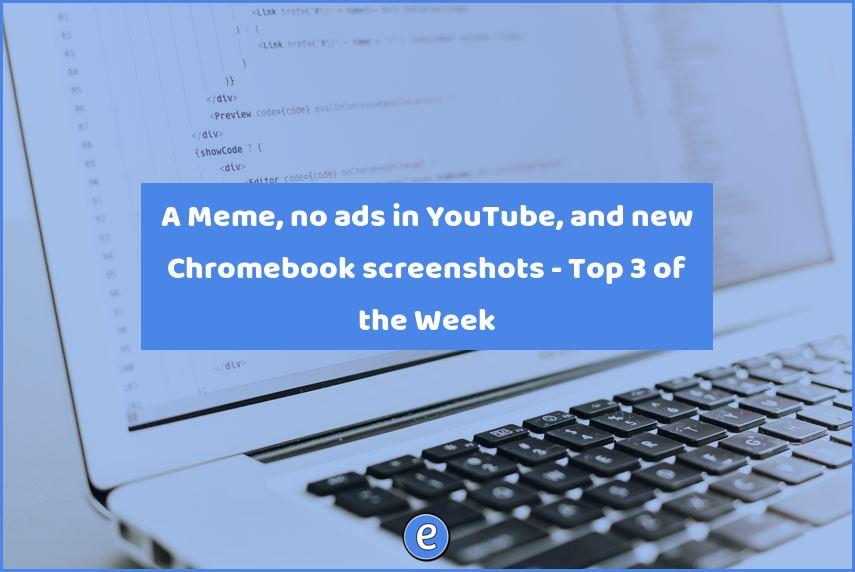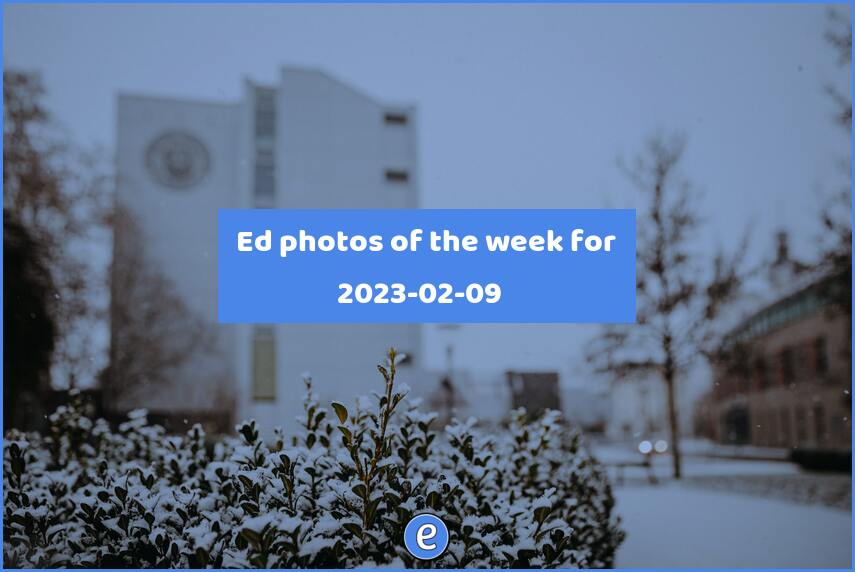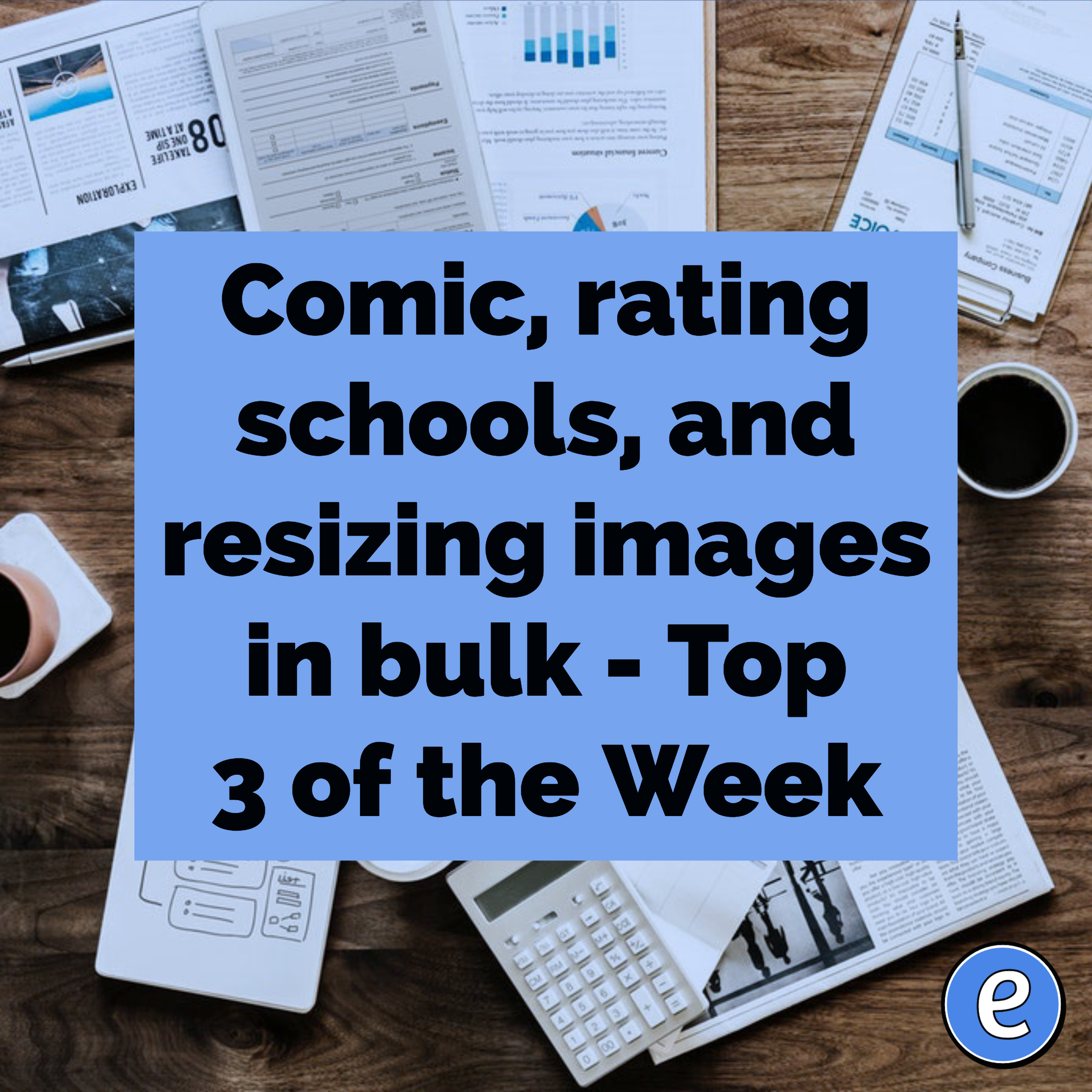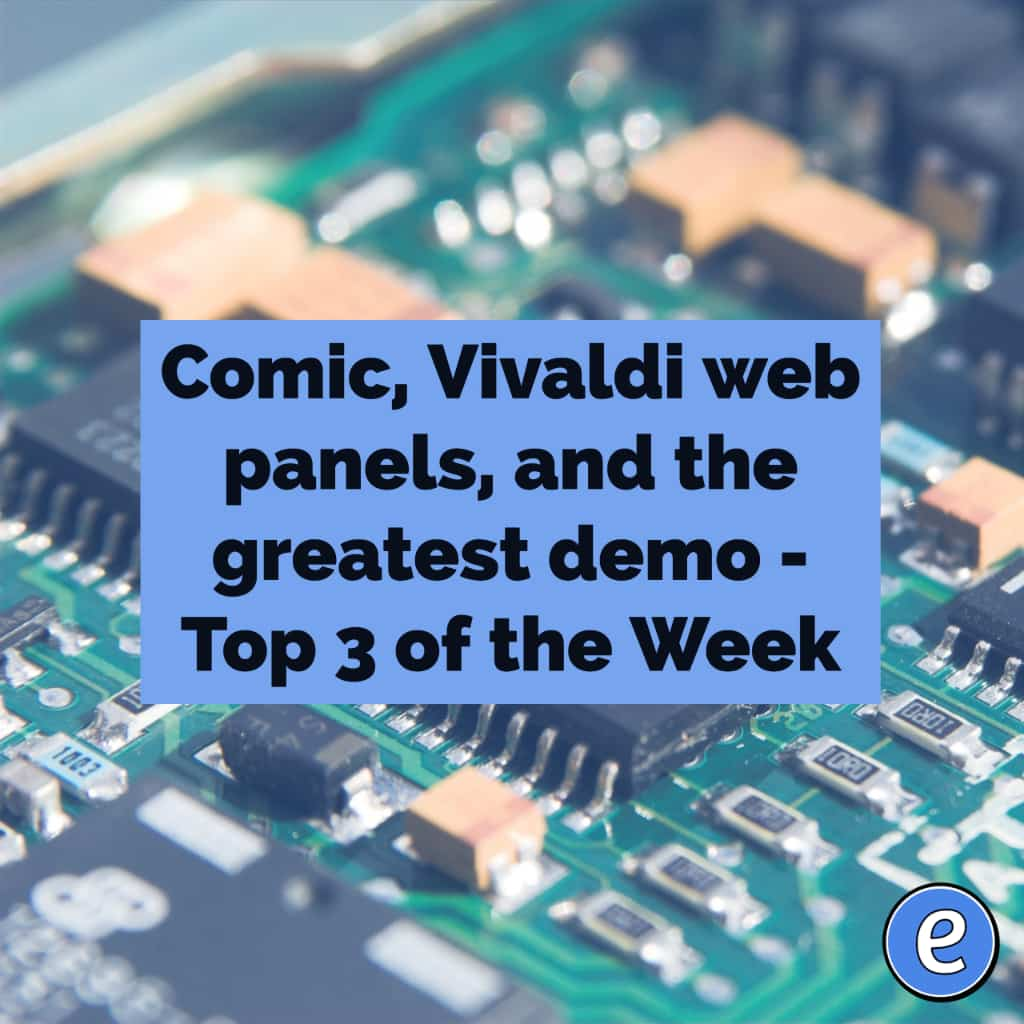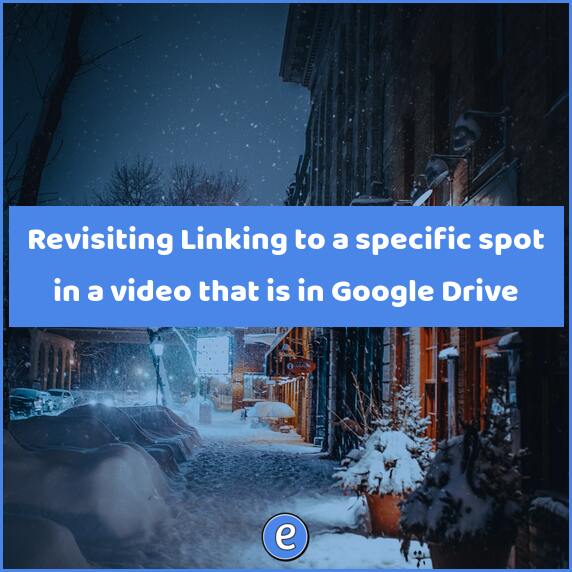Create a slideshow of your Google Photos with Youtube
Google Photos is a great place to store your school photos, especially if you are a Google Apps for Education school since you will have unlimited space for those photos. Your photos can be used in Google Drive documents, but a lot of teachers like to create slideshows of their photos. Google doesn’t offer a way to do this in Google Photos, they instead rely on the slideshow feature in Youtube.
Your first step to creating your slideshow is to put all of the photos you want in your slideshow in an album in Google Photos. Don’t worry about the order, you’ll be able to re-arrange them in the Slideshow editor.
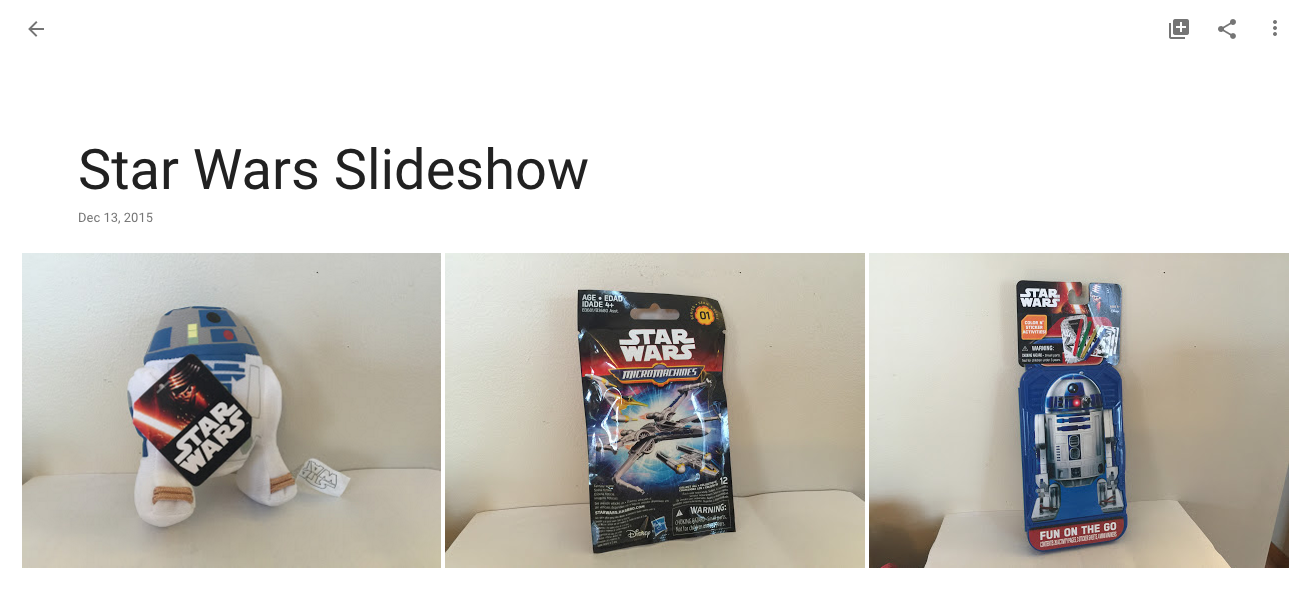
Navigate to https://youtube.com and click the Upload button. In these directions I’m assuming you’ve already created a Youtube account and are currently logged in to Youtube.
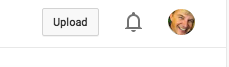
Instead of uploading a video though, we are going to click on the Create button under Create Slideshow on the right side.
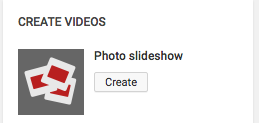
Youtube will ask about the location of the photos. You will click on the Photo albums link, and then select the album with your pictures. The pictures for your slideshow have to be in an album, the photos picker will not let you select photos individually.
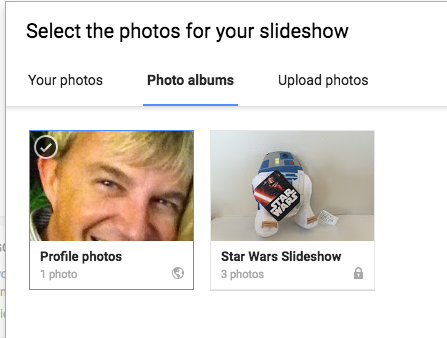
Once the album is selected, you can arrange the photos in the order you would like them to appear in the slideshow.
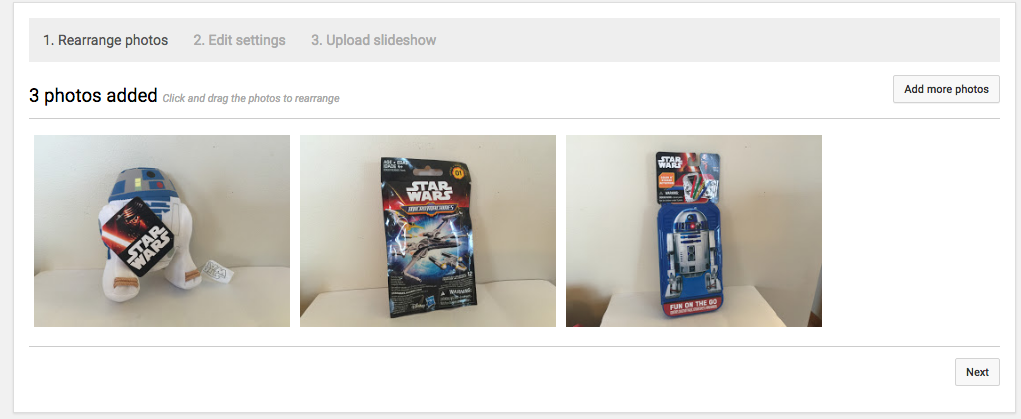
Click Next, and you’ll be able to see a representative movie made of your current settings. You can also select a sound track for the movie, change the transition used, and the length of time for each picture to show.
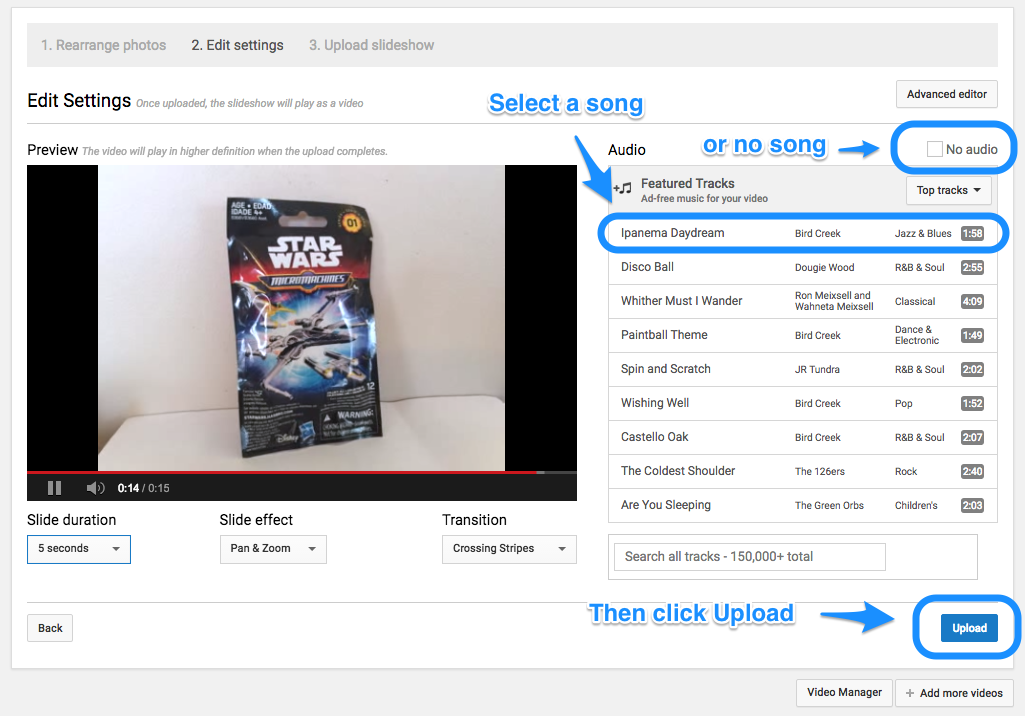
Click the Upload button and Youtube will start creating your slideshow.
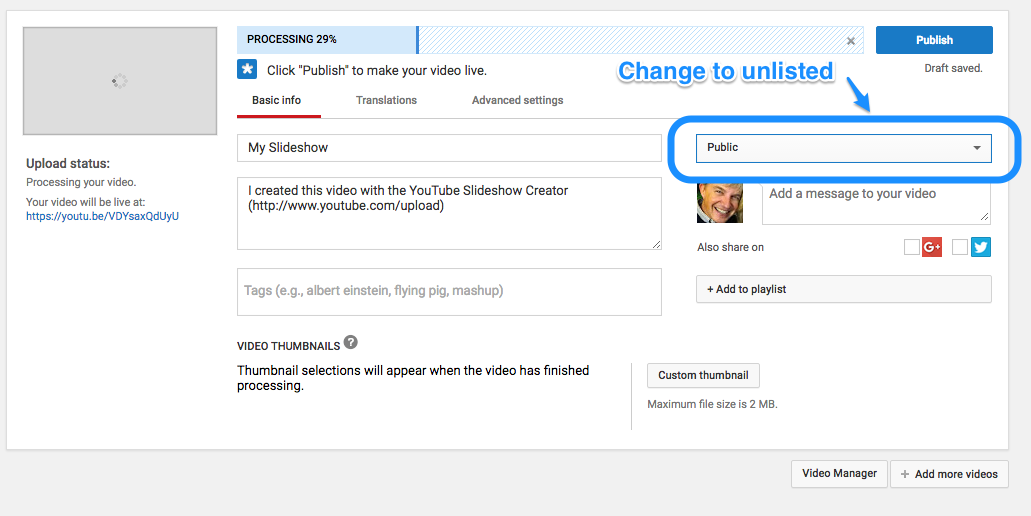
I would recommend changing the visibility of the video to Unlisted, then the video will not show up during searches.
Now that you’ve read this far, you’re wondering what to do about a title slide, or titles in general. There are two ways to handle them. One is to create them ahead of time in a application like Google Slides. From Google Slides you can export as images and add them to your slideshow album.
Or, because you are the hacker you are, you can click on the Advanced Editor button in the upper right when adding your music to your slideshow. Then you have all sorts of fun toys to use with your slideshow, but that’s a post for another day.