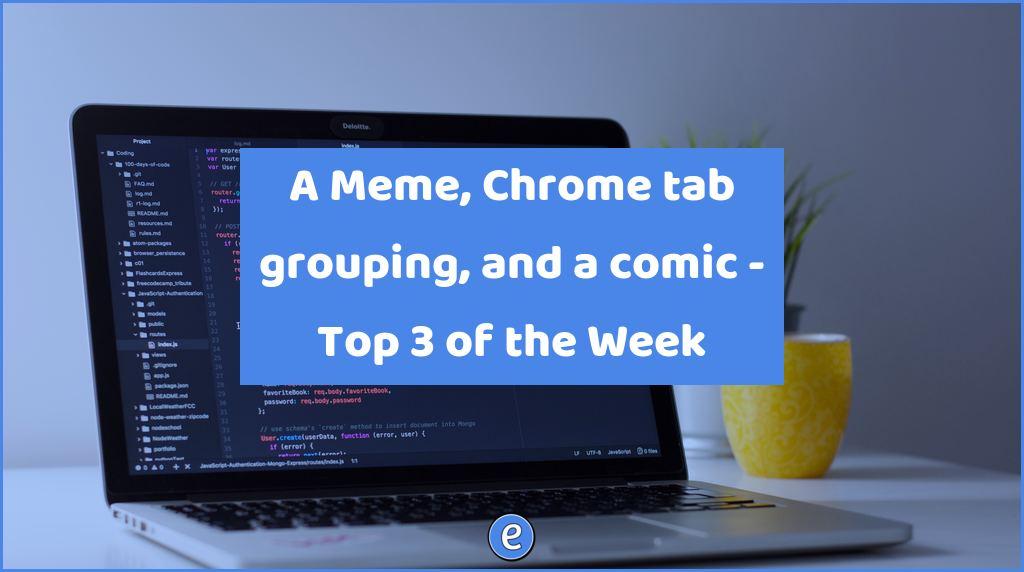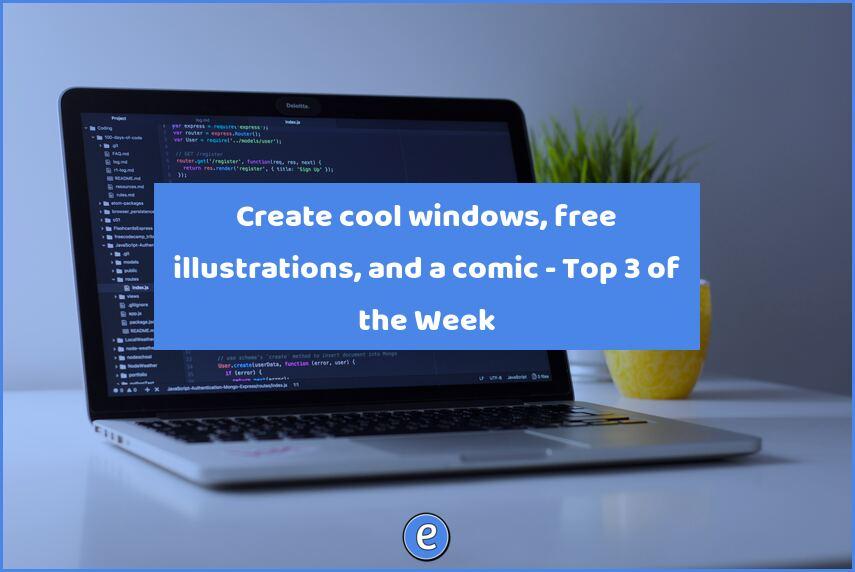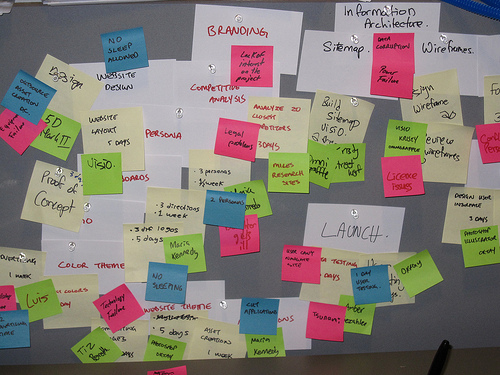Create folders in your bookmarks bar to organize sites
I’ve written about different ways to organize your browser bookmarks to help you become more efficient. Using the bookmarks bar is one way of giving you quick access to the sites you visit the most. The bookmarks bar also lets you organize your bookmarks with folders. This tip works really well with a browser that syncs your bookmarks, such as Chrome or Firefox, but will still work for others.
The first thing that needs to be done is to turn on the bookmarks bar in your browser. In Google Chrome, this can be done by visiting the Settings page and checking Always show the bookmarks bar.
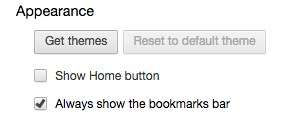
The bookmarks bar is an area underneath the address bar. It may already have some default links and folders in it. Google Chrome by default won’t have anything and will ask you to import bookmarks.

To add links to your bookmarks bar, you can drag the icon to the bar.
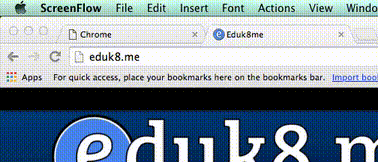
To create a folder in your bookmarks bar, right click on the bookmarks bar and select Add Folder.
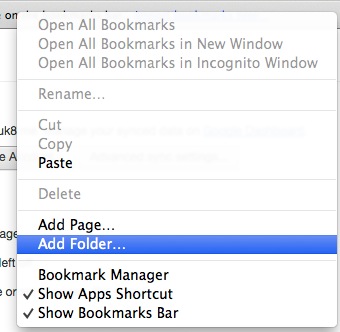
Now, instead of dragging a site to the Bookmarks bar, you can drag the site directly to the folder. I like to create a Today folder for the classes I’m teaching, and put in the folder the sites I’m going to use for that day. I then have quick access to the sites I need, and don’t have to go hunting for them.