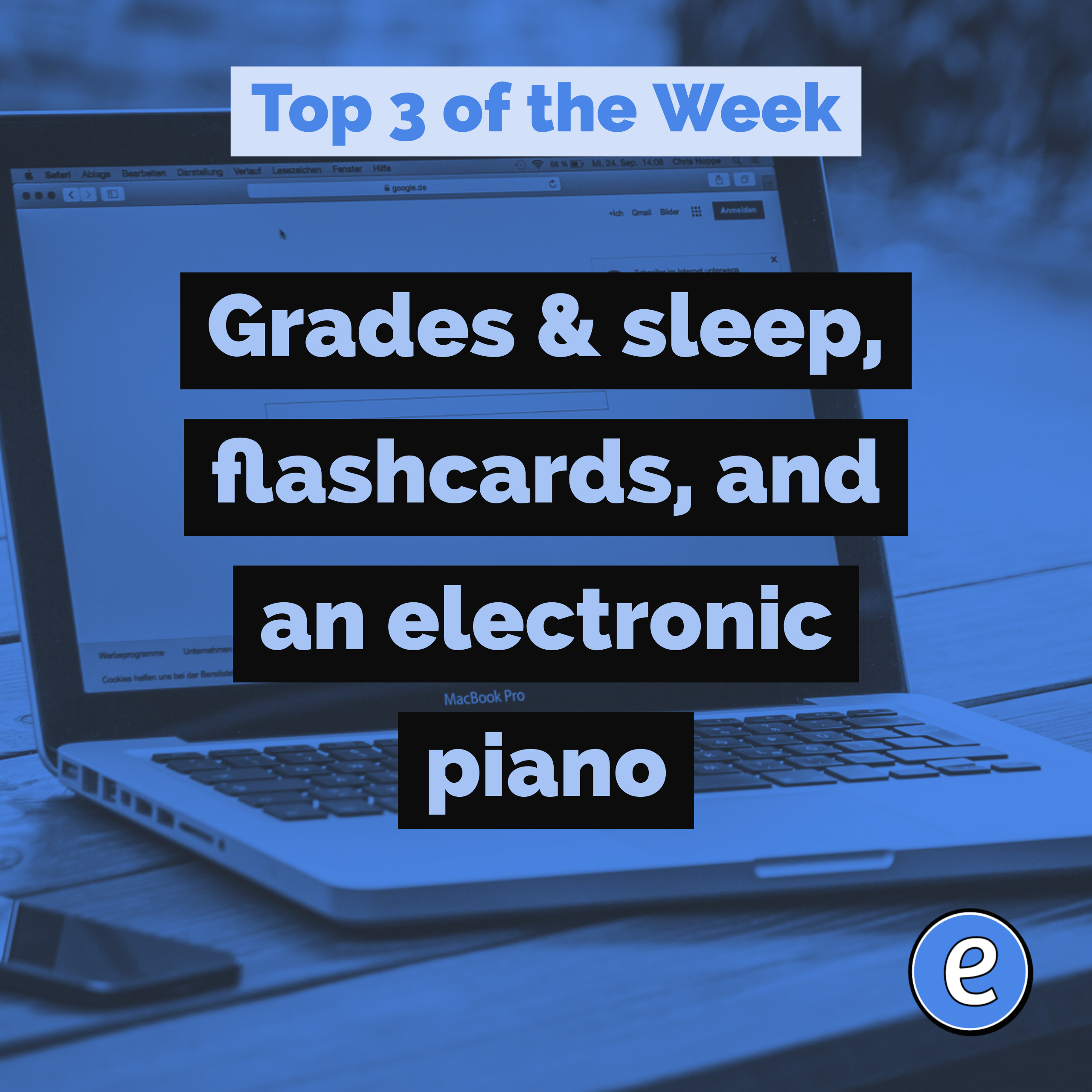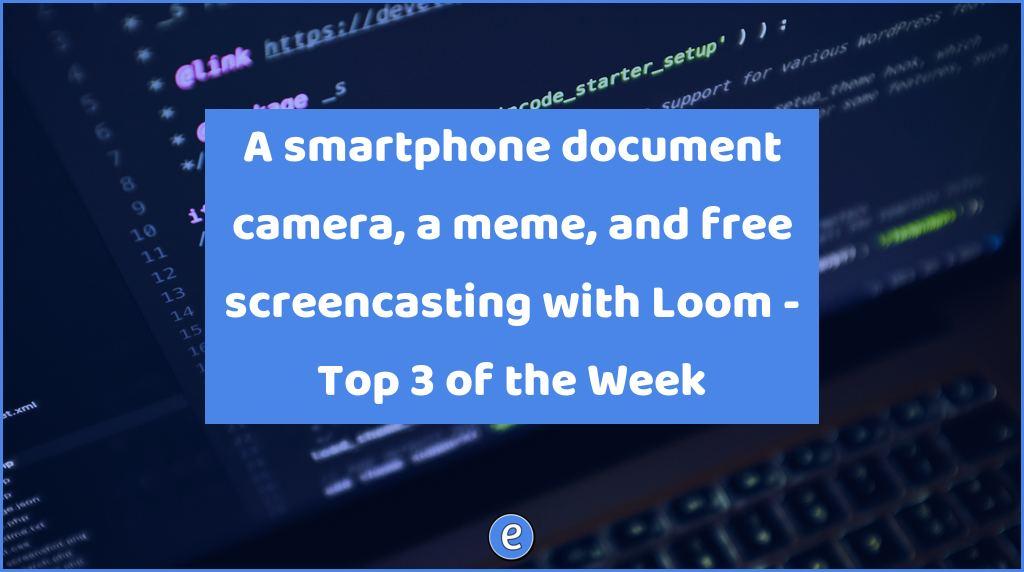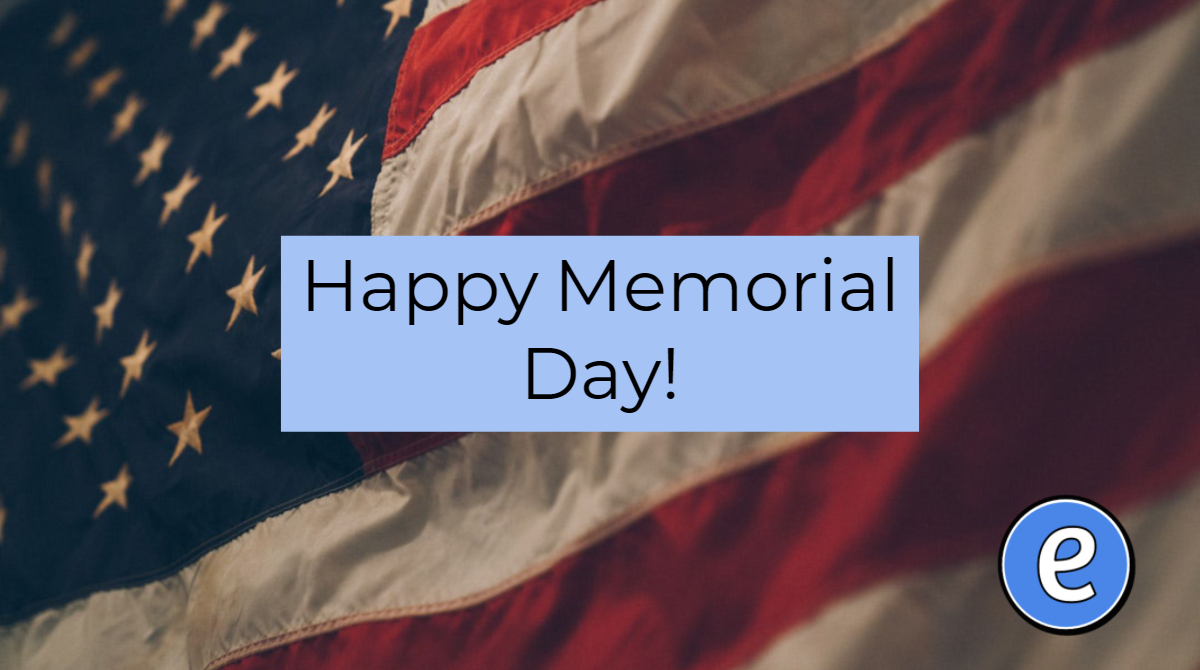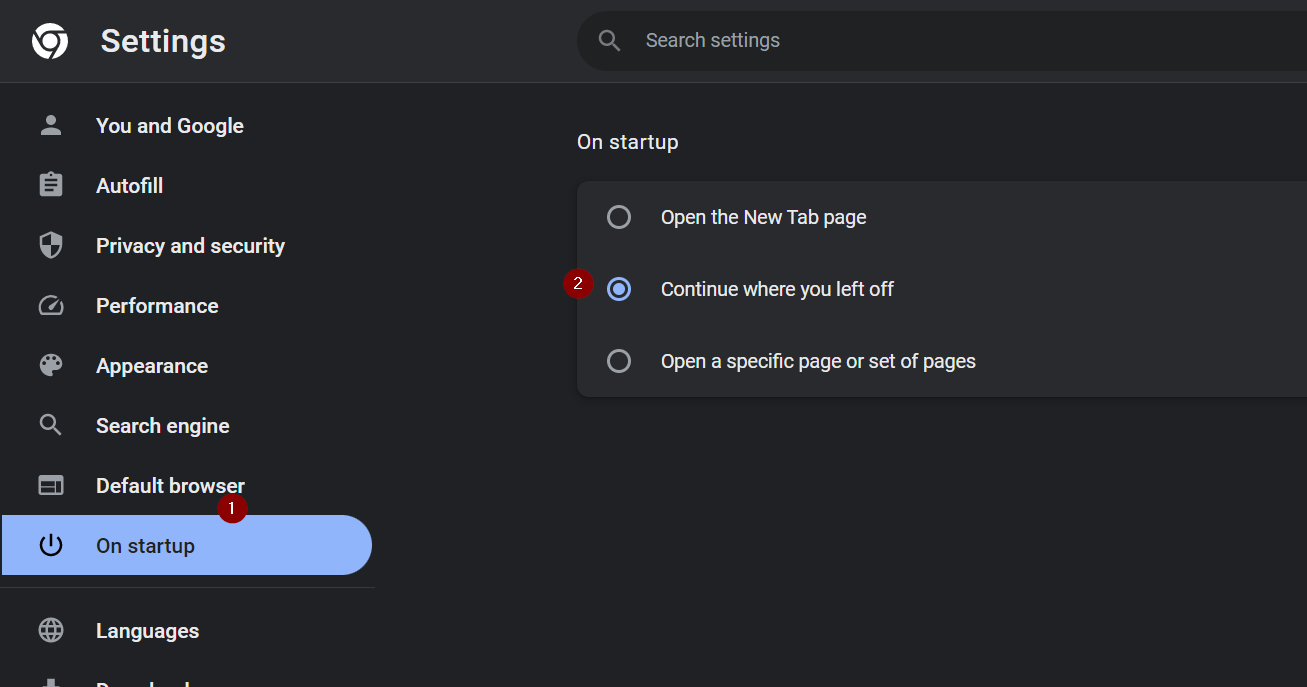Forget Google Drive Stars, use bookmarks
Google Drive navigation can sometimes become an exercise in tedious clicking and waiting. Google Drive isn’t always the fastest interface, and you may have folders 3 or 4 levels deep that you need to access quickly. For example, I create a folder for each school year, such as 15-16, inside of my Documents folder. You can star folders, and then they show up on the left side under the Starred menu, but that doesn’t save you too much time.
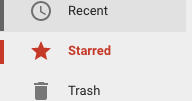
It would be nice to be able to get to that folder quickly. Before, I would usually have a tab pinned in Chrome for Google Drive. To get to my 15-16 folder, I’d click on that tab, then navigate down to the folder. Ugh…
Bookmarks to a Google Drive folder
Each folder in Google Drive has a unique url, which you can easily bookmark. Create a folder for your Google Drive bookmarks bar, navigate to the folder you want to bookmark, and drag the link to the folder.
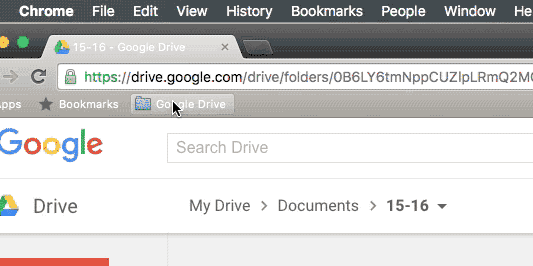
Now you can navigate to a particular Google Drive by using the bookmark in the Chrome bookmarks bar. Bonus points for holding down the command key on OS X or control key on Windows to open the clicked link in a new tab.