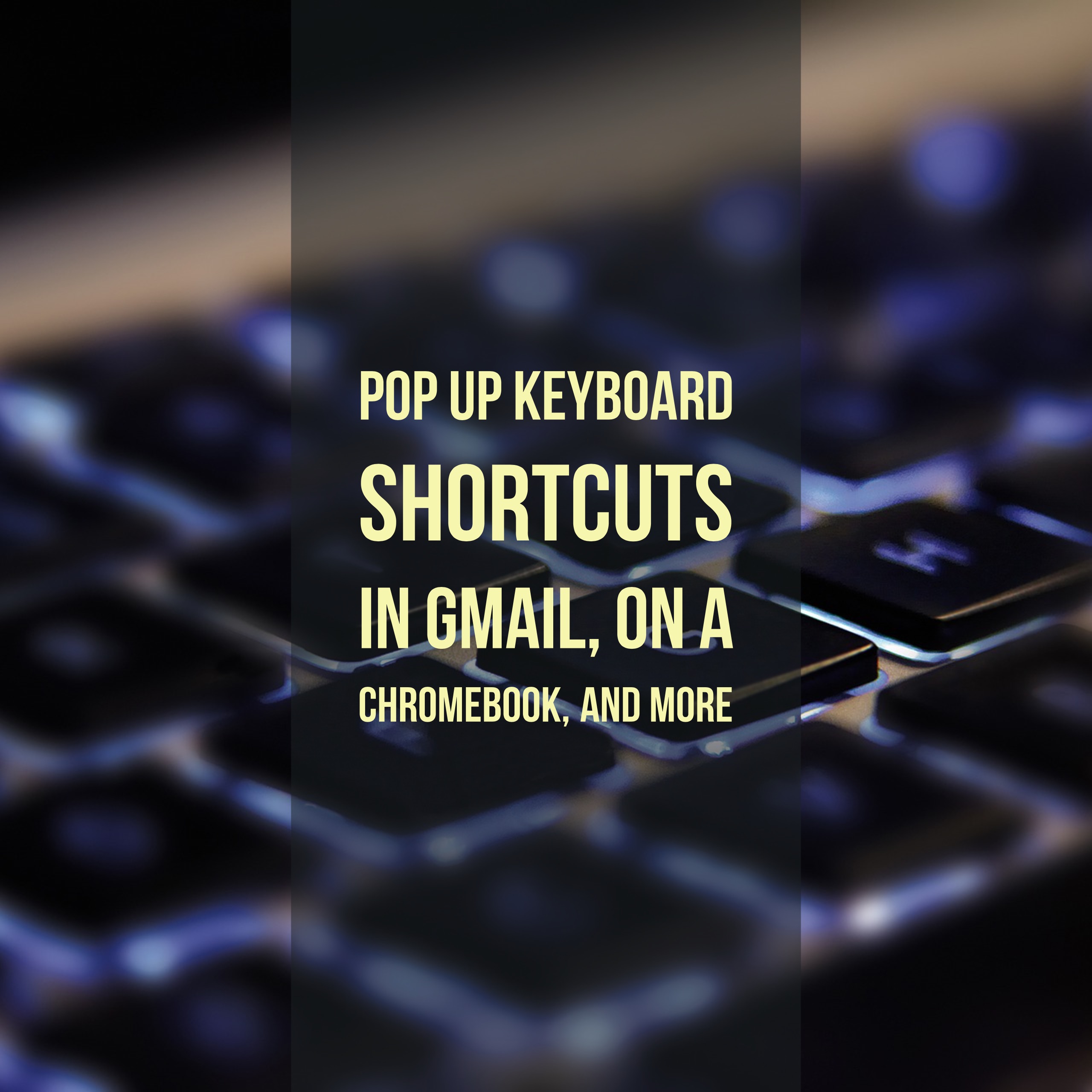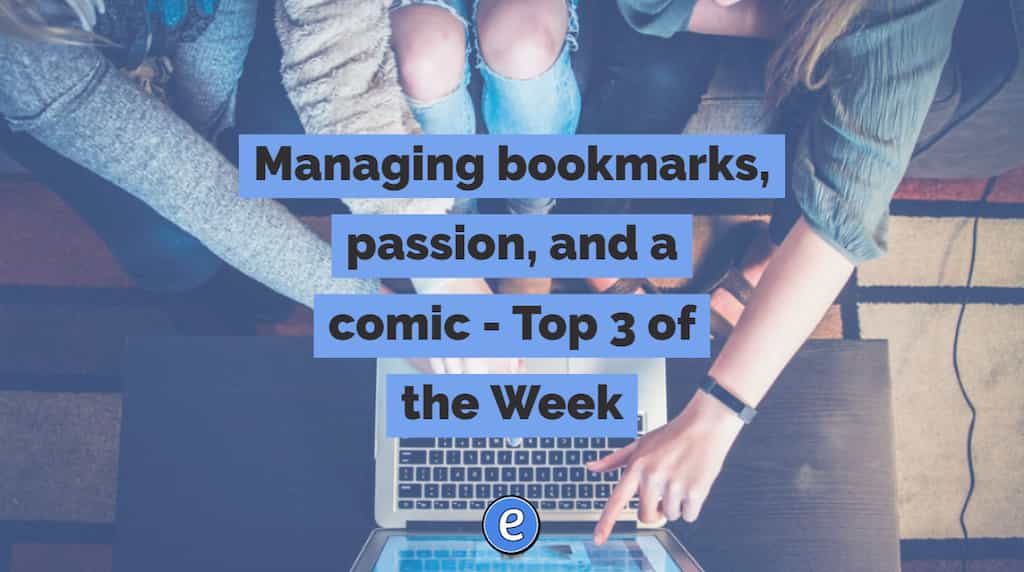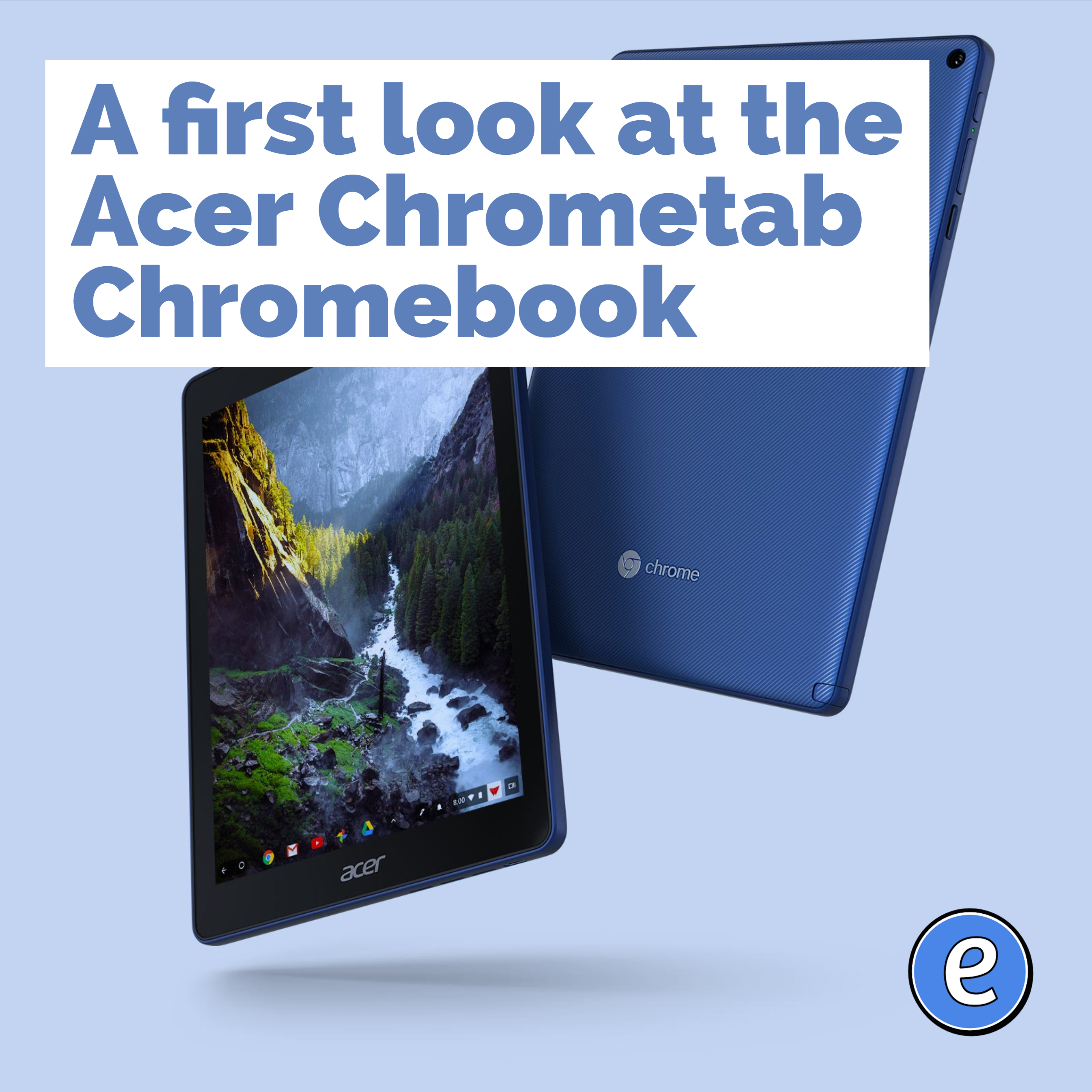2. Waiting on folder (from 13 Gmail hacks for teachers – http://u.eduk8.me/13gmailhacks)
This is part 2 of 13 Gmail hacks for teachers.

As we learned yesterday, we want to reduce our cognitive load of dealing with emails by getting them out of the inbox and into a system where we don’t have to remember what we need to do, but can easily find what we need to do. A Waiting on folder works somewhat like the To Do folder, but in this folder we place emails from which we are waiting on a response.
Waiting on
After you send an email to which you need a response, instead of leaving it in your inbox, move it to your Waiting on folder. Thanks to Gmail’s conversation view, when a message it actually moves the entire thread, so you can see what you’ve said and what the recipient has sent back.
Once it’s in the Waiting on folder, you have one place to check for replies, and it doesn’t clutter up your inbox.
One more step to inbox zero.