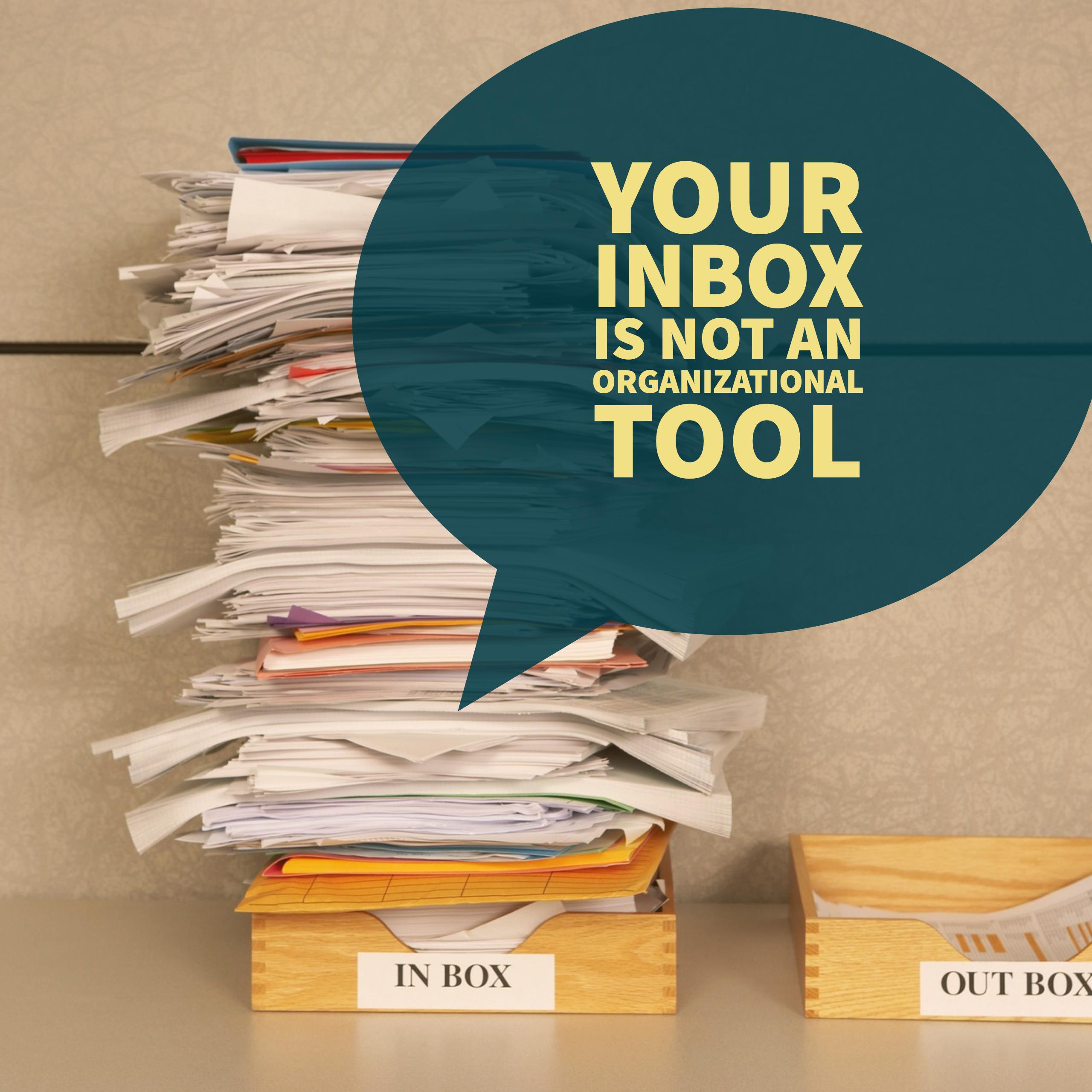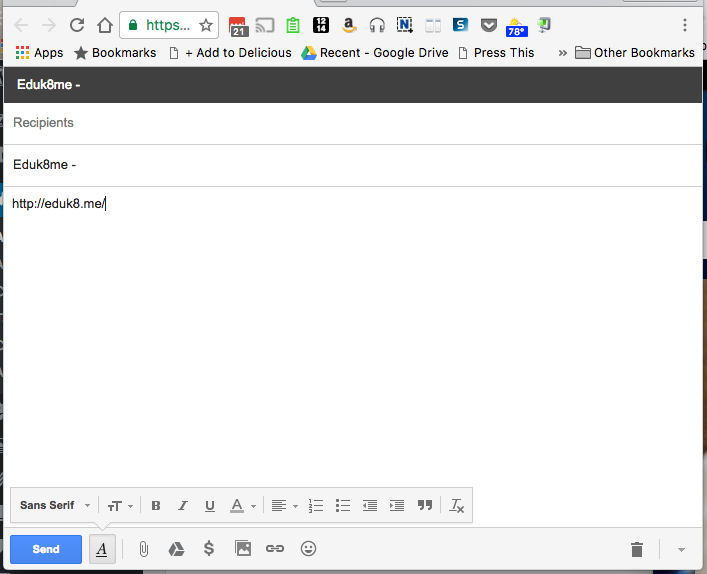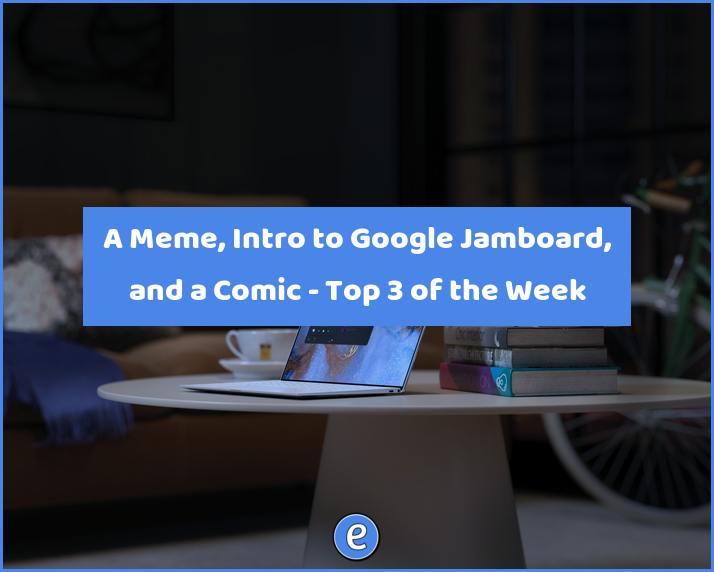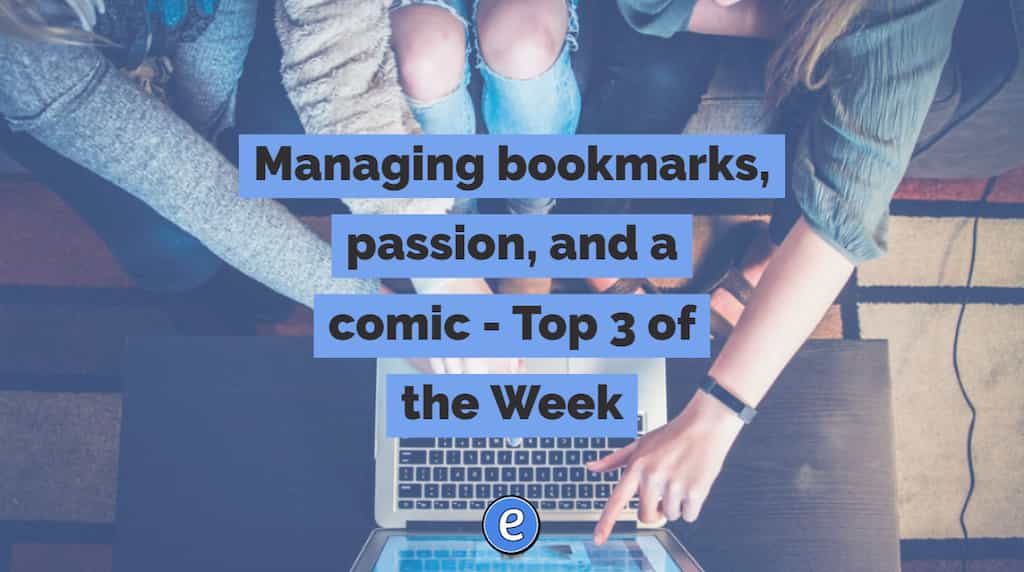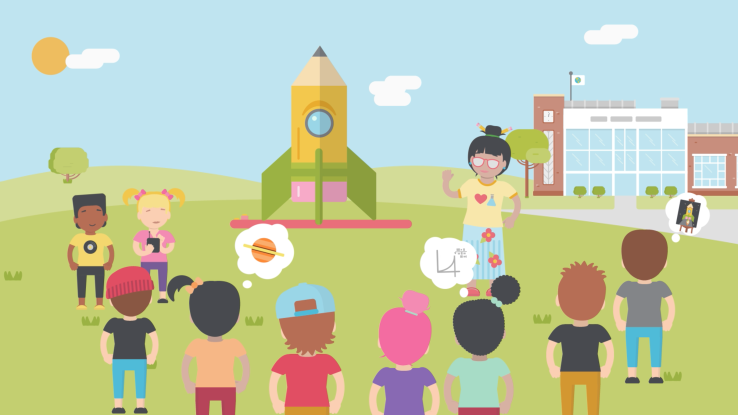Managing your email effectively – your inbox is not an organizational tool
Email is the technology that everyone loves to hate. They use it daily, and most hate every minute of it. I believe part of the problem is the difficulty in coming up with a workflow managing your email effectively. And by effectively, I mean that whether you are on your computer, a tablet, or smartphone, you can organize your email and do work with the device you have with you.
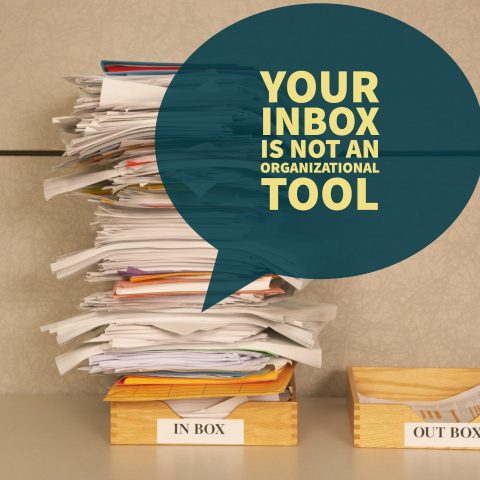
Over the past couple of years I’ve been refining how I use email. The problem is how to organize your email in such a way that allows you to not miss important emails or tasks that need to be completed, but to also provide quick responses to emails you are sent. The workflow I’ve come up with for managing your email effectively is called DART: Delete, Archive, Reply or To do. It’s a very GMail centric workflow, but can easily be adapted to whatever email system you use. The beauty of it is that your inbox is always empty, and any emails that need further action are in the folder To Do. DART refers to actions taken with new emails.
Managing your email effectively with DART
Delete
Pretty self explanatory, the trick is to know what to delete and what to not delete. I basically only delete SPAM messages that have gotten past the SPAM filter or sales messages of which pertains to things outside of my area. Deleting messages is in actuality a task that does not take very often because Archiving makes more sense.
Archive
When you archive a message in GMail, it takes the message out of your inbox and places it in All Mail. You can mimic this action with other email services, just create an All Mail folder and move messages into it. To locate messages a person will use search instead or organizing emails into folders or labels. Sometimes it makes sense to put things into folders instead of just All Mail, but in a majority of situations it takes more time to organize your email into folders instead of just putting them into All Mail and using search to locate your messages. GMail provides search tools such as from: and to: to help locate messages from or sent to particular people. Most of the email messages I receive are archived because they do not warrant a reply and are not something that is actionable by me.
Reply
If I receive a message that requires a short reply that will take me less than a minute to write, I will compose the message and send it as soon as possible.
To do
For messages that require a longer reply or ones that require me to complete a task, they are moved to my To Do folder. This folder then becomes my To Do list. I have one location where I can go and take care of all my tasks, without rummaging through my inbox.
Conclusion
By using DART, inbox 0 is achievable. Messages you need or want saved are in All Mail and messages that are actionable are in To Do.
Addendum
When using GMail from an iOS device, the default action is to archive any email that is deleted, so, in effect, it combines the Delete and Archive feature into just Archive. You can adjust this in your settings, but I’d recommend using the GMail app for most of your email needs (although you will still need your account added to your email accounts in settings for sending emails from apps). A nice feature of the GMail app is the Unread view.