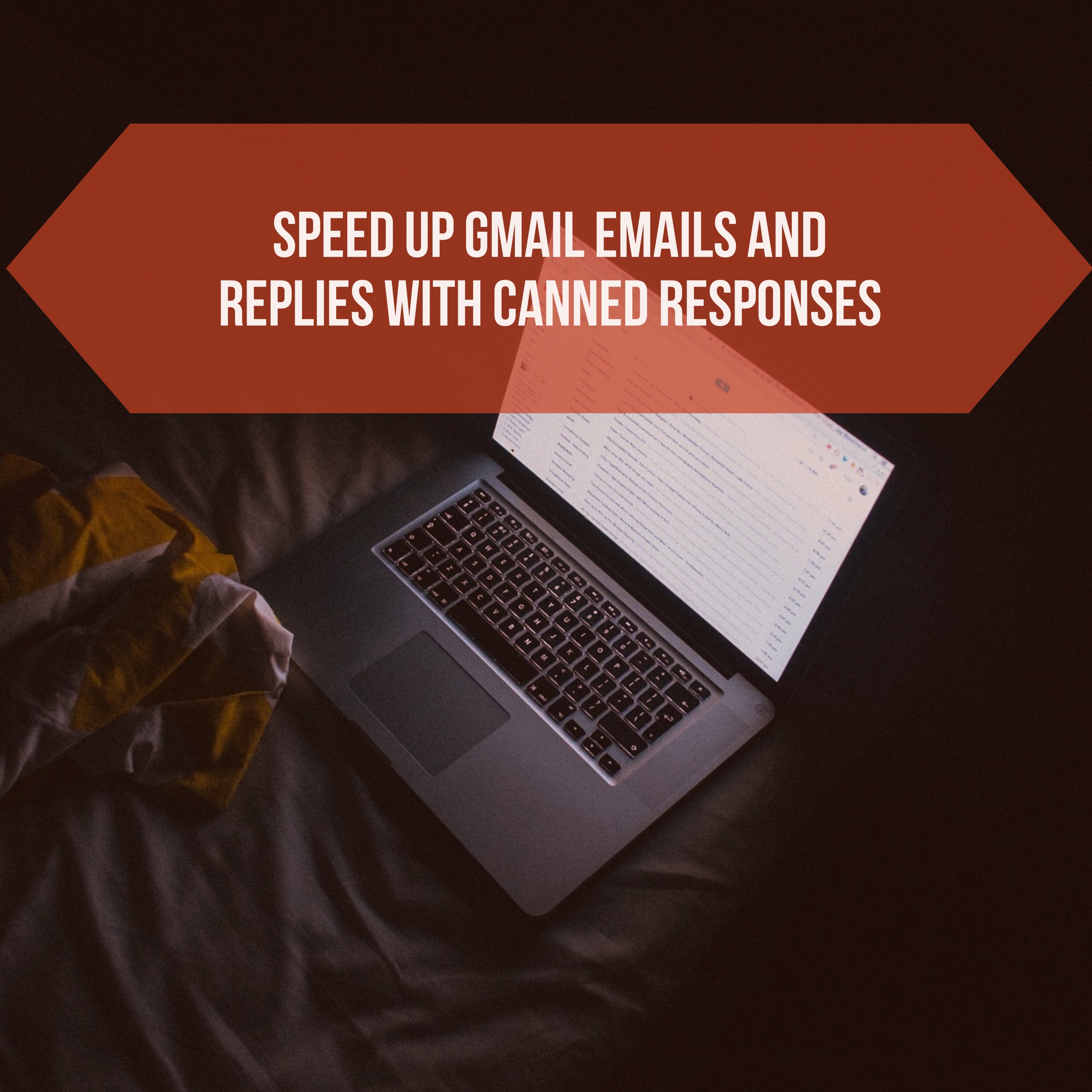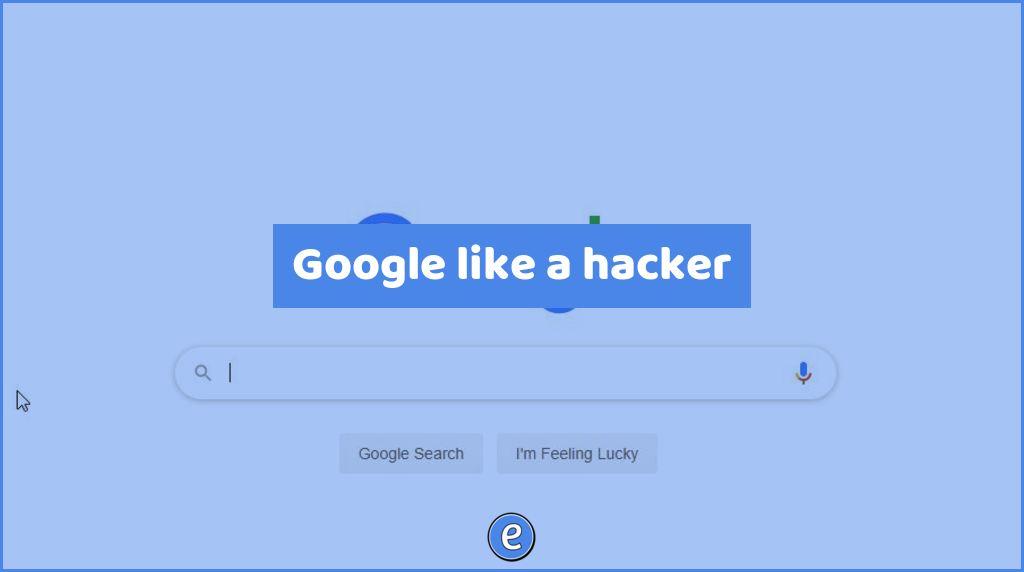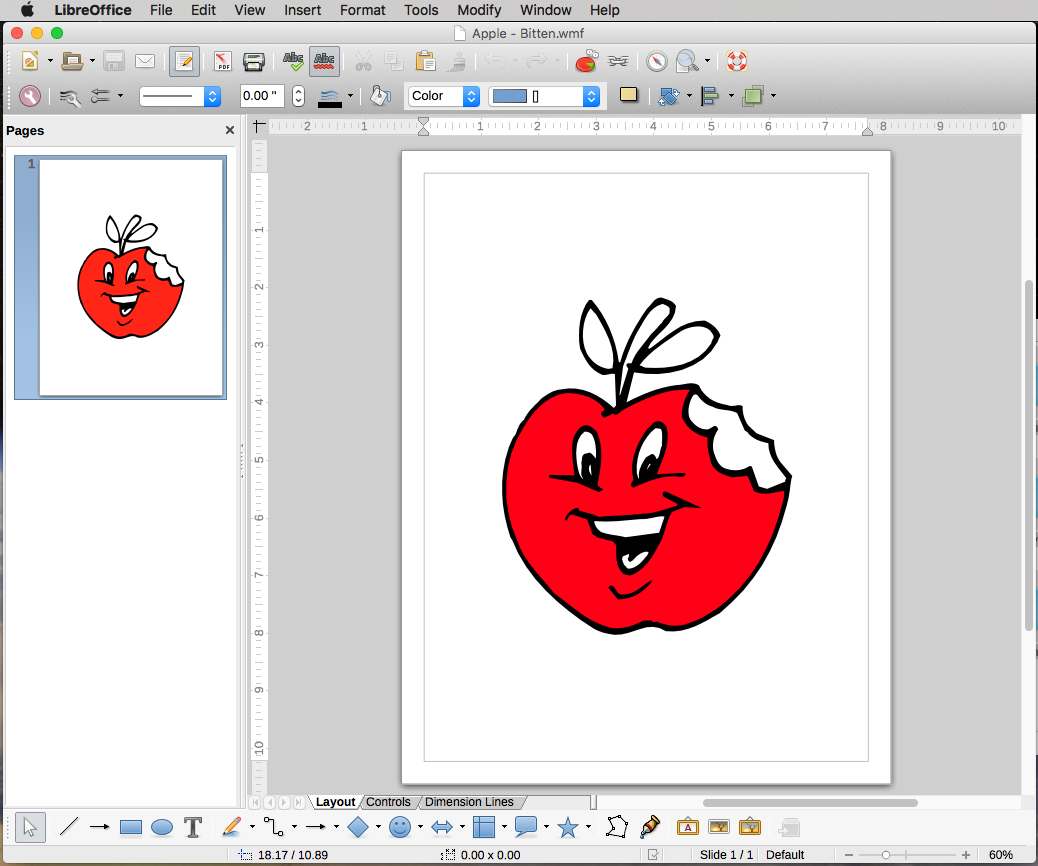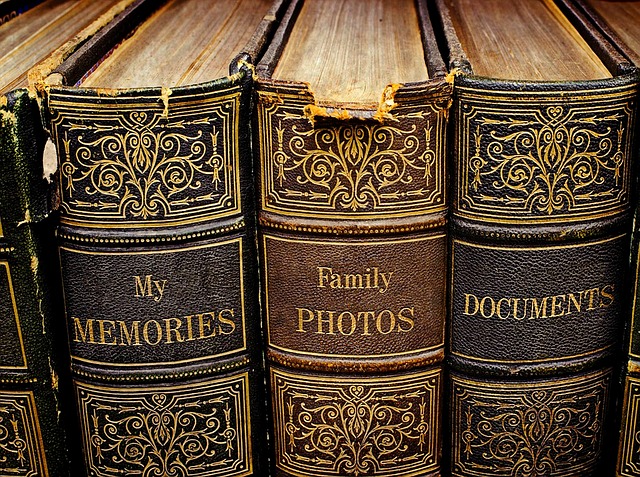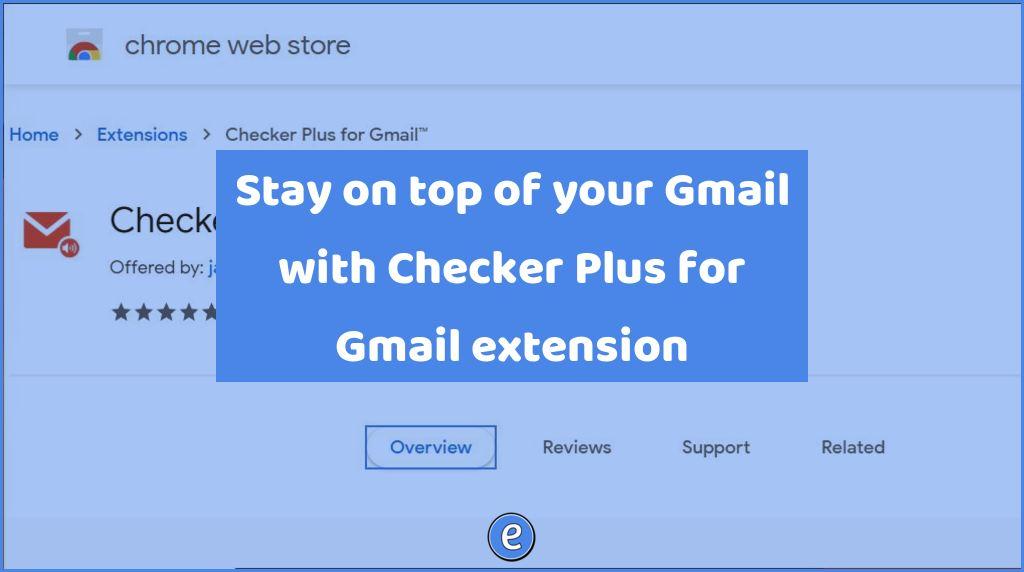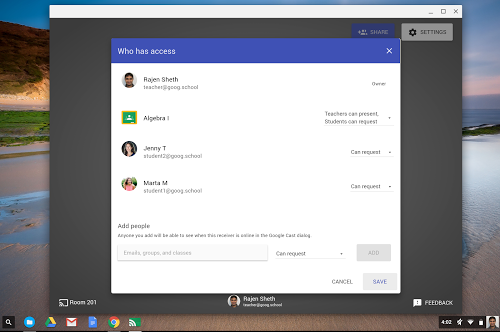Speed up Gmail emails and replies with Canned Responses
I try to automate as much as possible, and this last month I looked at speeding up my email use.
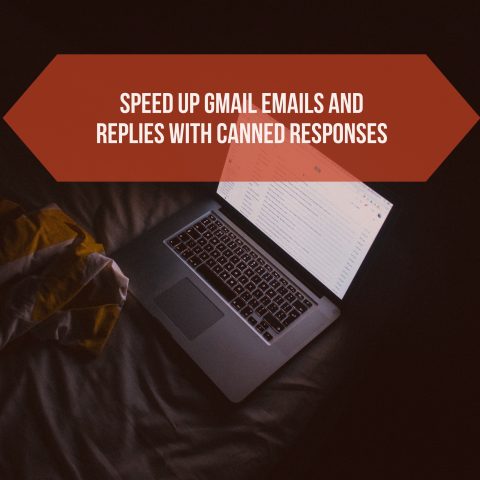
There is a Gmail lab called Canned Responses that let’s you save several responses and then easily insert them into an email. To turn it on, once you are in Gmail, go to settings.
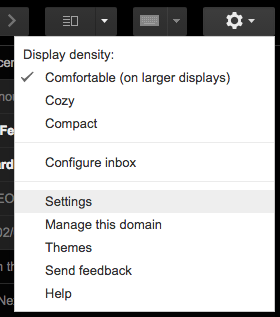
Then click on labs. Scroll down and enable Canned Responses.

After you enable Canned Responses, you will want to refresh your Gmail window. Canned Responses are accessed in the compose menu, using the triangle menu in the lower right.
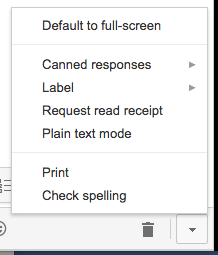
I’ve found the best way to save your responses is to start a new email message, and then delete everything in the message window. From there, write your canned response.
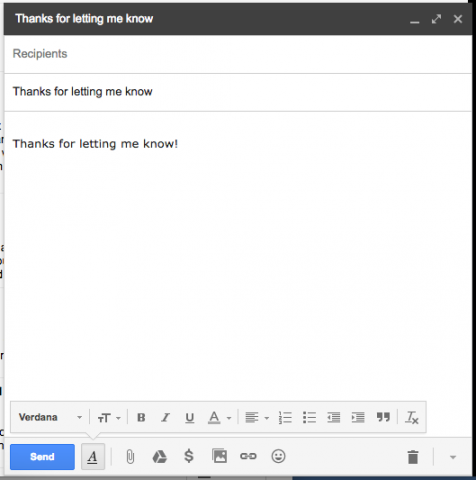
Once your message is written, click on the triangle menu, select Canned Responses, and then New Canned Response.
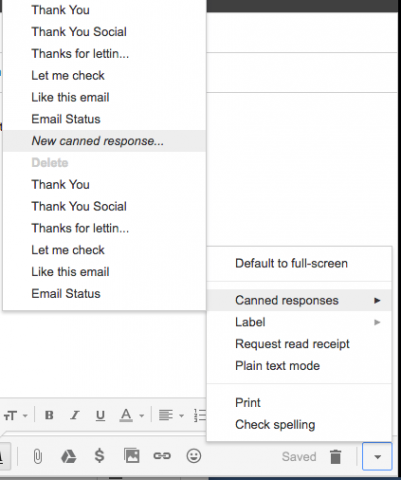
A box will pop up asking you to name the response.
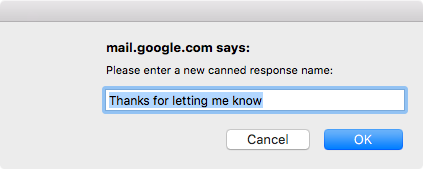
Now you will be able to send that response from the triangle menu by going to Canned Responses, and select the response from the Insert section.
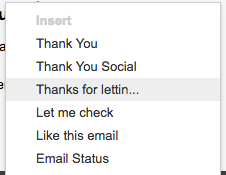
To save changes to a response, insert the response into a blank email, make the changes, and then use the response’s name in the Save section of Canned Responses. Finally, you can delete responses using the Delete section.
My current canned responses are:
Thank You
Thank you
Thanks for letting me know
Thanks for letting me know.
Let me check
Let me check and get back with you.
Like this email
Ryan Collins likes this email.
Email status
This email is: [] actionable [] fyi [] social Response needed: [] yes [] up to you [] no Time-sensitive: [] immediate [] soon [] none
The last one needs some explanation. By including the email status in the message, the recipient knows what kind of message the email is, whether they need to respond, and how time sensitive the email message is. It’s a trick that I picked up a long time ago. I used to include it in my signature, but Gmail usually hides the signature so I’m never sure if the recipient saw the status. So now I just include it as part of the message, so I know they see it.