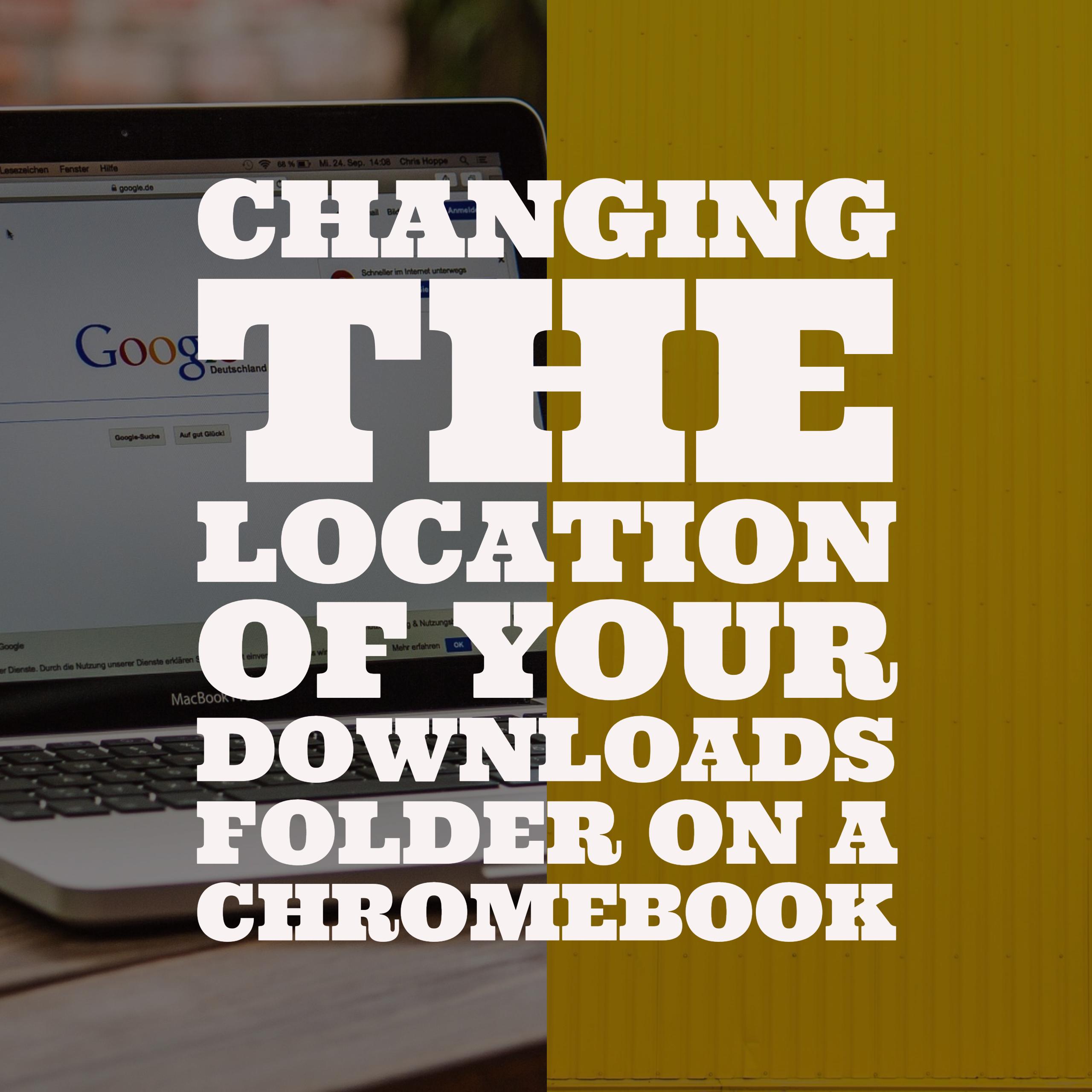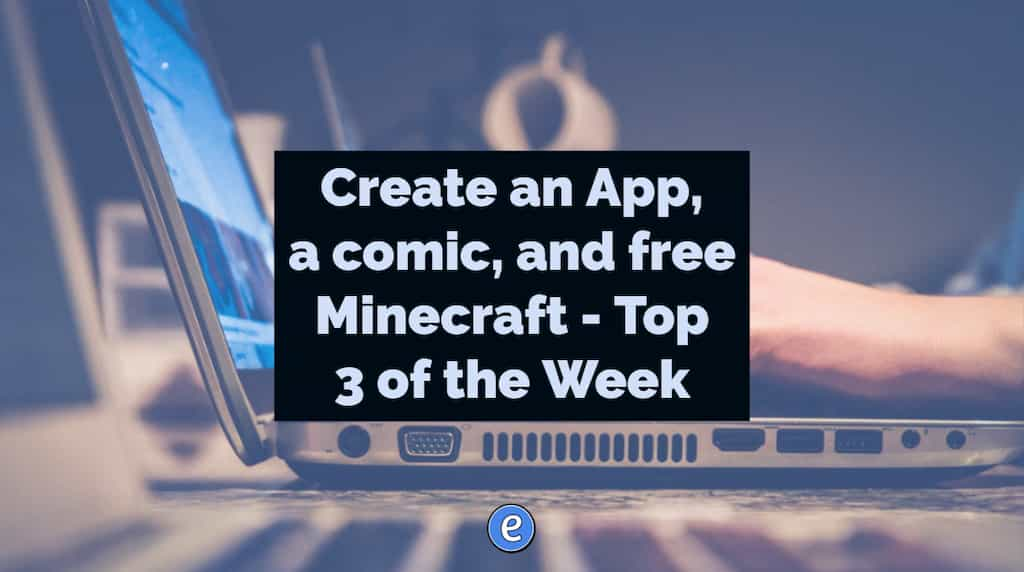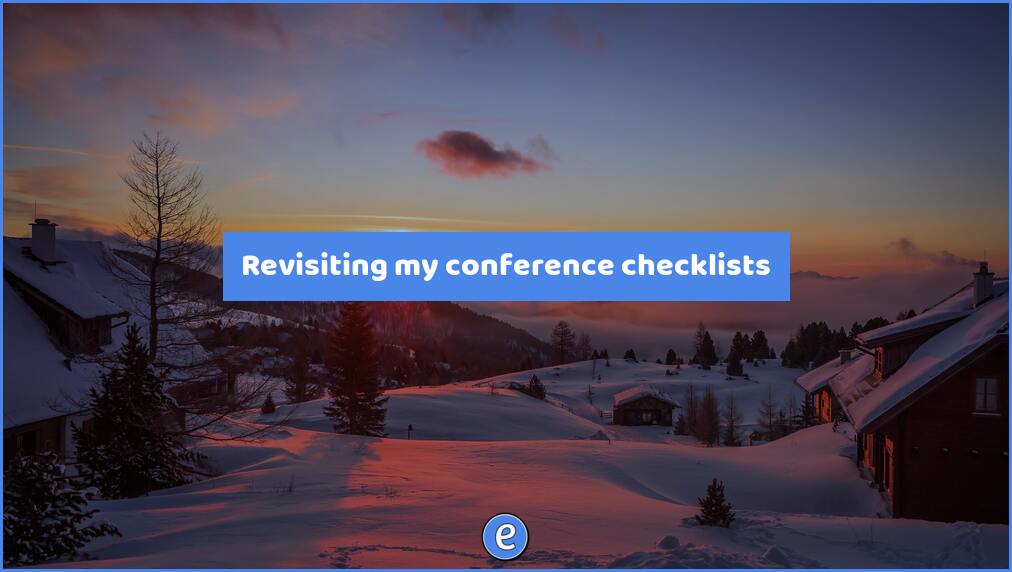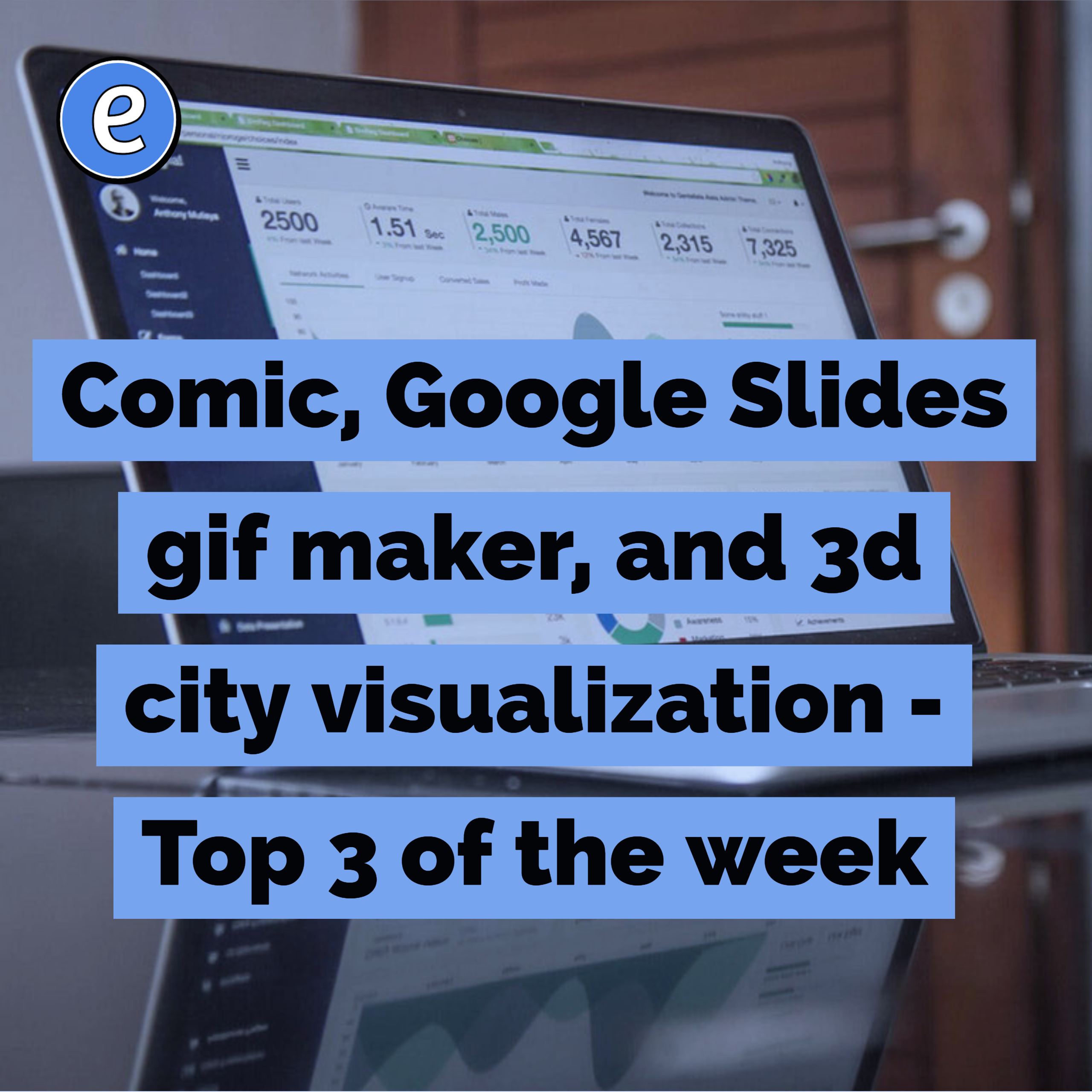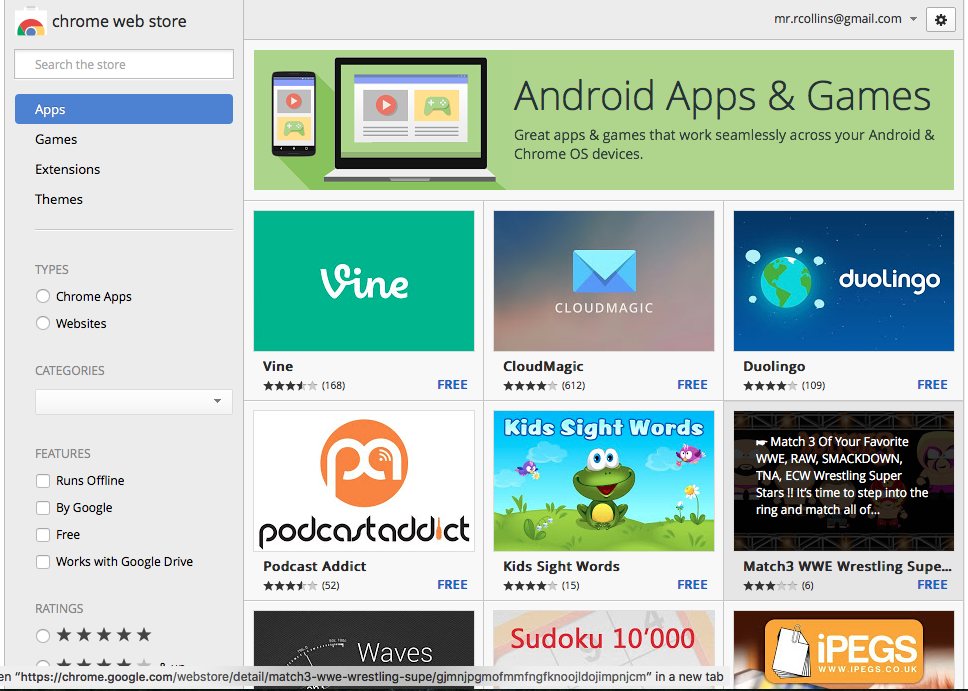Changing the location of your downloads folder on a Chromebook
Users of Chromebooks have it easy. All of their data, backed up automatically to Google Drive, they don’t have a care in the world. Except when it comes to the Downloads folder.
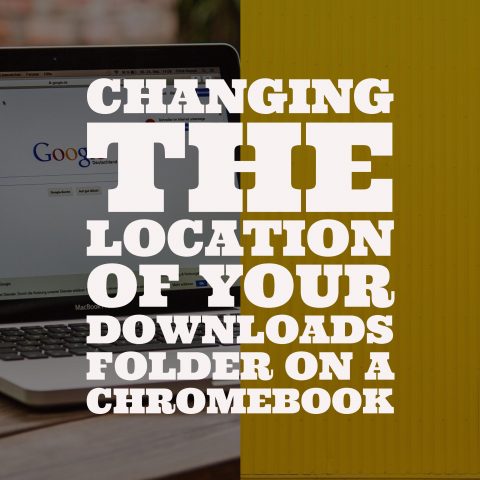
On a Google Chromebook, the Downloads folder is local to the device and is not backed up anywhere. This might not be a problem in a lot of situations, such as when a user is assigned to a Chromebook. But, even in those situations, if something happens to the Chromebook anything stored in the Downloads folder would be lost.
In a shared Chromebook environment the problem is greater. Students may be creating in an online app and then download the creation to the Chromebook. Unless the student gets the exact same Chromebook, the student will never be able to access the graphics.
Luckily, ChromeOS let’s us put the Downloads folder in our Google Drive. Then our downloads are synced to the cloud and we can access them from anywhere.
To change the location, go to the Settings screen by clicking on your picture in the bottom right of the screen and clicking the lock icon.
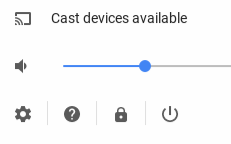
Scroll to the bottom of the settings, then click on Show advanced settings…
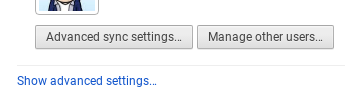
Scroll down to the Downloads section.
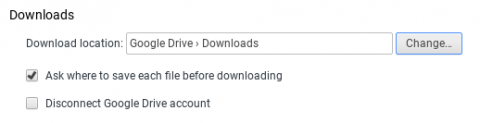
Click the change button to set a new location. I created a folder named Downloads in my Google Drive and pointed downloads there. Check the box if you want to be asked each time where to put downloads. Finally, the Disconnect Google Drive account is when you don’t want Google Drive to sync. I don’t know why you would ever check this, but I’m sure there’s a reason somewhere.