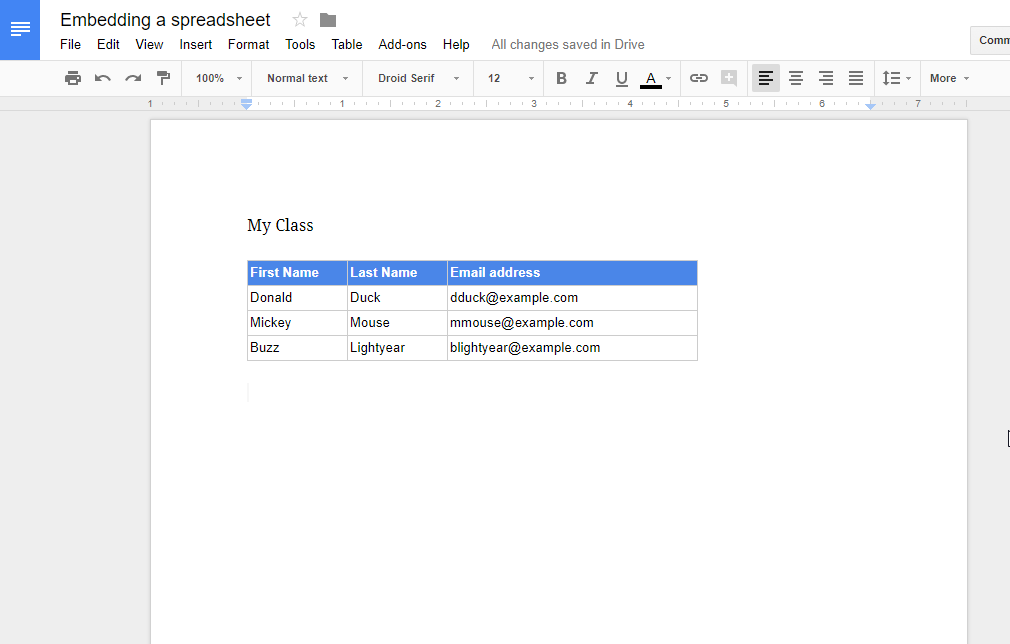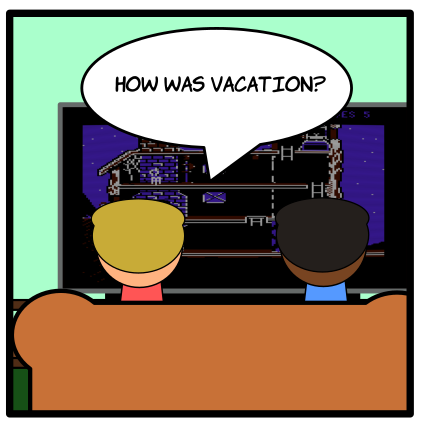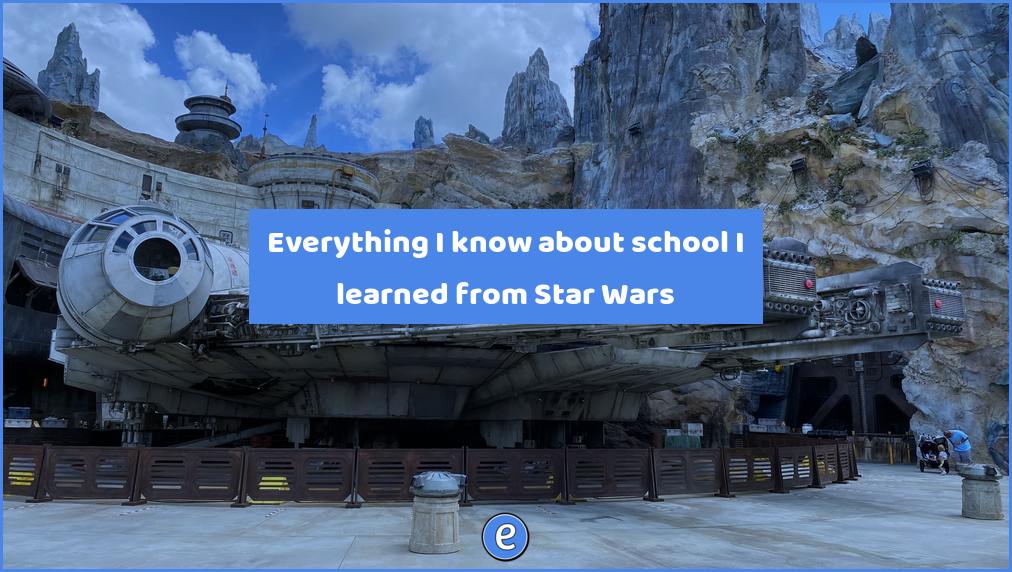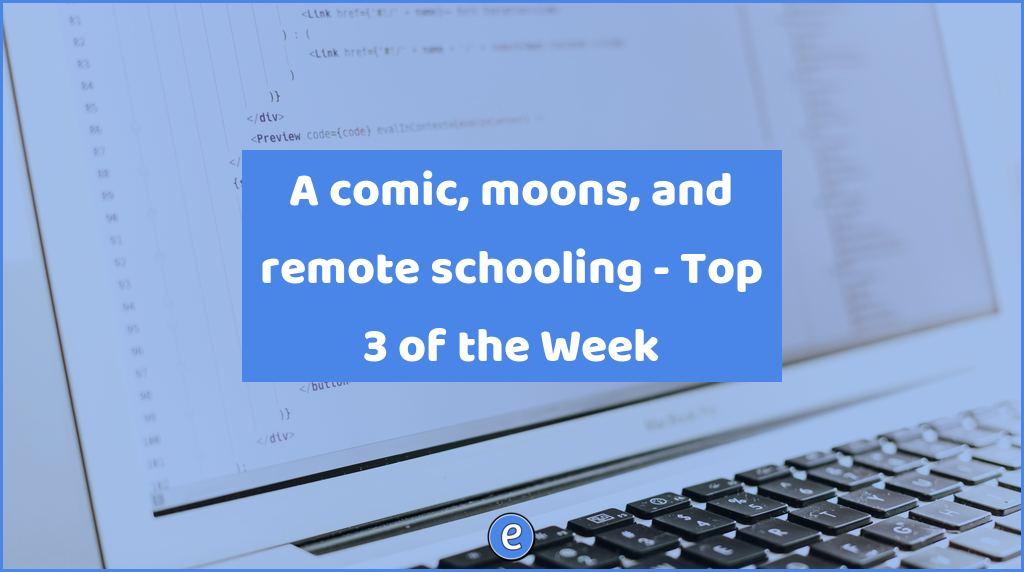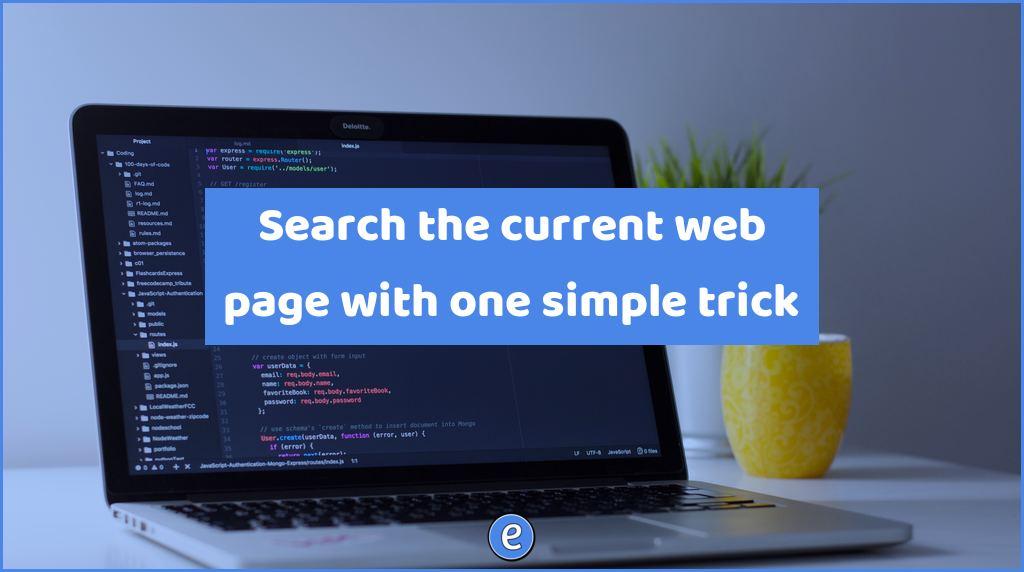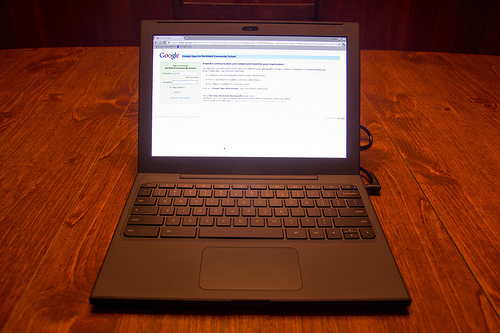Embedding a Google Sheet in a Google Doc
Here’s how to embed a spreadsheet into a Google Doc, and how to keep it up to date.
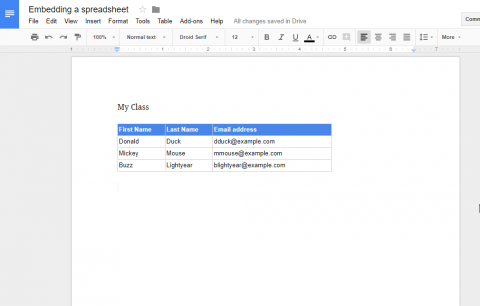
Open the Google Sheet
Open the Google Sheet that contains the information you want to embed. Click and drag over the cells that you want to include in your Google Doc.
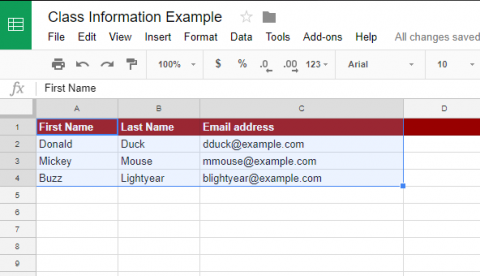
In this example, I included the red header row. Use the edit menu or control/command C to copy this information.
Switch to the Google Doc
In the Google Doc, navigate to where you want to paste the information, and paste it. Google Docs will ask you whether you want to link to the sheet or not.
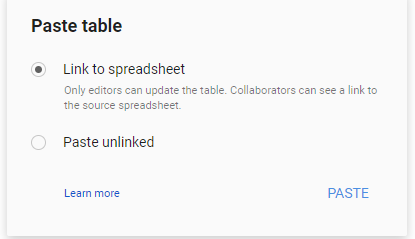
In almost all cases, you’ll want to Link to spreadsheet. This way, if the sheet changes, you can update the table to match. If you know you will never need to update the data, then you can select Paste unlinked.
Click PASTE and your selected cells from Google Sheets will now be in your Google Doc.
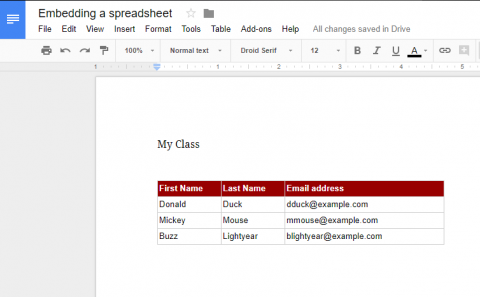
Updating the linked data
If the data in the Google Sheet changes, an UPDATE button will appear when the table is selected in Google Docs.
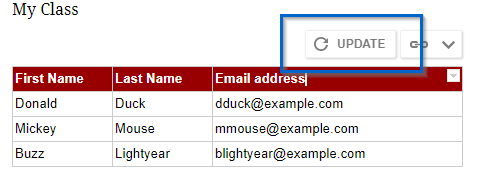
Click UPDATE to update the table with the newest information.