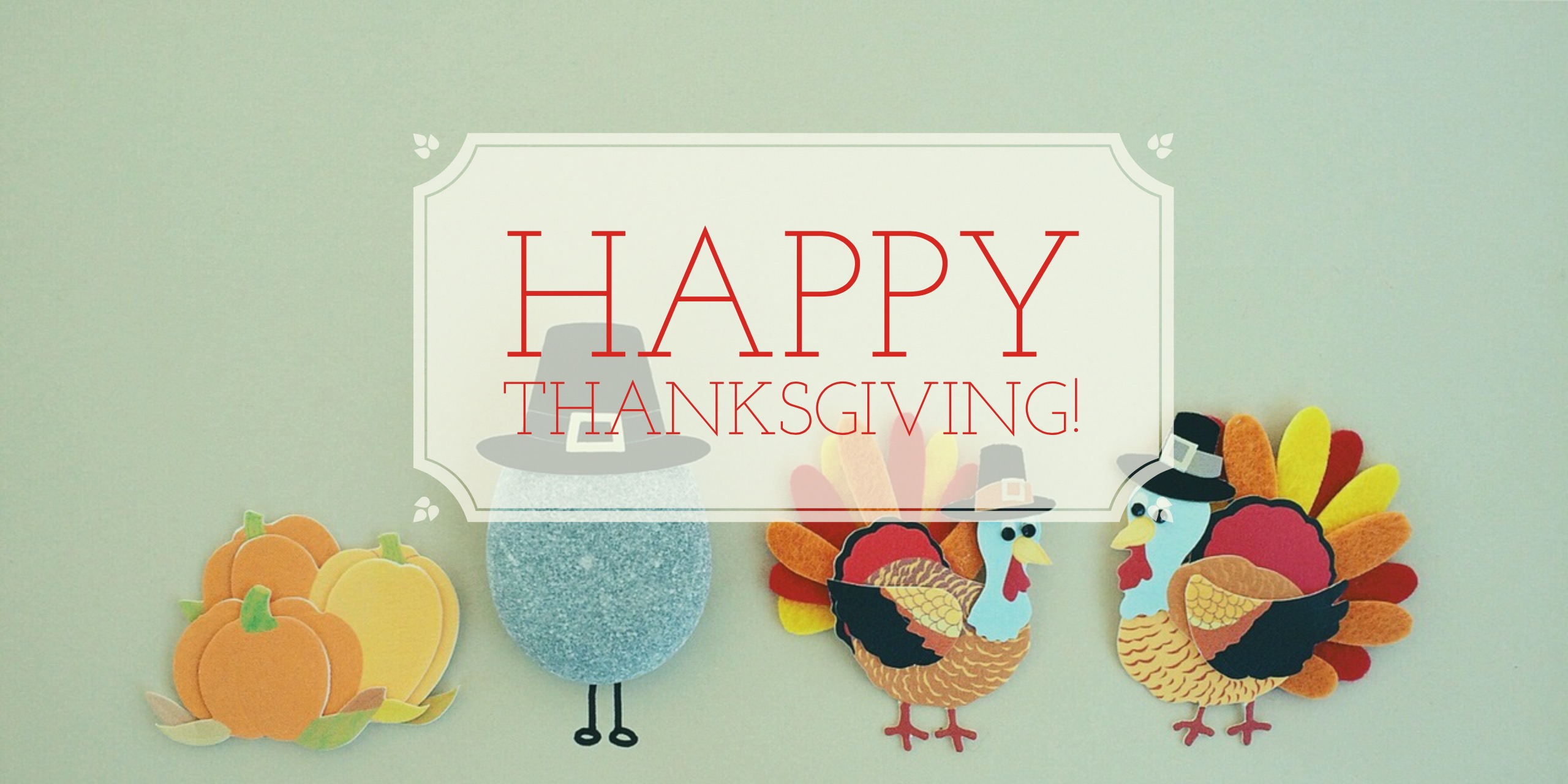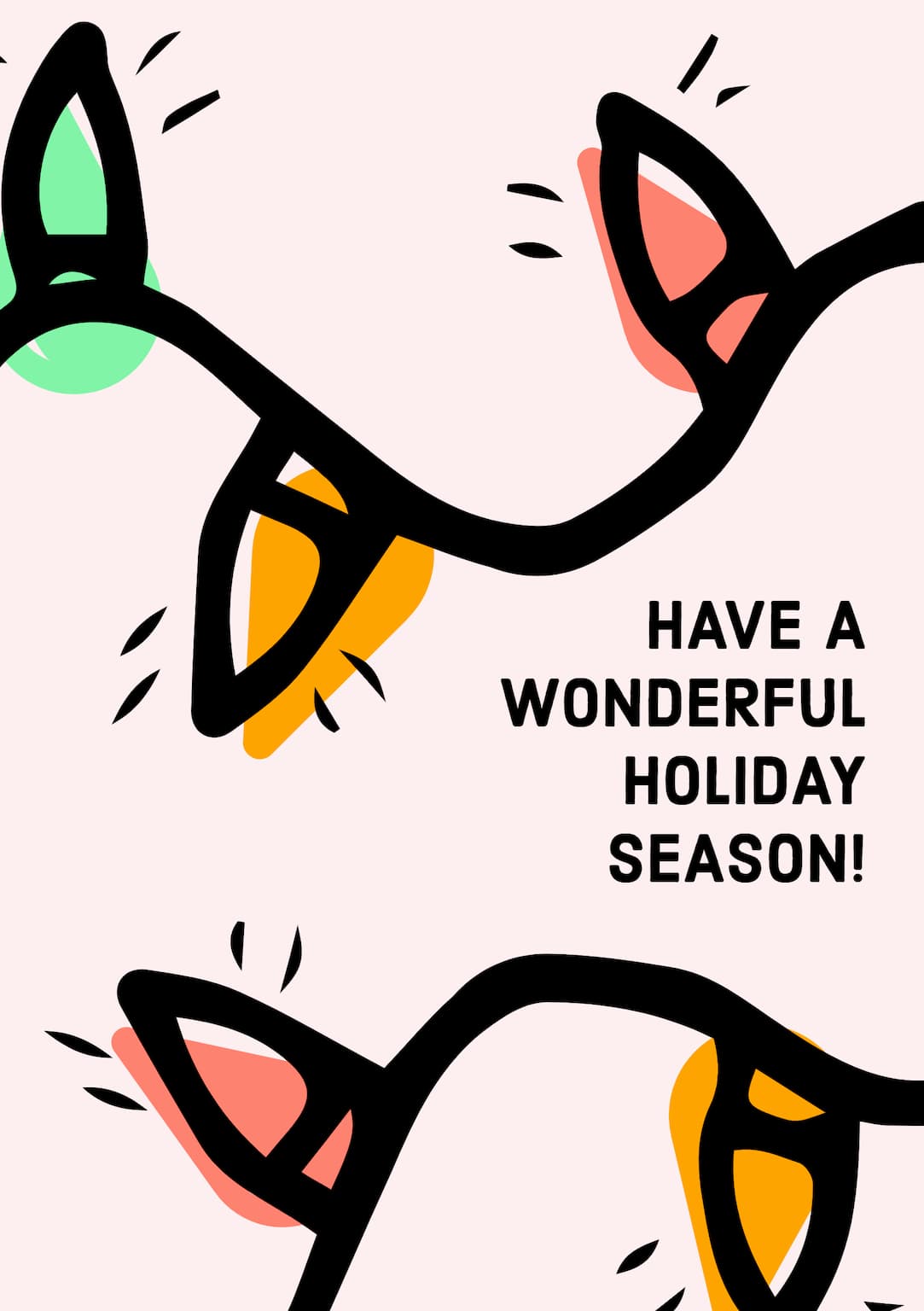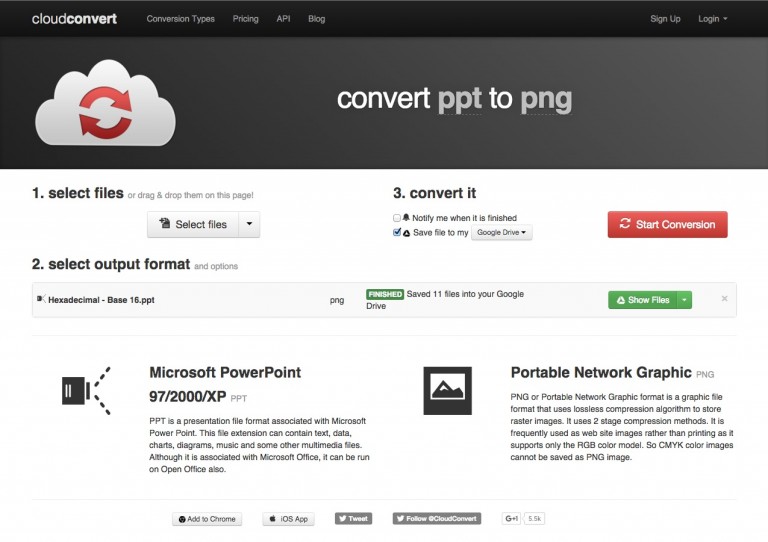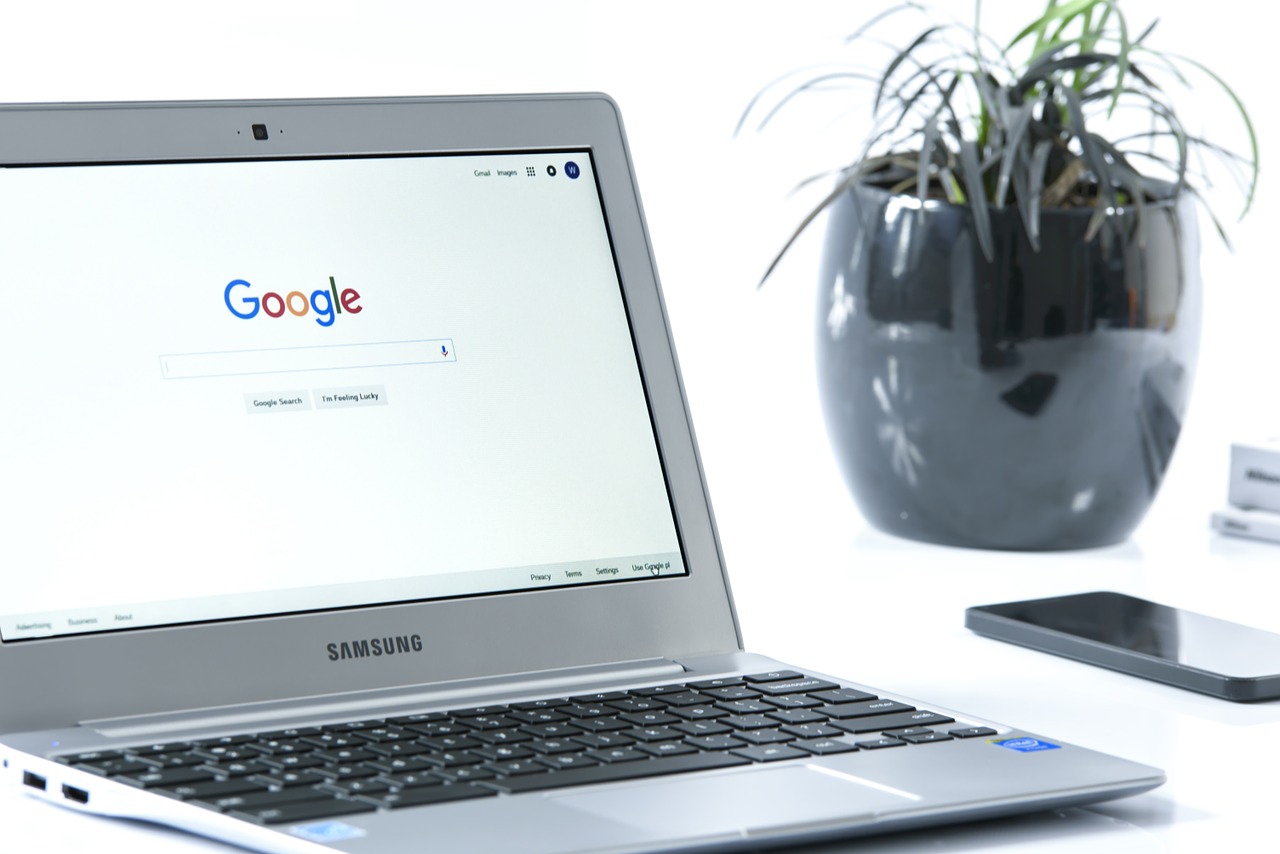My 2018 Conference Checklist

It’s another year for the Ohio Educational Technology Conference so it is time to update my conference checklist!
1. Set up a hashtag shortcut on my phone
Under iOS, keyboard shortcuts can be set up to speed up typing. For the #oetc18 hashtag, I will set up a keyboard shortcut for ooo, which will expand to #oetc18. From then on, I can type ooo instead of switching to the symbol keyboard for the hashtag.
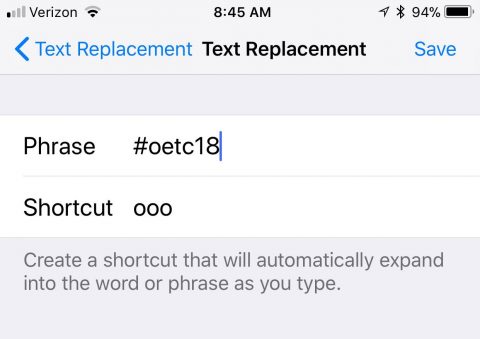
2. Charge & configure my name tag
Several years ago I bought one of those scrolling sign name badges.

It’s small enough that it fits in the lanyard name tags given at most conferences, and bright enough to be noticed. The only downside is that it requires a Windows computer to program.
3. Decide on devices
There are three portable computing devices that I’ll take to the conference: Asus Flip C302 Chromebook, iPad mini with keyboard case, and an iPhone 6S Plus. The Chromebook will be used for longer work sessions or if I have space, the iPad mini for note taking during sessions and the iPhone for everything
4. USB Battery pack
I’m still rocking the Jackery Giant+ Premium 12,000 mAh Dual USB Portable Battery Charger & External Battery Pack. It supports pass-through charging, so I can charge a device while also charging the pack. That is, if I bring a powerful enough USB charger. For that I have a 12W charger from my iPad. My iPhone will also be in a battery case. Power has changed so much in the last 5 years, I don’t worry about running out of battery power anymore.
5. Configure Drafts
I’m a huge fan of Agile Tortoise’s Drafts – Quickly Capture Notes, Share Anywhere!. With Drafts, I can quickly capture textual information, and then decide what I want to do with that information. One workflow that I will set up with Drafts is a Tweet #oetc18 action. The action will simply take what is typed into Drafts, append the conference hashtag, and then tweet it out on my account.
Anytime I want to tweet something about the conference, I open Drafts, type the tweet (without the hashtag) and then invoke the Tweet #oetc18 action.
6. Set up IFTTT to save my notes
The IFTTT recipe appends everything I tweet with the conference hashtag to the oetc18notes.txt file. This includes tweets I retweet.
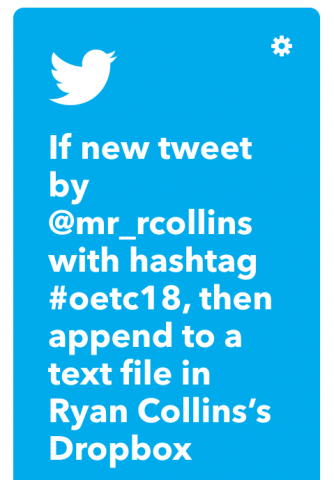
So now I can Tweet and know it’s saved or retweet and know it’s saved. It’s great because I can share and save my notes at the same time.
7. Use the mobile app to set my agenda
There are so many good sessions, and very little time to plan for them while at the conference. Using the conference app, I will go through the schedule and add the sessions I want to attend to my agenda. One less thing to worry about during the conference.
8. Get cash, gas, and Ho Hos
One can never have enough Ho Hos for a conference.