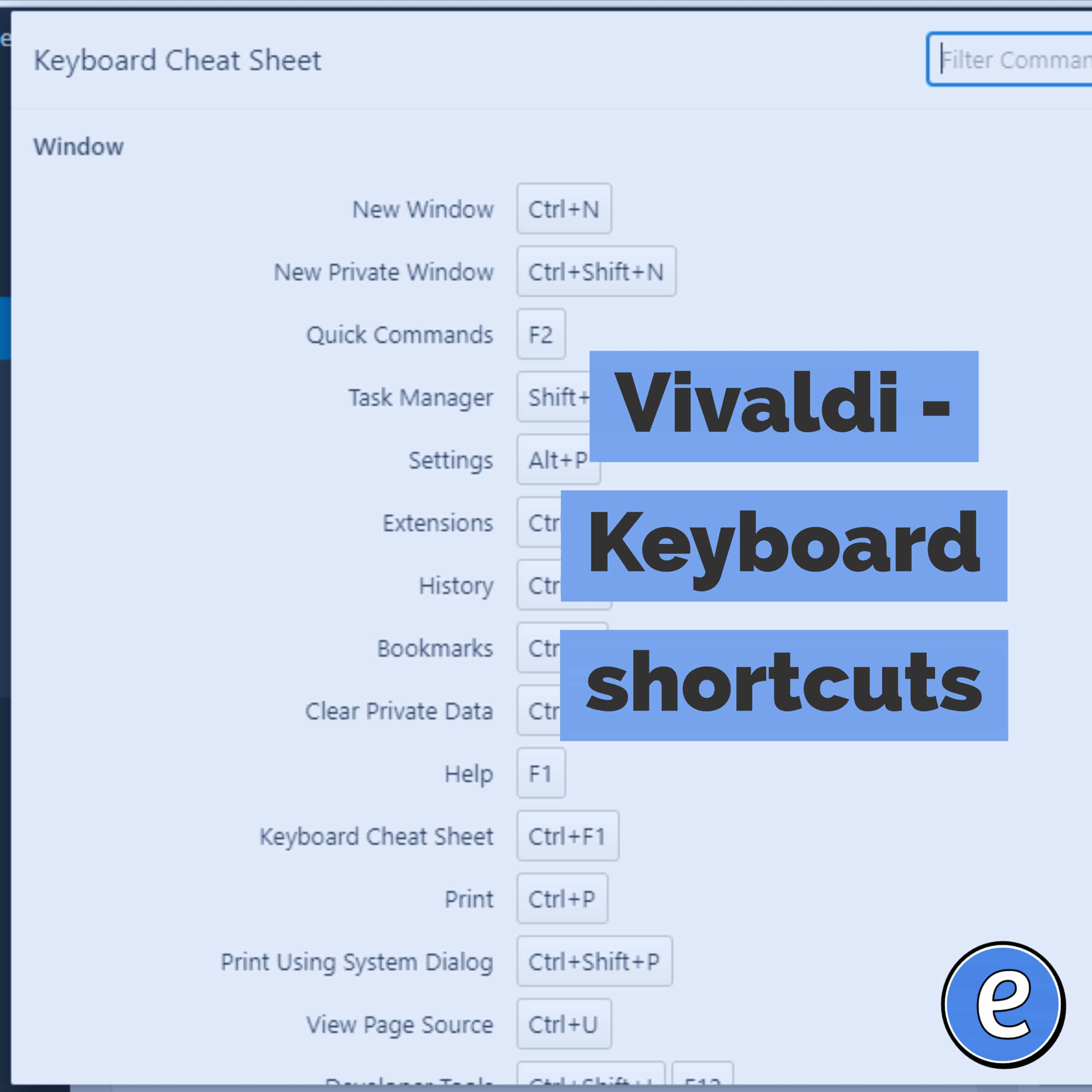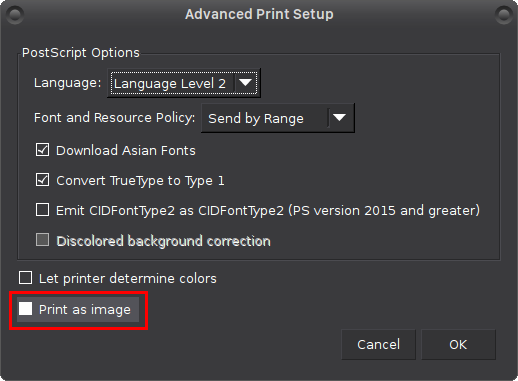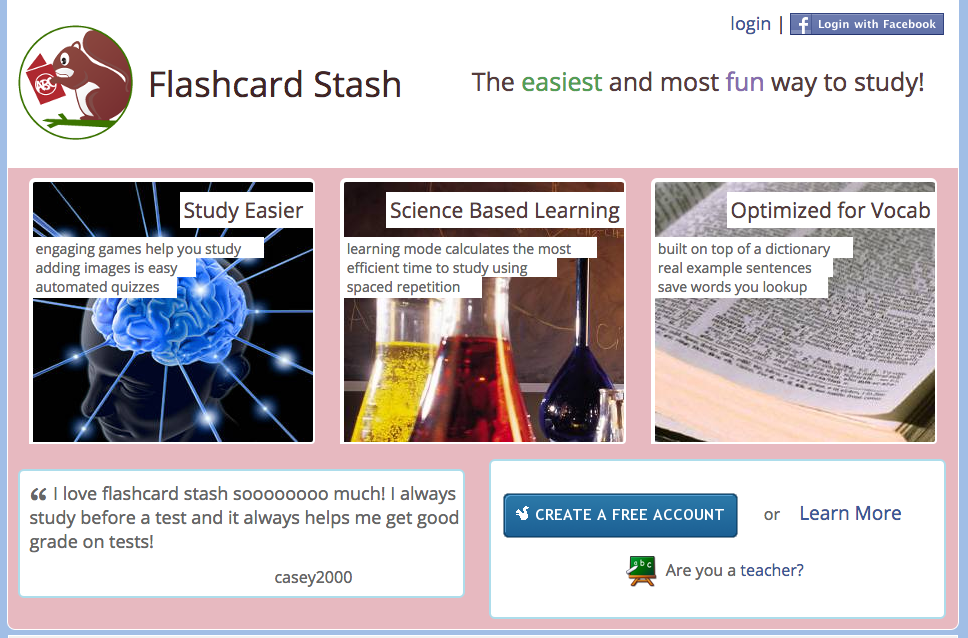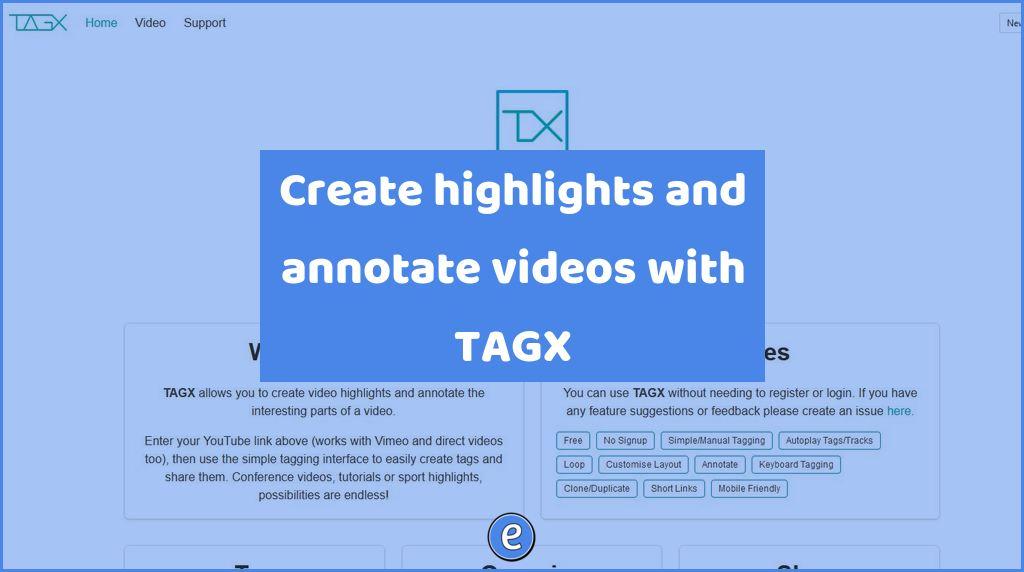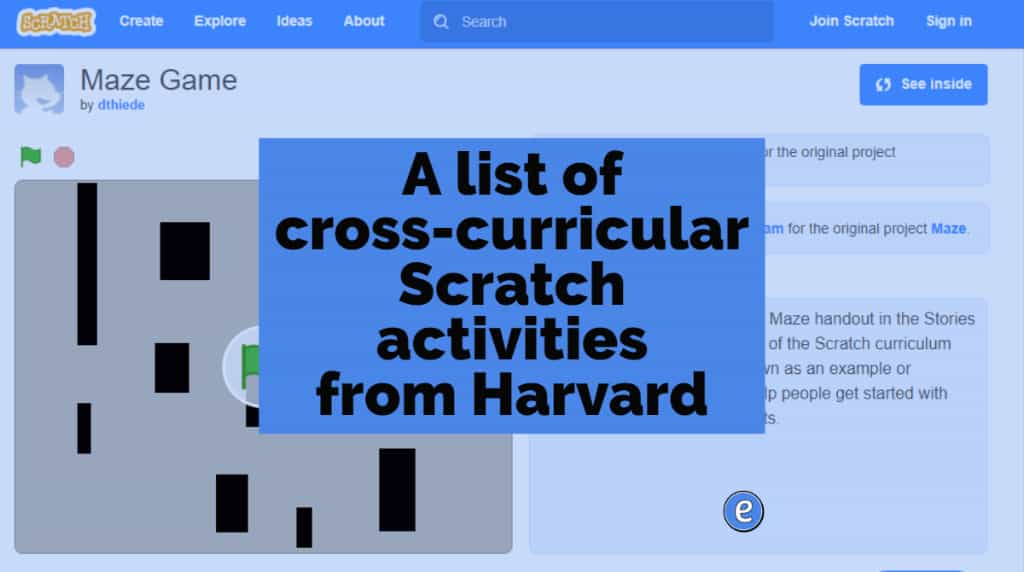Vivaldi – Keyboard shortcuts
Vivaldi – Keyboard shortcuts.
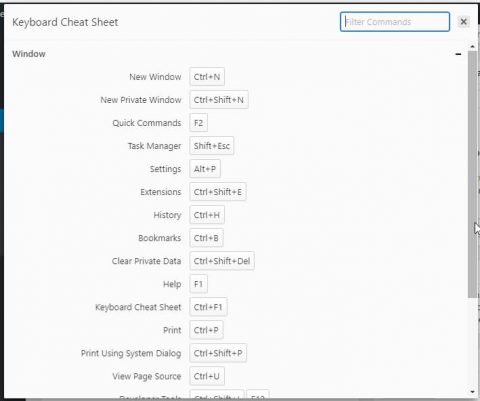
One of the first things I do after installing a new app is to examine and learn the keyboard shortcuts. The more you can do from the keyboard the faster you’ll be able to use the computer.
Vivaldi has a ton of keyboard shortcuts, allowing you to control almost everything from the keyboard.
To get started, hit control-F1 (command-F1 on the Mac) to see a keyboard cheat sheet. For the remainder of this post, replace control with command if you are using Vivaldi under macOS.
A lot of the keyboard shortcuts will look familiar if you use them in other browsers, such as control-t to open a new tab, control-l to go to the location bar, and control-n to open a new window. Pull up the keyboard shortcut cheat sheet with control-F1 to examine all of the shortcuts available.
All of the keyboard shortcuts in settings can be changed to different keys, or you can assign keyboard shortcuts to functions that do not have a keyboard equivalent.
One keyboard function that does need explaination is the Quick Commands shortcut. To activate Quick Commands, hit F2 on Windows or Linux, and command-e on macOS.
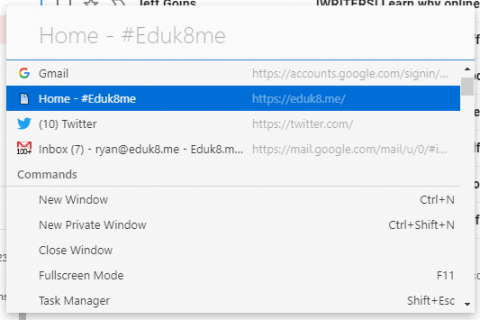
A command interface will show in the middle of the screen, allowing you to switch to the various open tabs by typing their title or using the arrow keys. You can also type any command available under the menus to access that menu.
Quick Commands is a very powerful interface, and one that doesn’t require memorizing a plethora of keyboard shortcuts.