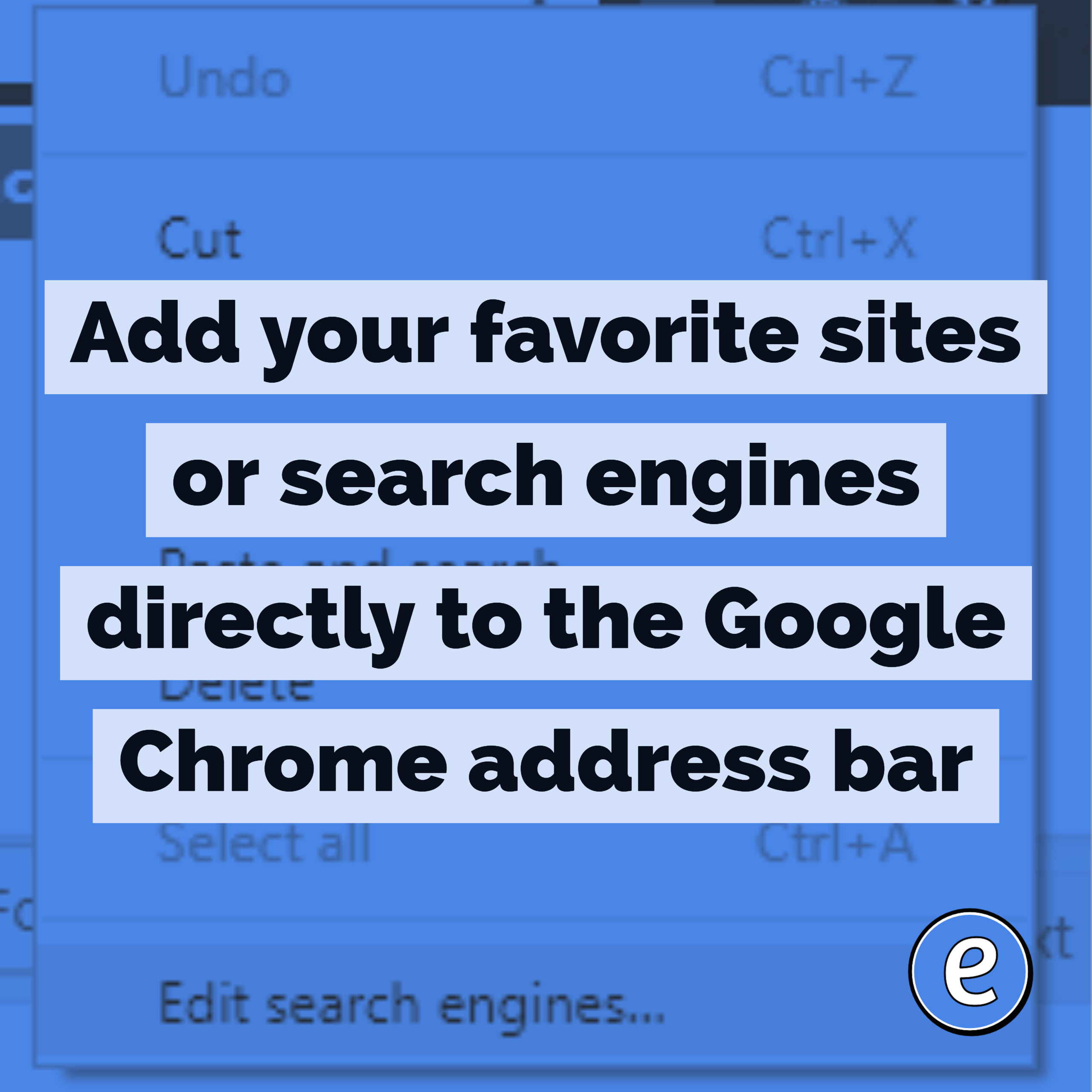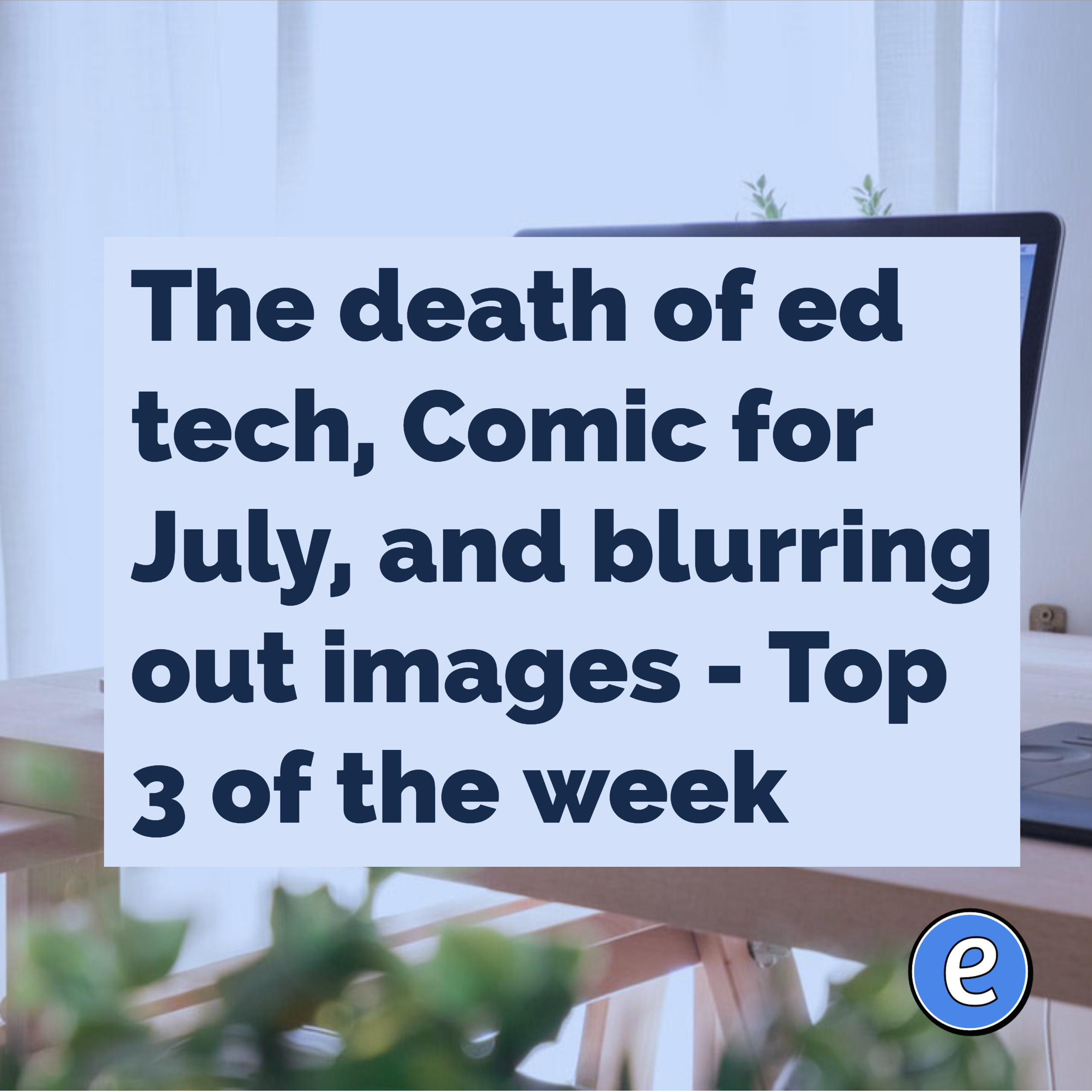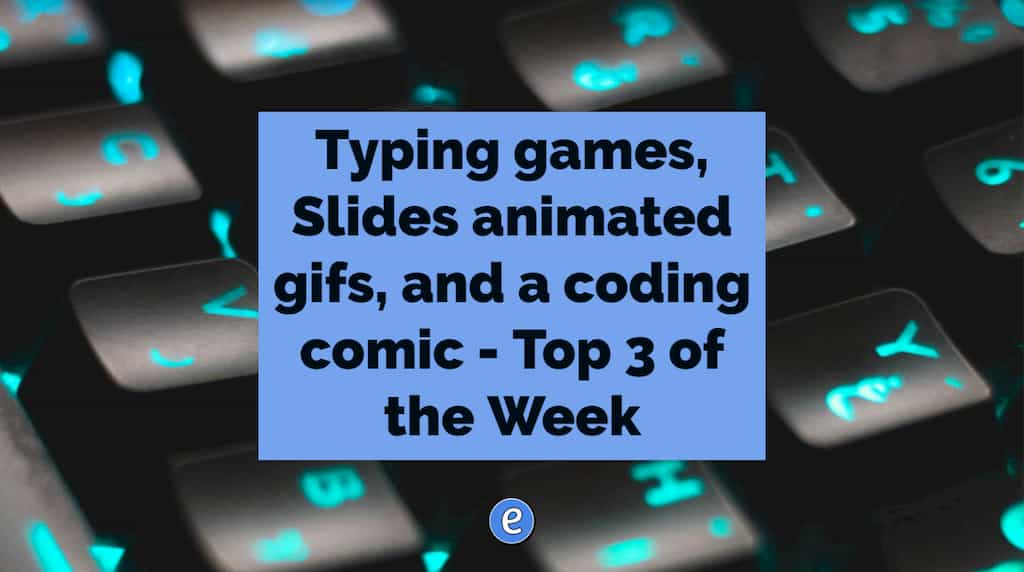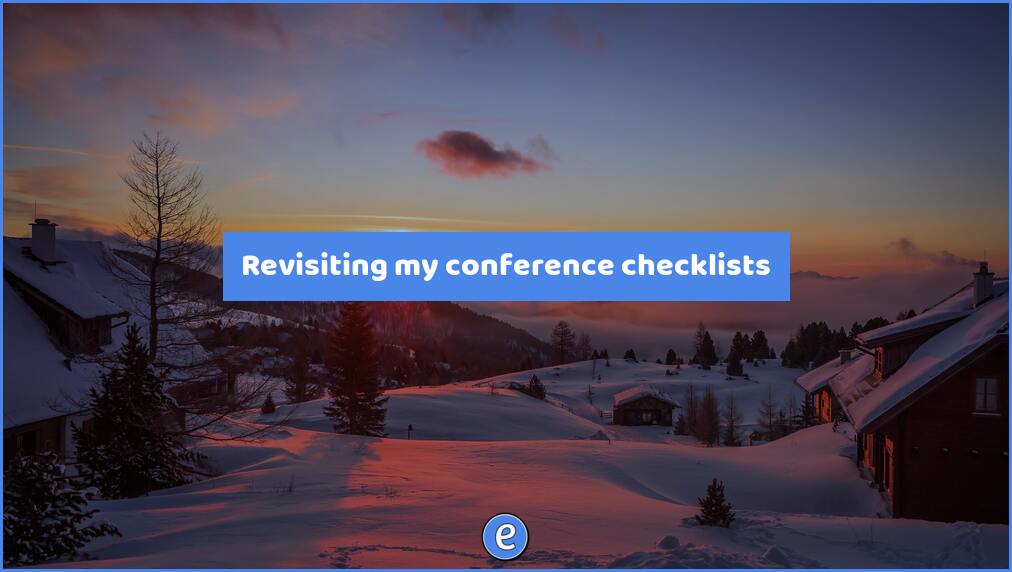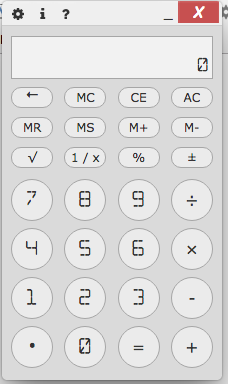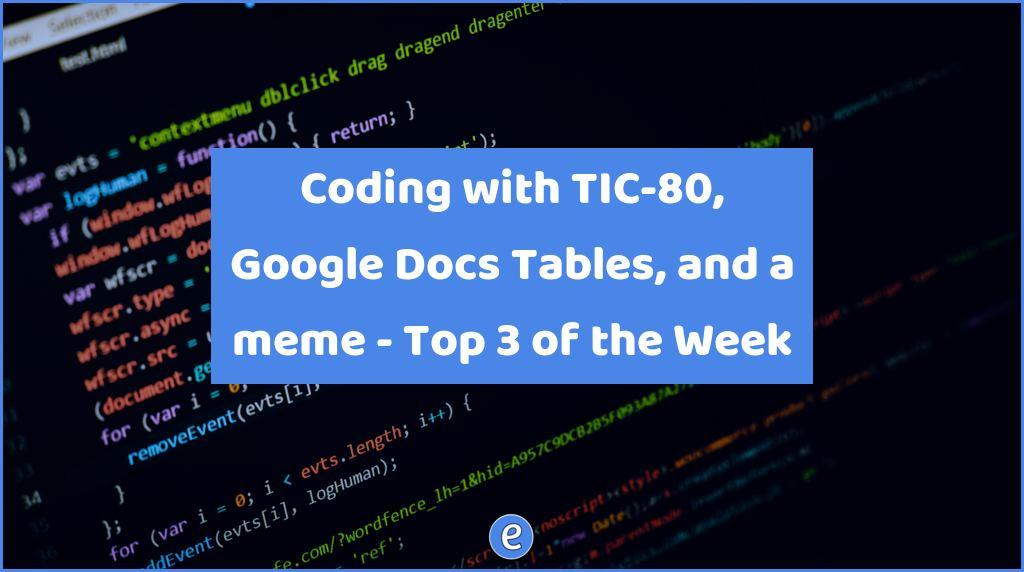Add your favorite sites or search engines directly to the Google Chrome address bar
Add your favorite sites or search engines directly to the Google Chrome address bar.
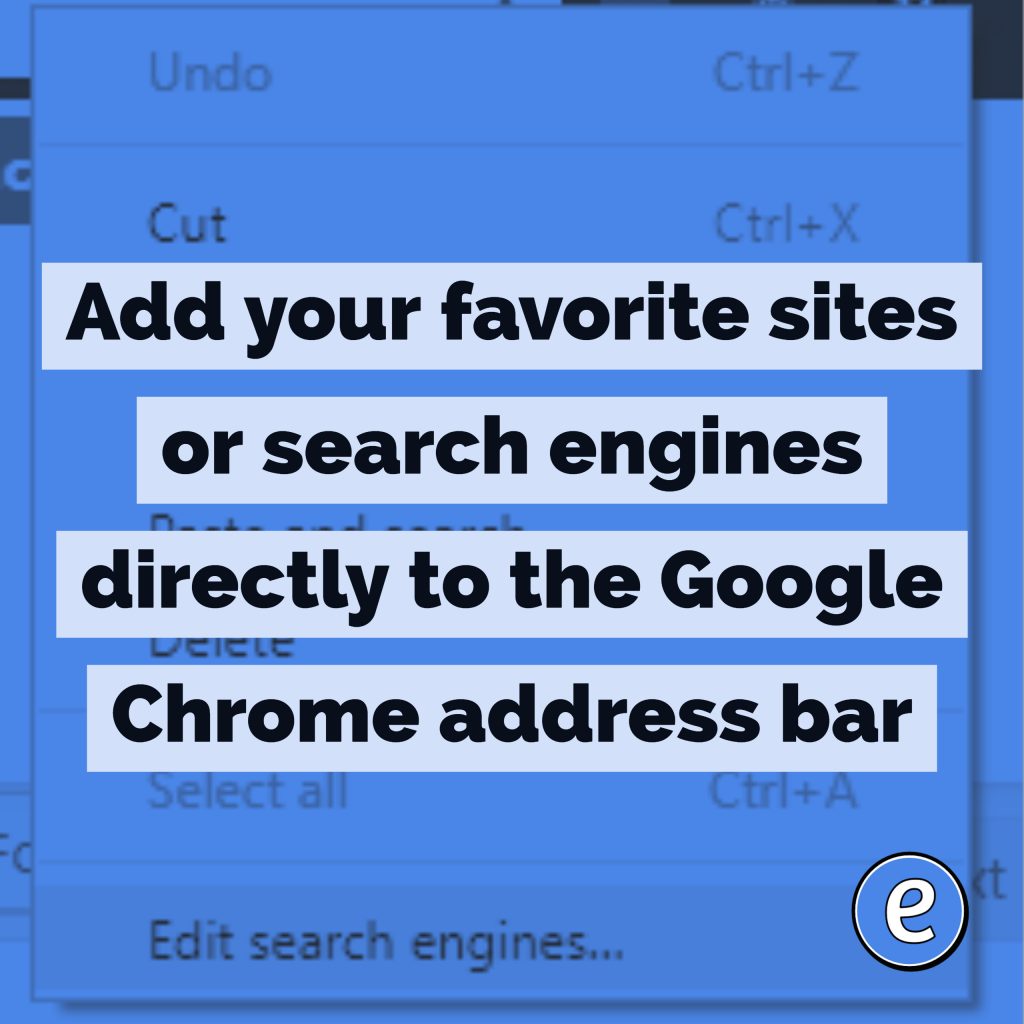
You may have used some of the keywords to automatically search specific sites in the address bar. Google sets up several keywords by default. For example, if you type youtube.com into the address bar, Chrome let’s you know that you can hit tab to search YouTube.

This means you can perform a YouTube search without going to YouTube first! This works for several sites, such as imdb.com. But what about sites that aren’t already in Chrome? You can add your own keywords and searches.
Editing the search engines
In the address bar, right-click and select Edit search engines… from the menu.
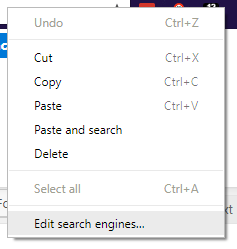
Chrome will show you the current searches that are already set up. We want to set one up to search eduk8.me. Open a new tab and navigate to eduk8.me. Mouse over the magnifying glass to perform a search, enter google docs into the search box and then click Search.
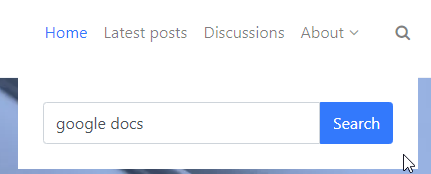
Look at the url, it will look something like:
https://eduk8.me/?s=google+docs&submit=Search
We are interested in the parameter for our search. It is after the s= and before the &. Copy the entire url and head back to our Edit search engines… page. Click the Add button.
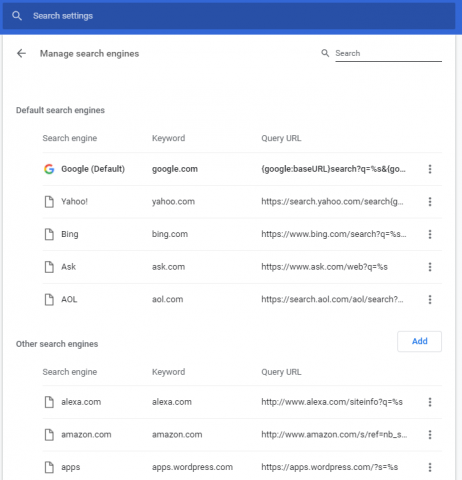
Fill in the form, and for the url, paste the eduk8.me url. Here’s where the magic happens. Replace google+docs with %s. Click Add.
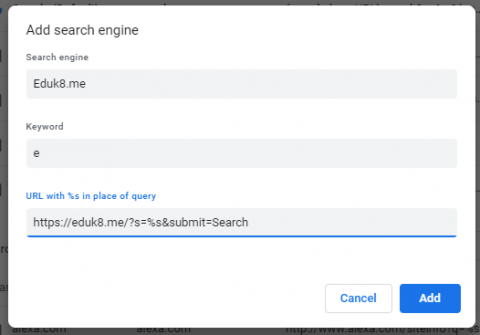
Now in Chrome, you can type e and Chrome will suggest to you to use tab to search eduk8.me.
![]()
And this works with other sites, follow these steps to add them!