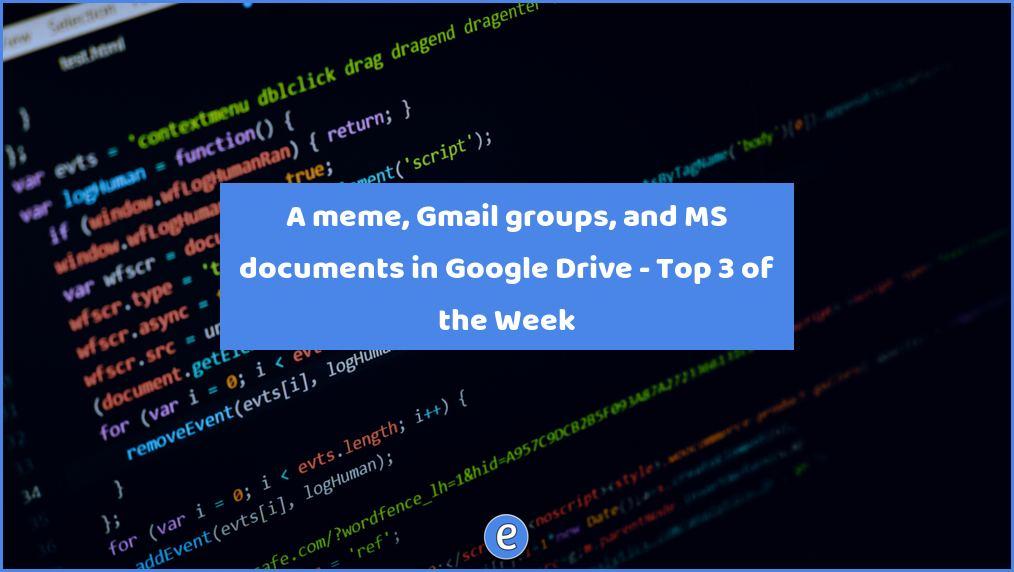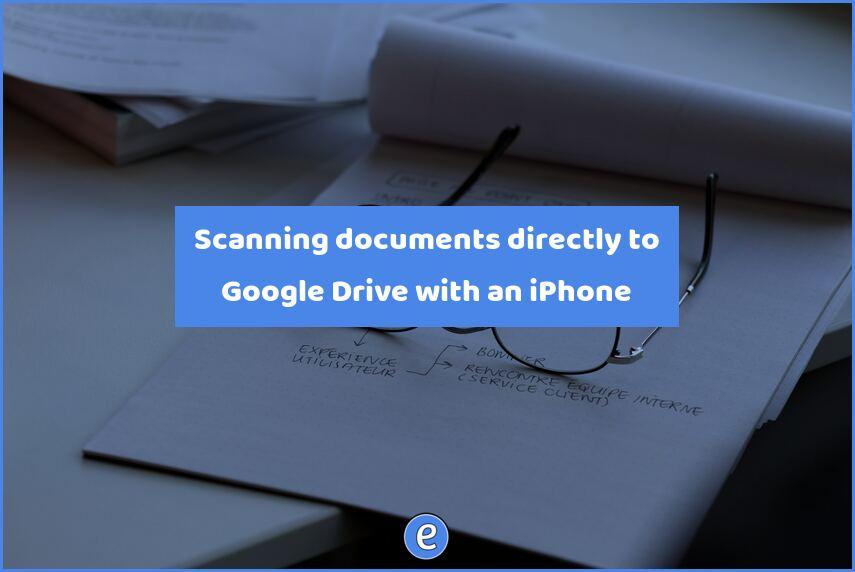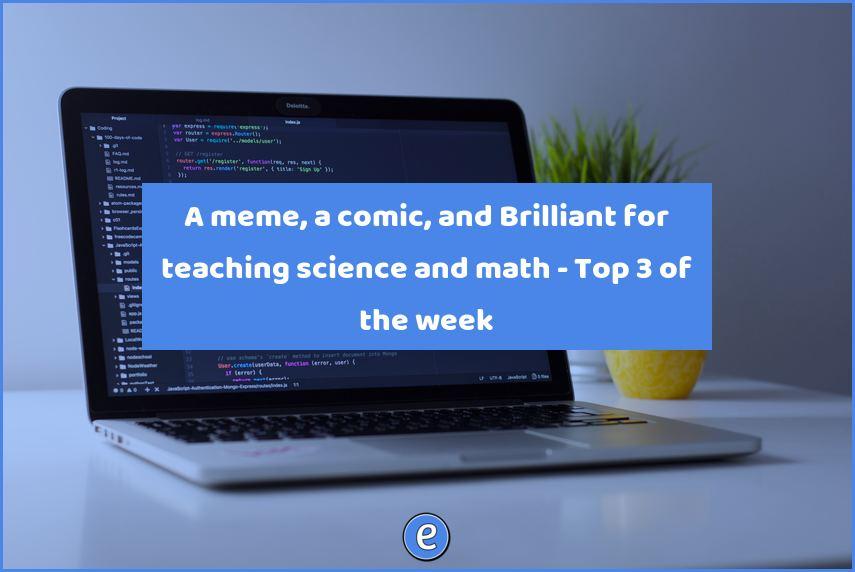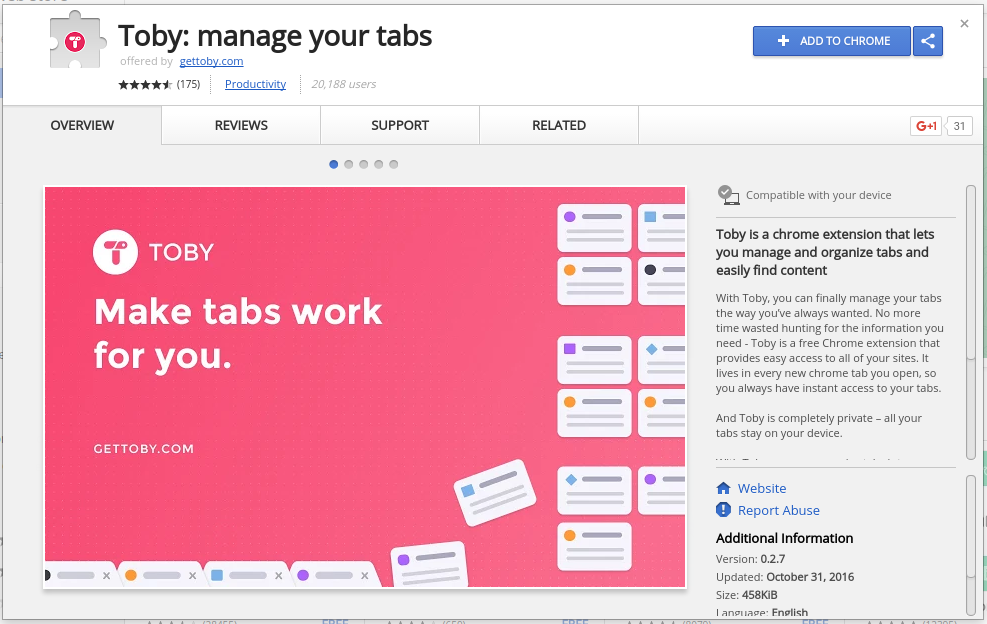ⓔ My favorite Gmail keyboard shortcuts
You know the drill, you’re sitting at your computer, using Gmail, and need to go to another message but your mouse is way over there. Ugh, lifting your hand is such a pain. What if I told you there was a way to navigate and manage Gmail almost entirely by the keyboard? Would you believe me? Burn me at the stake? Well, I’m here to tell you that this utopia does exist! Gmail keyboard shortcuts are an awesome way to power through your inbox like the mighty hacker you are.
Gmail keyboard shortcuts
Google offers the ability to use the keyboard to navigate and manage messages, along with a few other tasks in Gmail. To begin using the shortcuts, you have to turn them on. In Gmail, click on the Gear in the upper right corner, and select Settings from the drop down menu.
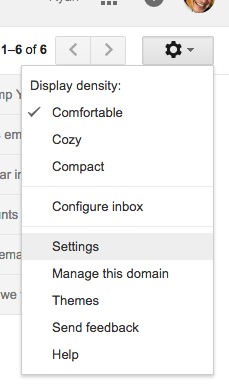
Once there, scroll about 2/3rds of the way down and turn on keyboard shortcuts.
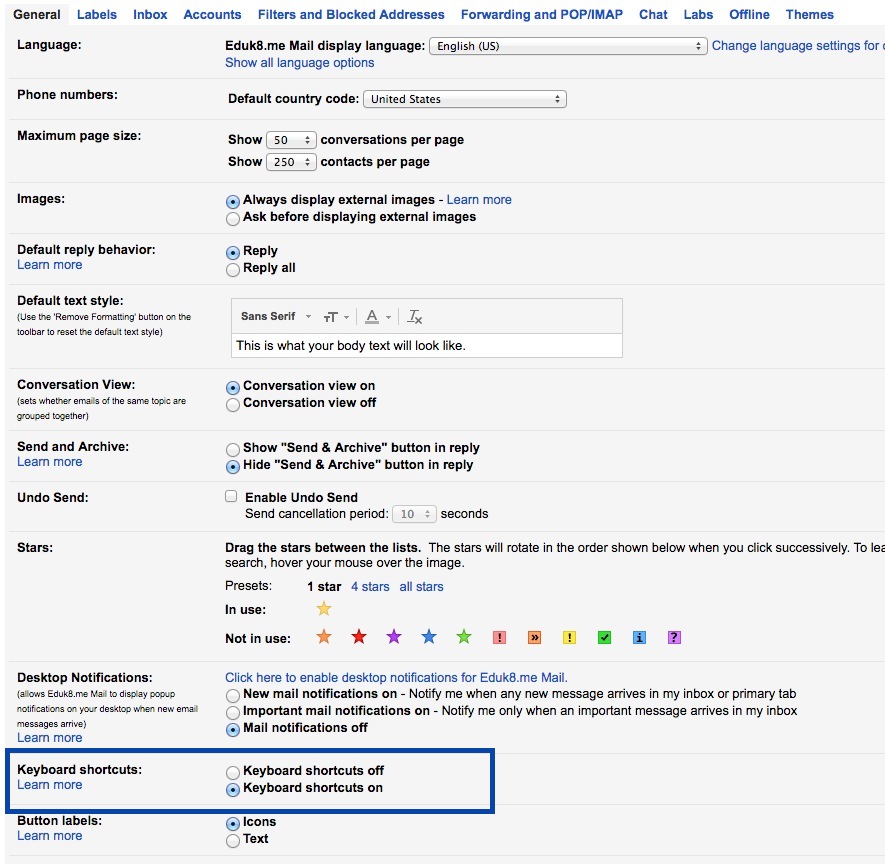
Now get ready to impress your friends, slay the dragon, and get the girl (or guy).
My Favorite shortcuts
Composing email:
- c – Compose a new mail message.
- <ESC> (the escape key) – Save the email you are currently writing as a draft.
Reading email:
- j or k – Move down or up through the list of emails in the currently selected label.
- x – Select the current message.
- # – Trash the current message or selected messages.
- y – Archive the current message or selected messages
- v – Move the current message or selected messages to a different label
- o – Open an email.
- u – Return to message list after opening an email.
My workflow
I will use the j or k key to navigate through my mail, marking messages with x for deletion. Once I’m finished selecting the messages, I’ll hit the # to delete those messages. Next, I will use the j or k key to navigate through my mail, marking messages with x for messages that need to be archived. These are messages that I can tell from the subject line that they are emails I need to hold on to, but I don’t need to open. Even if messages are selected, I can hit o to open a particular message, then hit u to return to the list and my selected messages are still selected. Once I’m finished selecting messages for archiving, I hit y to archive the selected messages.
Finally, I go through the remaining messages using my techniques from Your inbox is not an organizational tool.