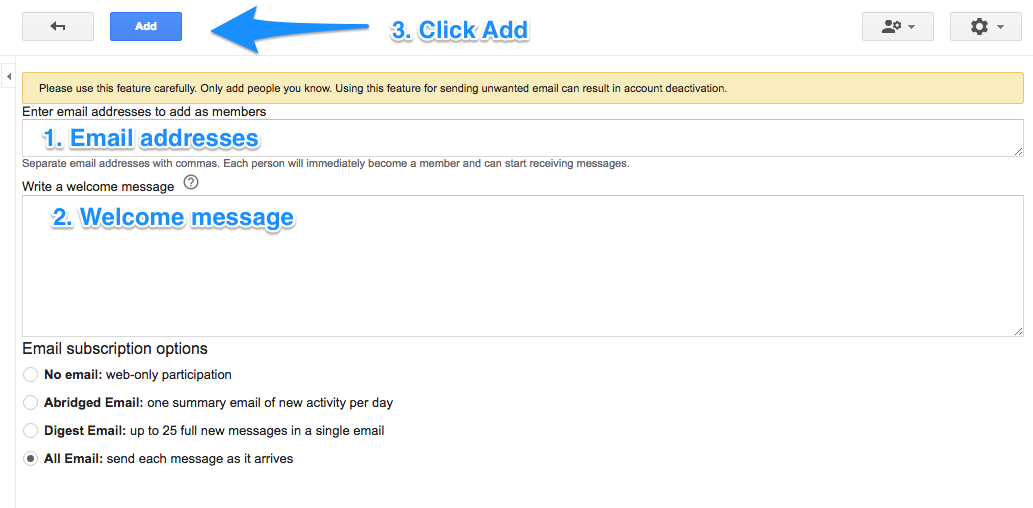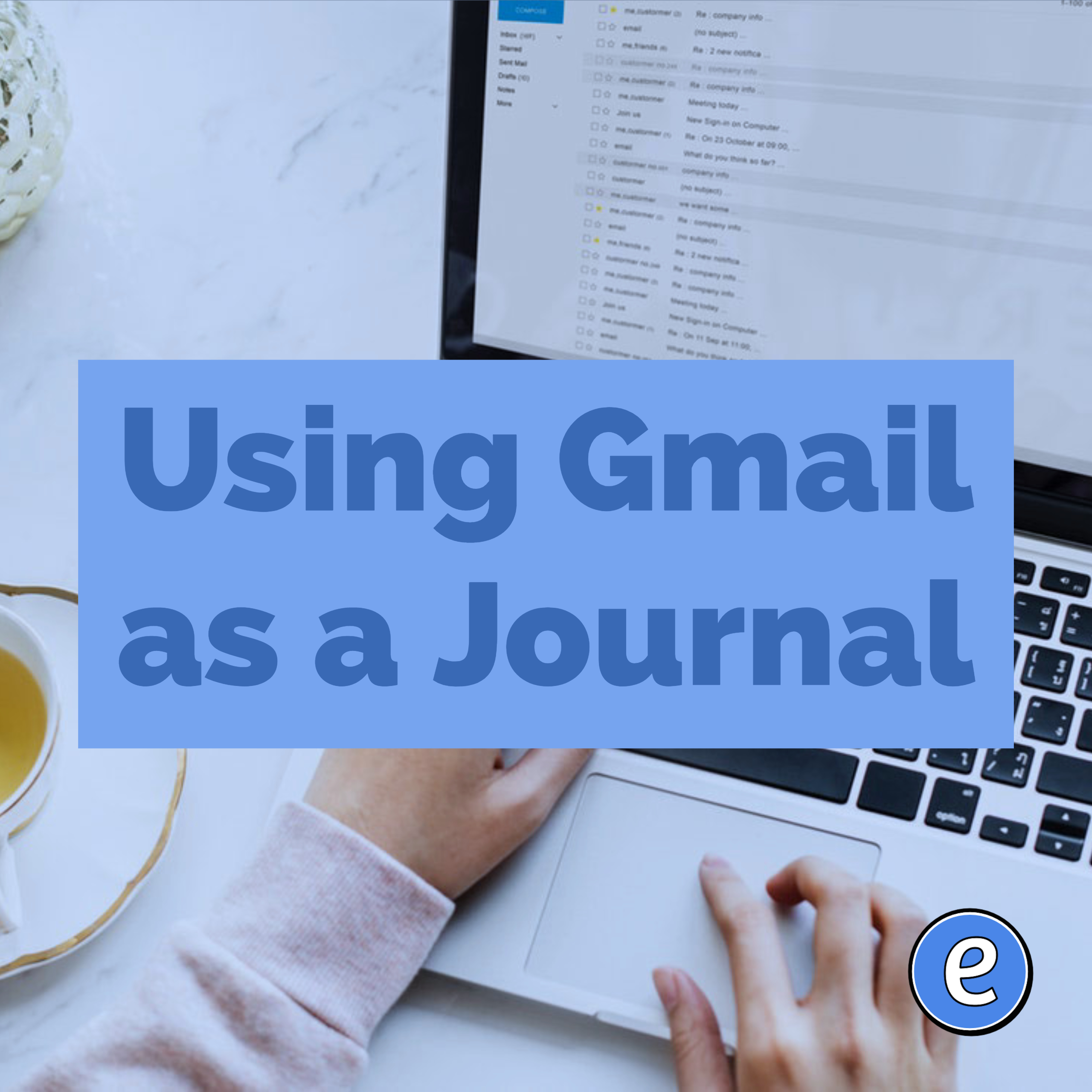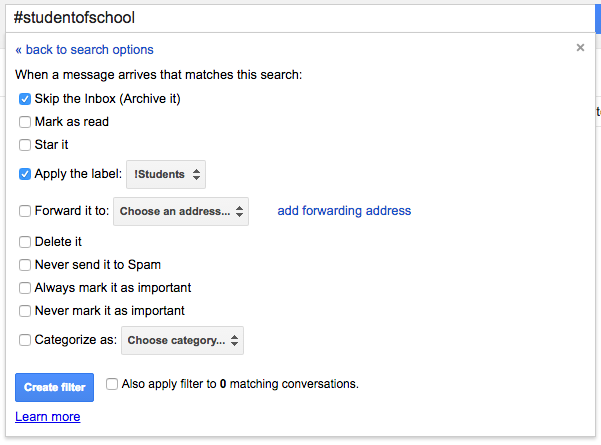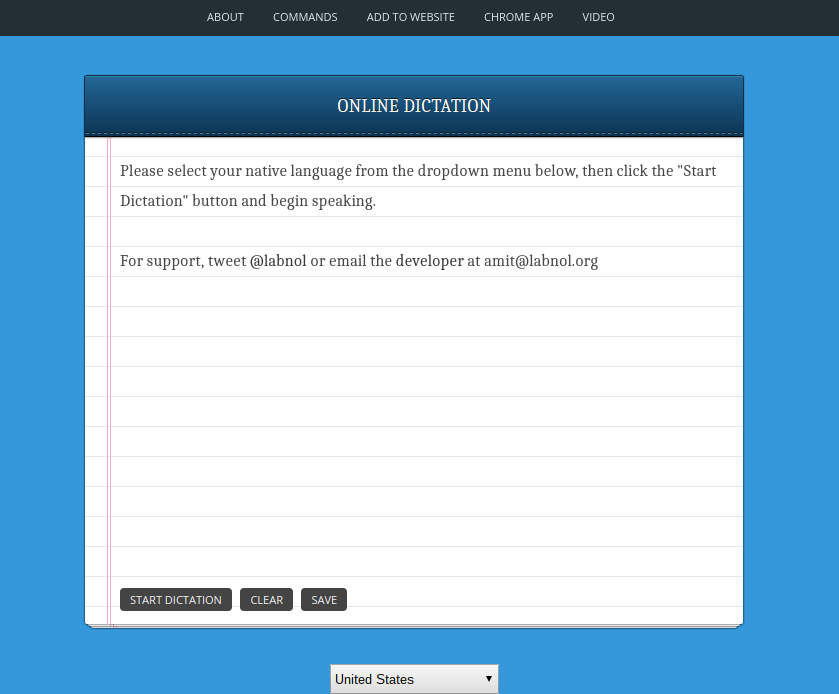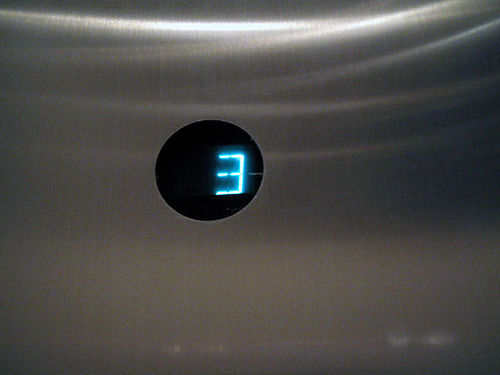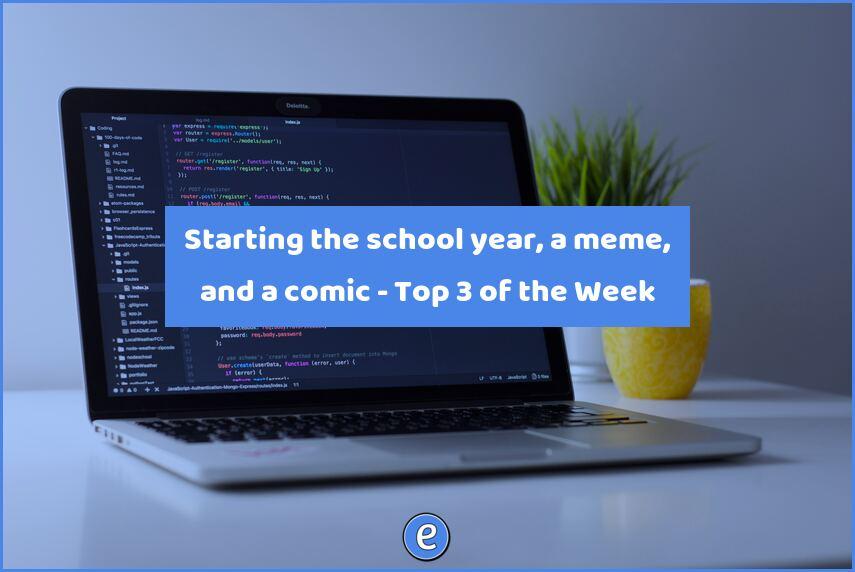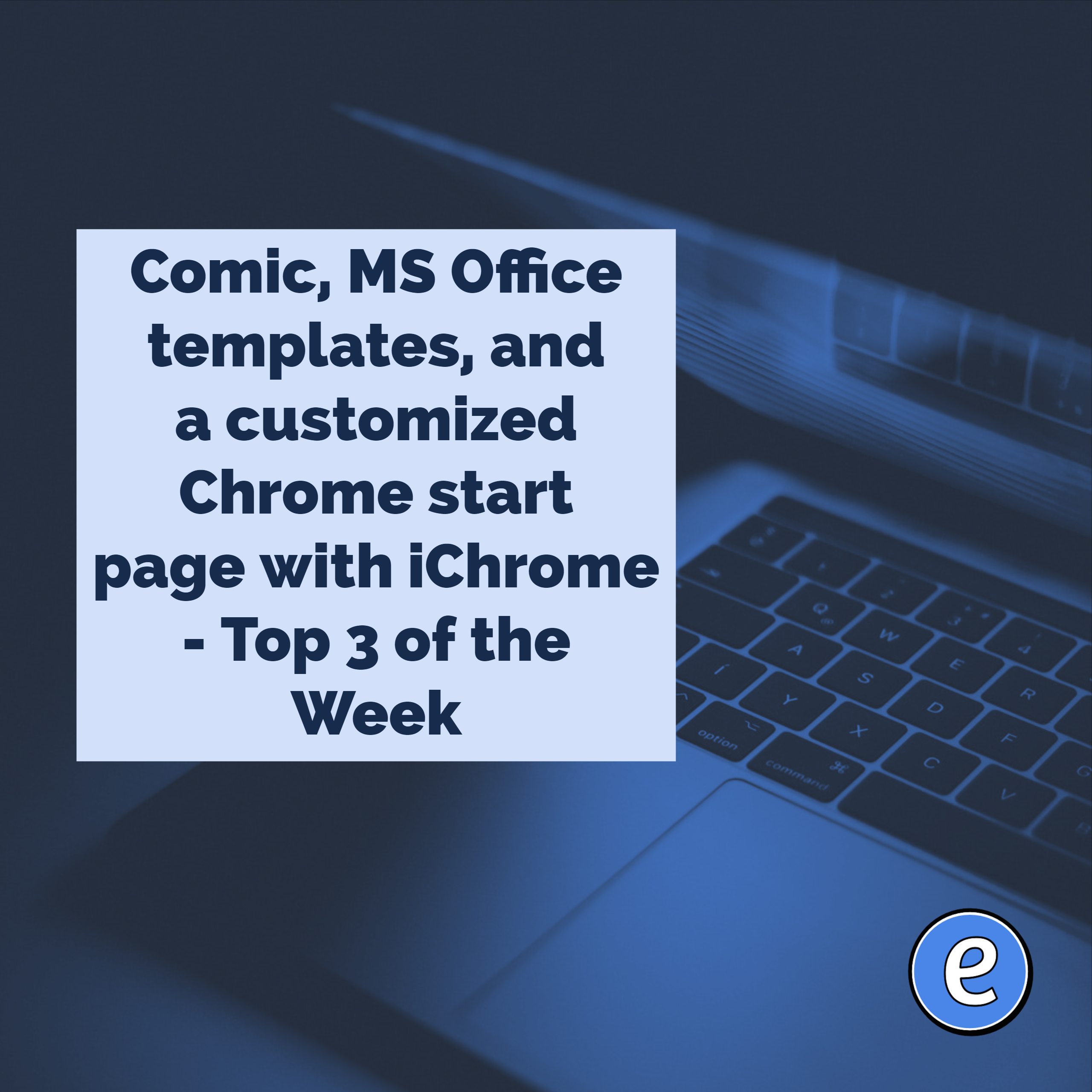5. Google Groups (from 13 Gmail hacks for teachers – http://u.eduk8.me/13gmailhacks)
This is part 5 of 13 Gmail hacks for teachers.
Google groups is a service offered by Google to create email listservs. While some of its functionality can be duplicated with Google Classroom, there are times when having a Google Group comes in handy.
First, you will need to know if Google Groups is turned on in your Google Admin panel. And if it is, you will need to know the address to use to access Google Groups. Both of these questions can be answered by your Google Apps for Education Administrator. If Google Groups isn’t turned on for you, then you can still use the public version of Google Groups, you’ll just be limited to an @googlegroups.com email address and a couple other limitations.
Creating a Google Group
Visit the url given to you from your administrator for your district’s Groups page, and click the Create Group button.
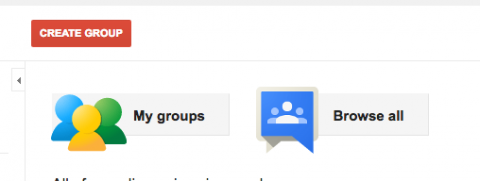
Fill in the top part of the form.
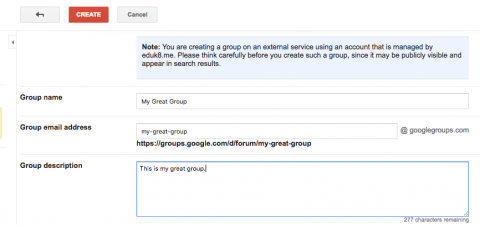
Then click the Create button. After it is created, look for the Manage link.
 Now you can use the Direct Add link on the left to add your student’s email addresses. Fill in their email addresses, write a welcome message and hit send. An easy way to get their addresses is to use the spreadsheet you created before the first day of school.
Now you can use the Direct Add link on the left to add your student’s email addresses. Fill in their email addresses, write a welcome message and hit send. An easy way to get their addresses is to use the spreadsheet you created before the first day of school.
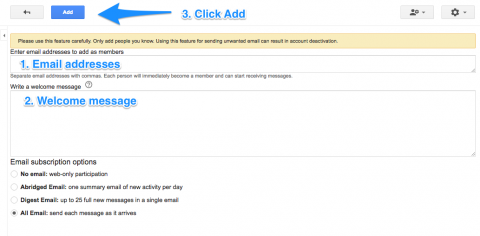
I recommend creating a Google Group for each class you teach.
Using the group
The group can be used anywhere you would have used an email address. That means you can share items in Google Drive with the group or invite the group to events in Google Calendar. The nice thing with using a group when sharing is that if you remove someone from the group, they automatically lose access to everything shared with the group. When someone withdraws from your class, you can simply remove them from the group and they lose access to everything shared with the group.
Other uses for the group include notifications and discussions. I use them a lot in my classes for when I want students to share with the class. It’s really easy for them to email a link, or share a picture, right with the class.