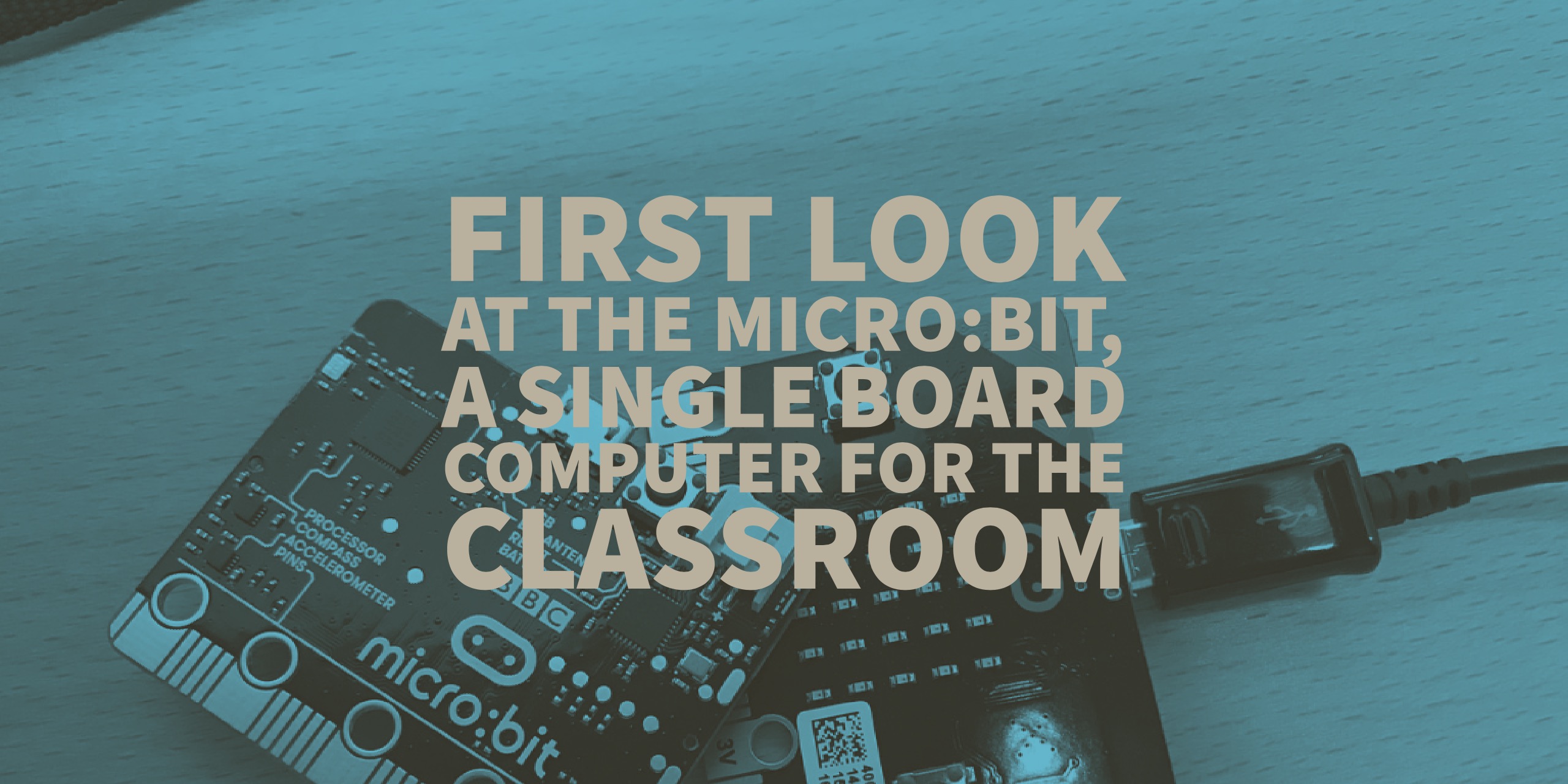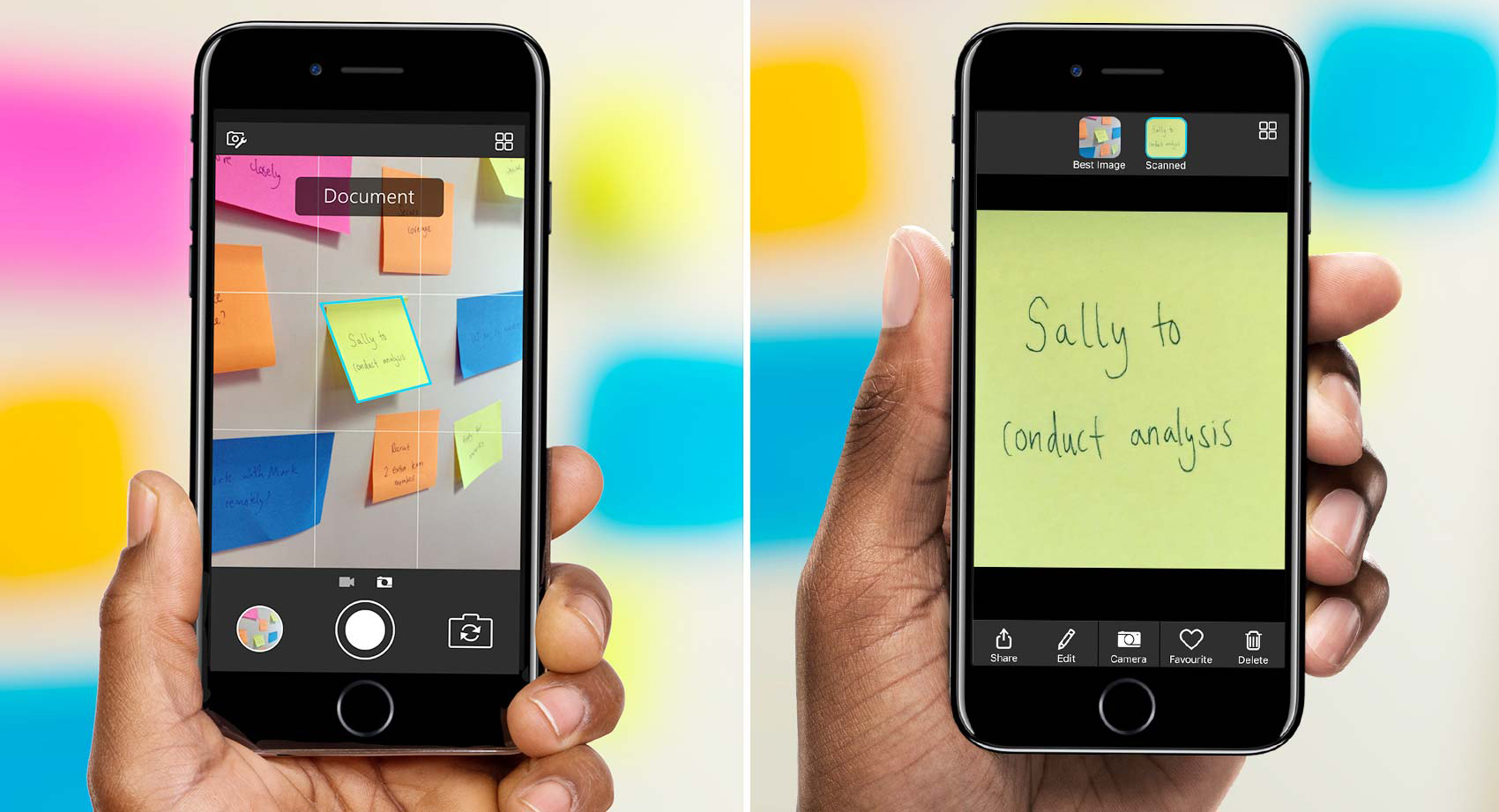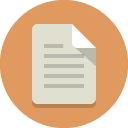6. Contacts Groups (from 13 Gmail hacks for teachers – http://u.eduk8.me/13gmailhacks)
This is part 6 of 13 Gmail hacks for teachers.

What if you can’t use Google Groups? Is there another way? Gmail has a feature I called Contacts Groups. This is a group that you create in your address book. The disadvantage to this group is the fact that others can’t use it for things like class discussions, or sharing information. But it is a way for you to email notifications or class updates to a group.
Creating a Contacts Group
In Gmail, on the left side above the compose button is a drop down menu that says Mail.
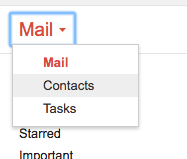
After clicking on Contacts, you are taken to your address book. Before you can create a group, you need to add some contacts. Click the Add to My Contacts button.
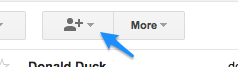
And in the box, you can paste multiple email addresses, separated by commans. If they are Google Accounts, names will automatically be added.
Once the emails are in there, put a check beside the addresses you want in a group. A Groups button appears to the right of the Add to My Contacts button.

Click it and you can create a new Contacts Group with the selected email addresses. You can now use that contact group any place you would use an email address.
Limitations
The Contacts Group can only be used by you. When sending an email, it will be expanded into all of the addresses it contains. To cut down on reply all mishaps, I would use the contacts in the bcc: field of the message (and since an email still requires a to:, but your address there). Now when you send out the email, no one can do a reply all on it.
When you share an item from Google Drive, the Contacts Group is expanded out to its members, so removing a member from the Contacts Group will not remove access to files or folders shared with that person.
Contacts Groups work in a pinch, but they are no substitute for a real Google Group.