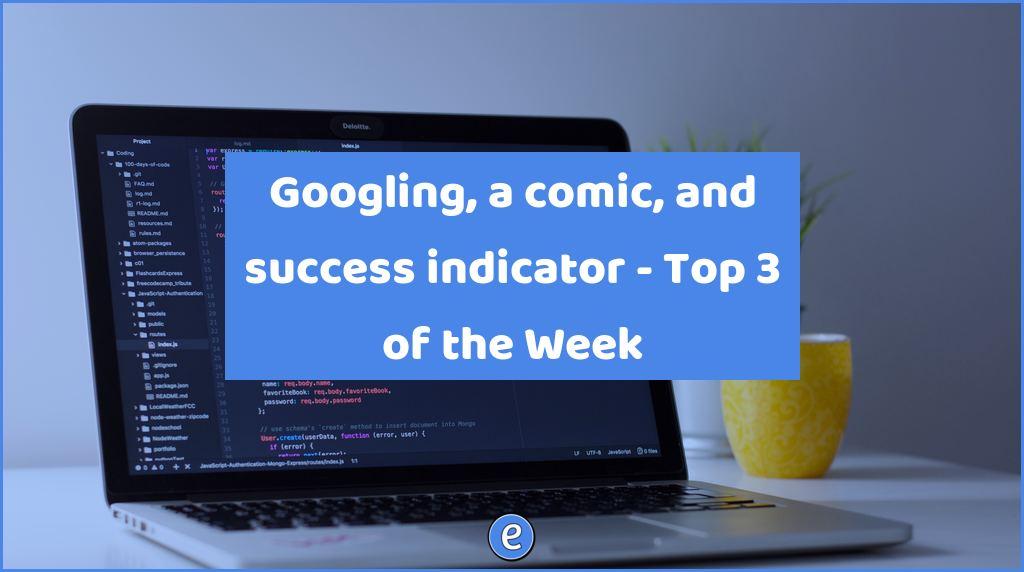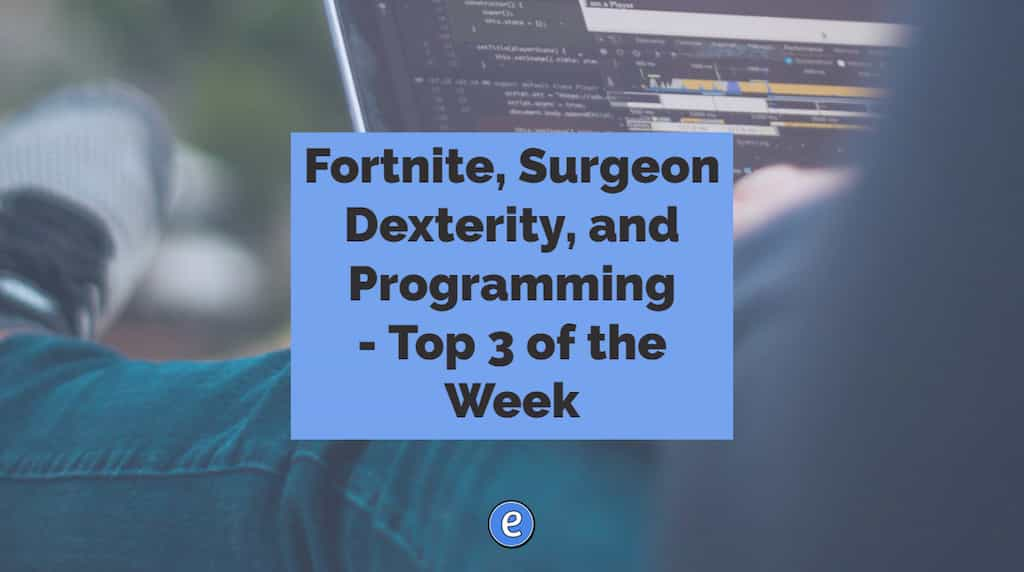
Similar Posts
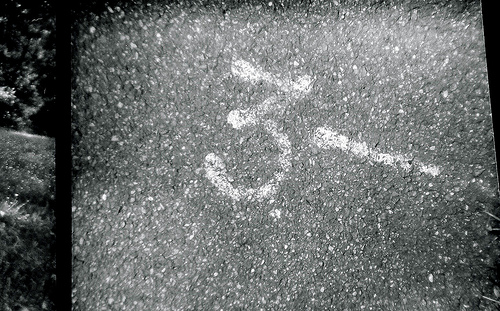
Top 3 for the week
Stop promoting learning styles, says leading scientists No one is an auditory learner, or hands-on learner. Supercharge Google Sheets with the Power Tools add-on A great way to automate certain tasks in Google Sheets. Curate, highlight and share websites with lumio Lumio is a pretty cool way to mark up and share websites.
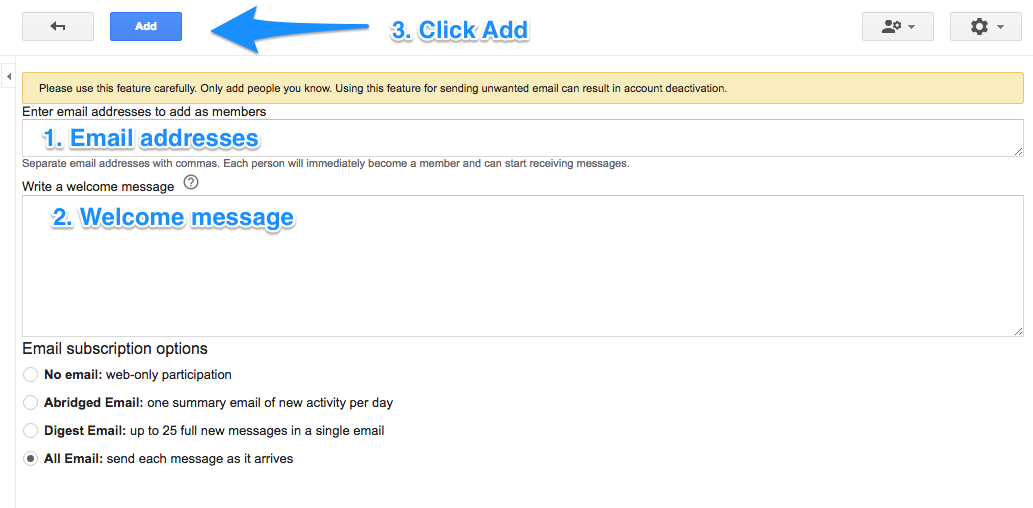
5. Google Groups (from 13 Gmail hacks for teachers – http://u.eduk8.me/13gmailhacks)
This is part 5 of 13 Gmail hacks for teachers. Google groups is a service offered by Google to create email listservs. While some of its functionality can be duplicated with Google Classroom, there are times when having a Google Group comes in handy. First, you will need to know if Google Groups is turned…

Why Do So Many Schools Want to Implement Project Based Learning, But So Few Actually Do? | EdSurge News
In a world where so much knowledge is a two-second search away, many schools are losing interest in models that promote static learning to know. They’re looking to embrace dynamic models that promote learning to do and learning to be. Project-Based Learning (PBL) allows learners to develop skills by solving meaningful, real-world challenges , i.e. organizing…

Navigating the ‘Wild West’ of Digital Collections in Schools | MindShift | KQED News
School libraries are no longer simply quiet places for students to study or check out printed materials. Many have transformed themselves into vibrant hubs of school life, boasting makerspaces, computer access, collaborative work areas, quiet zones, and many more ways for students to access information. Students are now using a variety of devices to do…
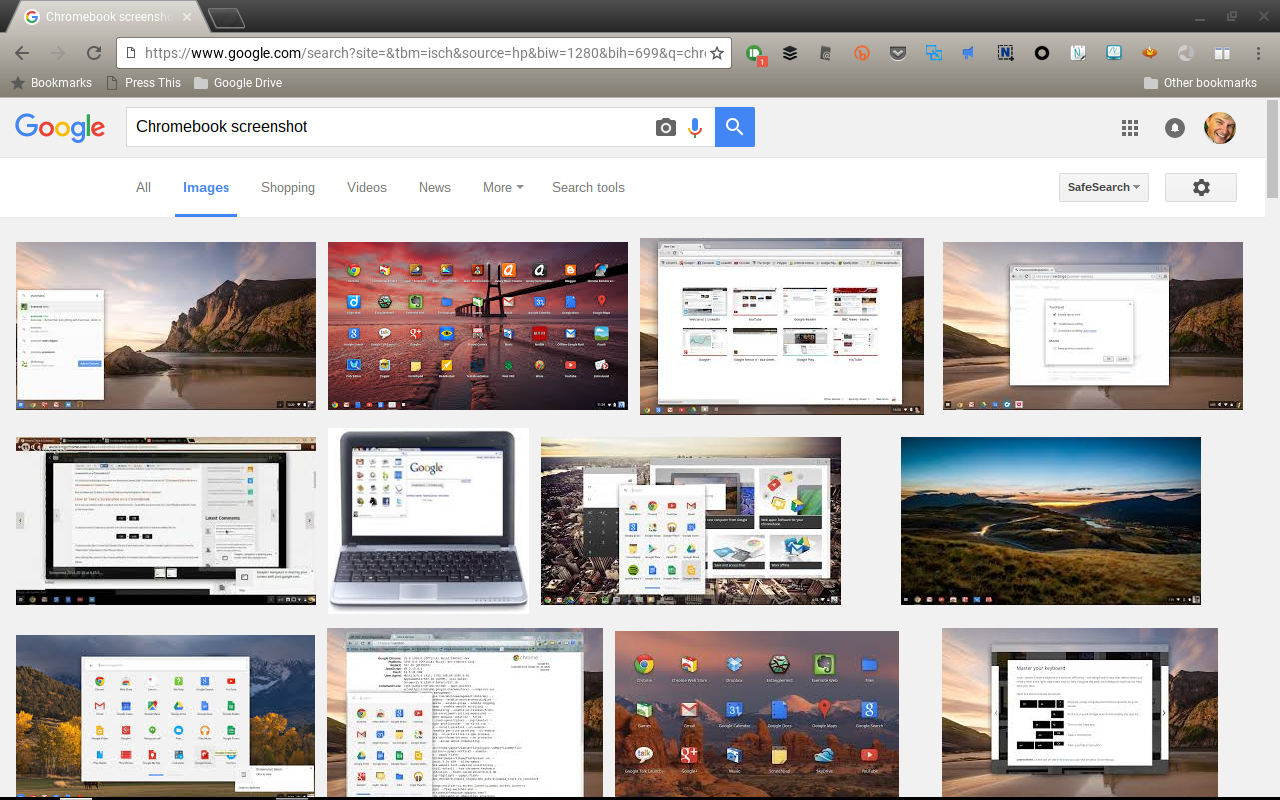
Taking screenshots with a Chromebook
I’ve been doing more work on a Chromebook ever since I bought the Flip, and to take screenshots I’ve been using the Nimbus extension. But, Nimbus can’t take pictures of anything outside of the browser window, so I’ve been looking for a replacement and found out that ChromeOS has two options built in to take…