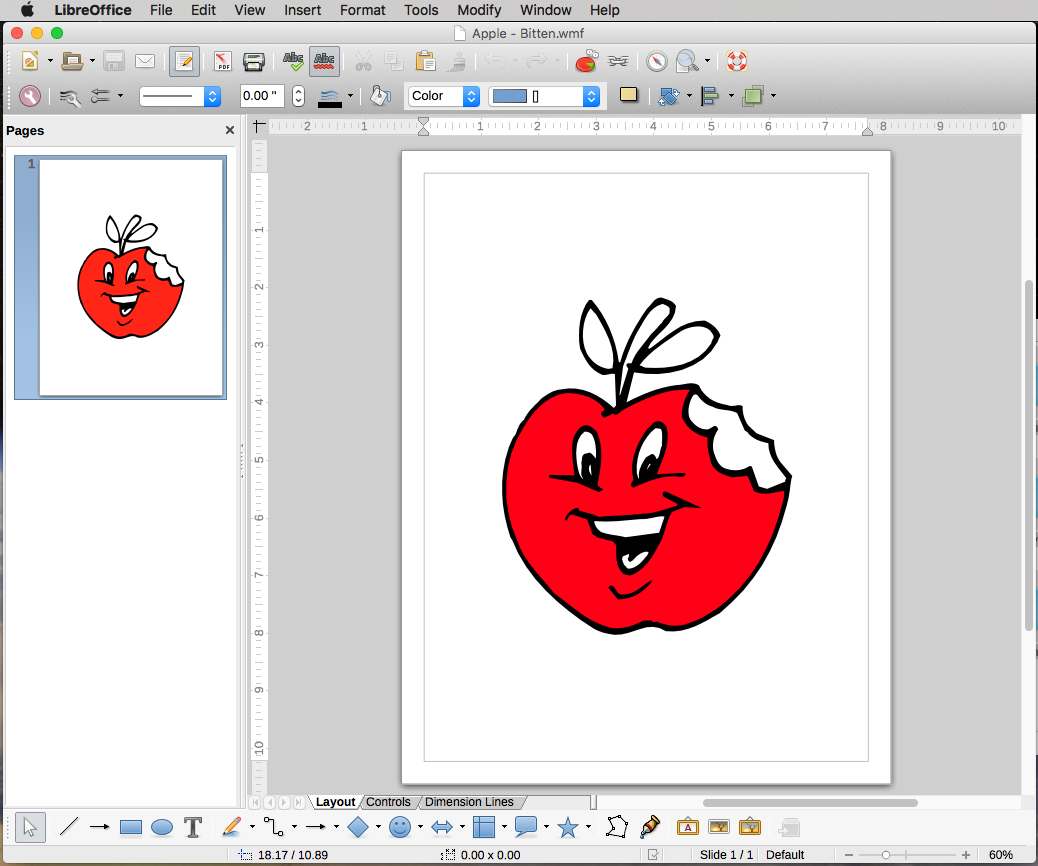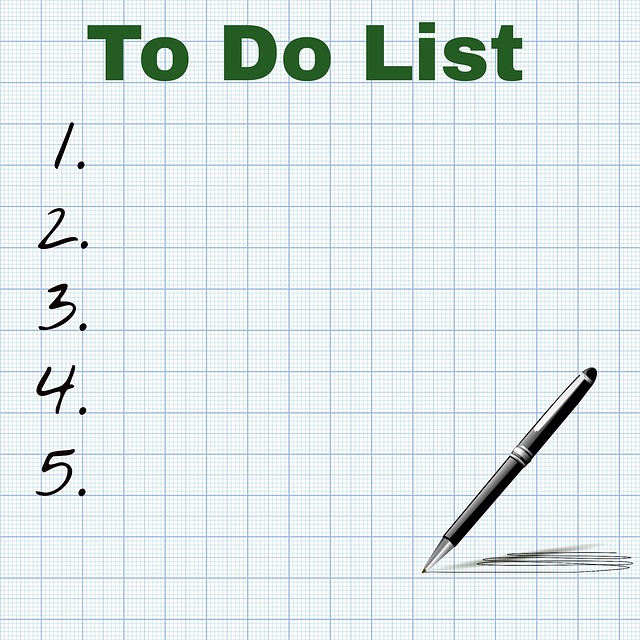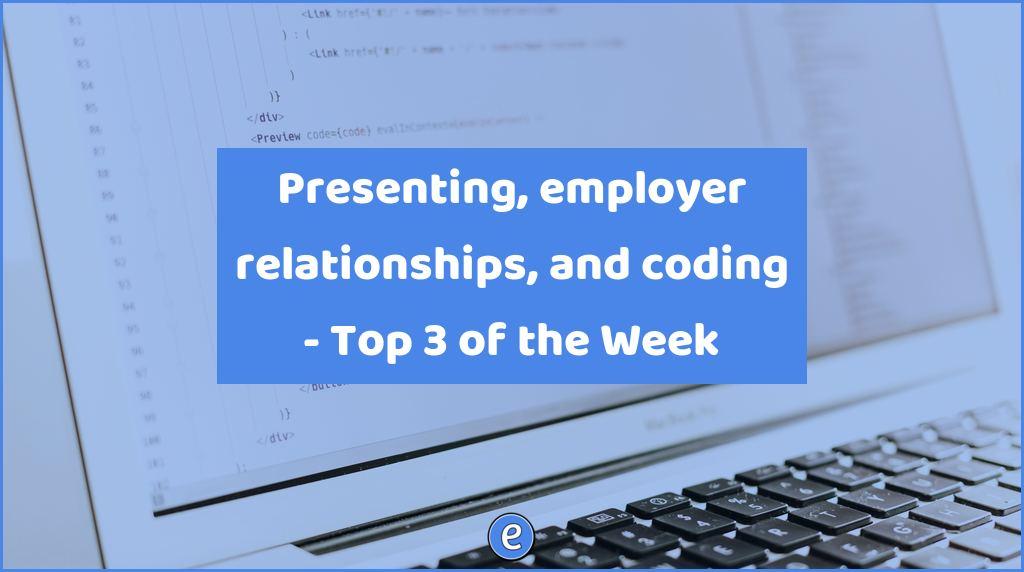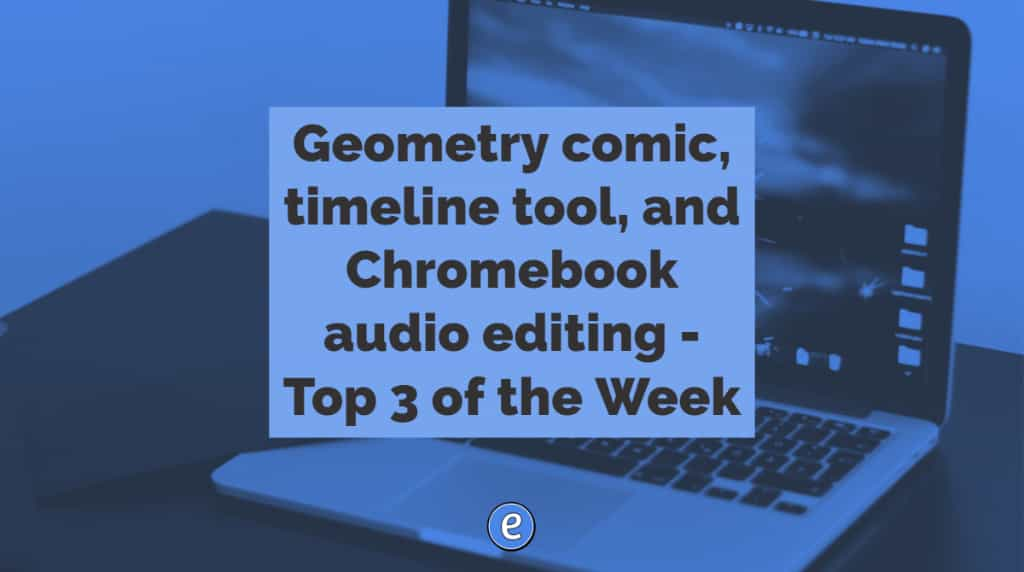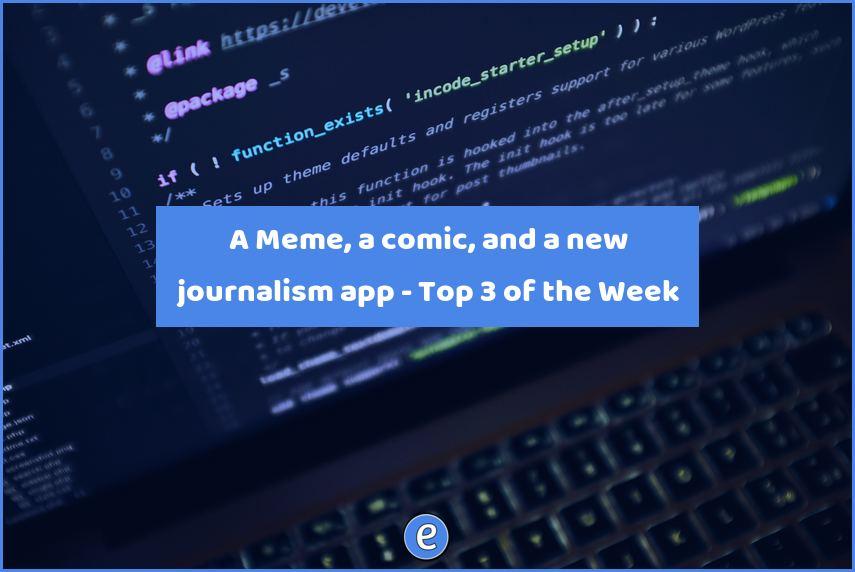Using a Windows Clip Art disk with .wmf files under OS X or Linux
Today I stumbled upon a clip art collection I bought of ten years ago. The collection contains over 600,000 images spread across 29 CDs, in various formats.
The vector formatted images are Windows Metafile files with a .wmf extension. Vector images use math to describe the image, and can be resized without any loss of information, unlike raster images. When raster images are resized, they may suffer from blocky pixels, especially when resized to a larger size. Unfortunately, .wmf files aren’t readable with a normal OS X install, but I was determined to use them anyway.
After investigating several tools, such as imagemagick and wmf2svg, I decided to use LibreOffice. After LibreOffice is installed, double-clicking on a .wmf file opens it up into a new LibreOffice document. Select the image in the document and then copy it to the clipboard. The image is now pasteable (which I’m not sure is a word, but I’m going to say it is now) into any application under OS X.
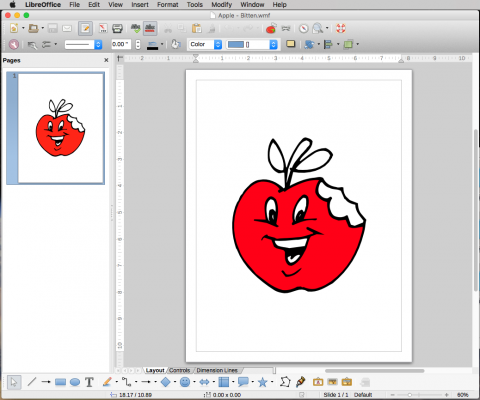
The image pastes as a .png, but if you need a different type of image, such as .gif or .jpg, you can create a new document from the clipboard in Preview.
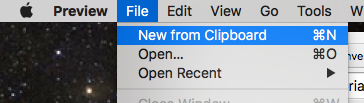
Once the file is open, go to File -> Export:
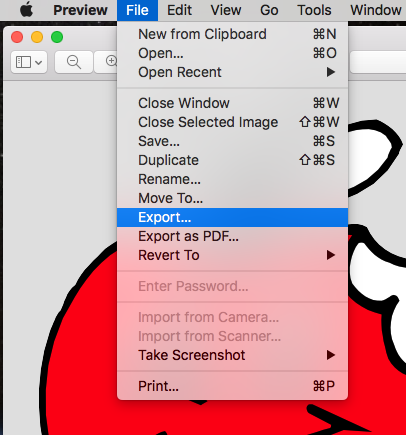
And finally, at the bottom of the save dialog box, you can select the file format for the picture, and rename it if you would like.
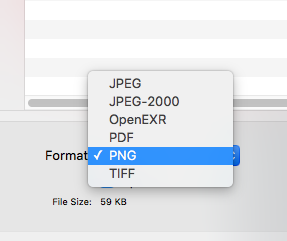
Using LibreOffice as an intermediary is kind of a roundabout way to use these graphics, but that’s just a part of teaching like a hacker.