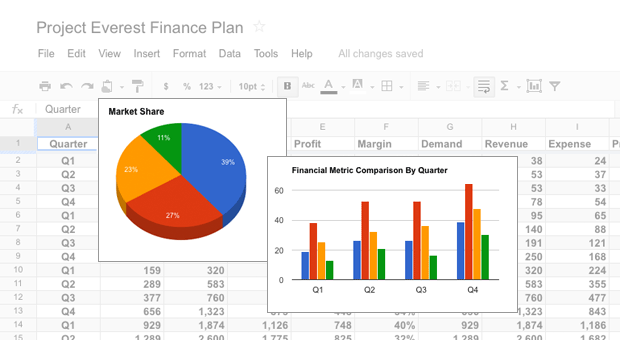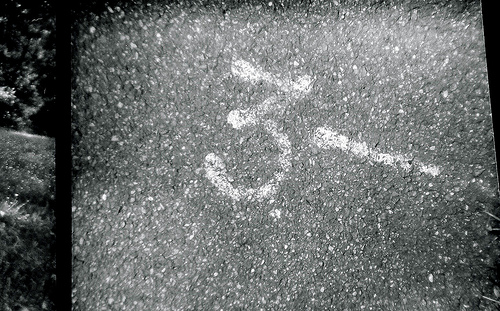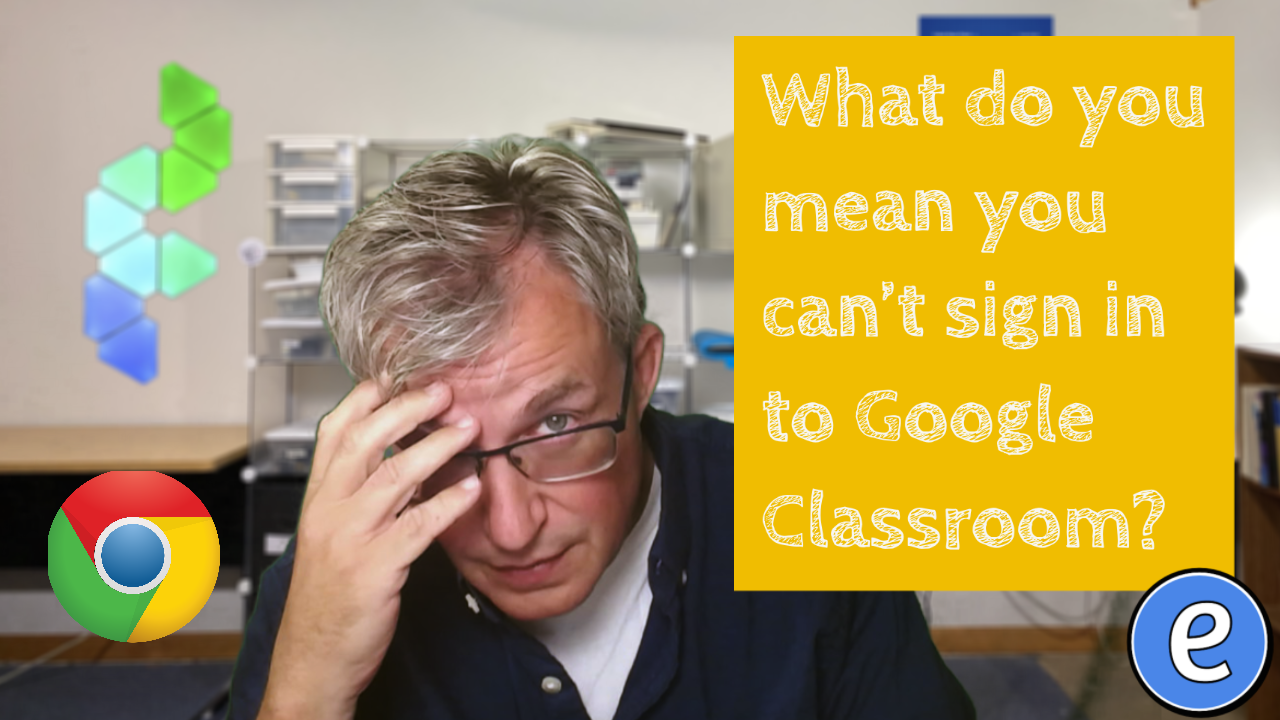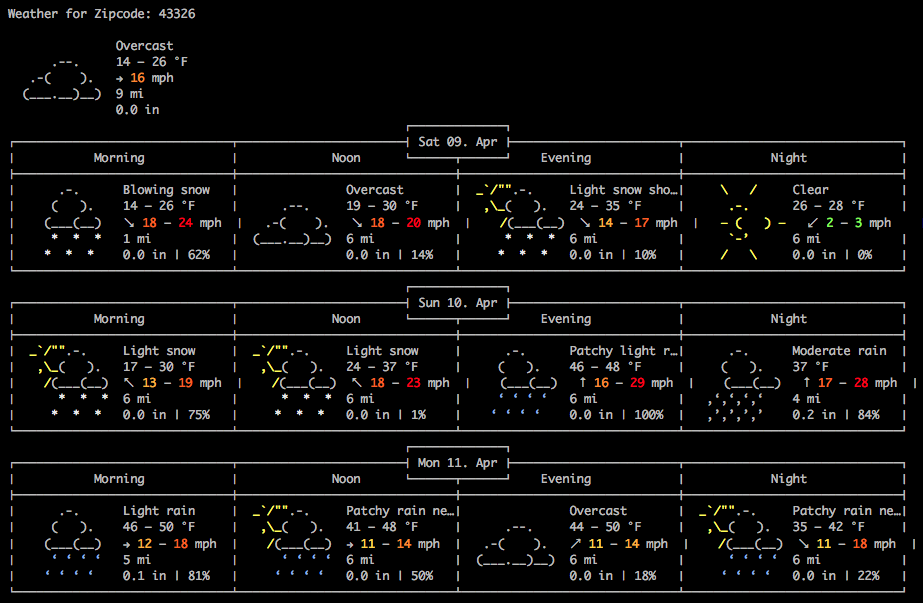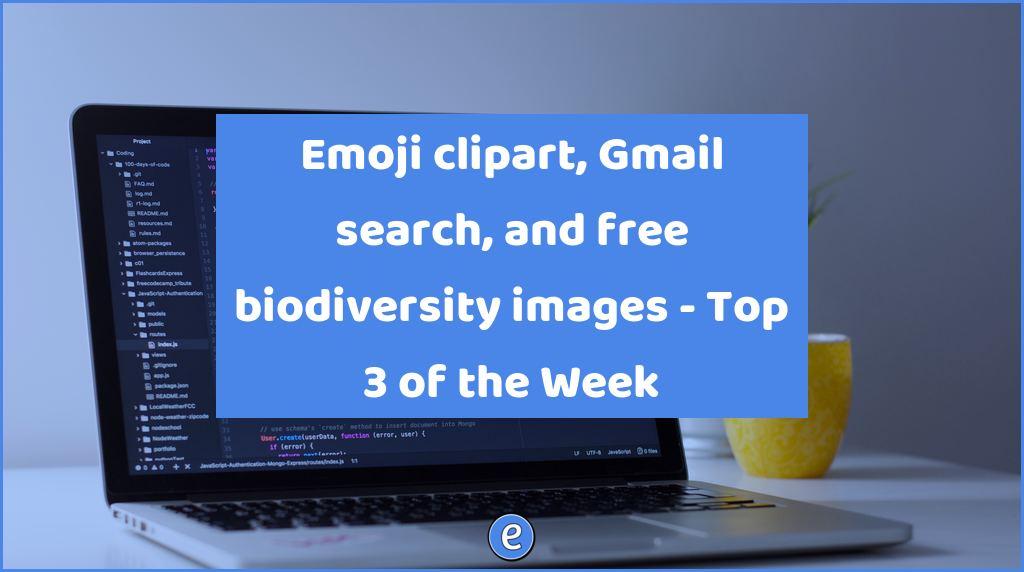ⓔ A student checklist for your classroom in Google Sheets
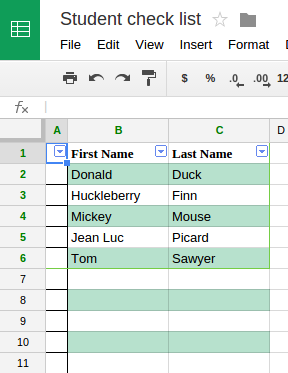 Having copies of a list of students in your classroom can come in very handy, so I played around with Google Sheets and came up with Classroom Student Check List. The sheet gives you four separate lists that you can cut apart and use.
Having copies of a list of students in your classroom can come in very handy, so I played around with Google Sheets and came up with Classroom Student Check List. The sheet gives you four separate lists that you can cut apart and use.
New students
To add students to the list, you don’t have to insert a row or move the current names in the list. At the end of the names in Columns B and C, enter the first and last name of the new student. In this example, I added Buzz Lightyear:
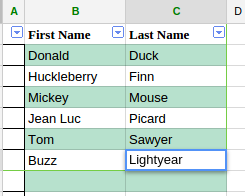
The first thing you’ll notice is that Buzz was automatically added to the other three lists on the page. Once the name is entered, you’ll click and drag across the B and C column headings to select those columns (if one of the columns is already select, try clicking on the other column and drag over to select or click anywhere to select none):
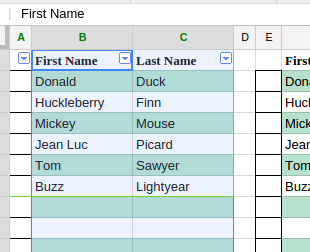
Once the columns are selected, go to the Data and select Sort Range. Check Data has a header row, select Last Name to sort, then click Add another sort column, and select First Name. Once those are set, click Sort:
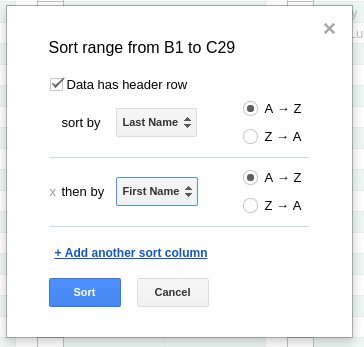
And Buzz is put in the right place. To remove a name, delete the content in the first name and last name cell, and follow the sort steps above.
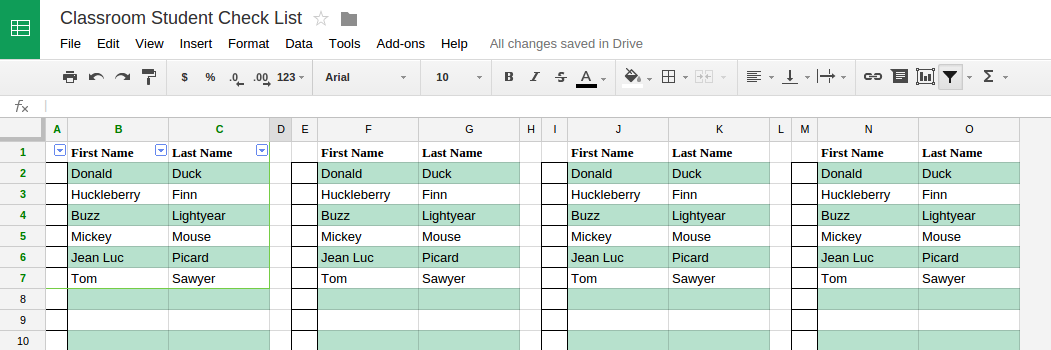
Play around with the sheet and have fun!