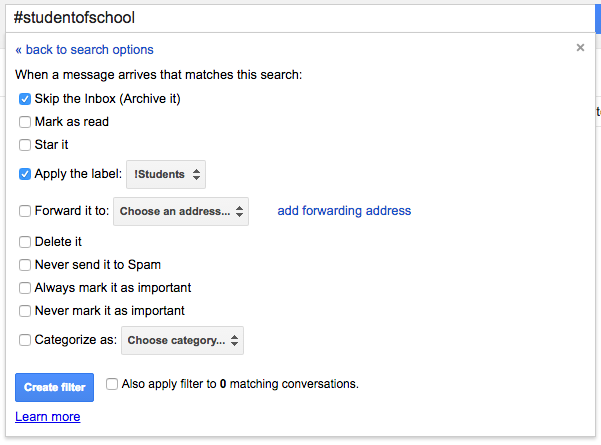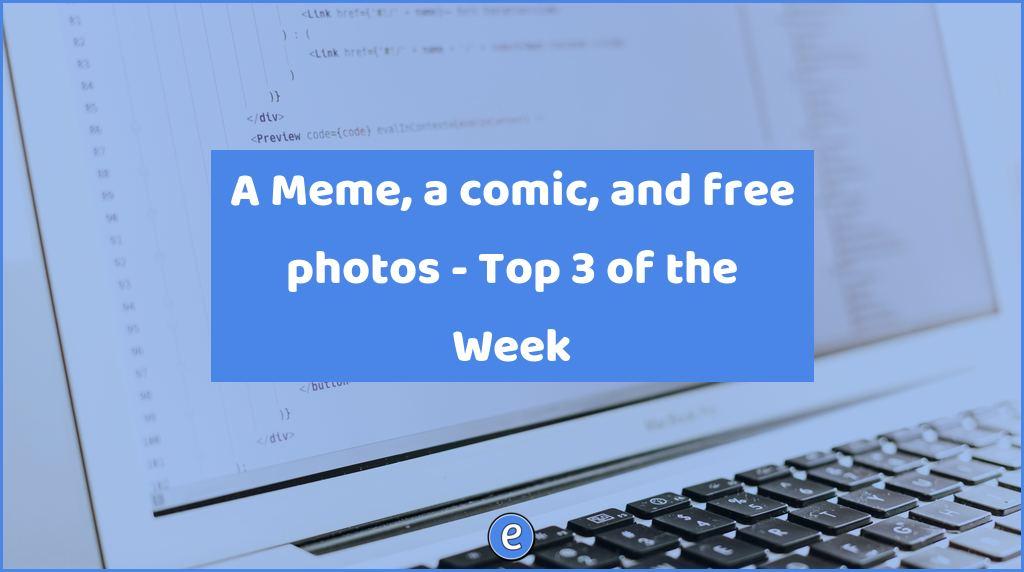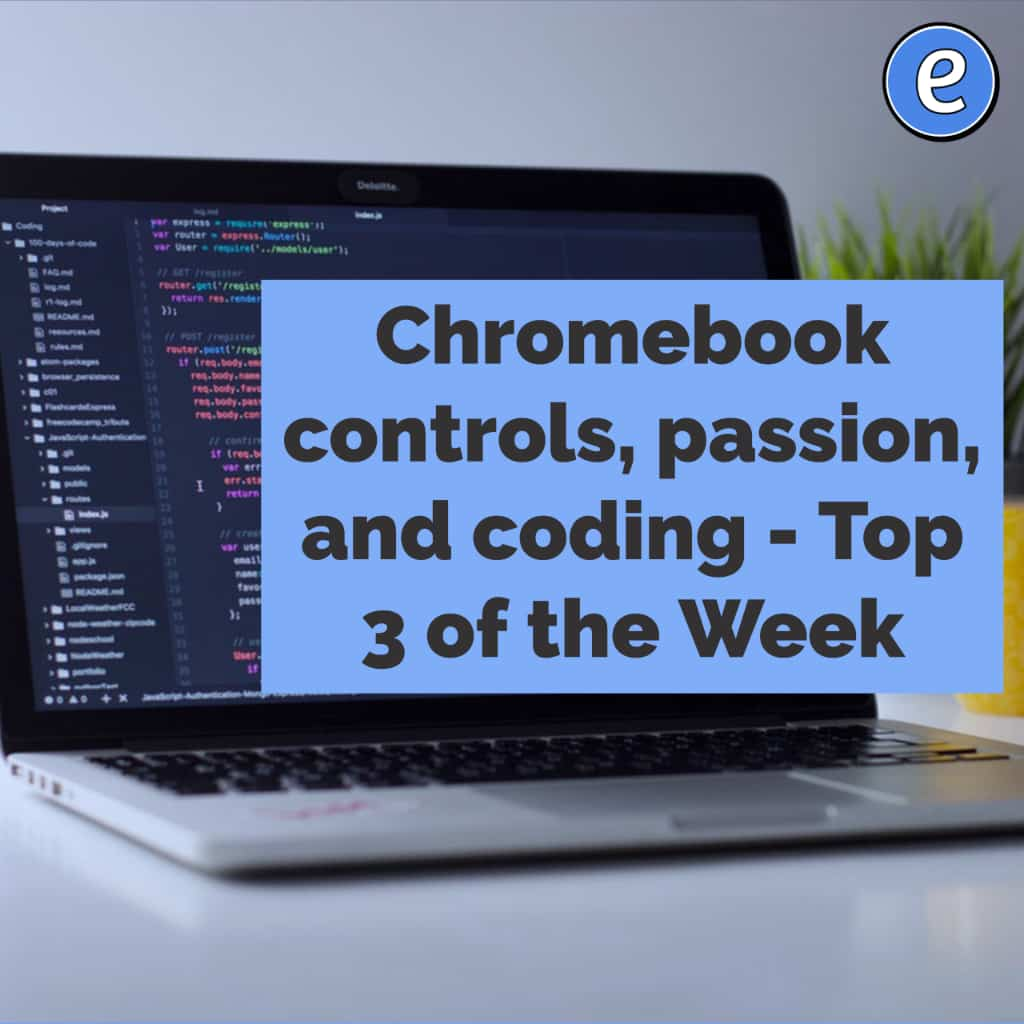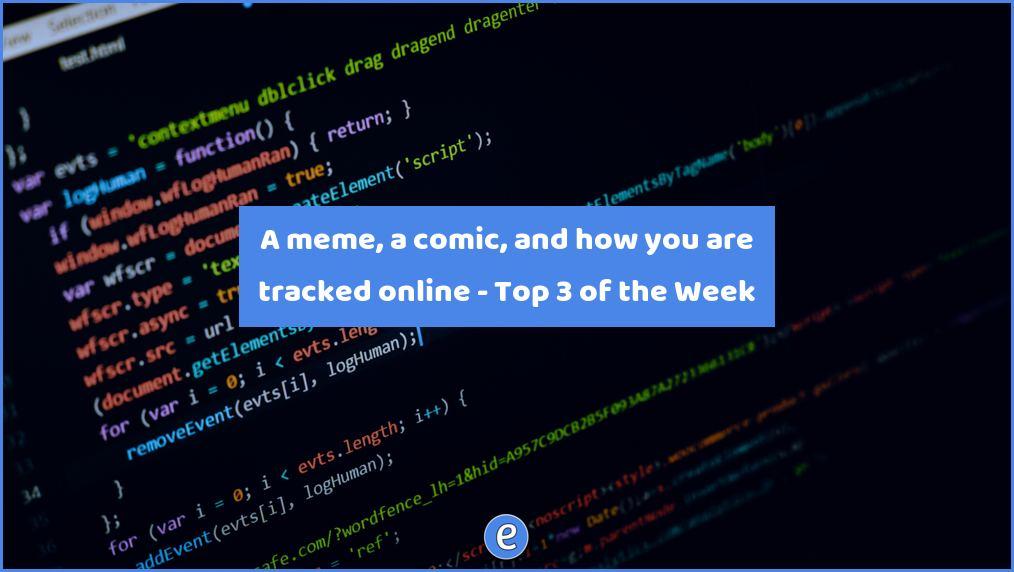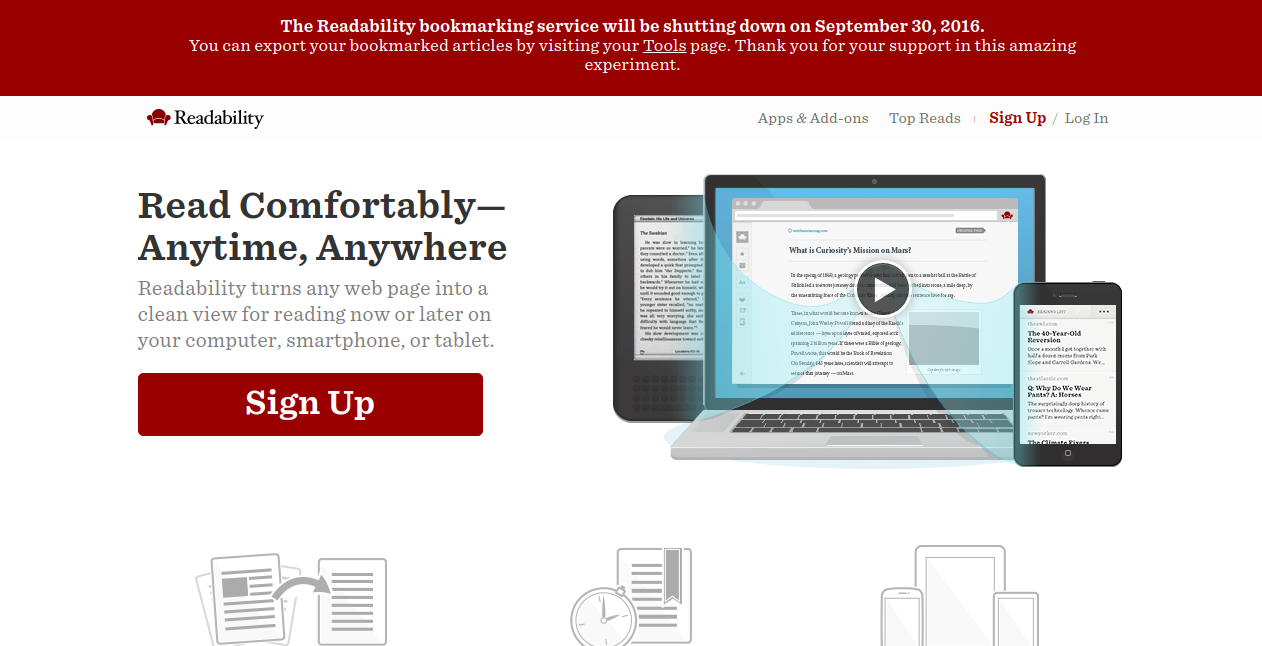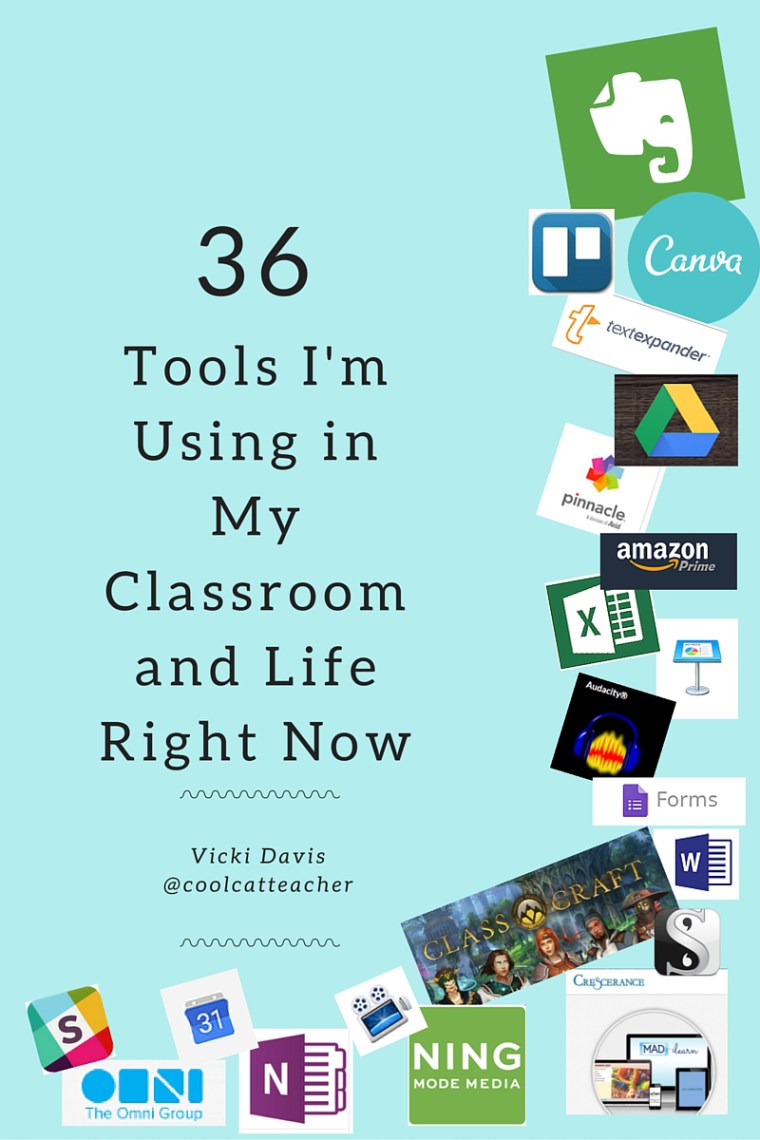4. Student email filter (from 13 Gmail hacks for teachers – http://u.eduk8.me/13gmailhacks)
This is part 4 of 13 Gmail hacks for teachers.
We’re getting close to inbox zero, and today’s tip deals with emails from students. I’ve talked about this in the past, and the directions haven’t changed.
Student Email Footer
Unfortunately, Google’s search criteria fails if you have students in the same domain as teachers (everyone has @schoolname.org email addresses). If your students are in a different domain, such as @students.schoolname.org, then you can set up a filter like we did with Outside Email. But, having your students in a different domain can cause other issues, so I wouldn’t recommend that set up with Google Apps for Education.
So we have to do a little hacking to easily filter student email. And to do this, we require the domain administrator for Google Apps to set a hashtag in the footer of student emails. In the OU for students, add a footer to the compliance section with a unique hashtag that won’t normally show up in email, something like #studentofschool. Once your domain administrator sets that up, you now have some text to filter messages.
Filtering
Visit your settings and add a new filter.
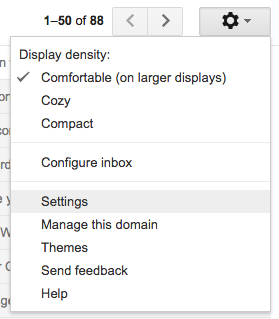
![]()
In Has the words, put the hashtag that is now in the footer.
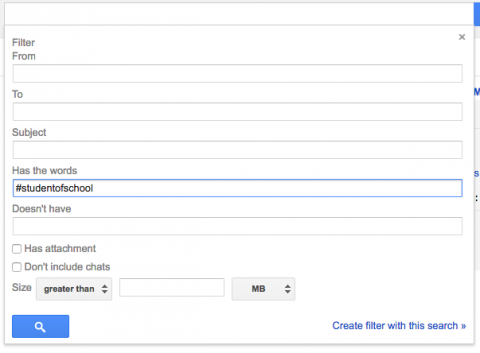
Click Create filter with this search.
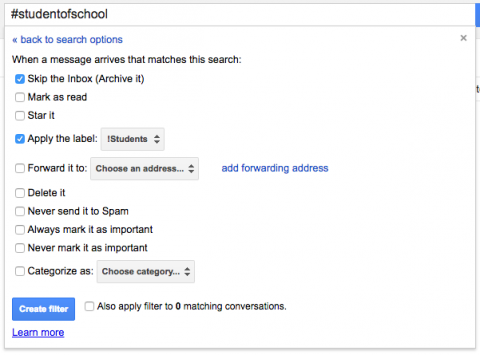 Skip the inbox, and apply a label. I used !Students as my label. Now, student email won’t be in your inbox, but in the !Students folder.
Skip the inbox, and apply a label. I used !Students as my label. Now, student email won’t be in your inbox, but in the !Students folder.
No footer?
What if you can’t put text in the filter? Then you have to do a more manual process. I would have your students email you with an alias. You can create an email alias by appending a + and some text to your username in your email address. For example, your email address is [email protected]. You can have your period 2 students email you at [email protected] and set up a filter for email addressed to that address.