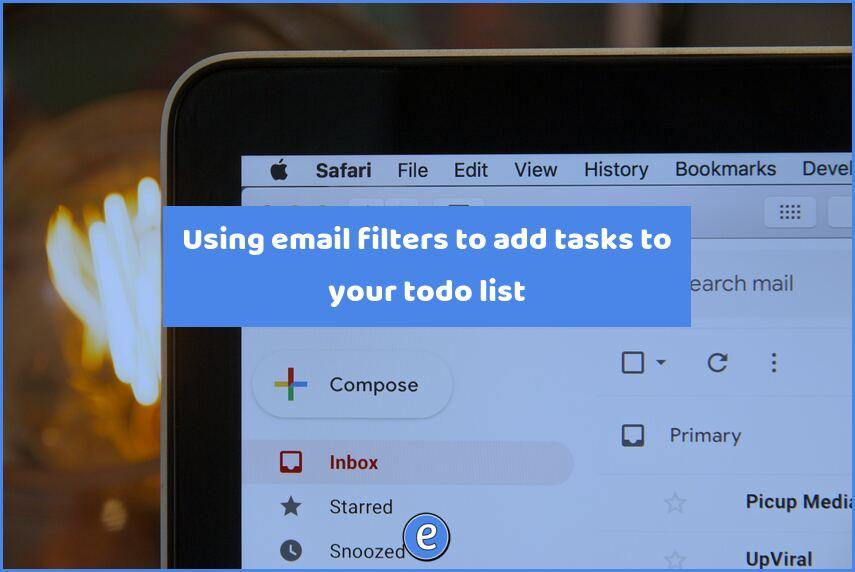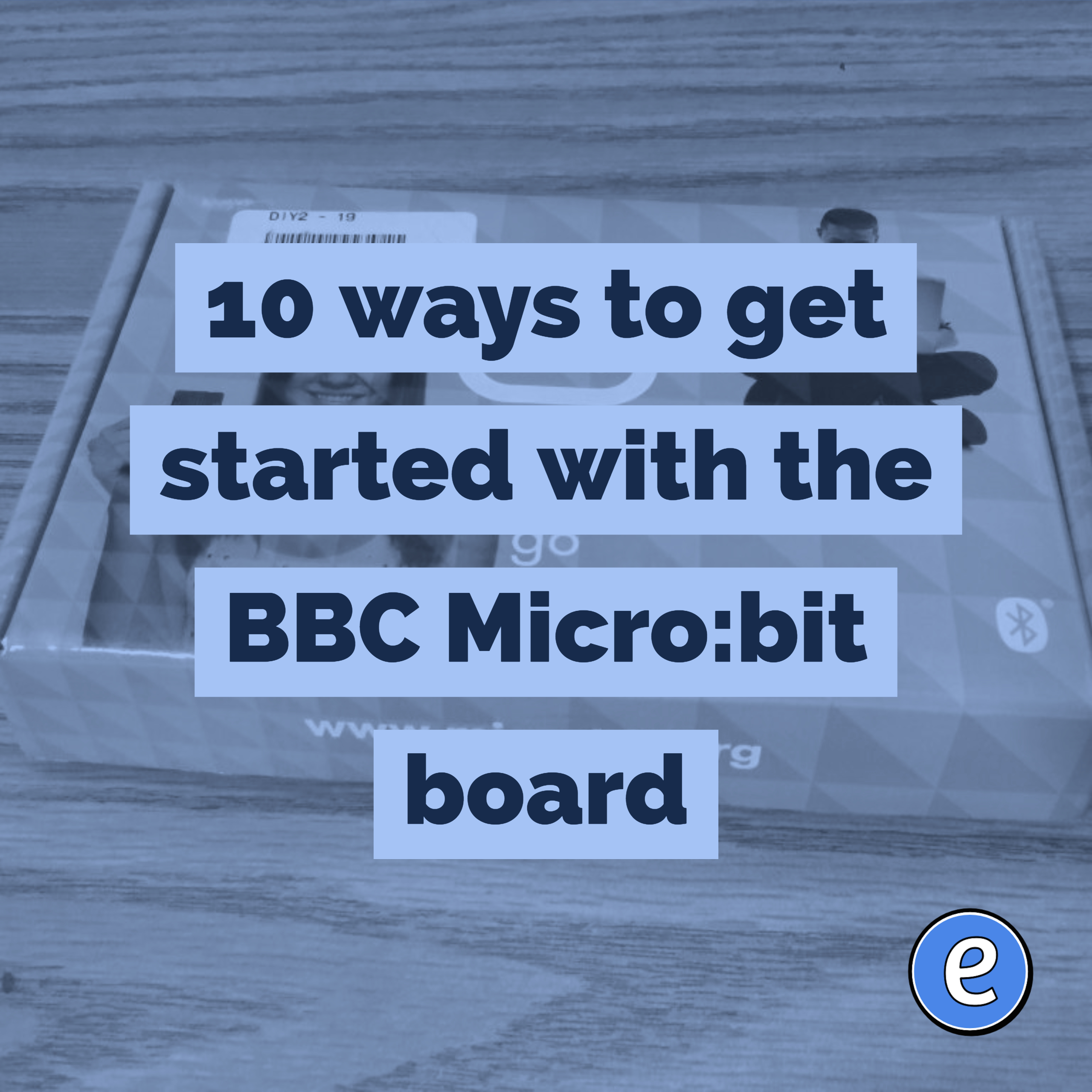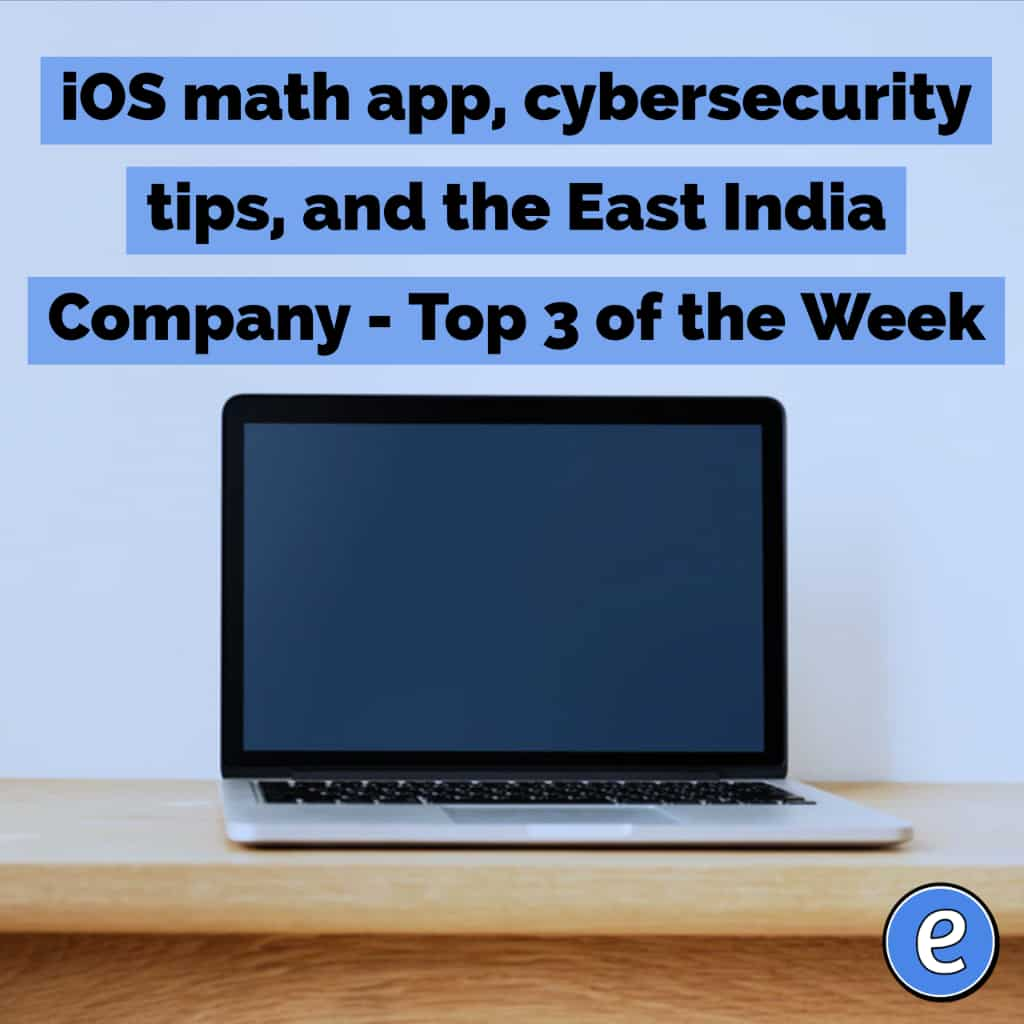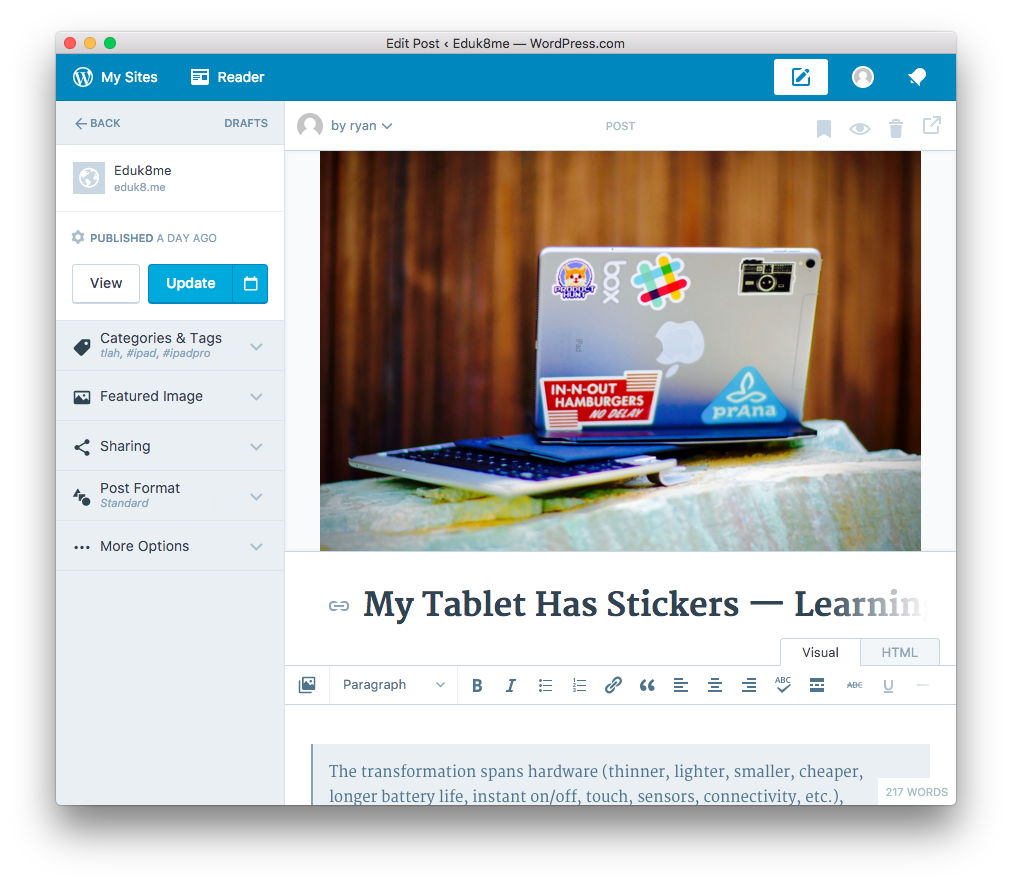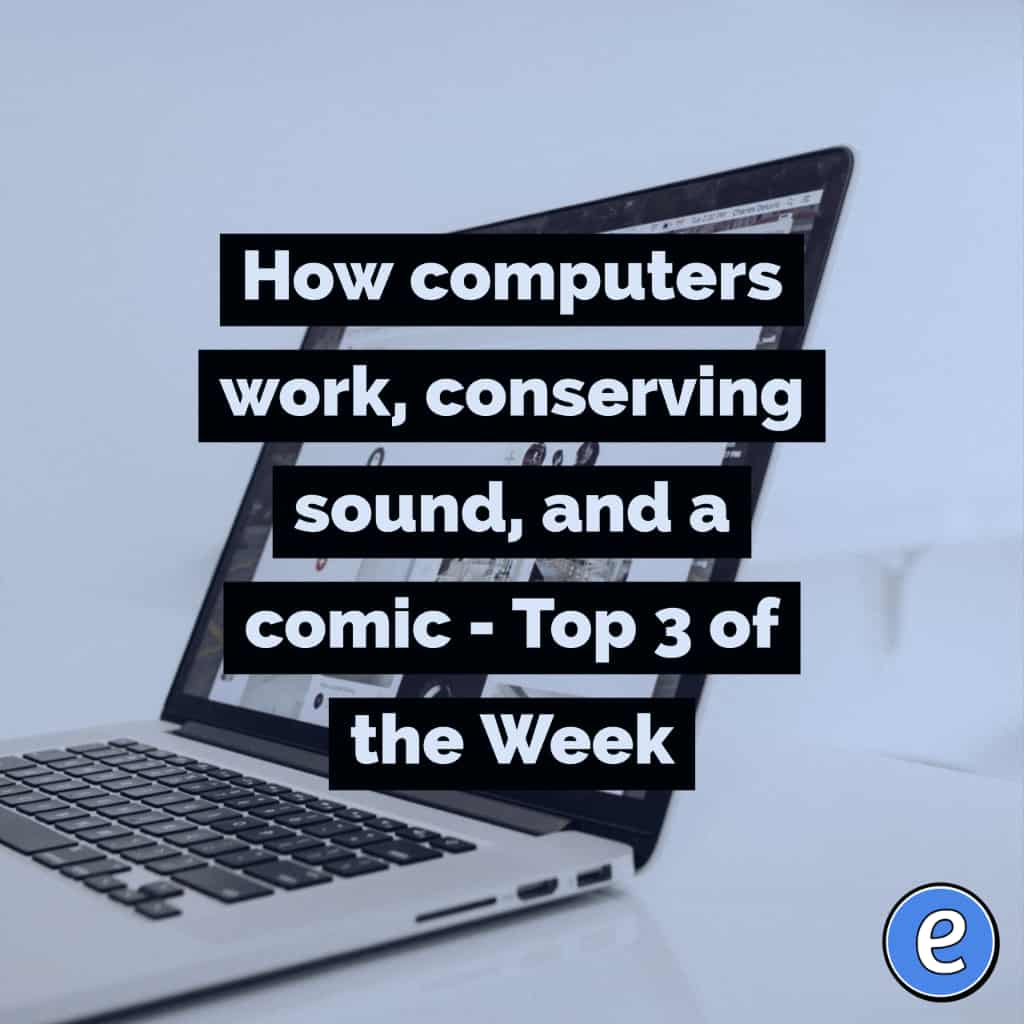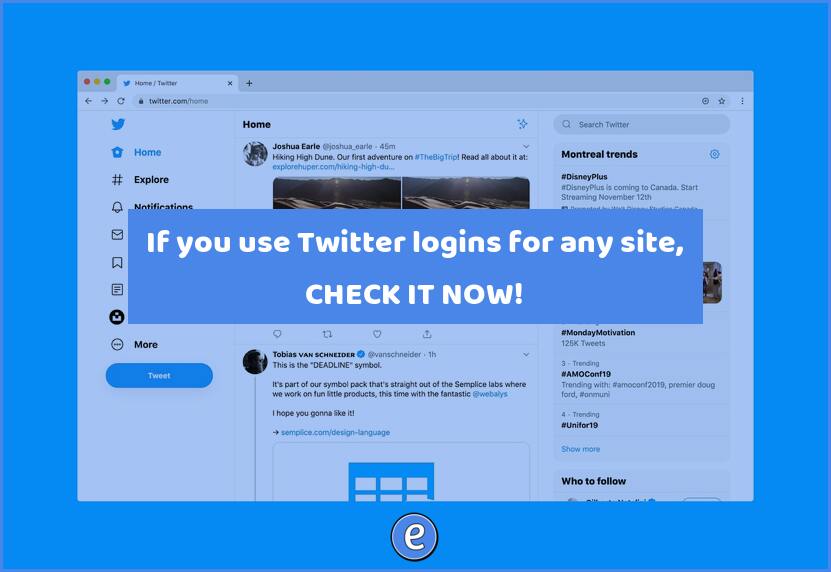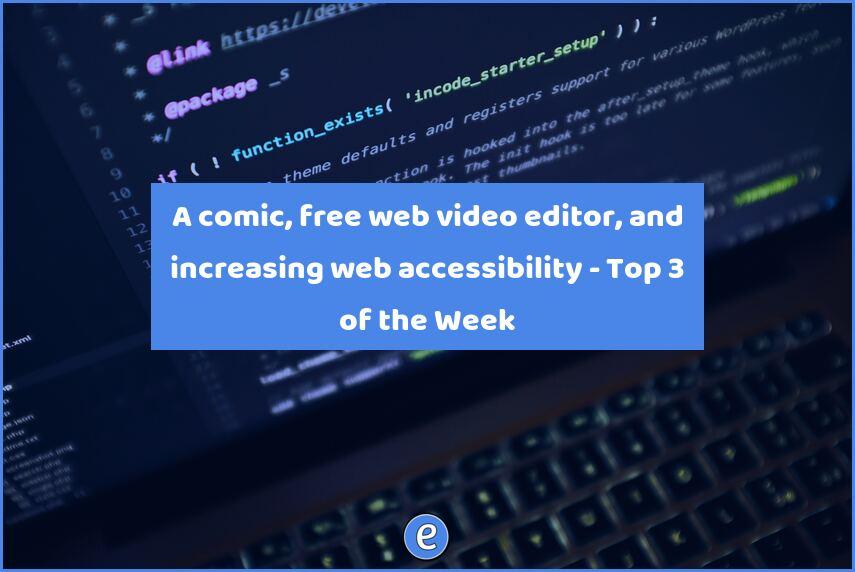Using email filters to add tasks to your todo list
I previously mentioned using Gmail filters to quickly create notes or track what you’ve completed. However, what about tasks? Read on to learn how to create a to do list that lives in a folder in your email. Although I describe the steps on how to do this in Gmail, the concept works with any email software that allows you to filter incoming email.
Why keep to dos in a folder instead of a dedicated app?
To do apps are as numerous as there are fish in the ocean, grains of sands on a beach, or blades of grass in a yard. Surely one of those could work instead of forcing email to do something it wasn’t designed to do. You’re probably right for a lot of tasks, but sometimes you want something simple. Email satisfies that for a lot of tasks.
Setting it up
Gmail supports + email aliasing, which allows us to use an email address like [email protected] to send email to [email protected], but the incoming address will be USERNAME+todo. This makes it a lot easier to filter your email. It also gives you the ability to give out this address to others so they can add stuff to your to do list. If you are brave enough to do this, I want to hear how it goes!
To create the filter in Gmail, type this in the search box in Gmail:
to:([email protected])
Replace username and example.com with your username and domain name. Click on the settings icon to the right of the X that clears the search:
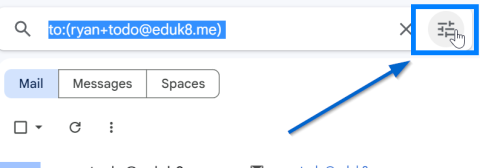
At the bottom, click Create filter:
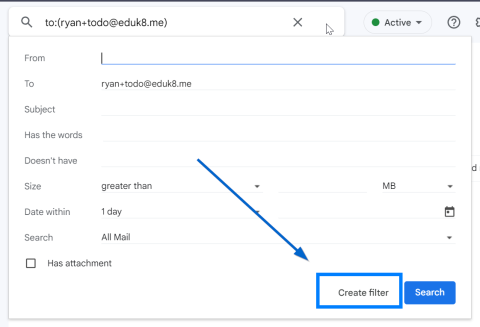
Check Skip the Inbox (Archive it) and Apply the label, setting the label to something like To Do (create the label if it doesn’t exist) I put an exclamation point in front of the label so it shows up at the top of my labels:
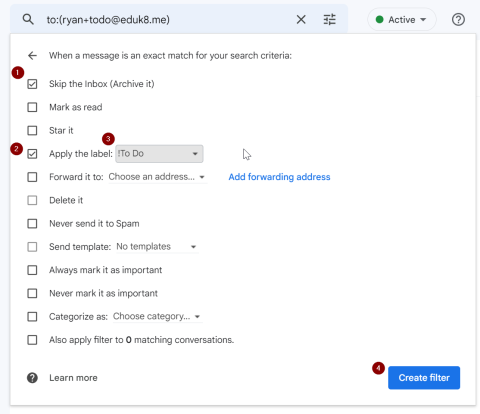
Click Create filter.
Using it
Now send an email to your to do email address and that email will show up under your To Do label! When I complete a task I forward the email to my +done address (see my article on my Done filted) and remove the To Do label from the email. In the forwarded message I can add any notes to the task, which allows me to always know when I’ve completed a task and if there were any complications.
I also add the To Do label to incoming email, so I know what I need to do. For more information, check out my post on using your email as an organizational tool.