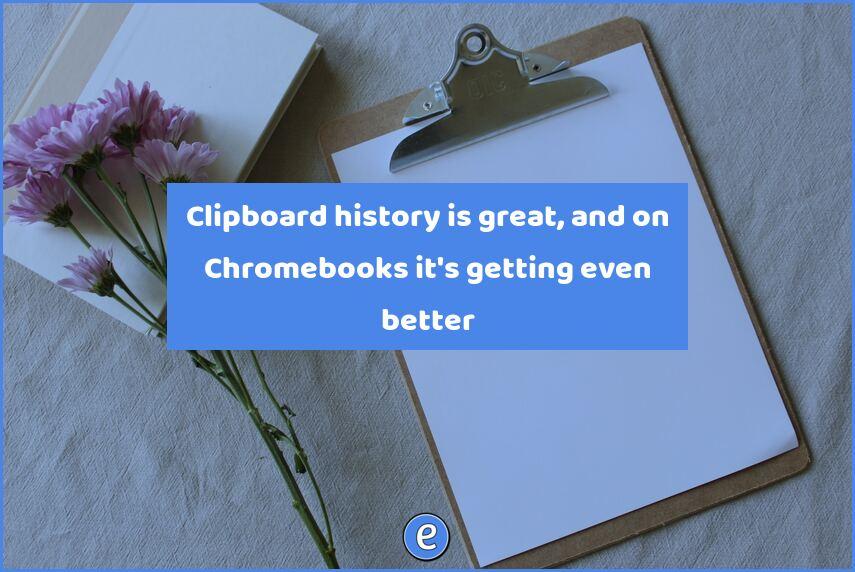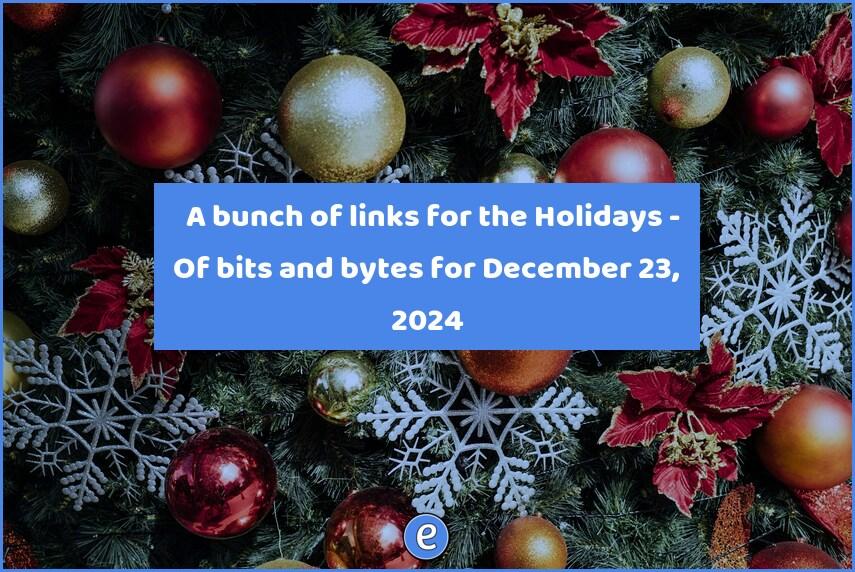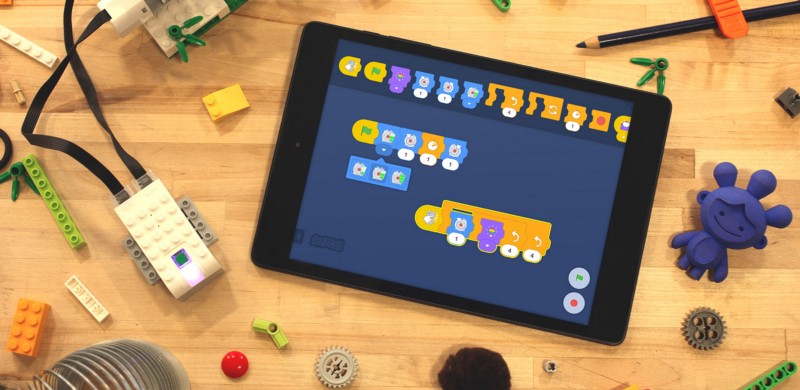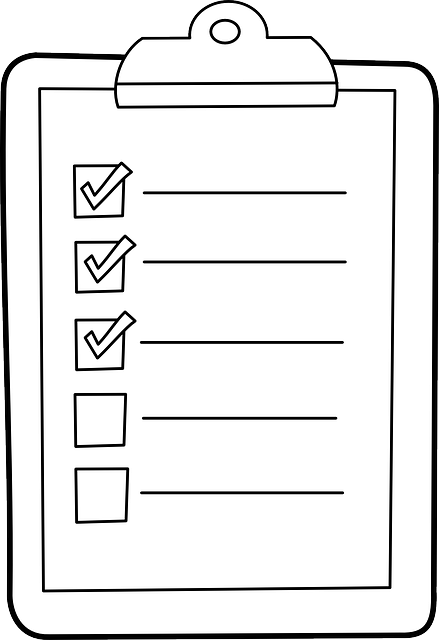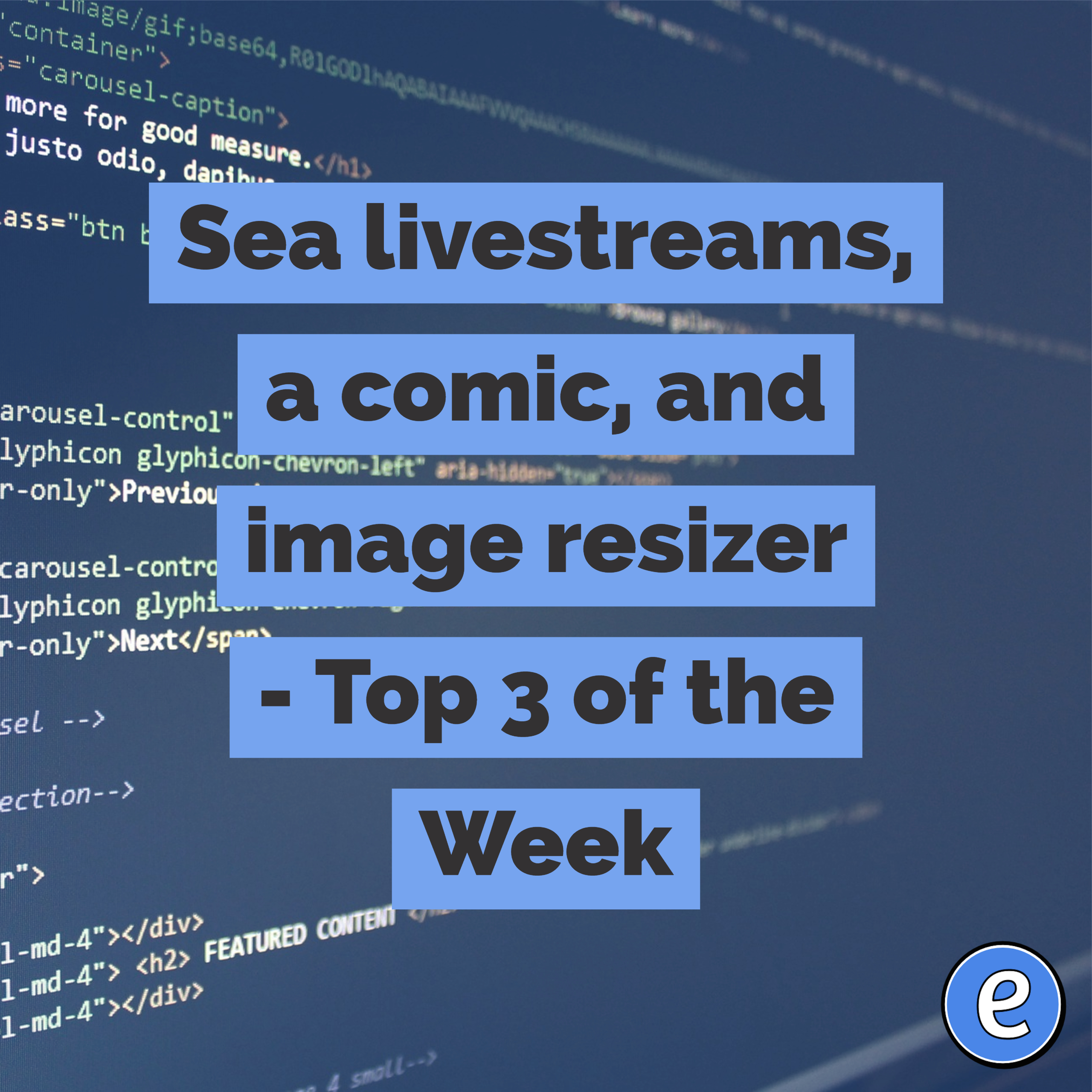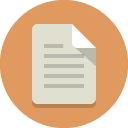Clipboard history is great, and on Chromebooks it’s getting even better
I love this small change to the ChromeOS clipboard history.
Clipboard history is the ability to store more than one item in your computers clipboard. Having a clipboard history is one of my make or break features I need to be efficient on a device. In the past I’ve used Clipboard History 2 when I’m on a Chromebook, but I’ve slowly been migrating to the built in ChromeOS clipboard history.
Clipboards? Copy? What?!?
Copy/cut/paste is a tale as hold as time, and as such, we just assume everyone know what it does and what it means. However, after working with students it has become apparent that no one has taught them what actually happens. I’ve seen students use control-c and then control-x to copy text and then delete it, not know that the cut command also copies the text. So, let’s do a little primer.
Starting with delete (or backspace), these two commands remove the text from memory, never to be seen again. Well, unless you use undo, but that’s a topic for another day. The copy command, done by holding down the control (or command on macOS) and pressing ‘c’, will take the currently selected text and place the text in the clipboard. The text is duplicated to the clipboard. Control (command on macOS) and ‘x’ will “cut” the selected text and place it in the clipboard. Onscreen it looks like the text is deleted, but a copy is saved in the clipboard. When you’re ready to put the contents of the clipboard back in your document, you can place the cursor where you want it and hit control (command on macOS) and ‘v’.
Most operating systems can only old one item in the clipboard, but that is changing.
ChromeOS and Windows
ChromeOS, the operating system system on Chromebooks, and Microsoft Windows both have a built in multiple item clipboard, and once you start using it, you realize how much more productive it makes you. For example, if there is information on a webpage you would like to put in a document, you can copy the title, the address, and any text from article, using control-c multiple times. Then you can switch to your document and paste the information from your multiple item clipboard.
Unfortunately, the Mac doesn’t have this feature built in. There are several third party solutions though. My favorite is Alfred which is a paid app, but it also does a ton more of stuff besides the multiple clipboard feature.
Be aware, convenience breaks security.
Security implications
Because the clipboard isn’t overwritten every time it’s used, there is an issue if you use it to copy passwords, credit card numbers, or other private information. If you share a machine, you don’t want to use a multiple item keyboard because anyone using the machine could see the items you’ve put in the clipboard. However, if you share a machine each of you should have your own account on the machine.