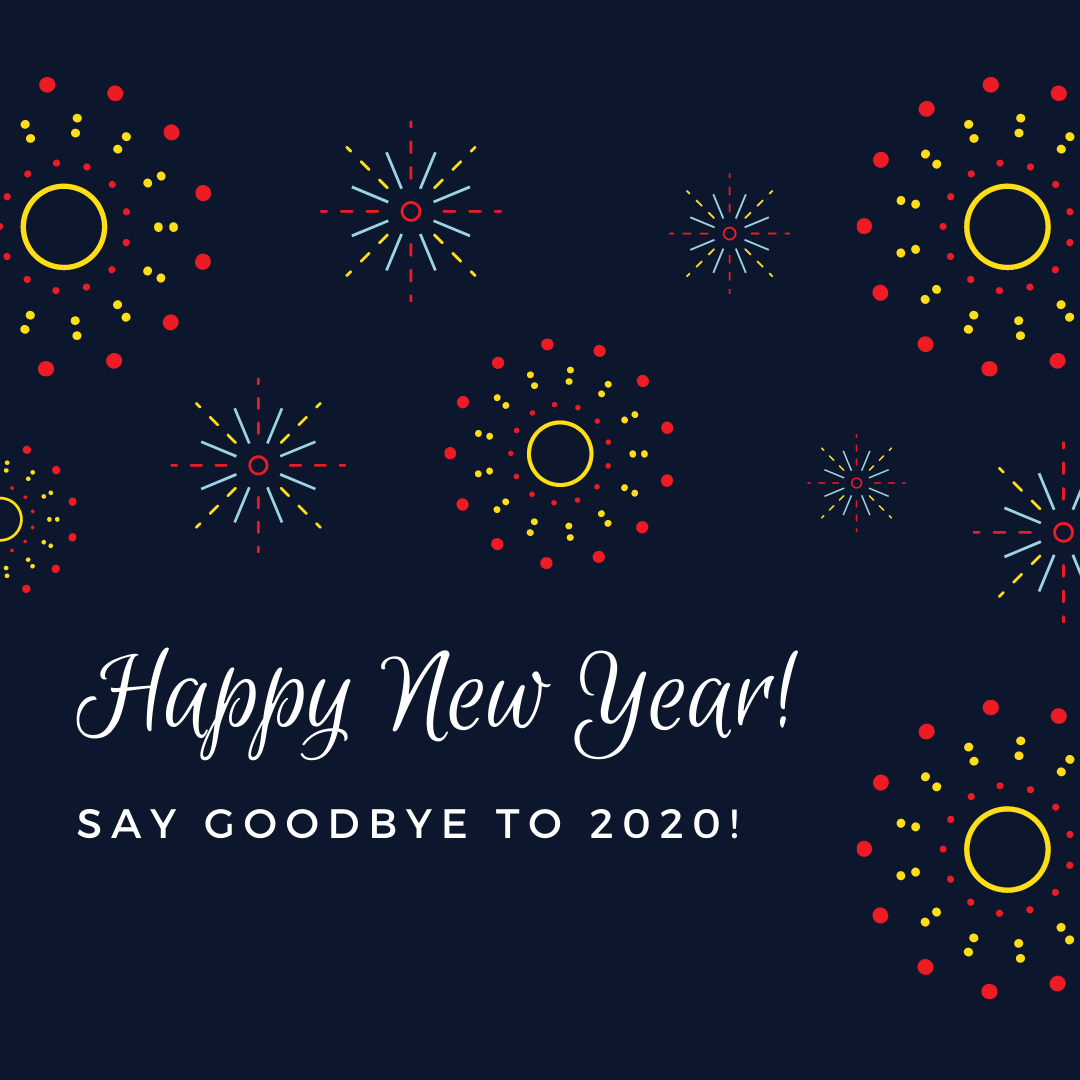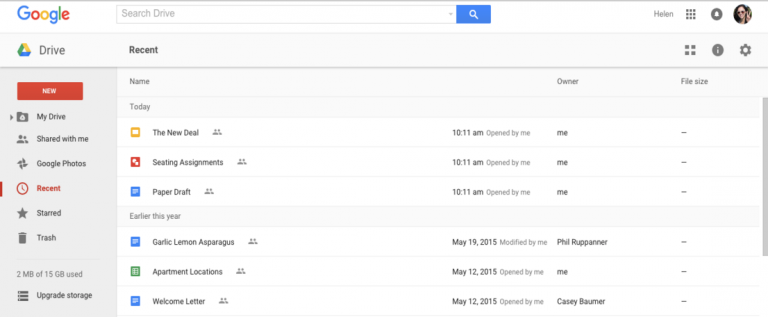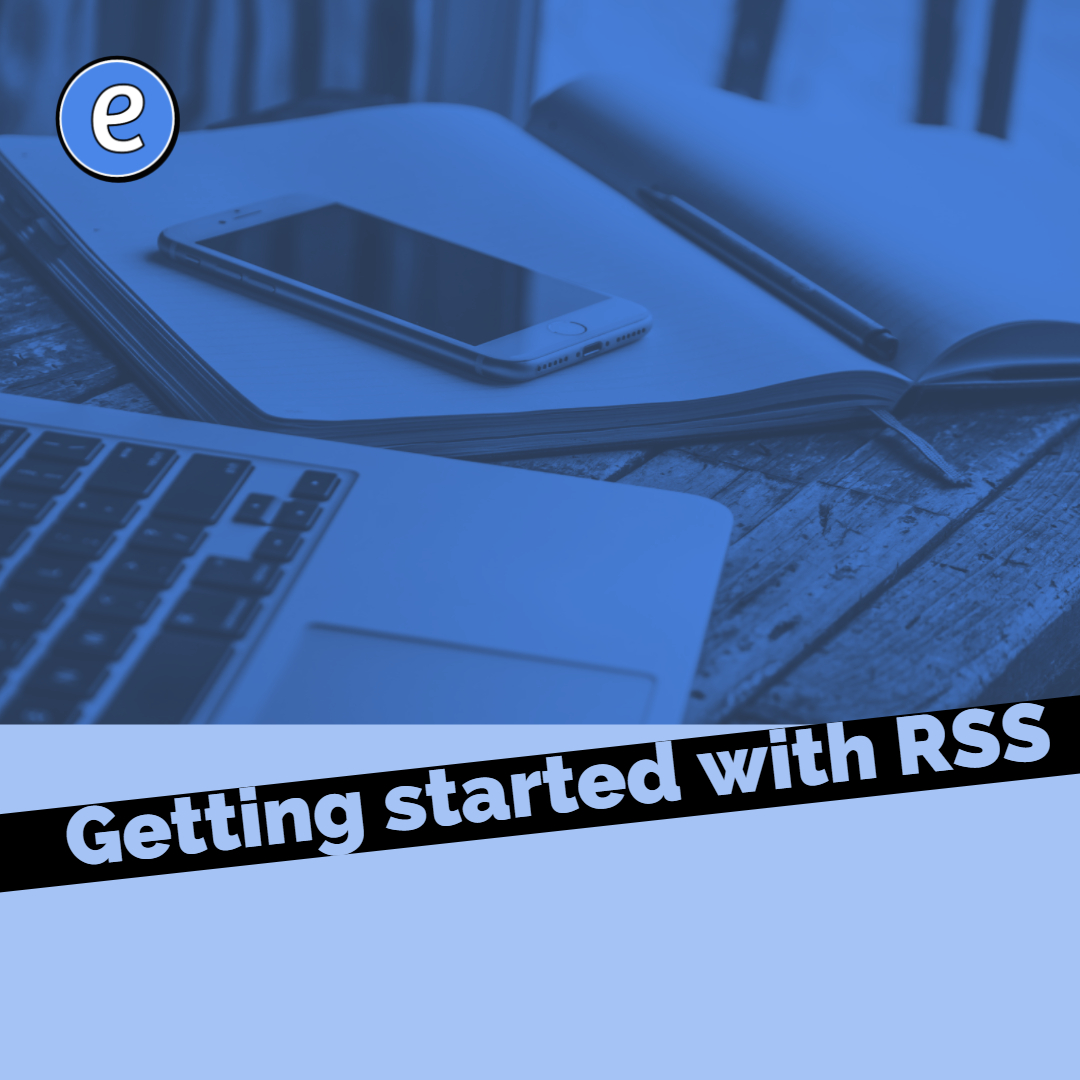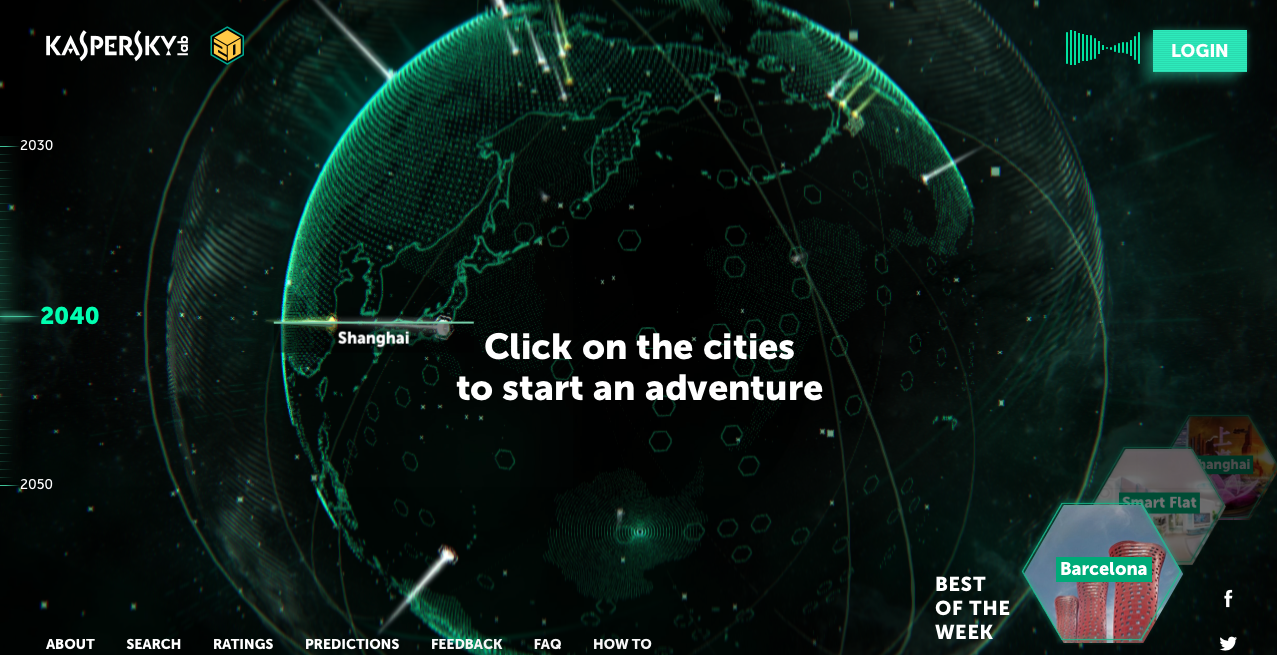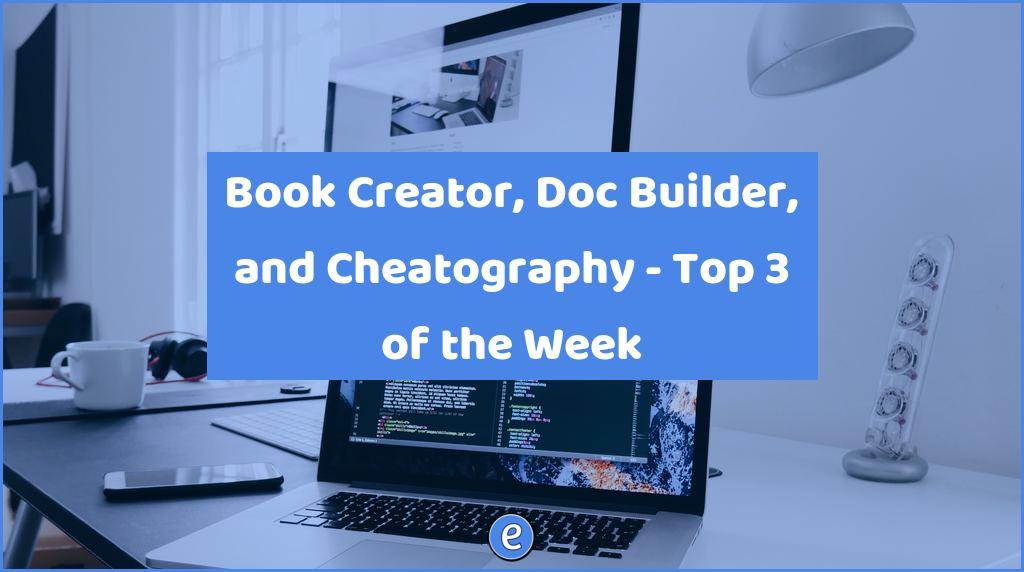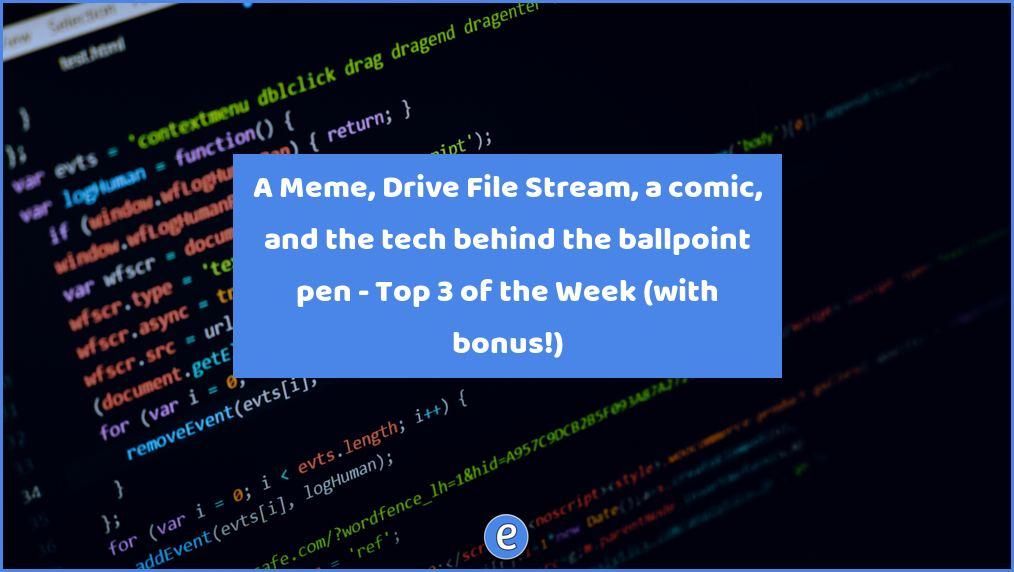ⓔ How to fake a drop shadow on text in apps that don’t support text drop shadows
Sometimes when placing text on a slide in a presentation, the background image can make it hard to read the text. Other times you’d like your text to stand out a little bit from the document. This is where drop shadows come in handy.

Basically this trick relies on two text boxes, each with the exact same font and size, the only difference is color. To create the effect, insert a new text box into your document. If it’s in a word processor like Pages, you will need to turn off wrap for the text object. You don’t have to worry about it in a presentation. Set up the text exactly how you want it to look, except for color. Once you’re satisfied, highlight the text and set the color to be what you want the drop shadow’s color to be. In my example above, it was gray.
Now duplicate the text box, highlight the text and change the color to what you want the text to be. In my above example it was black. Place the top text box over the bottom one, slightly moved off of the text to give it a shadow look. The arrow keys will give you a little better control over the placement of the box. Depending on the app, the arrow keys will give you courses control over the box and will require you to hold down a shift key to use the arrow keys for fine controls.
Once the text is placed, you’re done!