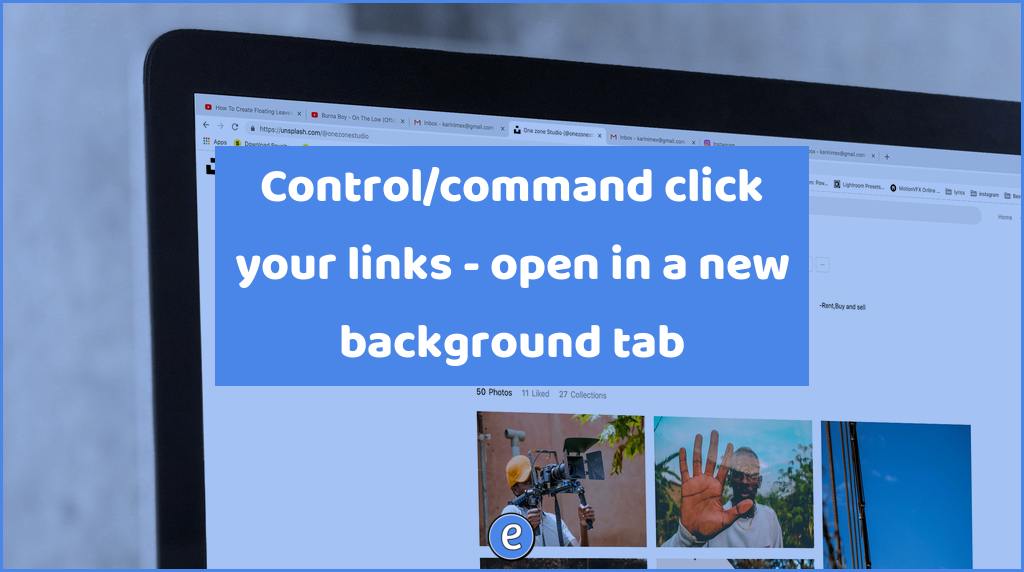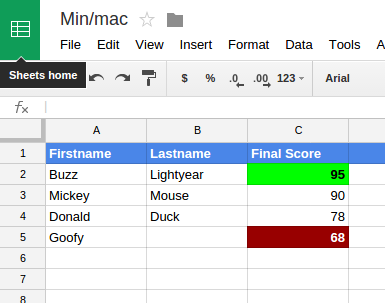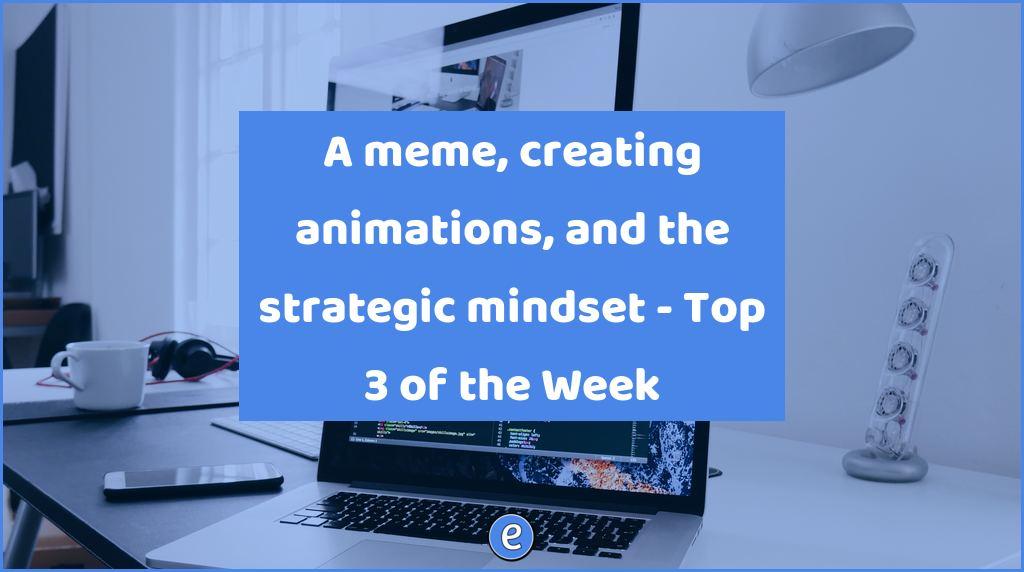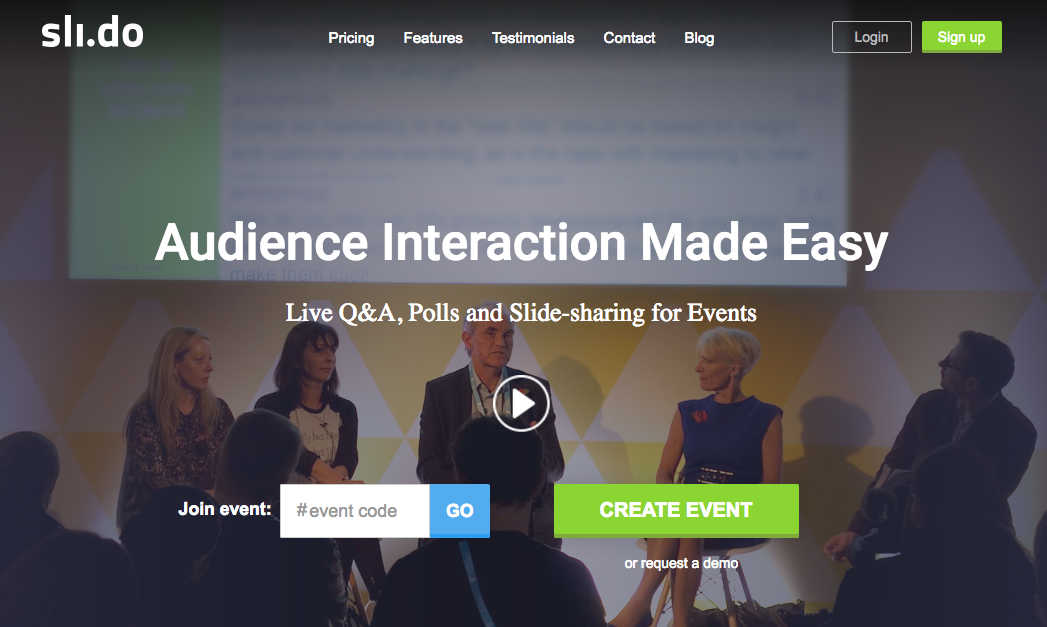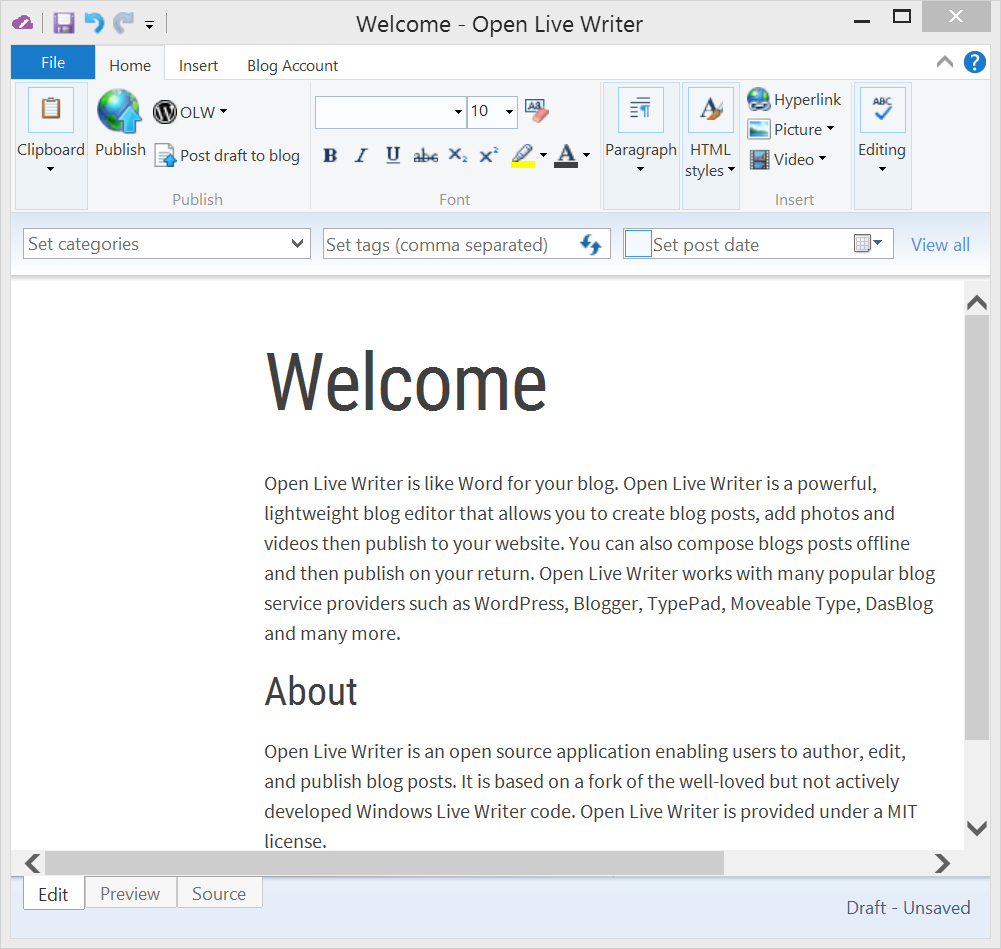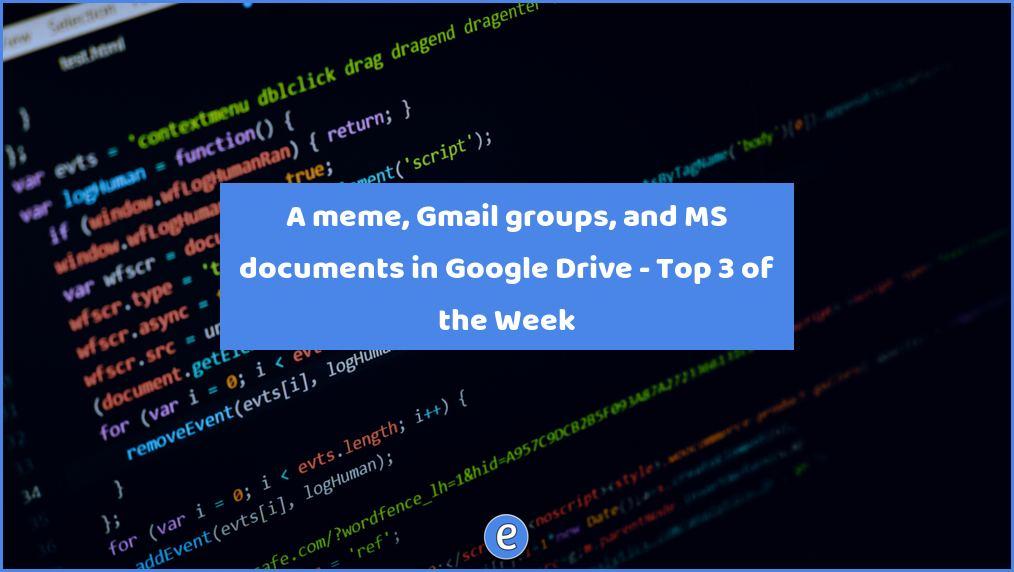Control/command click your links – open in a new background tab
How often are you opening a tab to go to a link or bookmark? What if I told you there was a way to open up links and bookmarks automatically in another tab, without creating the tab first? What’s that worth to you? Well, I’m going to tell you and it won’t cost a thing!
I love my tabs
If you could see my browsers, you would see that there isn’t a tab that I don’t like to leave open. In fact, I found an Chrome extension that shows my current open tab count. When it hits 100, I figure it’s about time to start closing some of the tabs. But how do I get to 100 tabs? Let me let you in on a little secret…
Control/command click on links
When you are on a web page, such as the results of a web search, you can control (or command if you are on a Mac) click the links. To control click, hold down the control key on the keyboard and then click with your mouse or trackpad. This will open the link in a tab in the background. I will do this on several links in a search result, and then go through the tabs. The process is a lot faster than clicking on a link, then using the back button to go back.
This also works on links in your bookmarks bar! Remember how I talked about putting your most used links in your bookmarks bar? Now you can control-click on those links to open in a new tab. This saves you from opening a tab and then clicking on the link.
Bonus tip
If you use a mouse with a scroll wheel, the wheel itself is a button. The button is commonly referred to as a middle-click because the wheel is between the left and right mouse buttons. Middle-clicking on a link also opens the link up in a new tab, which is even faster than control-clicking on a link.