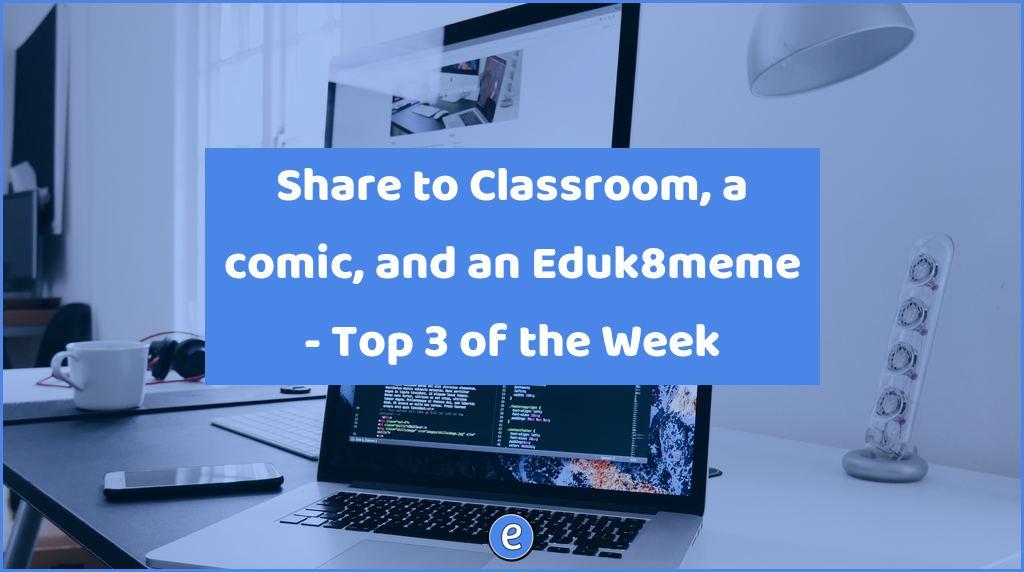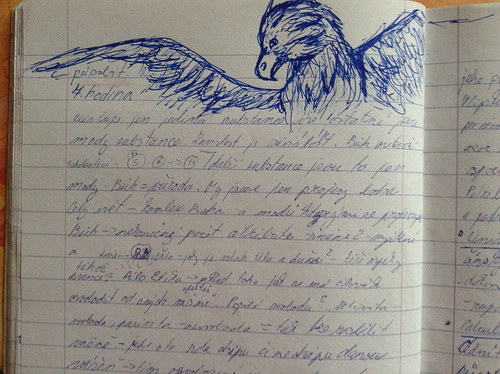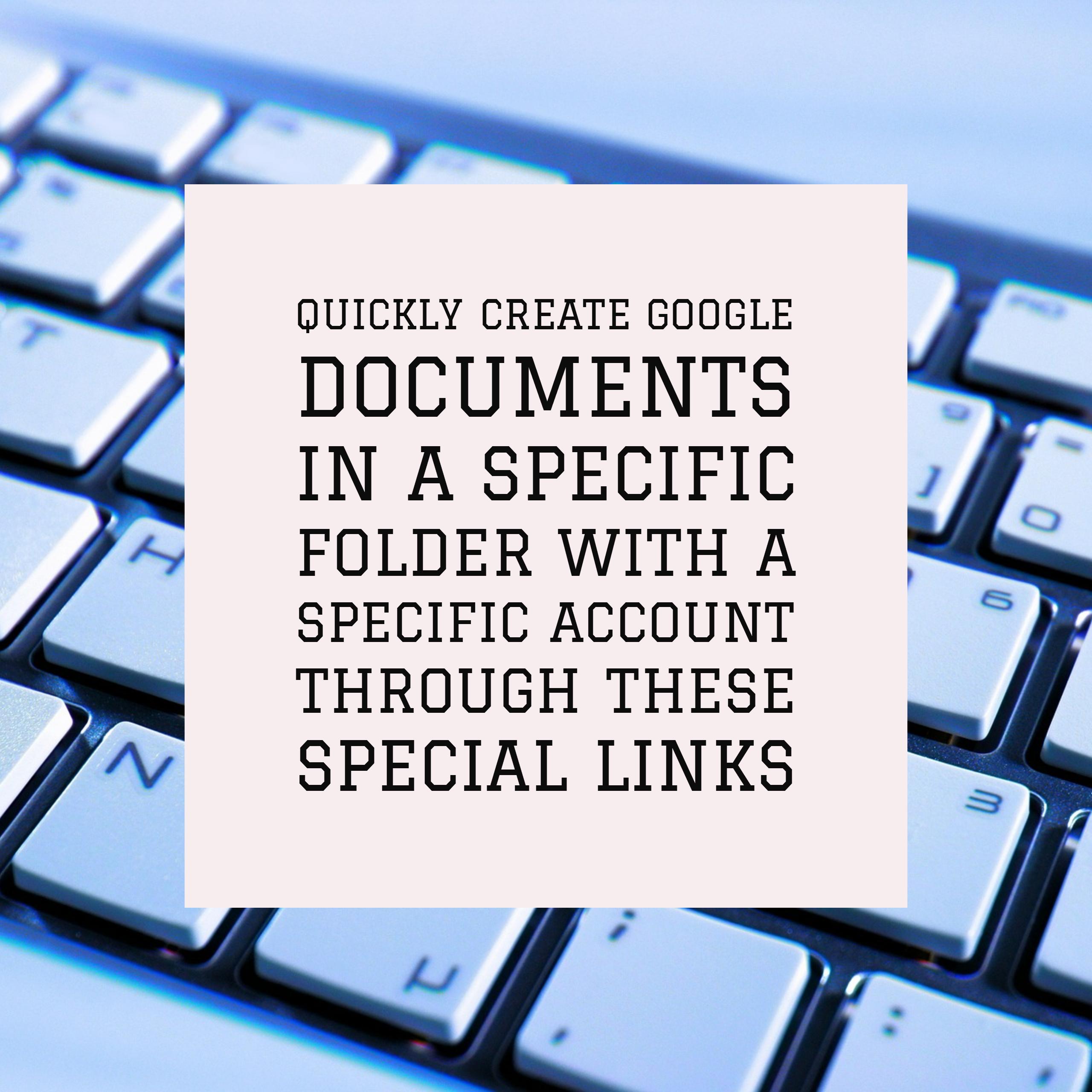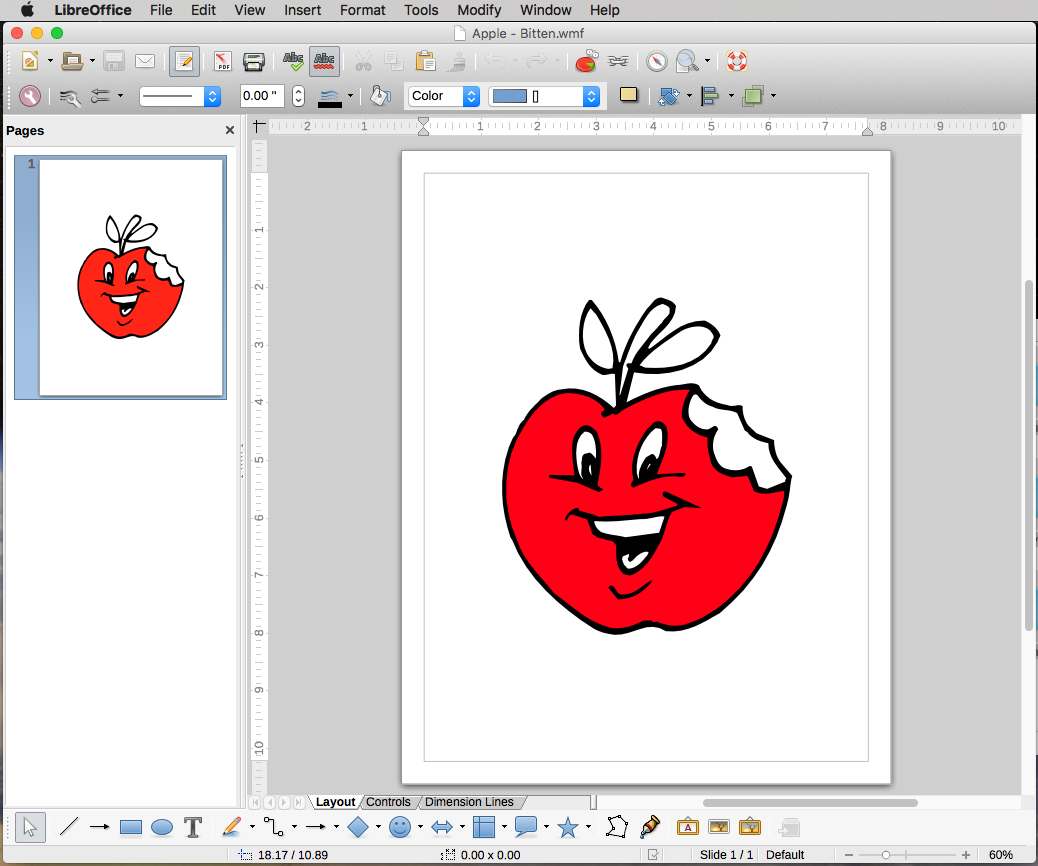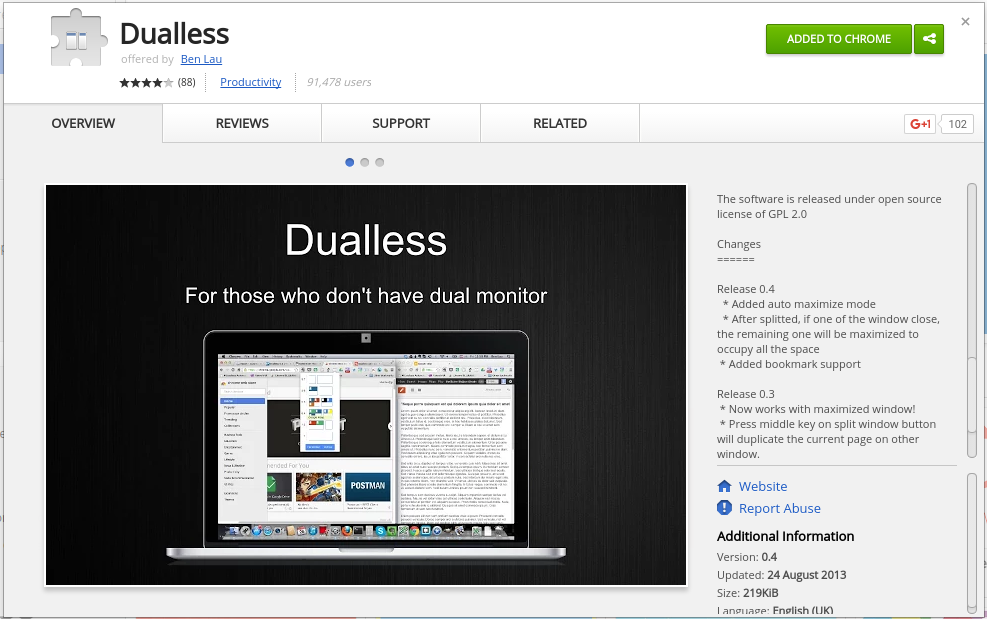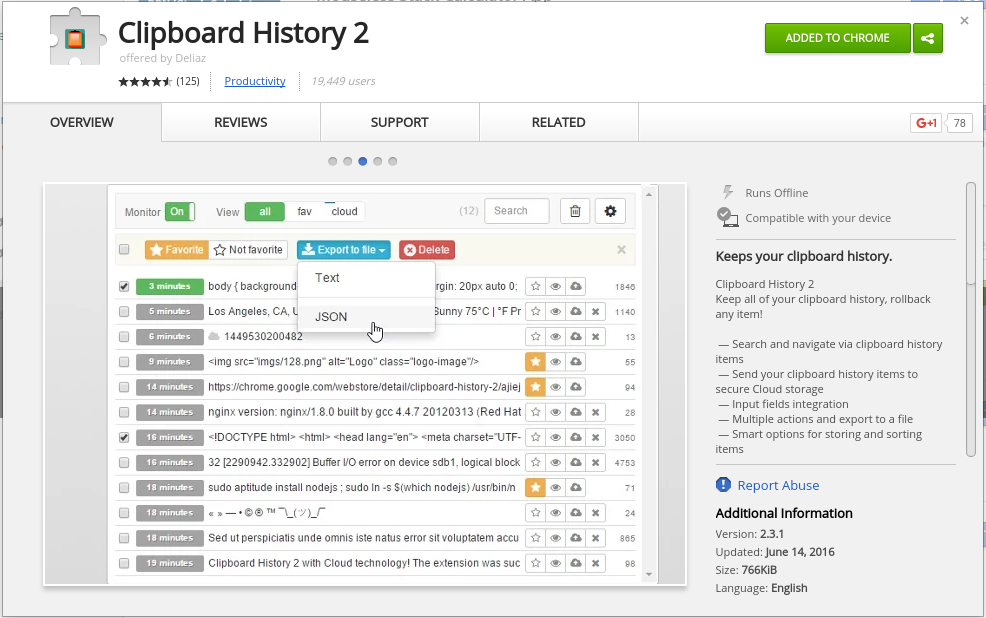Filter student email in Google Apps for Education with a footer hashtag
An option to control the flow of email in Gmail from students is to have your Google Apps for Education (GAFE) administrator add a footer to student emails. In the footer, the administrator could put a hashtag such as #studentofSCHOOL where SCHOOL is your school district or building. The idea is that the tag is something unique. Your GAFE administrator can change the footer in the Administration panel by navigating to Apps -> Google Apps -> Settings for Gmail, and clicking on Advanced at the bottom of the page. On the left side of the page will be the different organizational unit, click on the one for the students, and scroll down to Compliance. The first item is Append Footer.
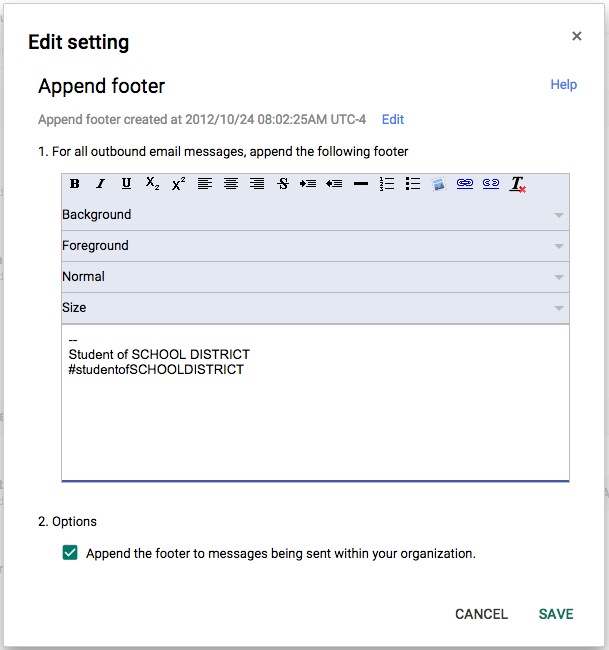
Once this is in place, filters can be created to automatically label email. I set up a label named Students and all email from students is filtered into that label and skips the inbox.
If the footer can’t be changed in GAFE, the students in your classes can add a signature to their emails with a tag. This offers further customization because the students can put a hashtag with the classname in it, allowing you to filter not only email from students, but to label the emails by class.
Either way, it does fall apart when documents are shared from Google Drive. These emails do not include the footer or signature.