Push notes, links and pictures with Pushbullet to you or your class
There are times when you’re on one device but want to use the content from another device. For things like pictures it’s pretty easy to send the content to Dropbox, but that is cumbersome and slow. Plus, it doesn’t work well for textual content like links of notes. That’s where Pushbullet can help. You can sign up through either a Google account or Facebook account (I’d recommend going the Google route, especially if your school is a Google Apps for Education school).
Sign Up
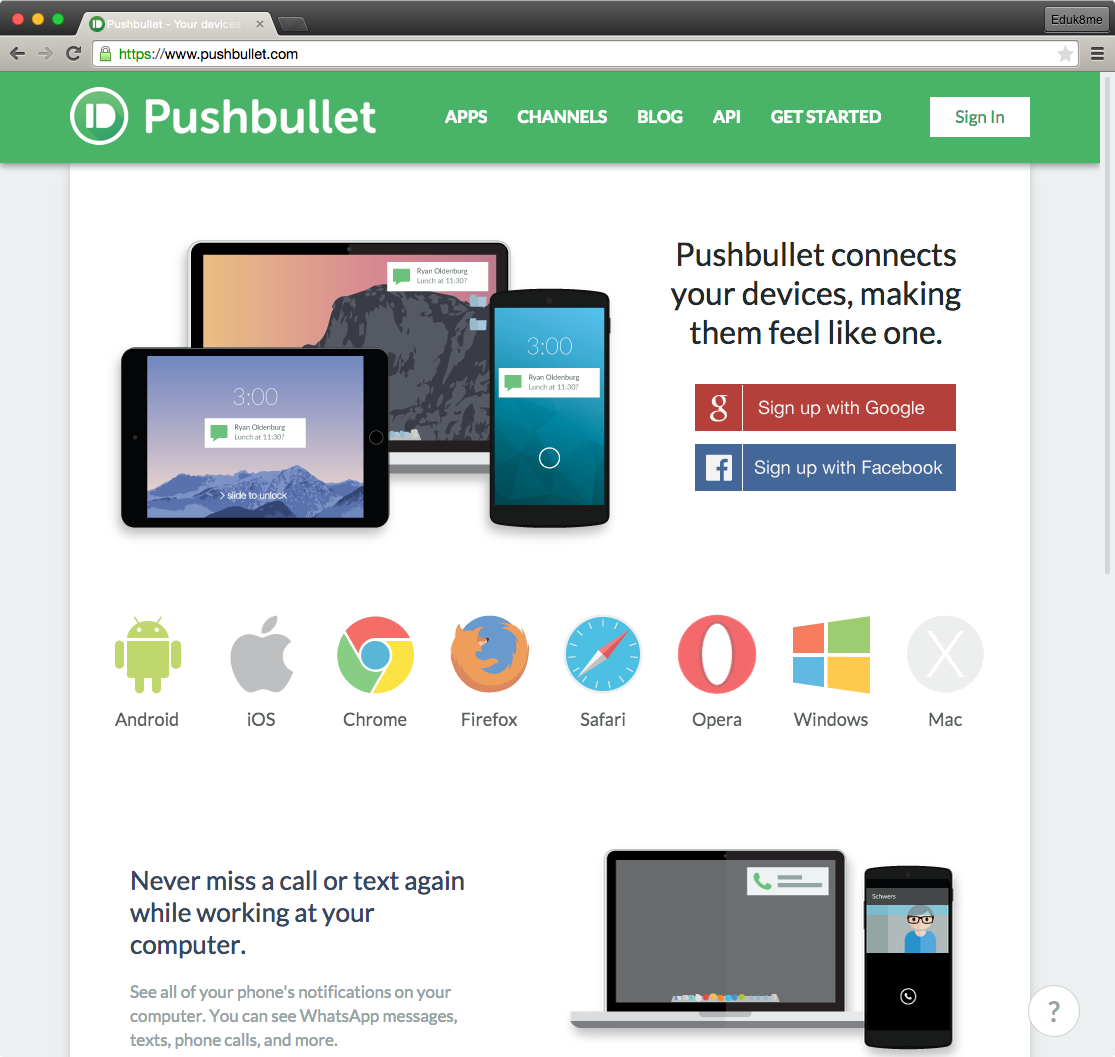
Install Apps
Once you sign up, you can begin to install the apps on your devices. There are apps for Android, iPhone, Chrome, Firefox, Opera, Windows, and OS X. There are also independently written apps for WindowsPhone, Ubuntu, and Blackberry. After it is installed on your devices, they show up in the Devices block, and are now destinations for pushes.
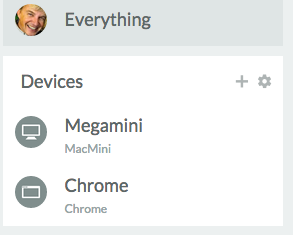
Push Content
Now you can push files, links, or notes to your various devices. I use it a lot to get pictures off of my phone, or to transfer a web address to my desktop computer. To send the content, you fill out a form that looks a lot like an email.
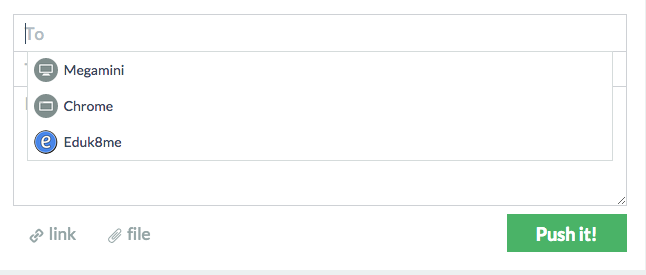
Your devices are in the To: field (along with your channels, more on that in a minute). Once the form is filled, click Push it! (and sing a little Salt-n-Pepa if you feel like it.)
Channels
Another feature that is quite handy is the option of creating your own channels. A channel is another destination for content, but it is one to which others can subscribe. A use case would be in your classes. You can create a channel for each class, and then have the students subscribe to that channel, allowing you to send content immediately to a class. The students can use laptops, Chromebooks, tablets, mobile devices, and desktops to receive the pushes from the teachers. It’s a lot like Remind without the emphasis on SMS text messaging.
To create a channel, click on your avatar picture in the upper right corner of the Pushbullet screen and select My Channels:
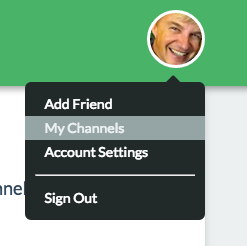
You fill out the information for your channel, and click Save. The +RSS Feed Trigger can be used to automatically push out updates from websites, such as a classroom website. If you don’t want every item to be pushed, you can have Pushbullet to only send out ones that have a certain word in the title. #push would probably be a good example.
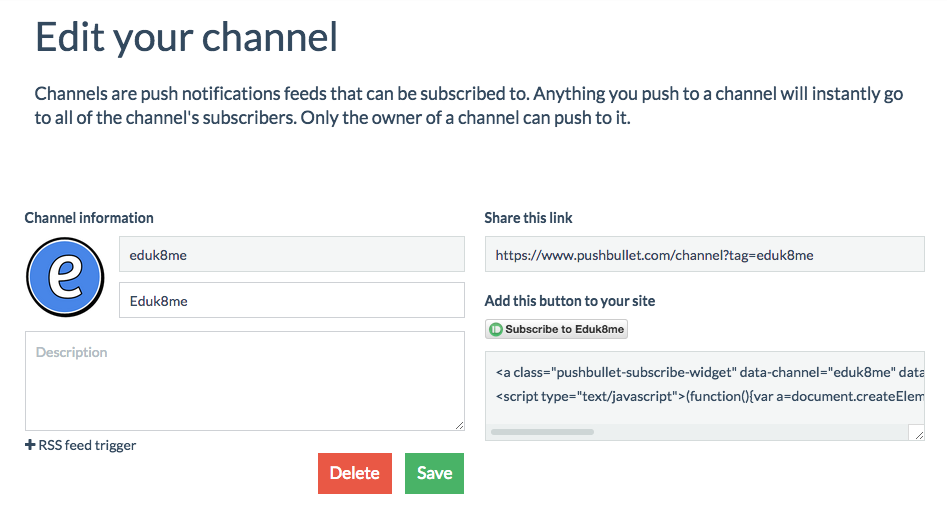
Students (or others) can subscribe to the channel by going through the link provided, or you can use the html to put a button on your website. I’ve set up a channel for Eduk8me that you can use as practice.

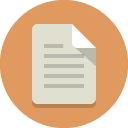
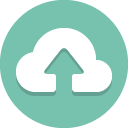
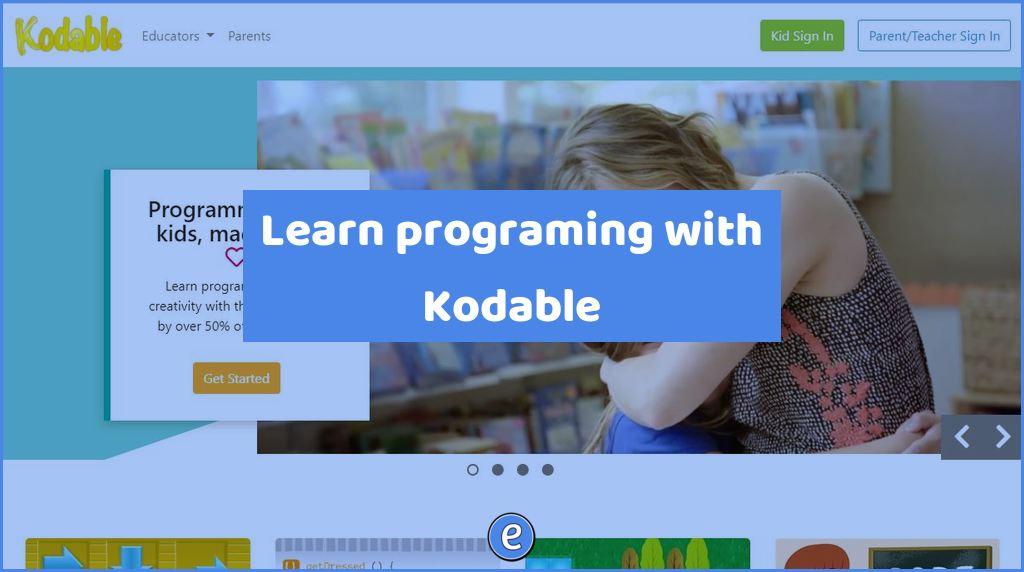
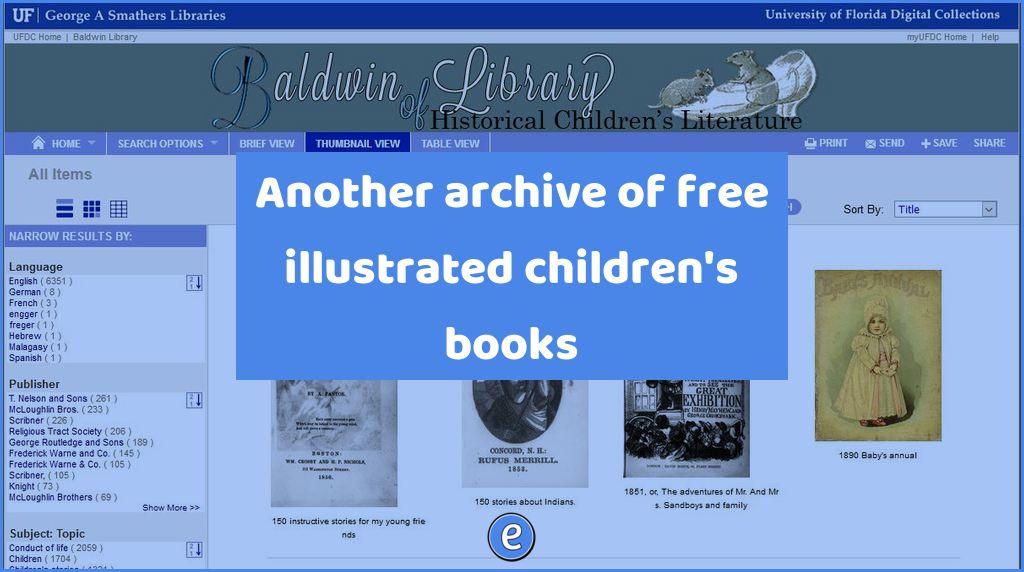
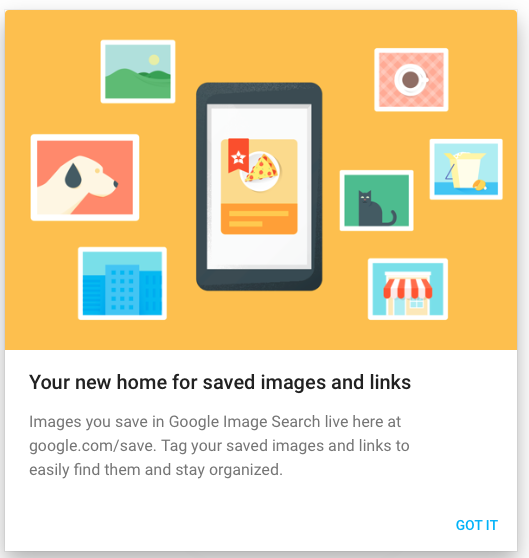
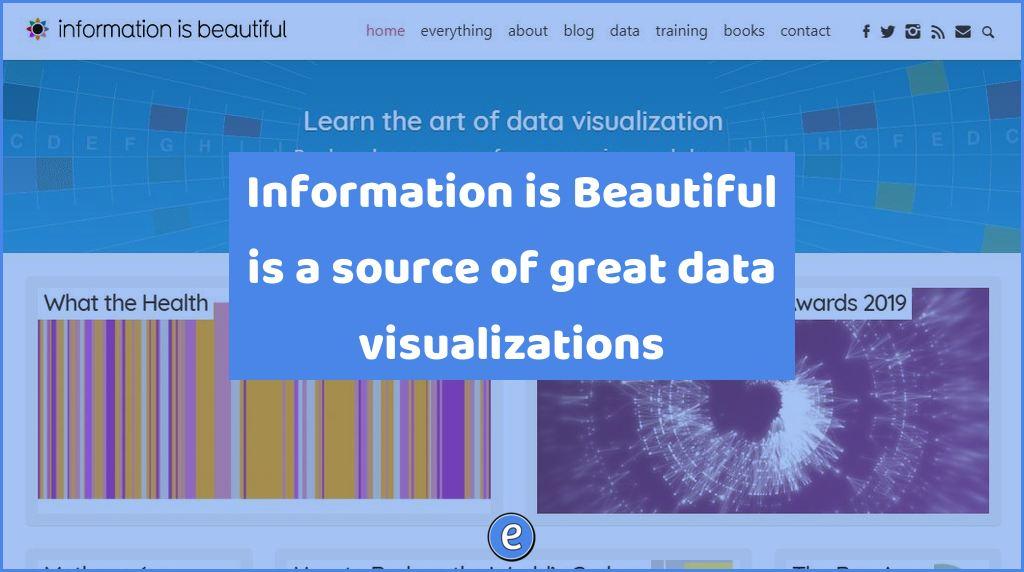
One Comment
Comments are closed.