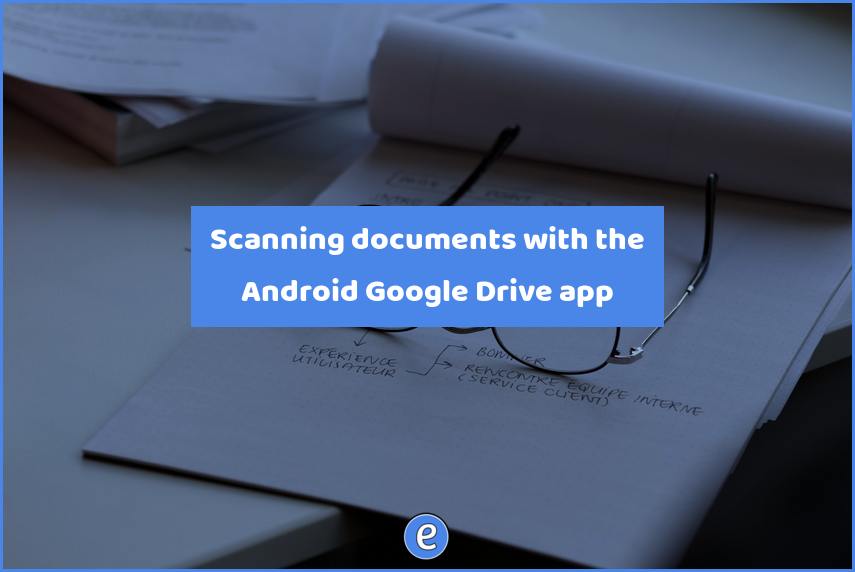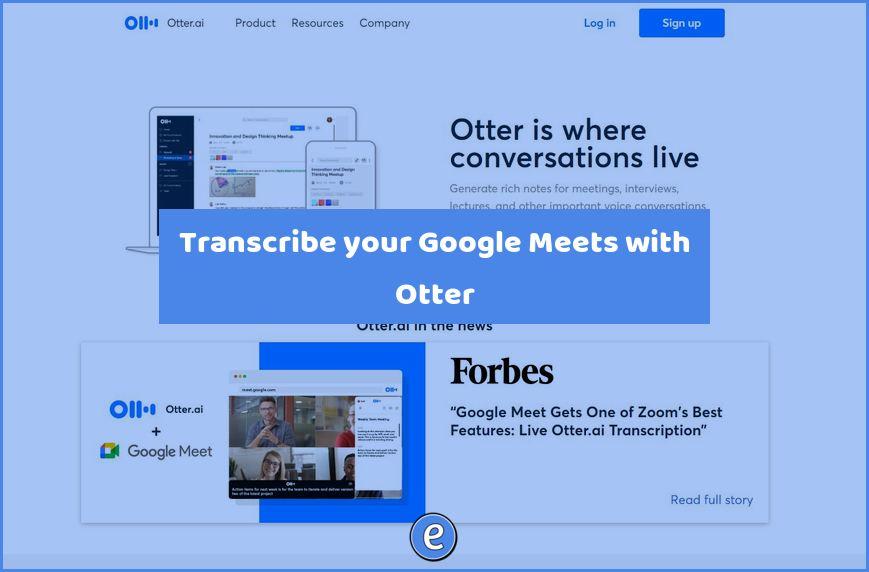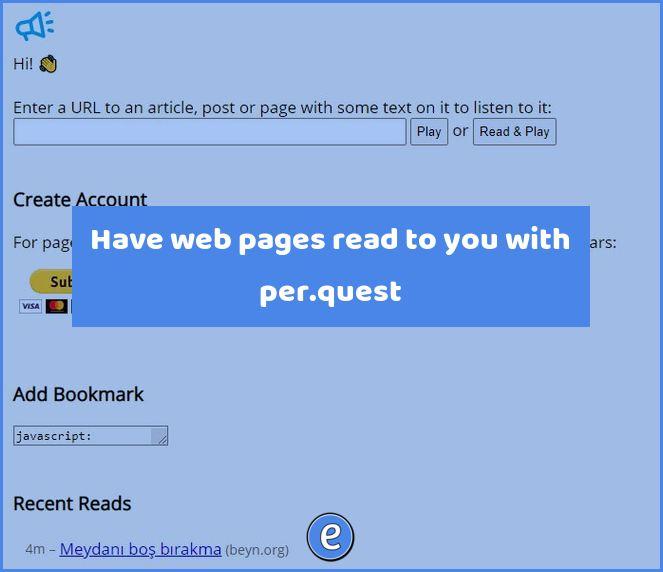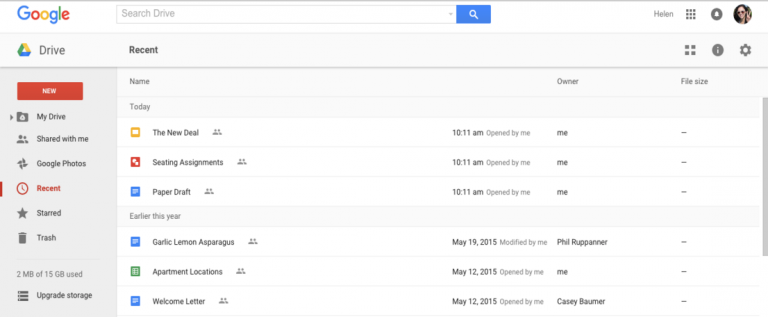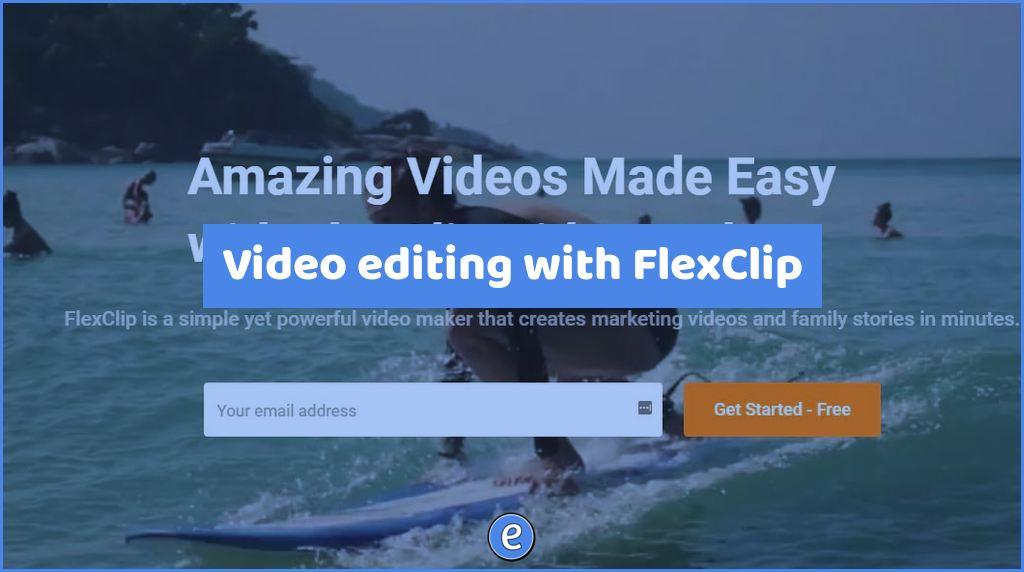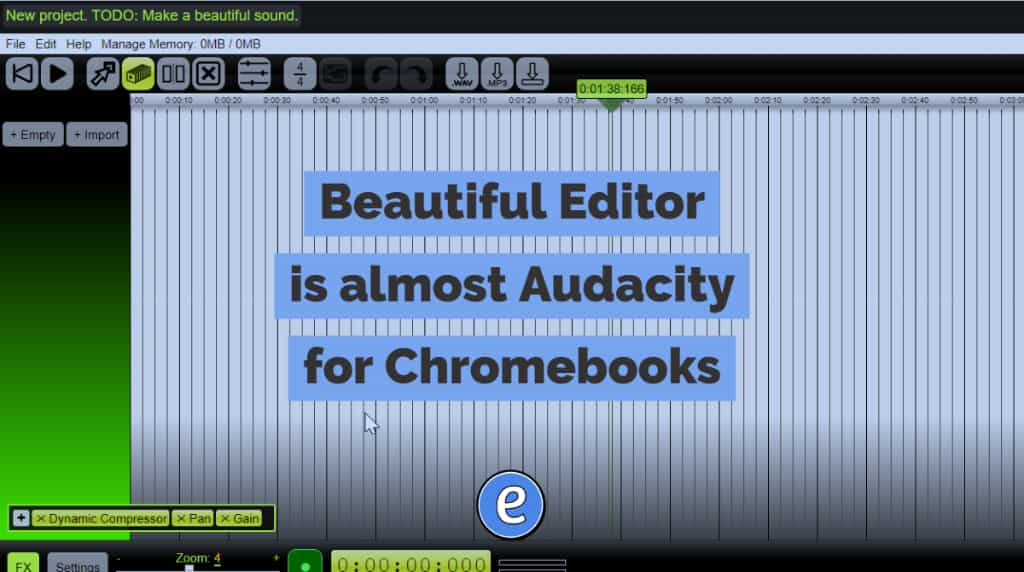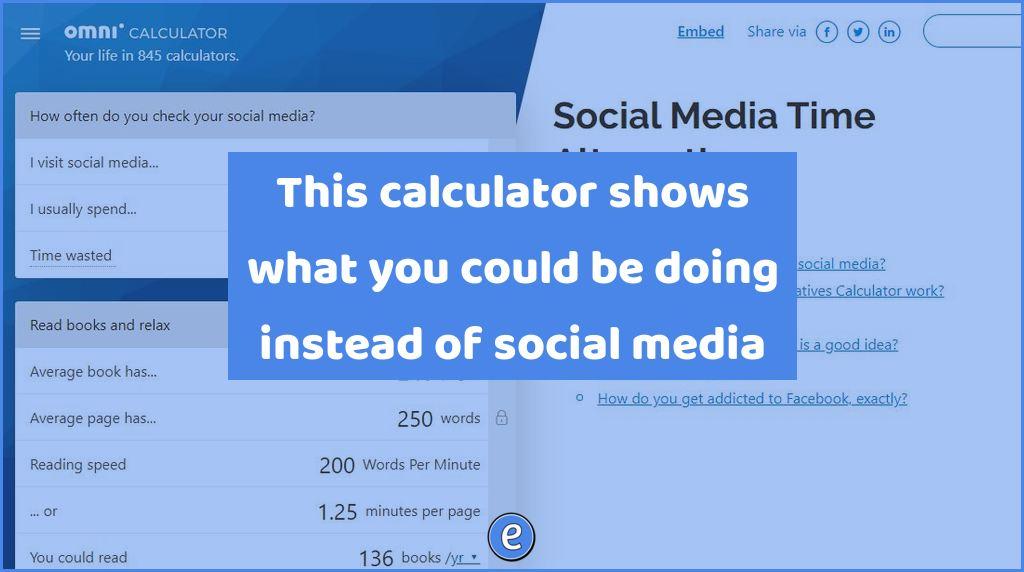Scanning documents with the Android Google Drive app
The Android Google Drive app has a very cool feature, the ability to scan documents directly to Google Drive. Now, you may be asking, can’t I just upload a picture of a document to Google Drive? Yes you can, but if you use the scanning feature, it will crop the document and de-skew it so it looks a lot better.
Scanning
To scan with the Android Google Drive app, open the app and navigate to the folder where you want your scanned document to reside. Click on the + in the bottom right and select scan.
Take a picture of the document that you would like to scan. After the picture is taken, you can crop the document or re-take the picture. If you have multiple pages in the document, tap the Add + button.
When you are finished scanning, tap Done. Your scanned document will now be uploaded to your Google Drive.
No android device?
Check with your copiers in your building, a lot of them have scanning capabilities. Also, on the iPhone you can use the Notes App to scan, and then share the document from there to your Google Drive.