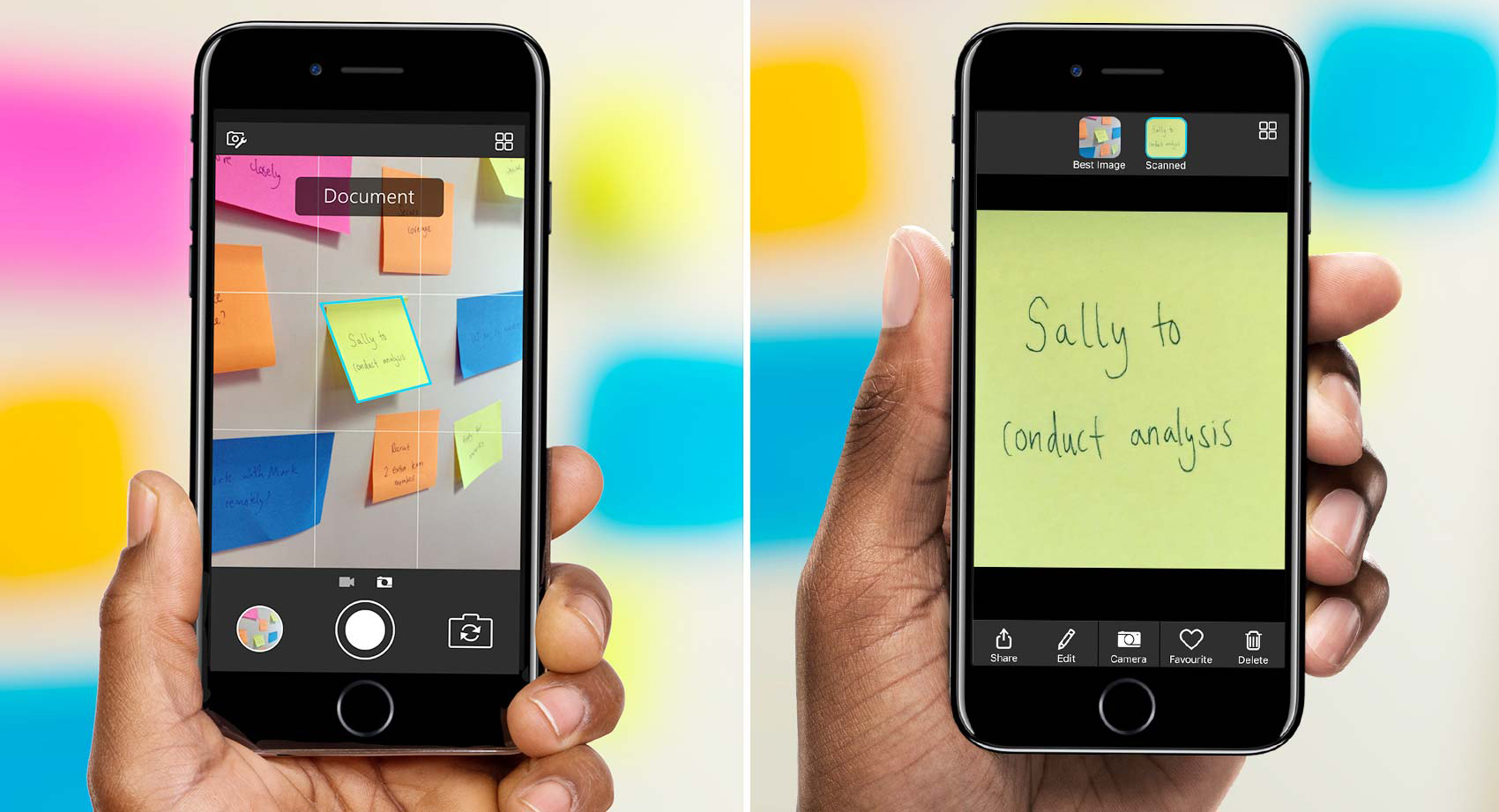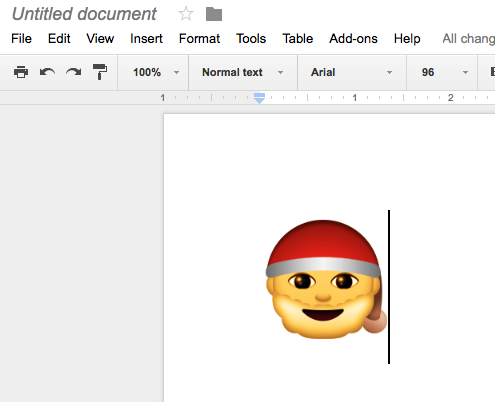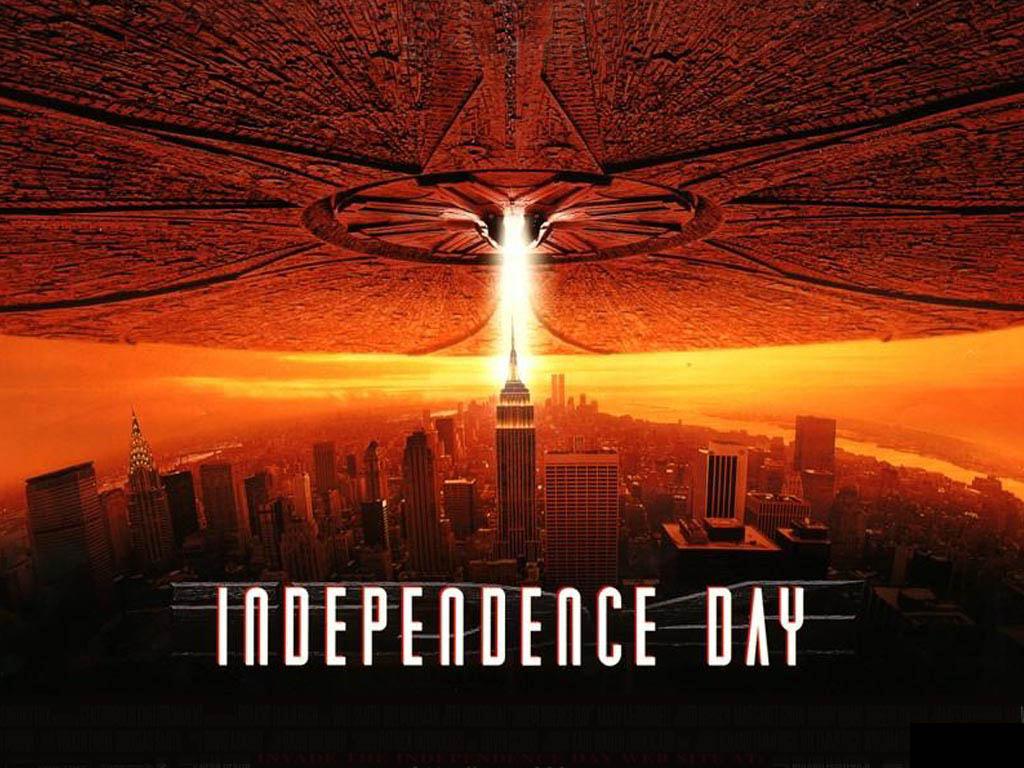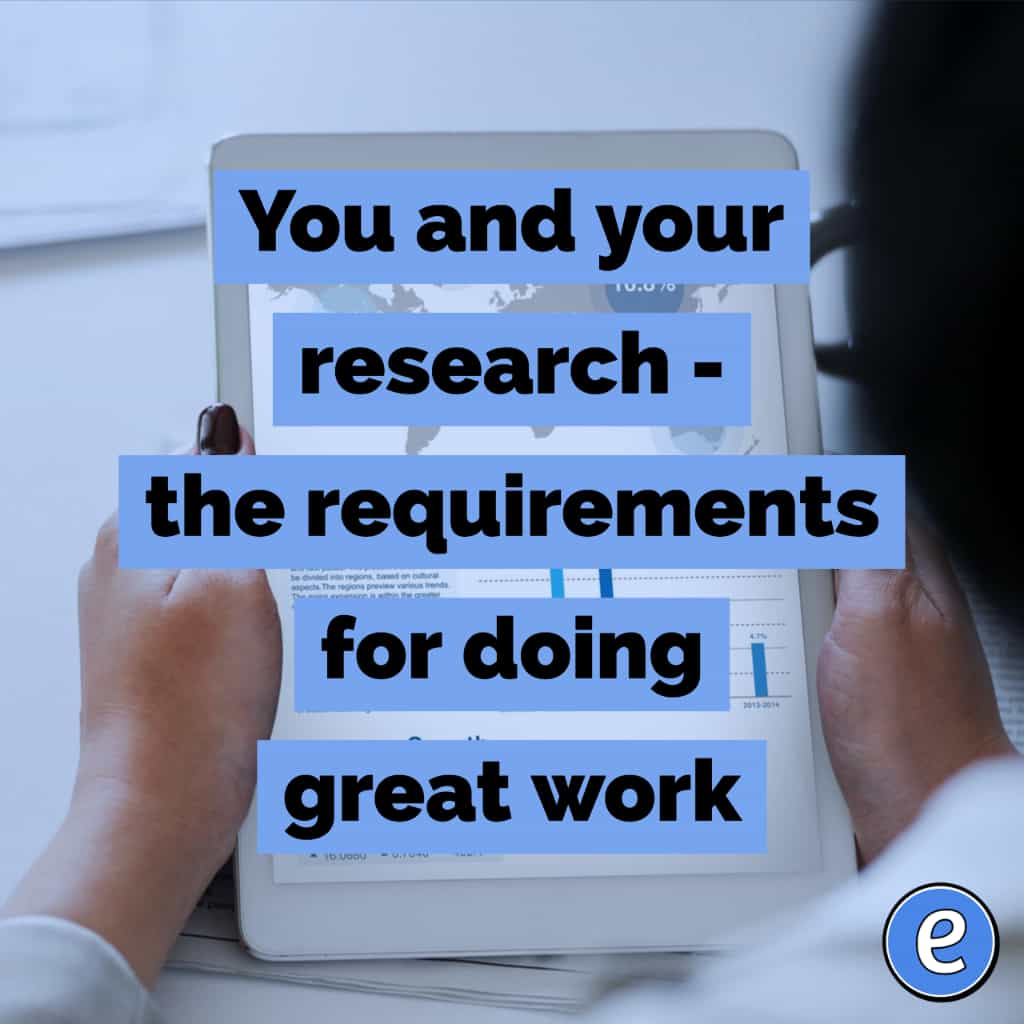ⓔ Using If This Then That (IFTTT.com)
If this then that (IFTTT) is a web service that allows you to automate aspects of your life. As I mentioned in 4 ways to understand coding, IFTTT is a neat way to get started with coding.
Sign up
Head on over to the IFTTT website and click the Sign Up button to get started.
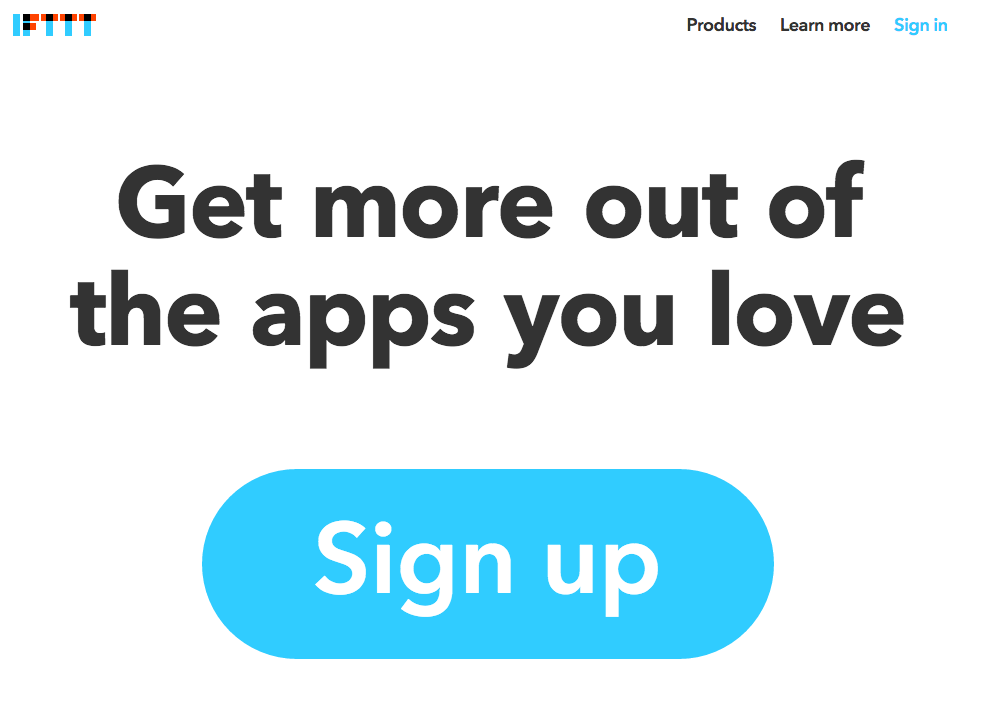
Activate a channel
For IFTTT to work, you will need to activate channels. A channel is a web service or application that will either trigger actions or complete actions. Click Channels in the upper right to see the channels that are available.

For your first recipe, we’re going to set up IFTTT to send you a text message if it is going to rain tomorrow.
Add Weather Channel
Search for weather and click on it.
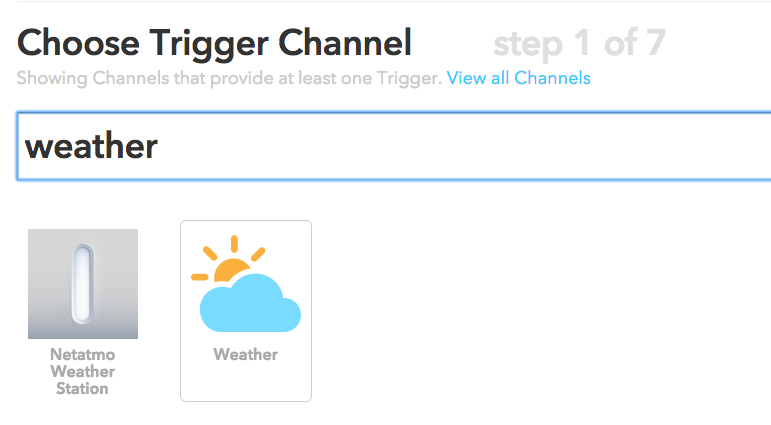
Enter your location, then click search to verify it.
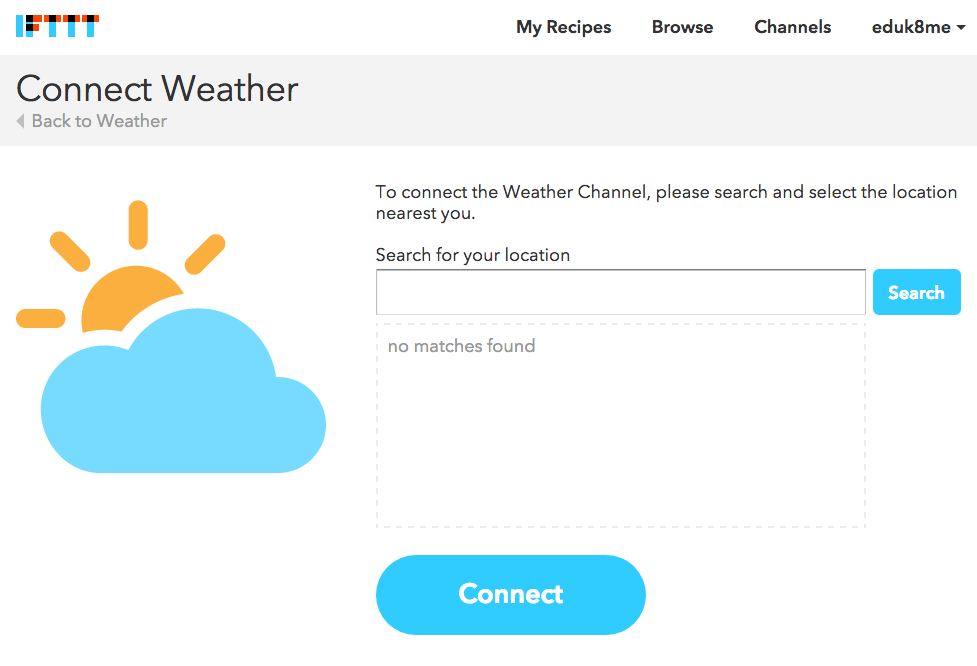
Once your location is found, click Connect
Add SMS channel
Click on the All Channels in the upper left to return to the list of channels. Search for SMS and click on it.
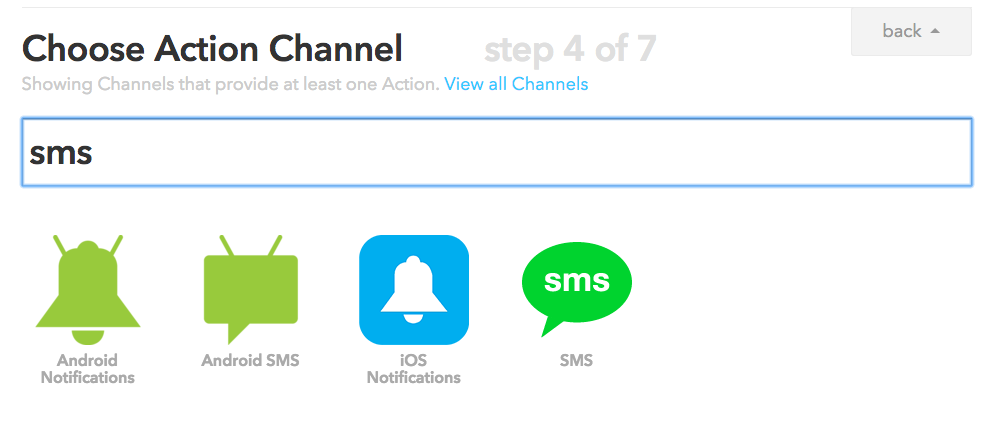
Just like the Weather Channel, click Connect.
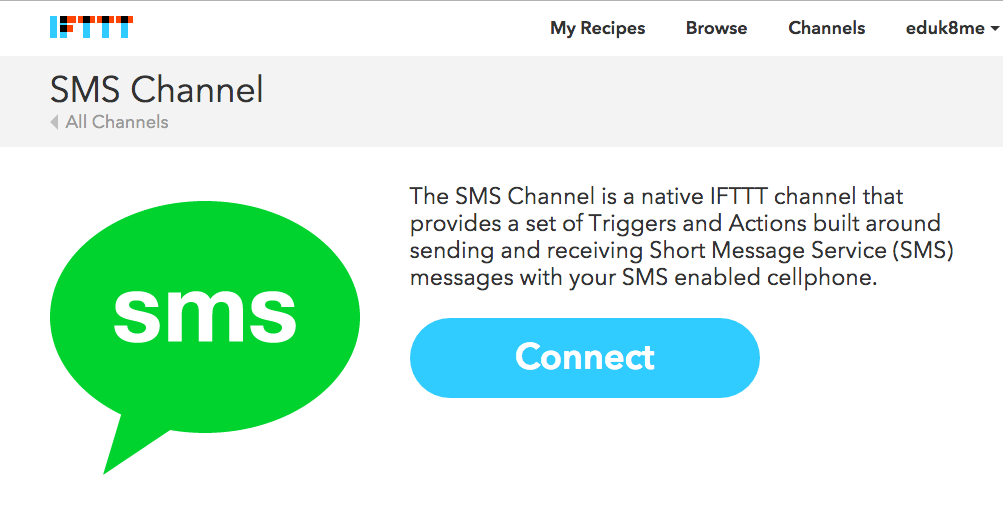
Enter your mobile phone number and press Send PIN.
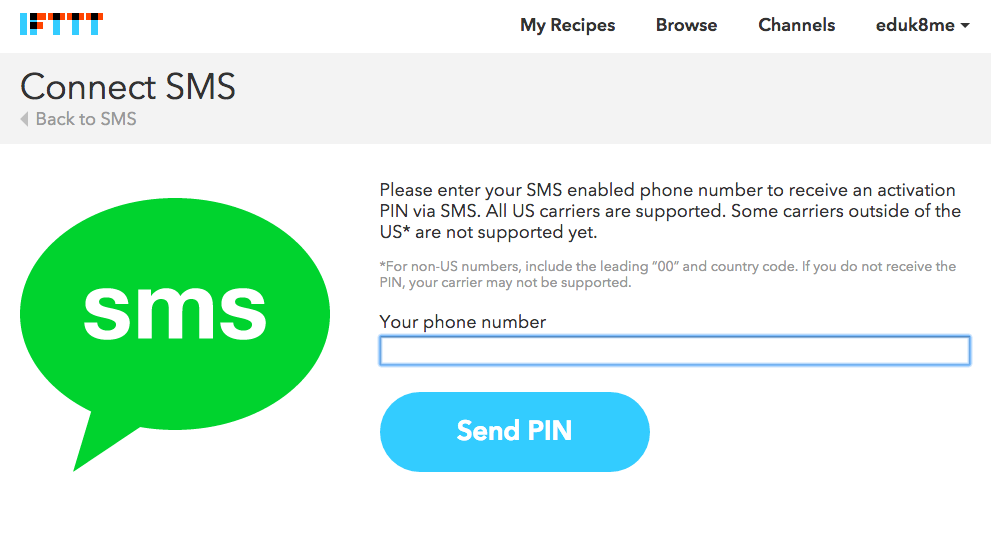
You should then receive a PIN, enter that into the form and click Connect. Your mobile is now connected to IFTTT. We are now ready to create our first recipe.
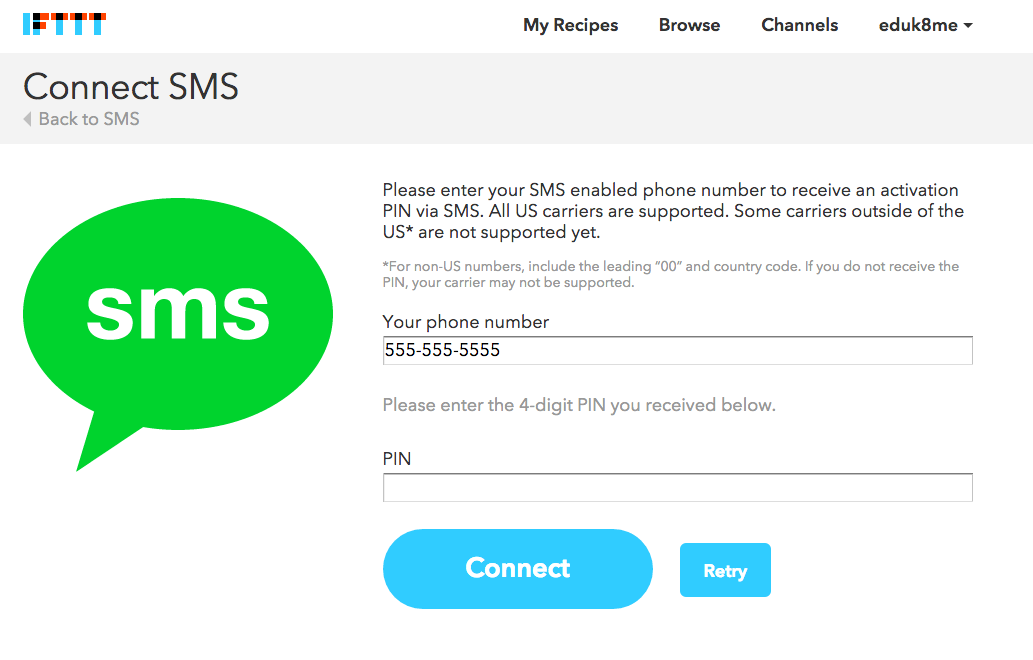
Is it going to rain tomorrow?
You don’t have to set up the channels before creating a recipe, you can also set up channels while you create a recipe.
Programs in IFTTT are called Recipes. They start out with an If this, which designates a trigger, then that which designates an action.
Click My Recipes at the top of the page, then click Create a Recipe.
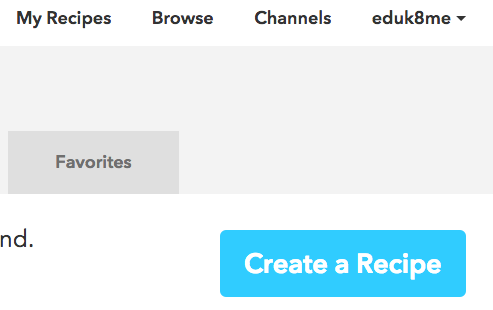
Click on this to set the trigger.
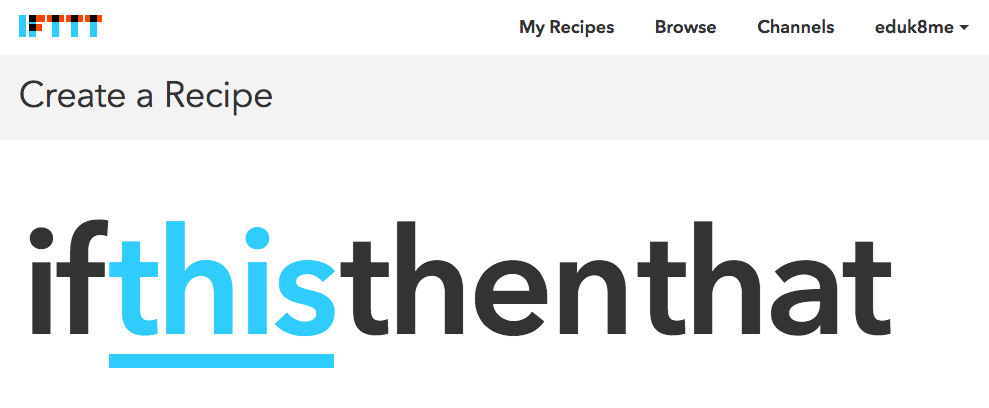
Type weather into the search box and click on the Weather Channel.
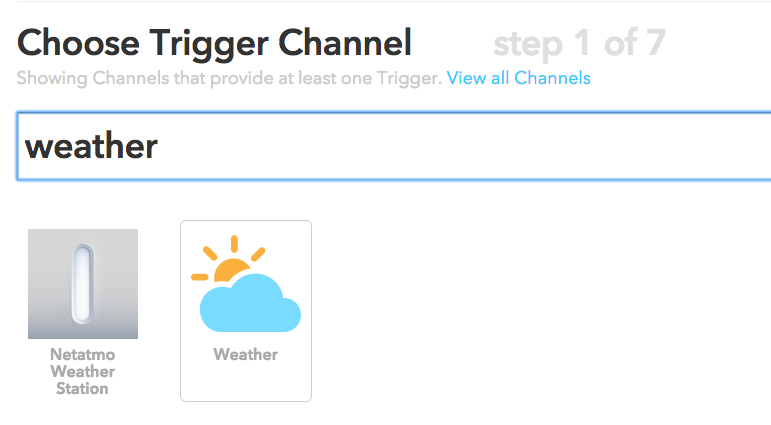
The trigger we want is Tomorrow’s forecast calls for. Click on it.
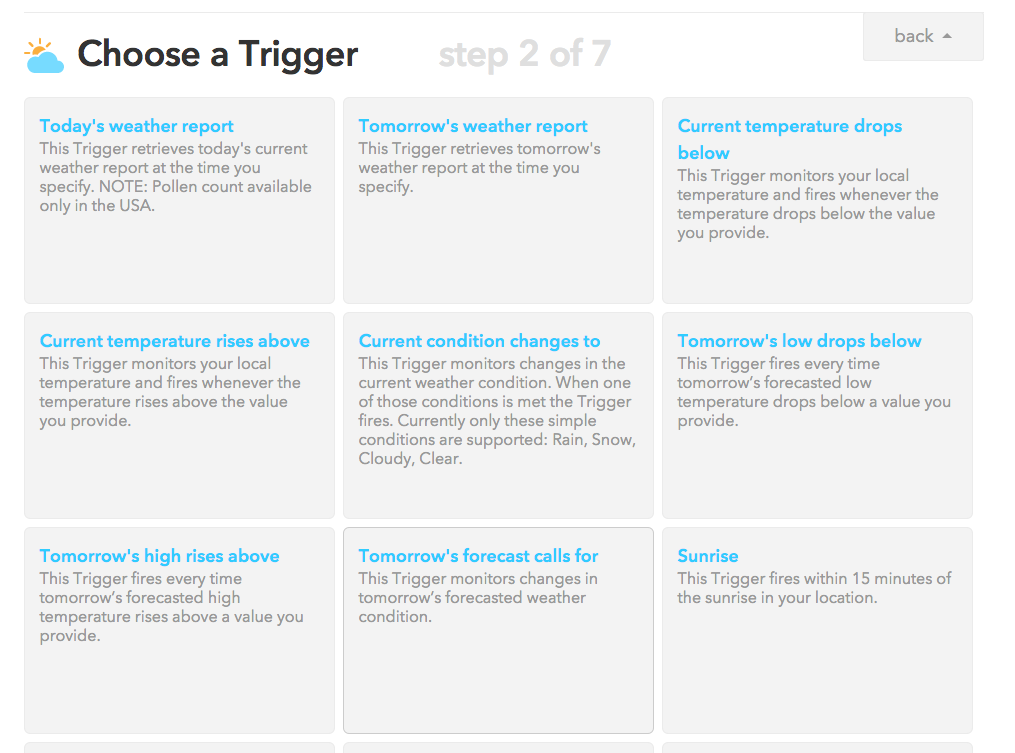
Select the Rain condition (it probably is selected automatically) and click Create Trigger.
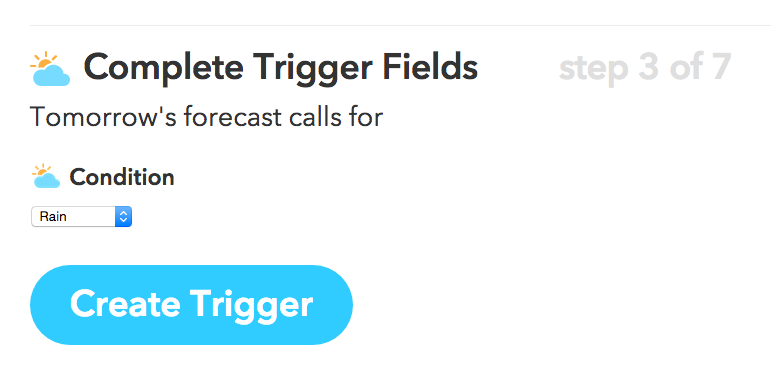
Click that to select the action to do.
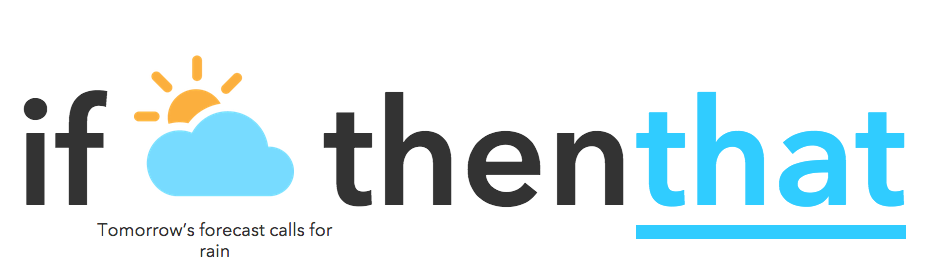
Search for the SMS channel and select it.
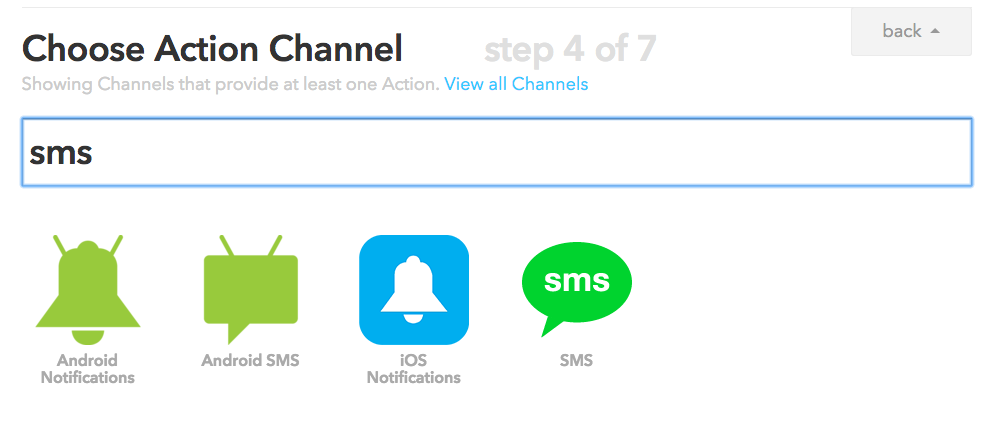
This one is easy, there is only one action that fits the current recipe, Send me an SMS.
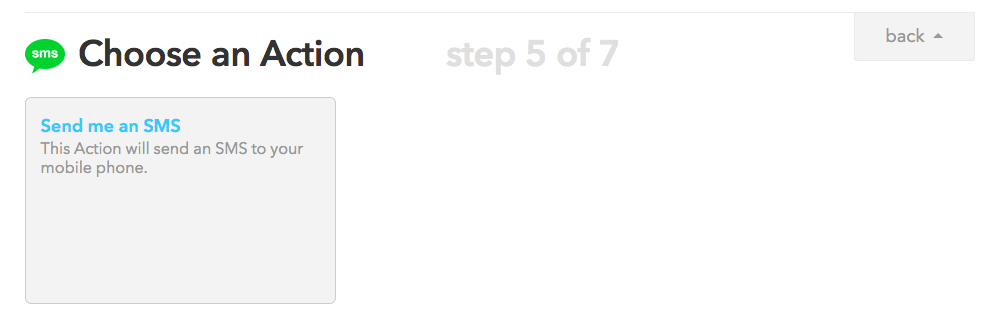
You can customize the message sent, but for now, just click on Create Action.
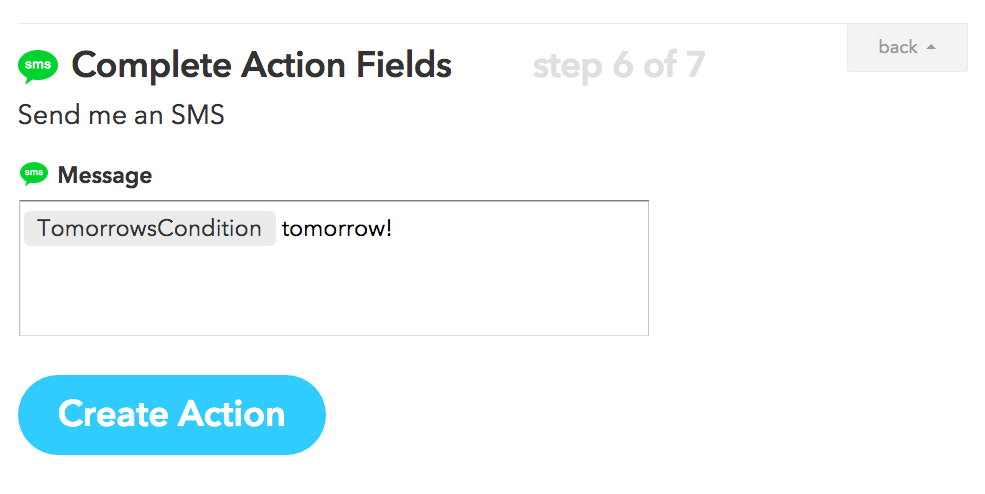
Your recipe is complete, it just needs to be save by clicking Create Recipe.
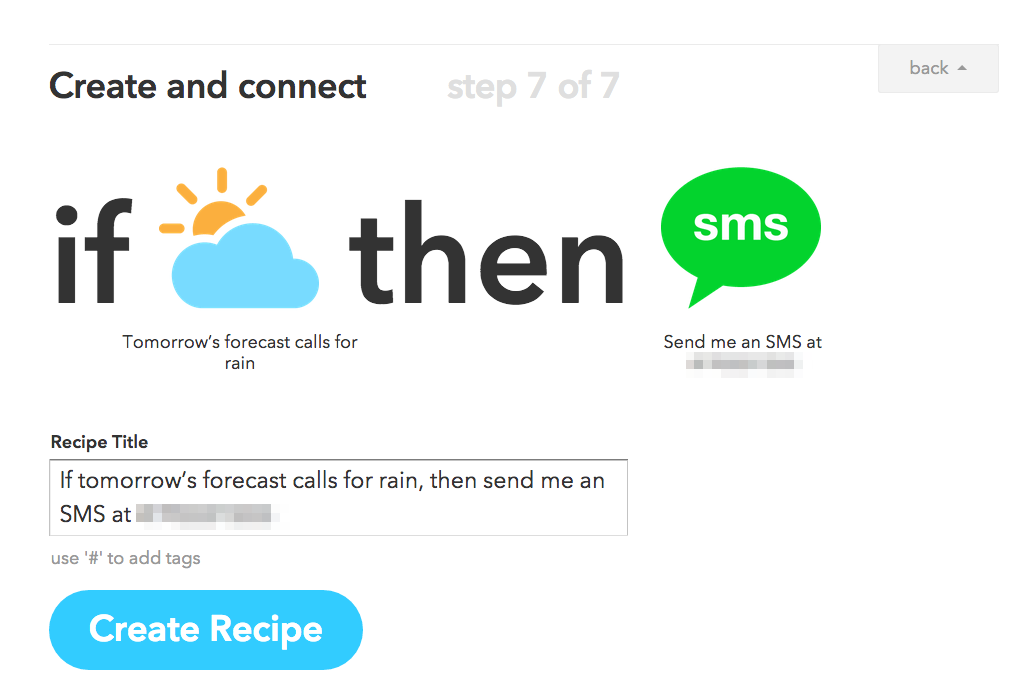
You’ve just completed your first recipe! Now when there is rain in the forecast for tomorrow, you will receive a text message about it.
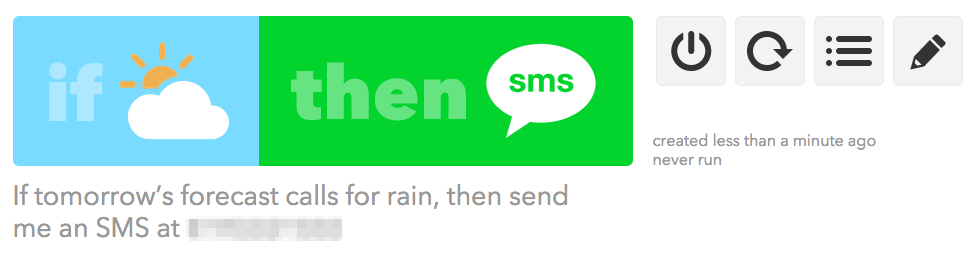
The four buttons to the right of the recipe lets you turn off the recipe, run the recipe now, show when the recipe has been run, and edit the recipe.
Start browsing the available channels, and you’ll probably come up with ways you can use this in your classroom. I’ll also be posting recipes in the future.