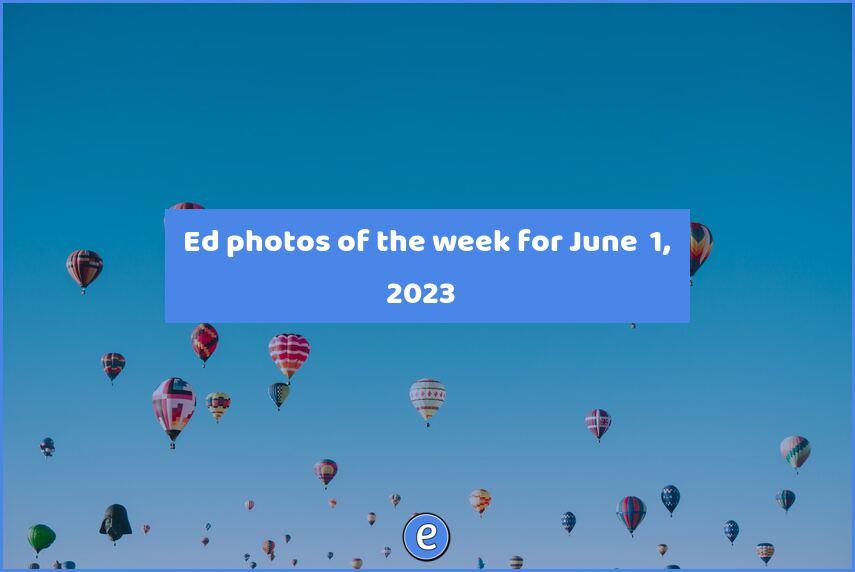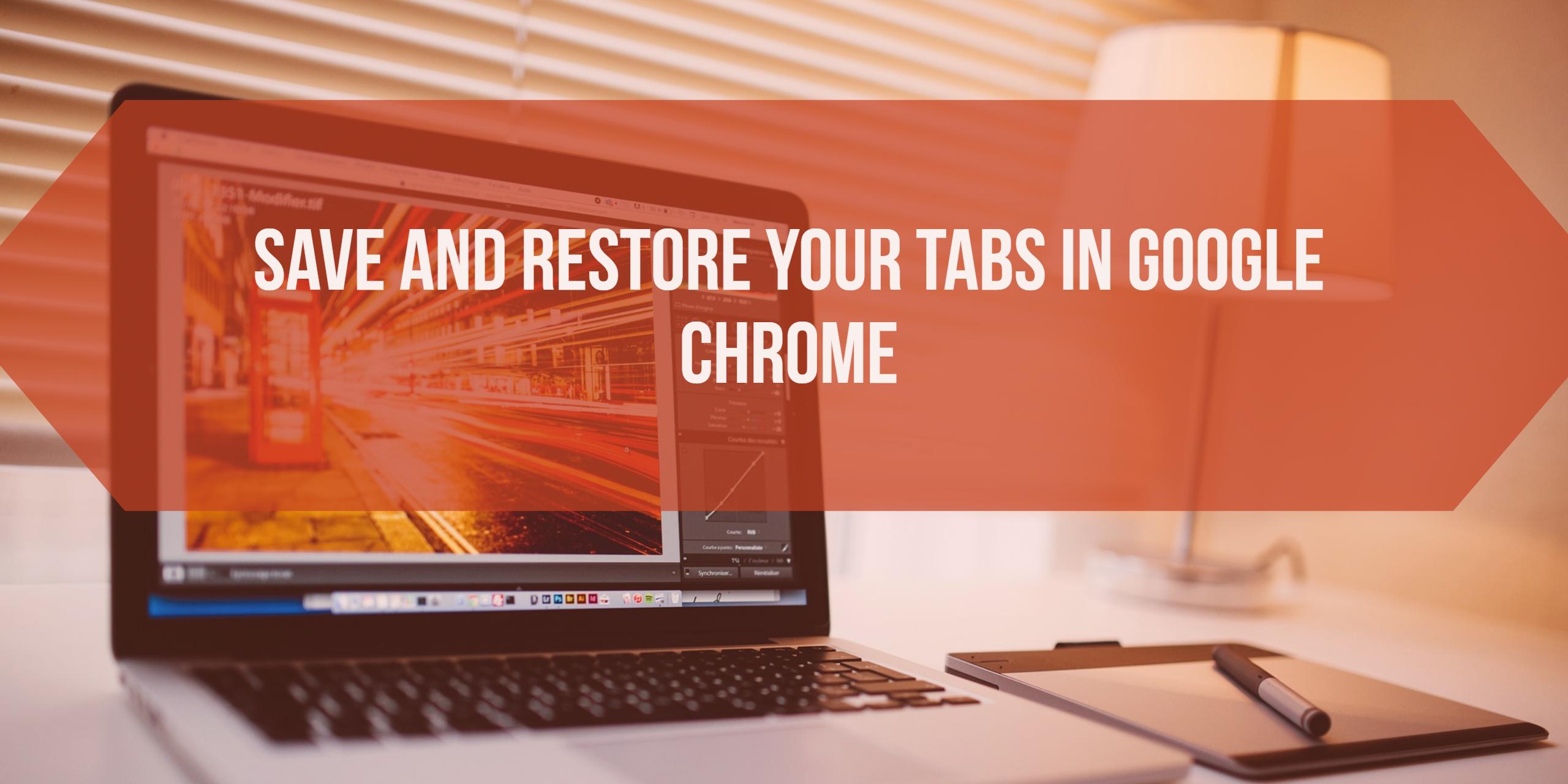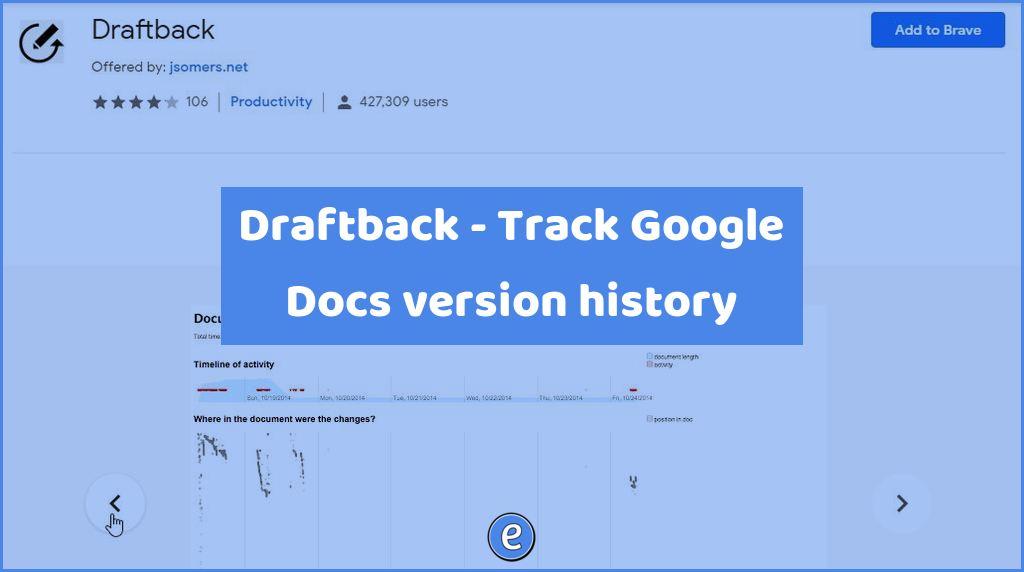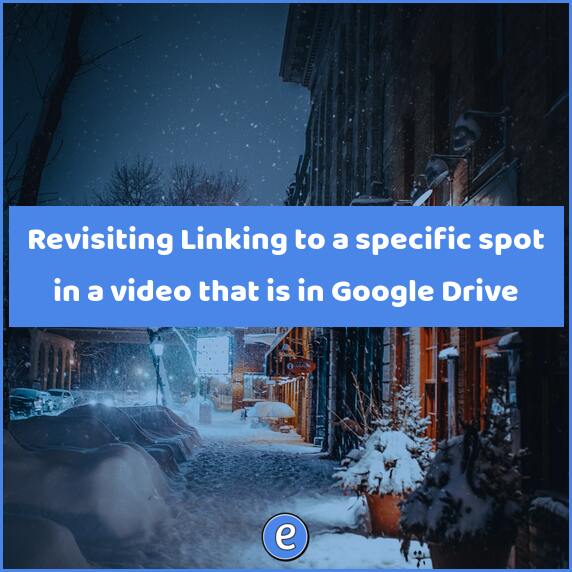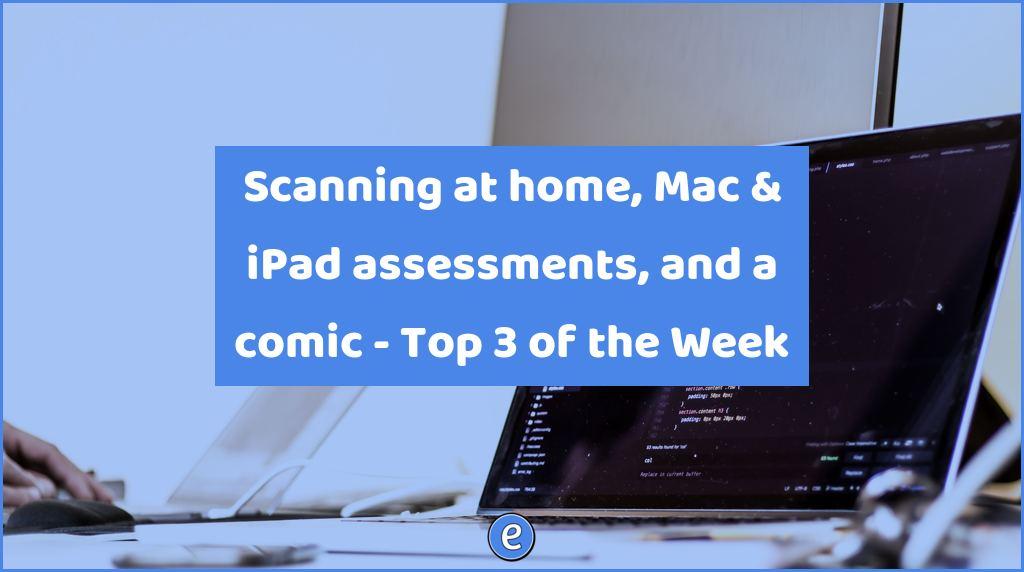Using your email as an organizational tool
I wanted a quick way to record tasks and an easy way to see what needs to be done, and I’ve done both with Gmail.
Prerequisites
This article will cover setting up Gmail, but the procedures will work with any email account that supports filters. I use plus aliasing for the recipient email address in my filter, but you can filter on the subject or body of the message if plus aliasing isn’t available.
Solving the problem of recording to do items and listing to do items
There are more to do apps than stars in the sky, and if you already have a to do app that you are happy with, this article may not be helpful. The technique I’m going to talk about works for me because it is quick and easy, and I can do it from any device I have.
My to do label
I have a label in Gmail named !!ToDo!!. The exclamation points have another purpose other than making the label look important. They put that label at the top of the list of labels in Gmail since Gmail sorts labels alphabetically and the ! apparently comes before any letter or number.
This label holds all of my emails that are tasks that need to be completed. Now I know what you’re thinking, that not everything you need to do is an email, but, what if that wasn’t the case? That’s where plus aliasing comes in.
Plus aliasing
Plus aliasing is an email feature that allows you to put a +SOMEWORD after your username and before the @ in your email address. This doesn’t affect you getting the email , but it does give you an easy way to filter and search for it. For example, let’s say my email address is [email protected]. I can use a plus alias email that looks like [email protected]. I’ll still receive email addressed to that address.
Filter
My filter is very basic. It looks at the to: for [email protected] and if found it does a couple of things on that email. The filter removes the email from the Inbox and moves it to the !!ToDo!! label.
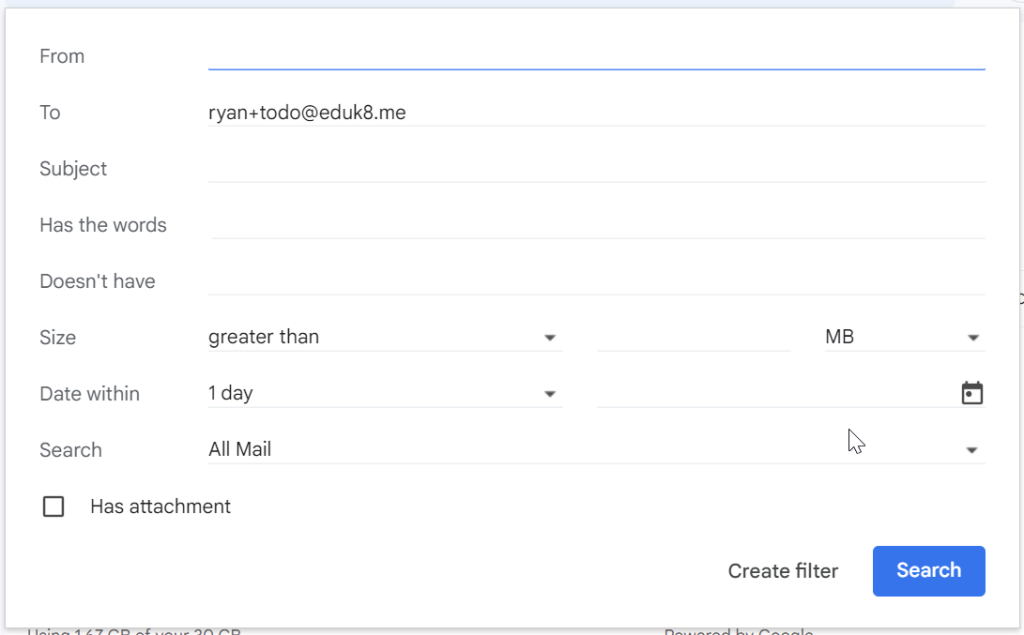
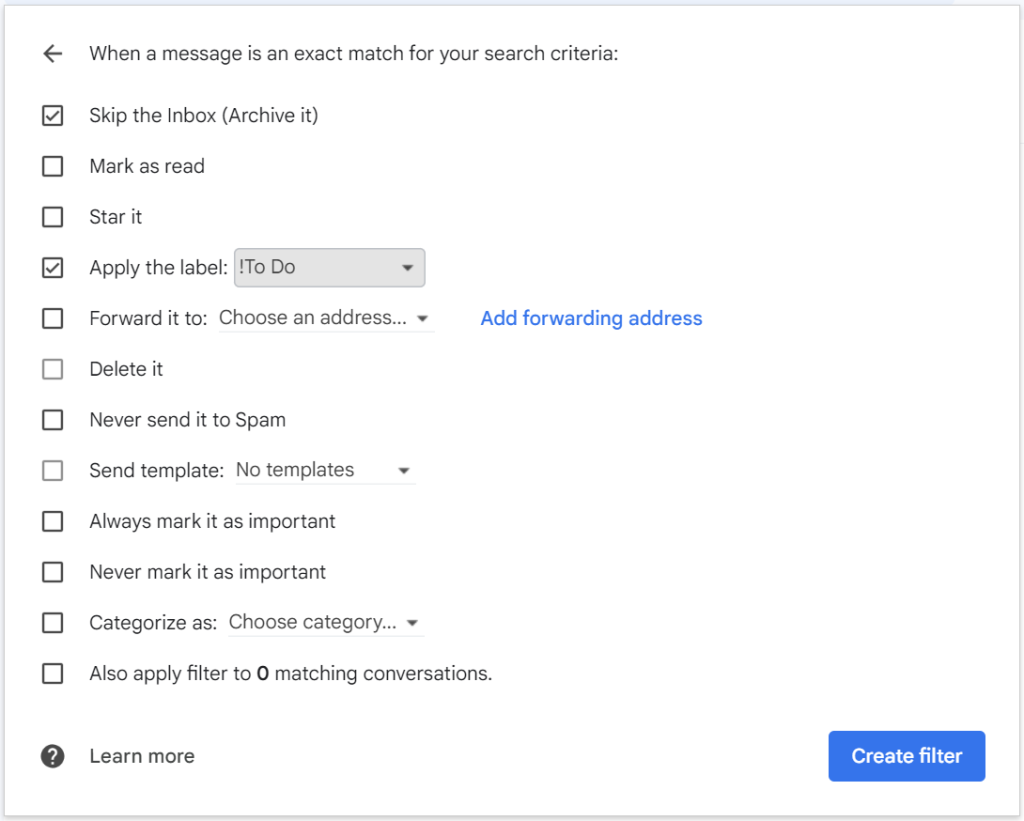
In use
To add something to my to do list, I email a short note to [email protected]. If the task is already in my email, I move it to the !!ToDo. Once the task is completed, I remove the label. No fuss, no muss.
However, sometimes I want to record what I did to complete the task. This is “done” with a new address, [email protected] and another filter that moves messages sent to that address to a label named Done. When I complete a task from my todo, I’ll usually forward the email to [email protected] to record what was done and move it form the to do list to the done list.
I can use this technique from any device, whether I’m on my phone or on my computer, and that makes it very handy.