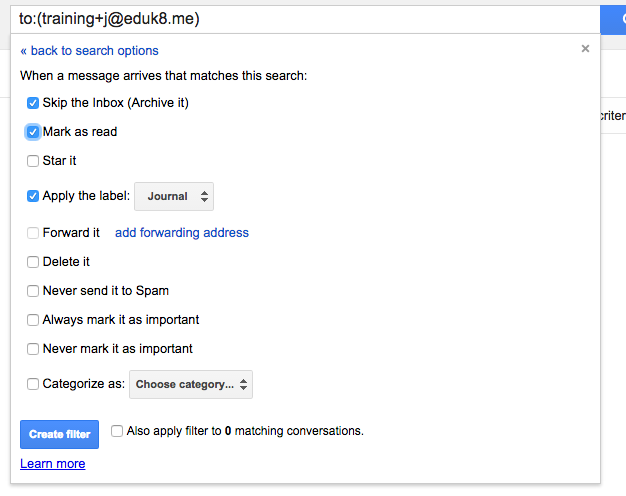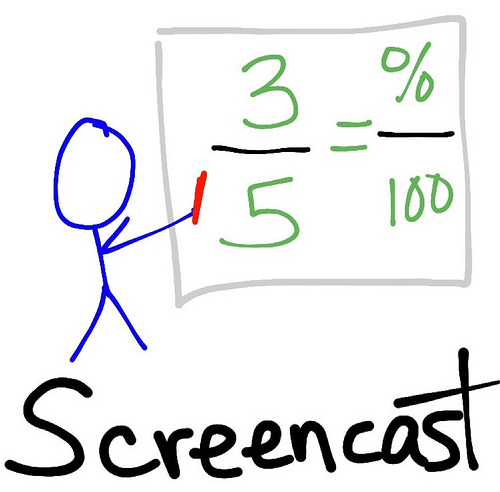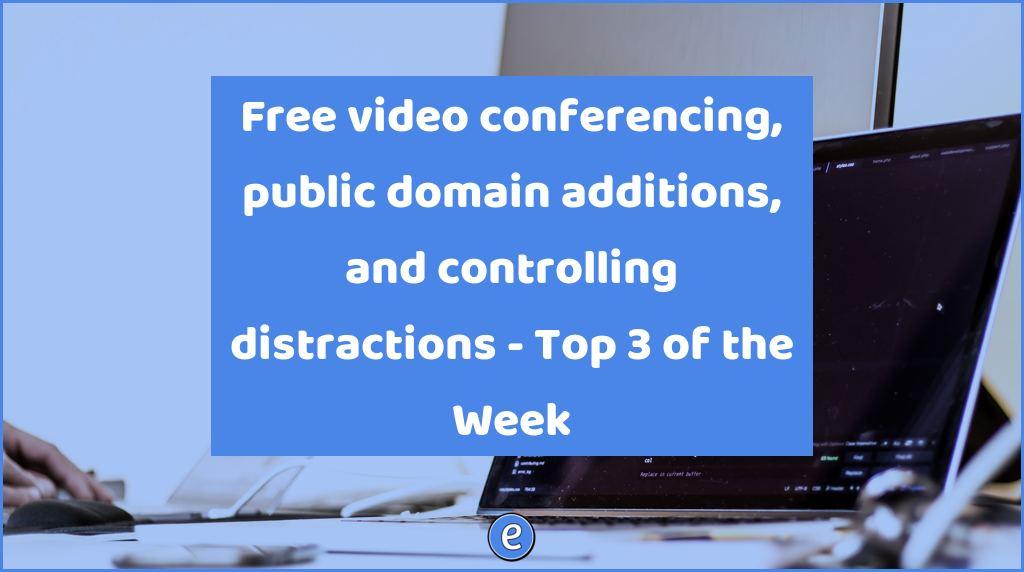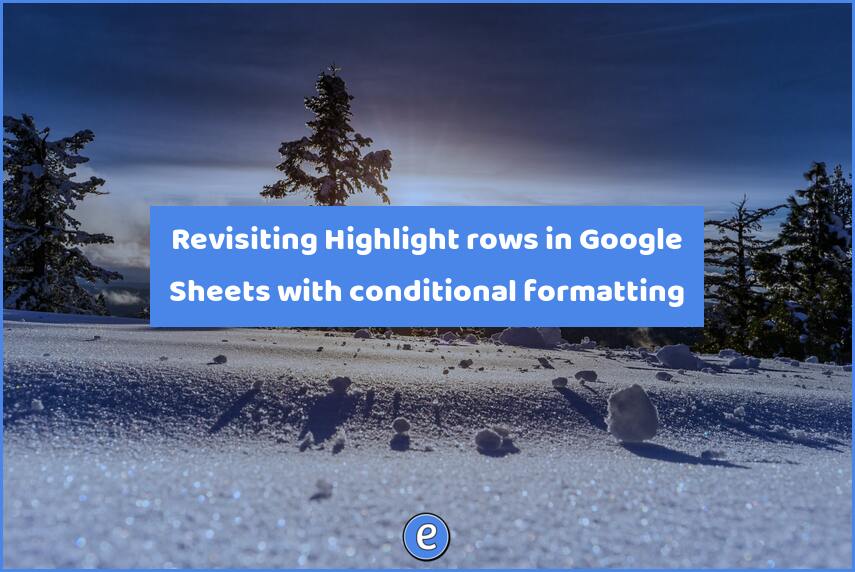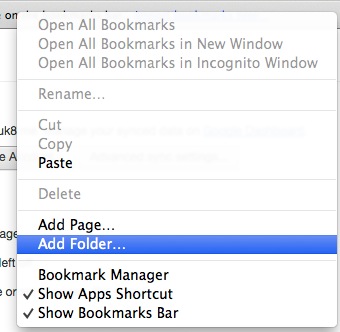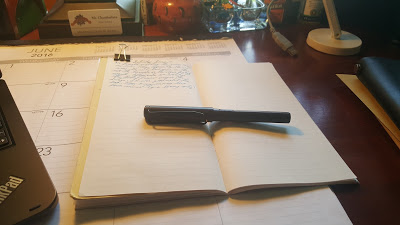ⓔ Easy journaling with GMail
Over the years I’ve played around with easy ways to collect and search information, but never really satisfied with the outcome. Last week I had the idea to try to use GMail as a journal, and so far it is working pretty well.
Why GMail? I wanted something that was frictionless to use. What do I mean by frictionless? The workflow works smoothly with limited assistance from me. In this instance, I send emails to a subaddress (plus alias) of my GMail account. I’ll use [email protected] to demonstrate.
I first decide on an alias to use, +journal works well, but is wordy, so you could use +j. With my example email, my journal account would be [email protected]. Any email sent to that address will be filtered into a specific folder and not show up in the inbox. To complete the process, we need to create a filter in GMail.
In the search field, enter your journaling email address, for this example it would beto:[email protected]:
![]()
Instead of pressing the search button, press the triangle just to the left of it and a menu will drop down. There are a ton of things you can search on, but in this instance, the to: is the only one we care about and it will already be filled in.
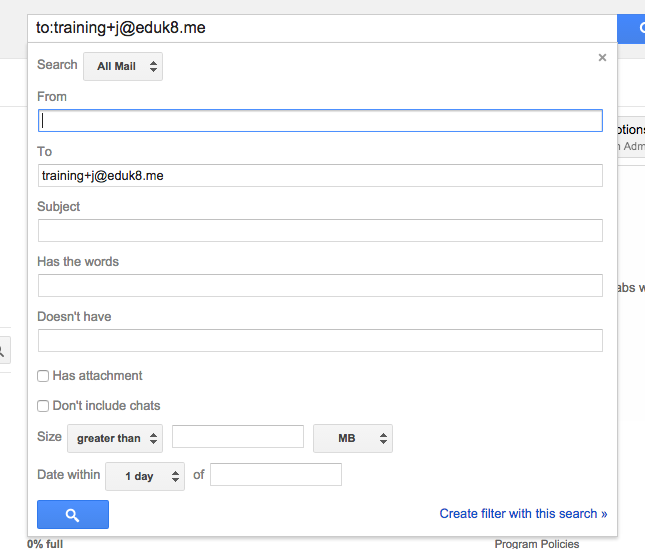
Click Create a filter with this search. Check Skip the inbox (Archive it), Mark as read, and Apply the Label:. In the label dropdown, create a new label named Journal.
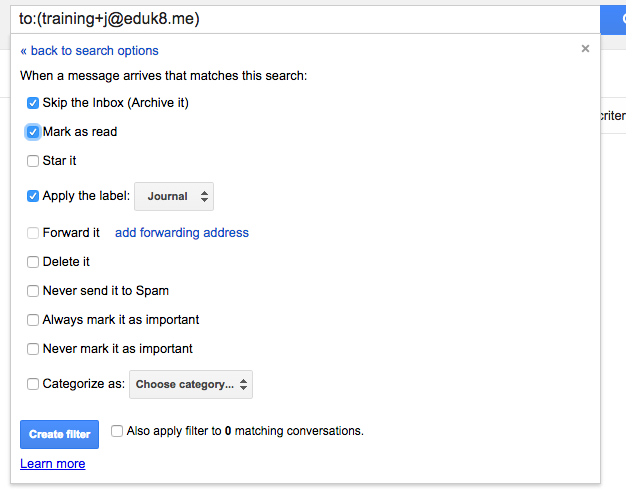
Once completed, click Create filter. From now on, any email sent to your journal address will automatically be in the journal folder, without any action on your part.
Advanced iPhone tip
I use the app Drafts 4 – Quickly Capture Notes, Share Anywhere! to quickly add items to my journal through an email action. It’s an expensive app at $9.99 but it is very handy for things like this. It can also feed into Evernote, Google Drive, Dropbox, etc. And that’s just the tip of the iceberg. That reminds me, I should do an article on Drafts. 🙂