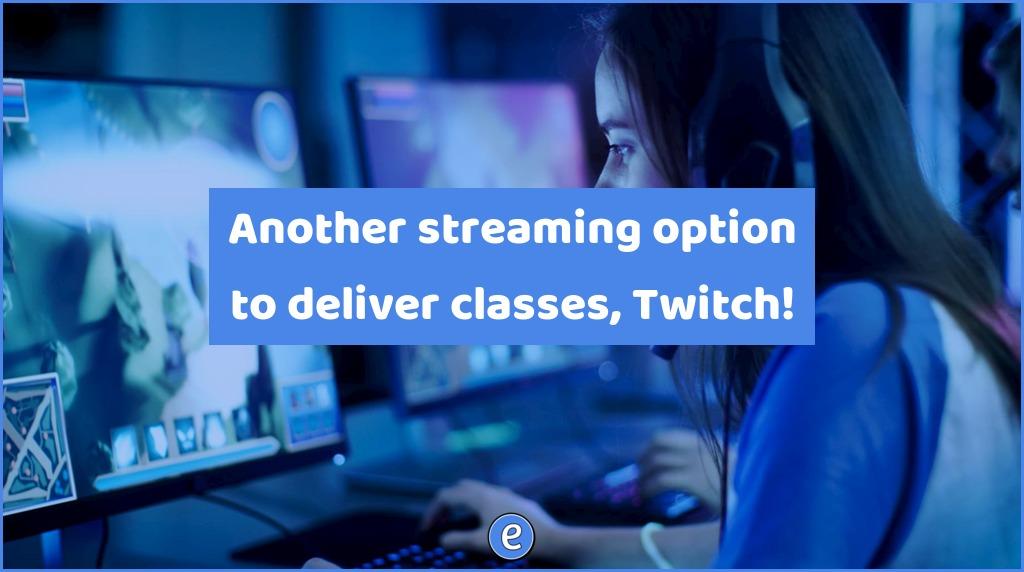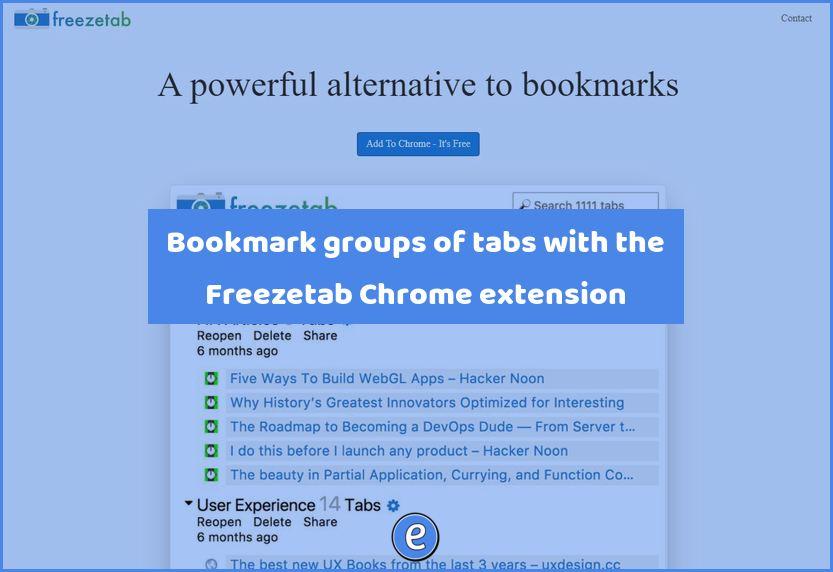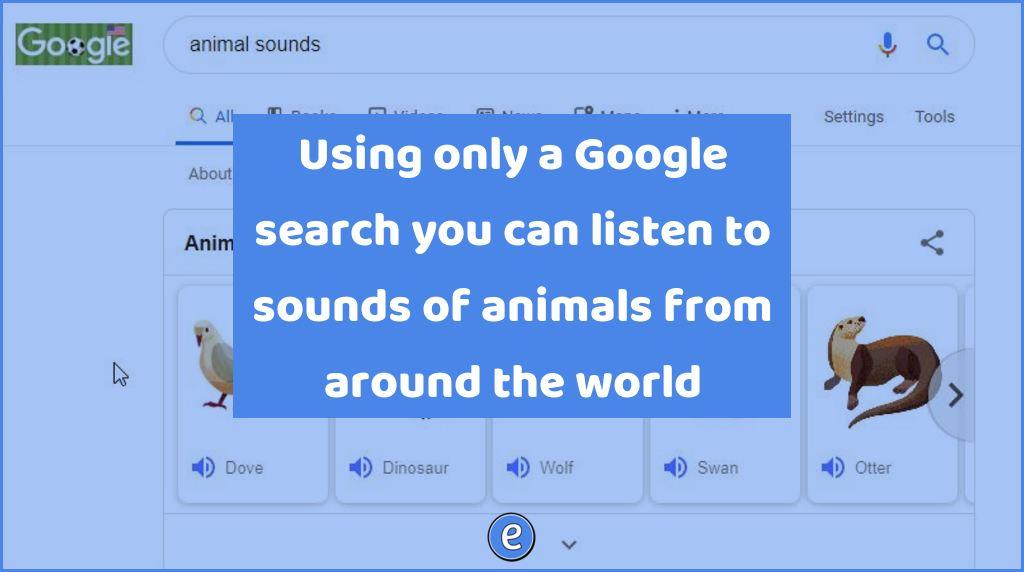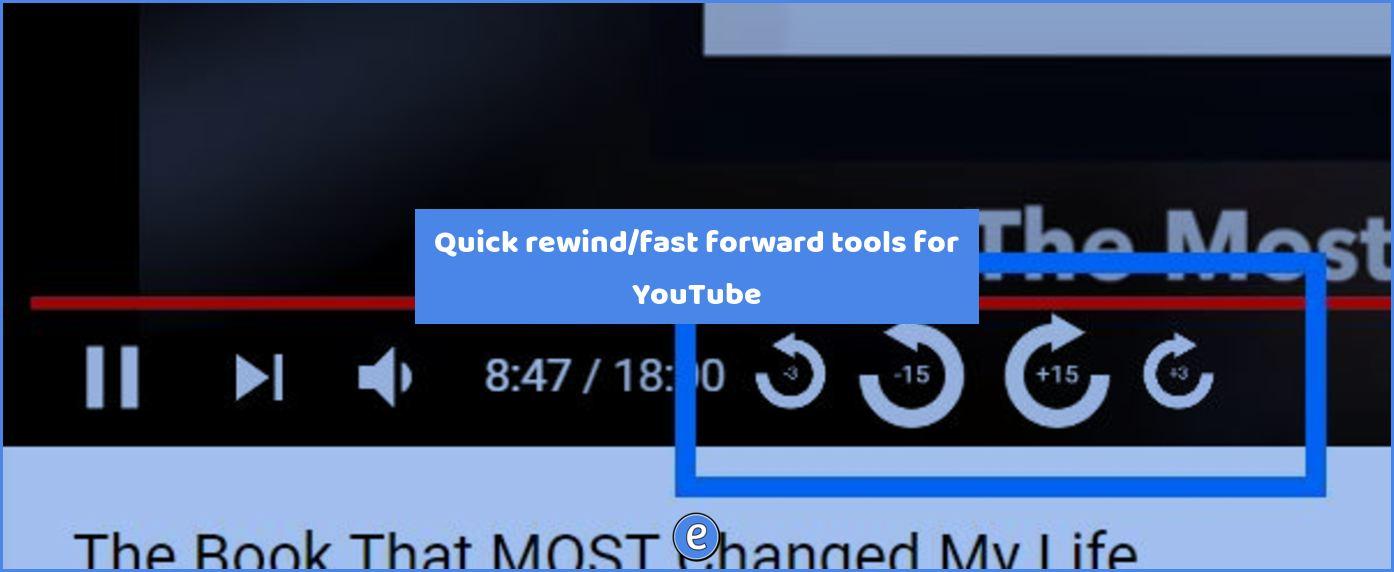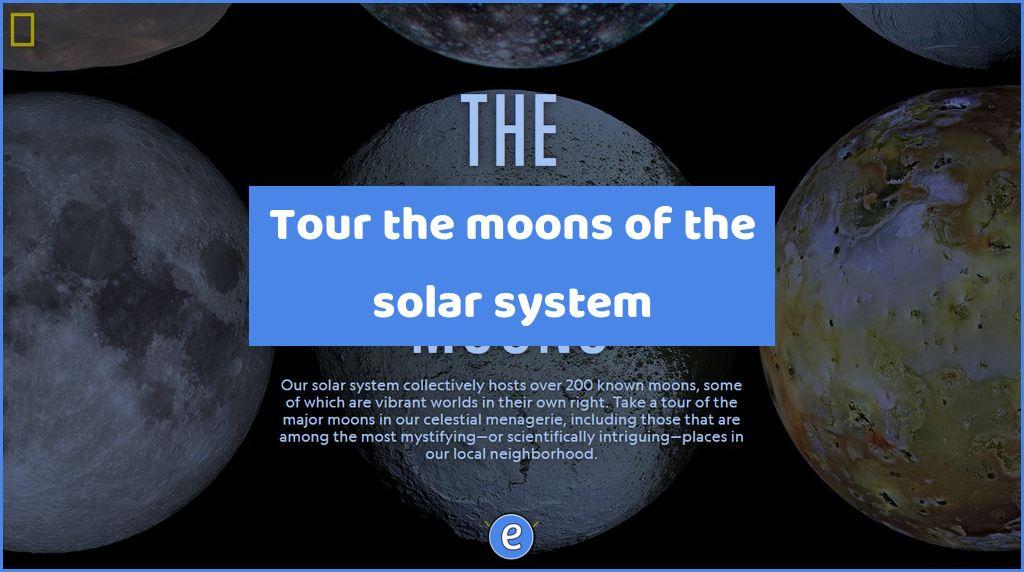Another streaming option to deliver classes, Twitch!
A lot of the big digital conferencing companies have been making their products available for free because of COVID-19, but there is one service that allows you to broadcast to an almost unlimited number of people, Twitch!
There are a plethora of online guides to setting up your computer to stream on Twitch, so I’m not going to rehash them here. As for software . recommendations, Windows users has a great option with Streamlabs OBS. For Mac and Linux users, there is the original Open Broadcaster Software (OBS) which is also available for Windows.
Hardware requirements are lower since you are not going to be streaming 3D intensive games, any Windows, Mac, or Linux laptop will do. If you want to stream from your desktop you will need a webcam if you would like to add a video of yourself to the stream.
I would make one change to the default settings, and that is for chat. You may have random people popping in and messing with the chat. Unfortunately you can’t turn off chat, but you can set two items.
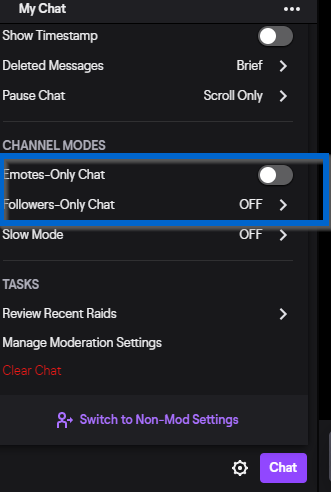
Emote only means that users can only use emotes (kinda of like emojis). Followers only means that only people that have followed you can chat. If you have recently created your Twitch account, you can set Followers only to three months and no one will be able to chat. If you would like to receive feedback, you can always use email or another service that you use to communicate with your students.
The final setting is in the OBS software. There is an option to automatically save a recording locally. Use that and when you are finished you can upload the video to your favorite cloud drive and share it with students who couldn’t watch live.
Why Twitch?
Twitch has a few advantages over the other services. Participants can watch streams without creating any sort of account and there are no limit to the number of people that can watch.