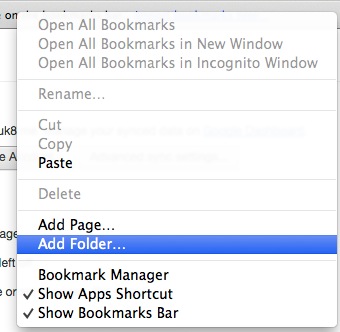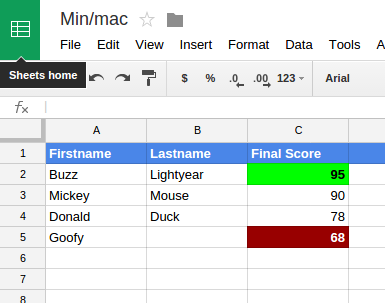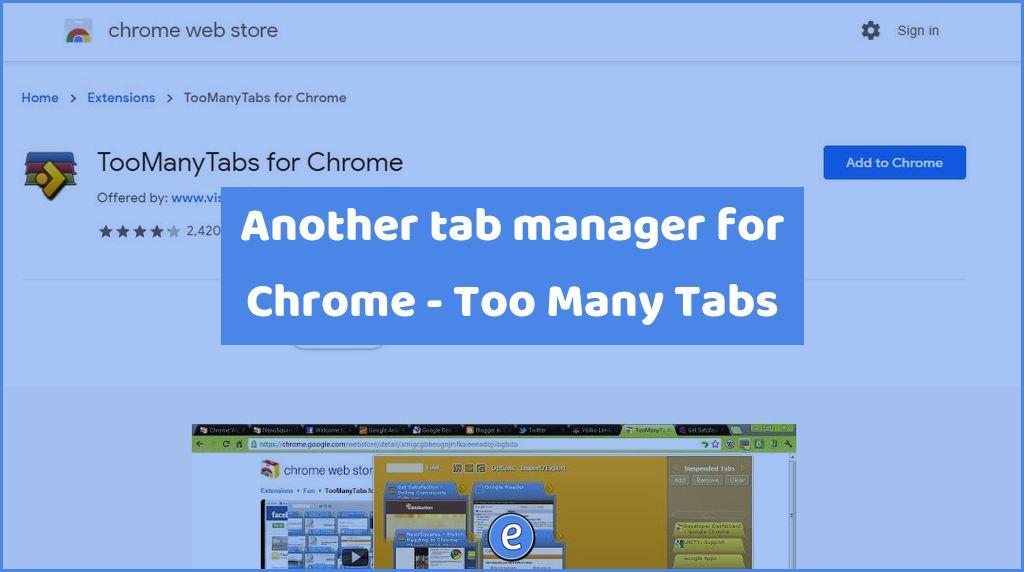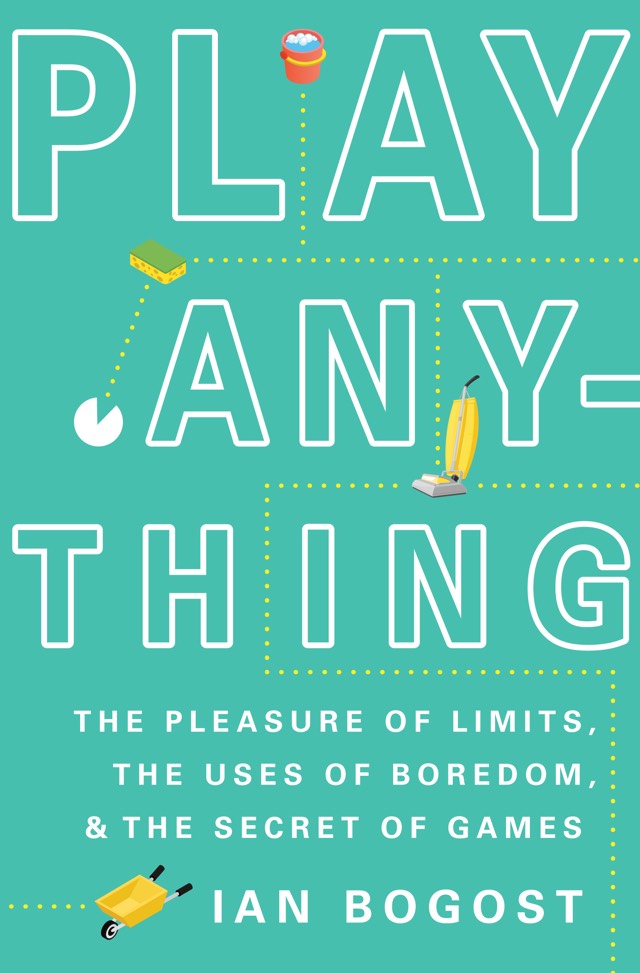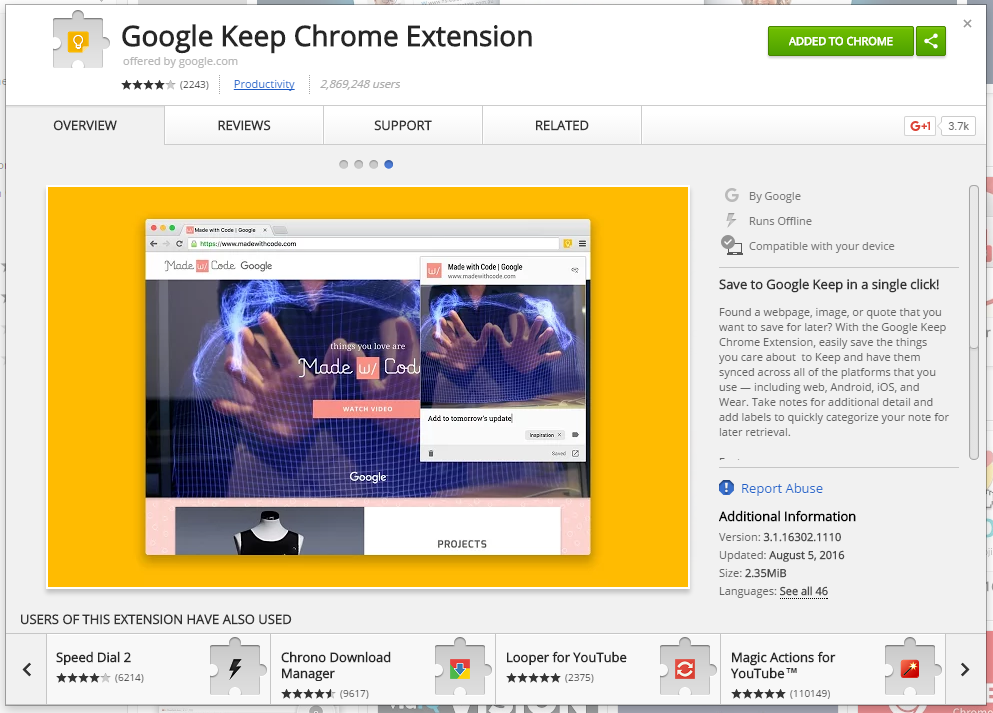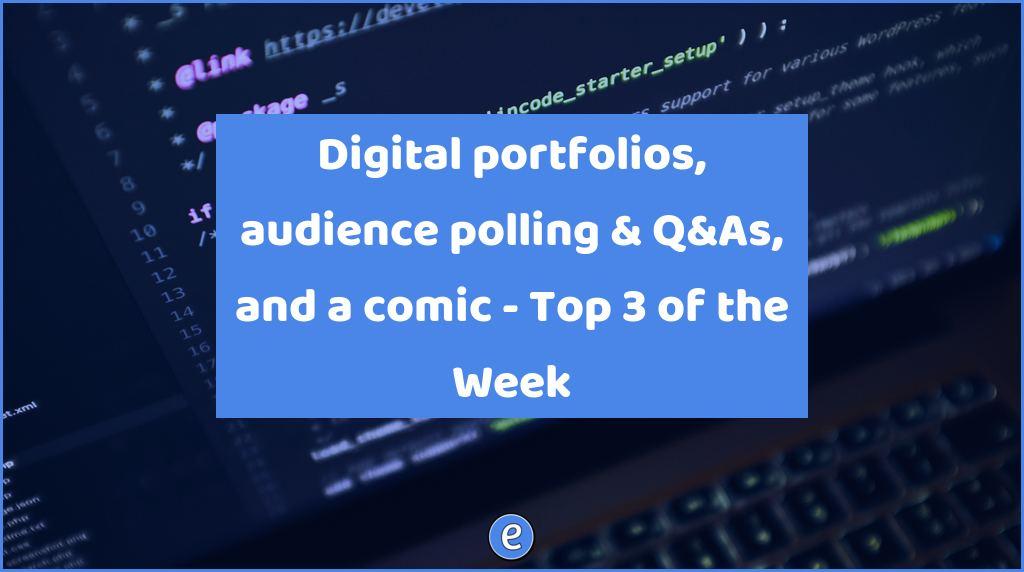ⓔ Clean up tab clutter in Chrome and Firefox by pinning tabs
By default, Chrome (and Firefox) tries to expand the tabs in the browser to accommodate enough of the title of the page so you can see it.

Sometimes though, you don’t need the title. For example, your Gmail tab will have the Gmail icon and then the name of the label you are currently viewing (and some other information, but we’re ignoring that for now :-). If you pin the tab, Chrome(and Firefox) will place the tab to the far left and shrink it down to just the icon.
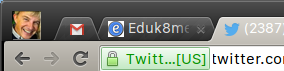
Notifications for pinned tabs will still come through, for example, when you receive new email the icon will show an indicator for the number of unread emails in your inbox. To pin a tab, right click on the tab (on the Mac, do a control-click (hold down the control key and click the mouse button)). In the menu, select Pin Tab.
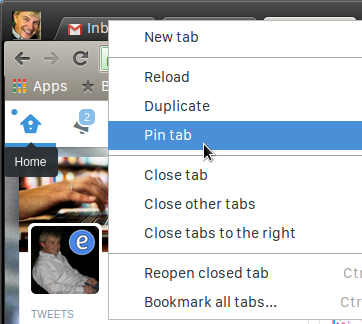
And that tab will now be pinned! Any number of tabs can be pinned.