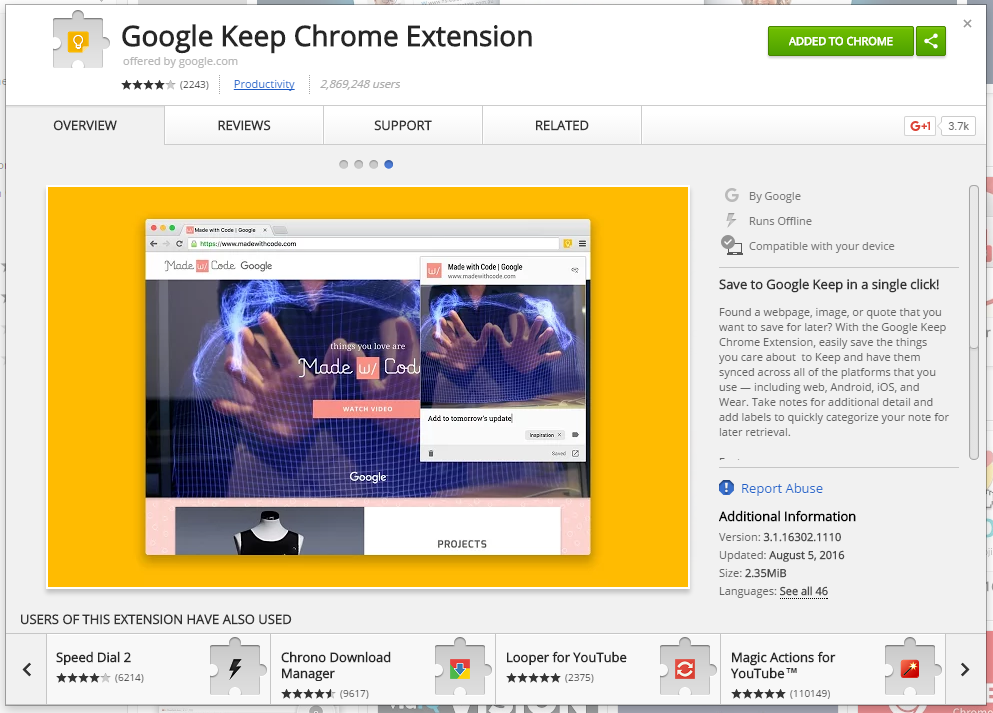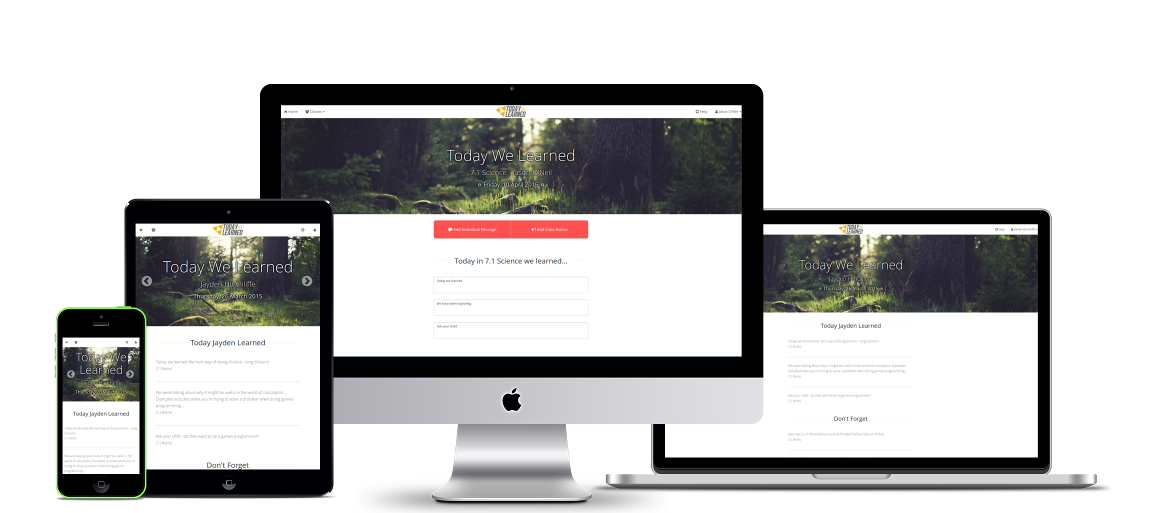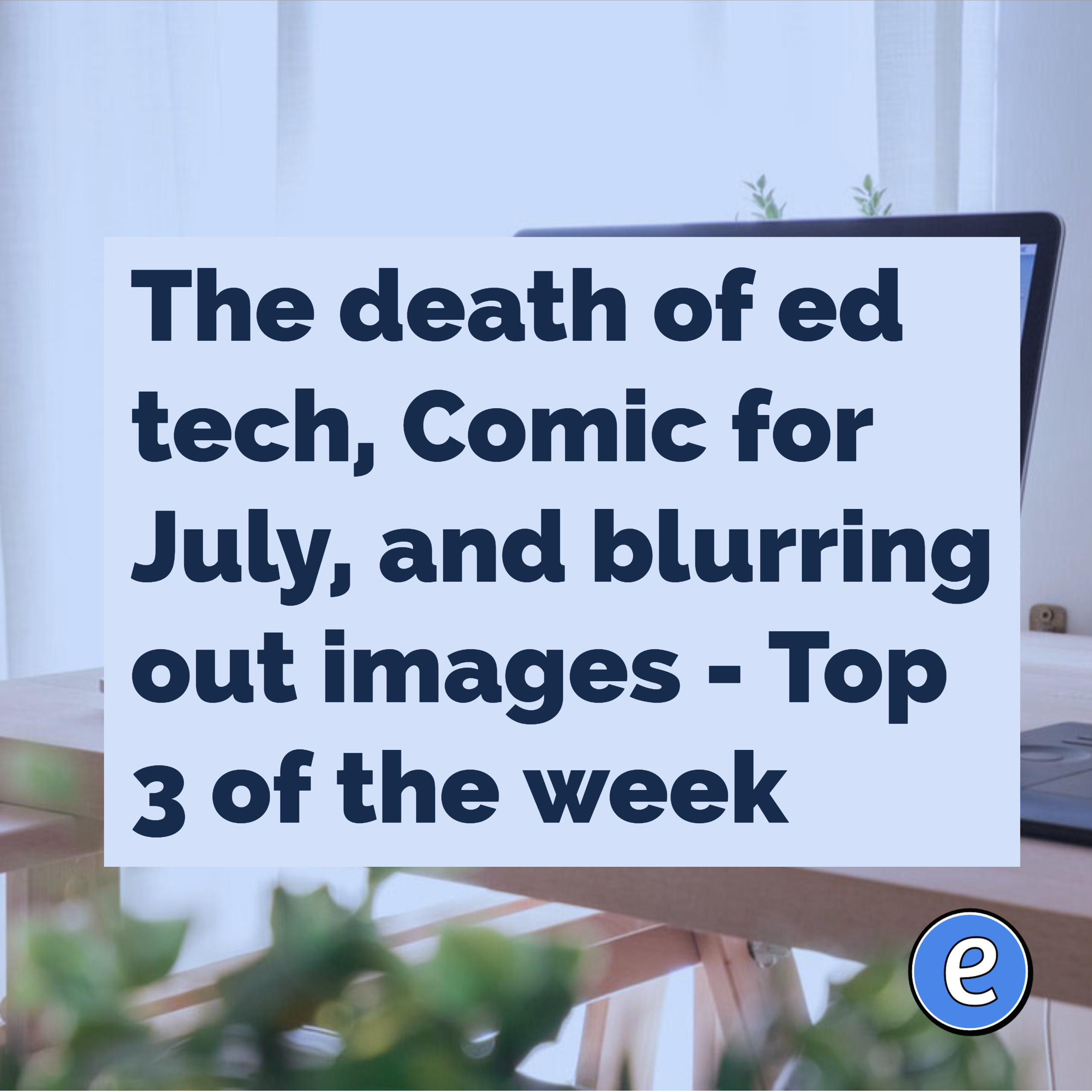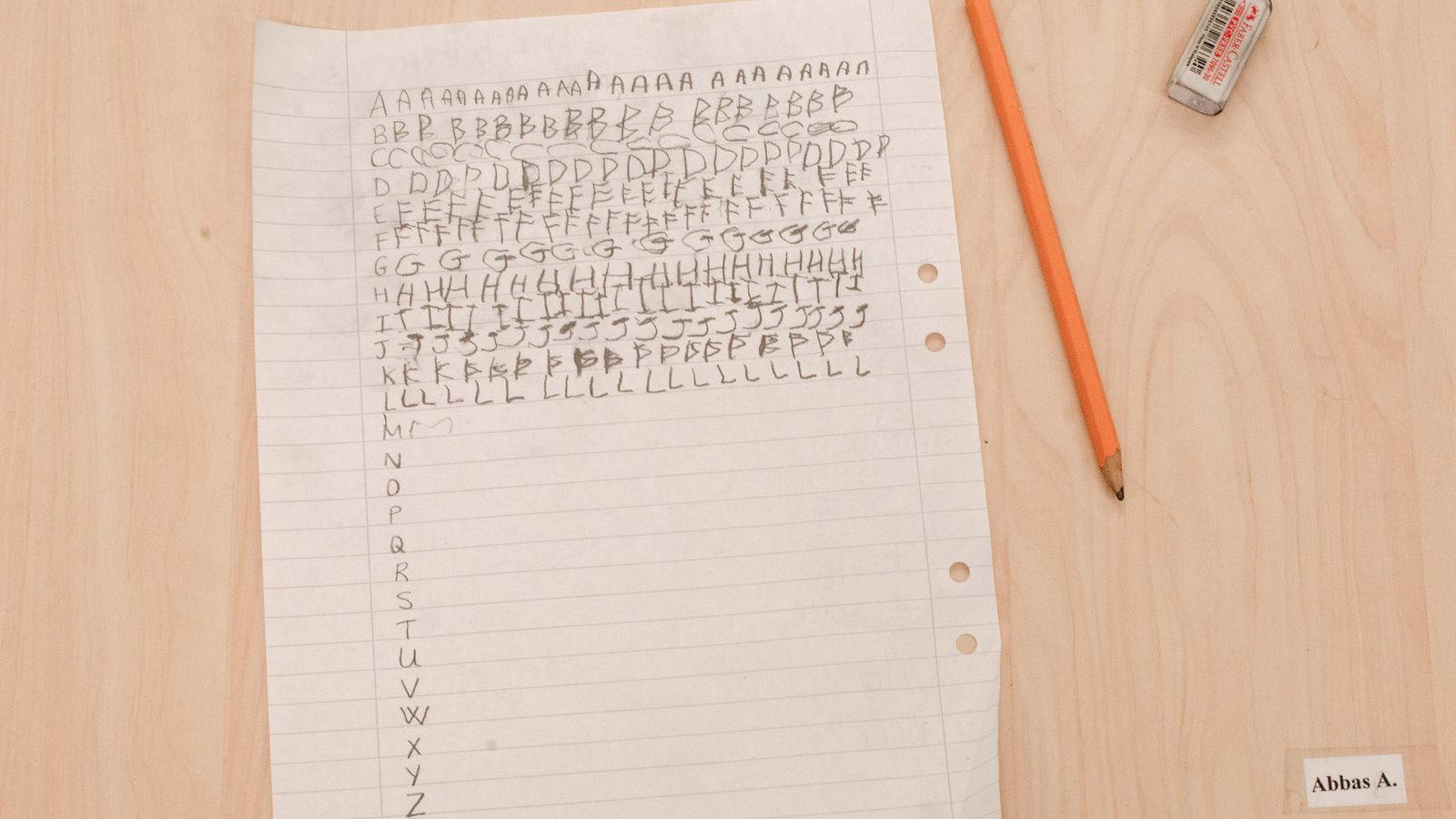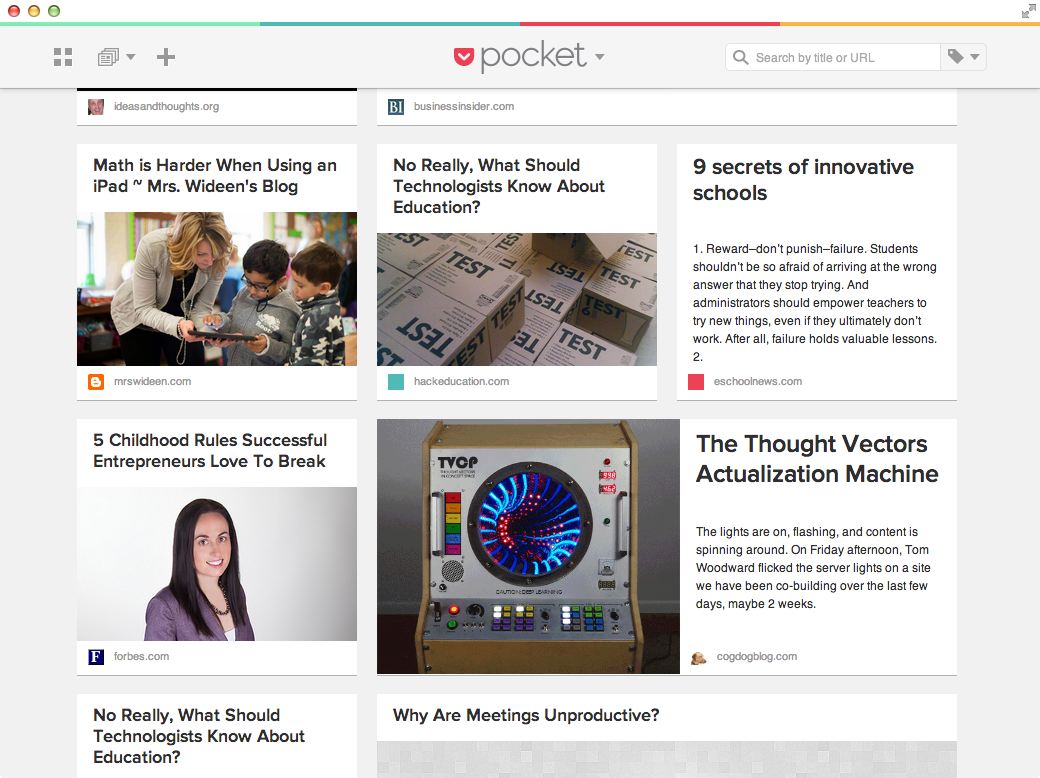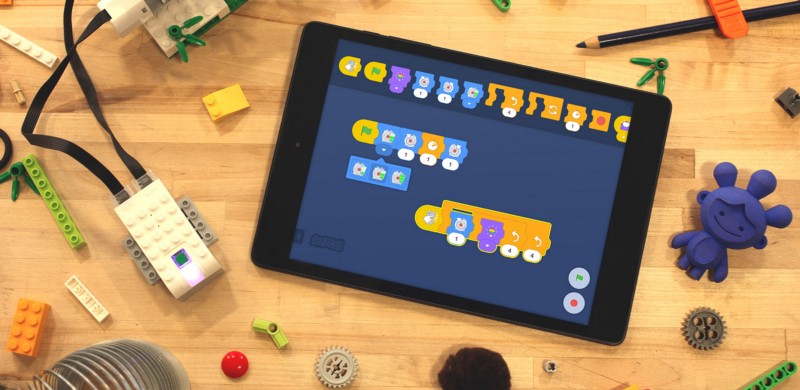Curate websites with Google Keep and the Google Keep extension
The Google Keep extension for Google Chrome provides one click saving for websites, links, and text.
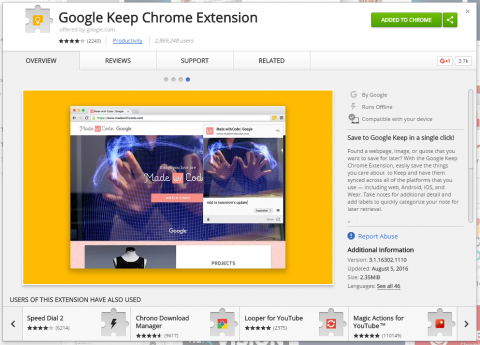
Once installed, the Google Keep Chrome Extension adds a Google Keep icon to your tool bar, ![]() . It’s dark when it hasn’t been used, but when you visit a web page that you have already saved, it turns yellow:
. It’s dark when it hasn’t been used, but when you visit a web page that you have already saved, it turns yellow: ![]() .
.
To use the extension, visit a web page you would like to save and then click the toolbar icon.
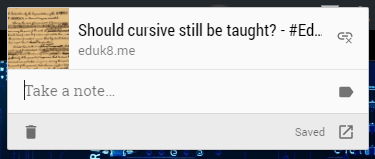
The extension retrieves the address of the web page and the title and automatically inserts it into the note. You can also add your own notes for the web page and apply a label to the note for organization. Unfortunately, you cannot create new labels from here.
If, instead of saving a link to the web page you would like to save only some of the text, the Google Keep extension can do that. Highlight the text you want to save, then right click. One of the options will be to save the highlighted text to Google Keep.
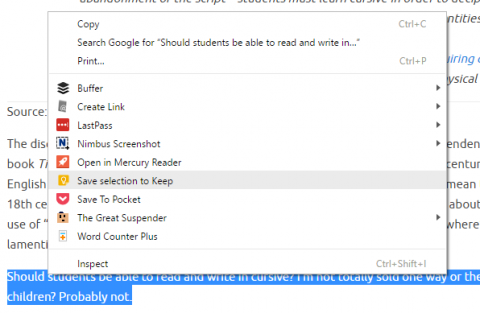
This works the same way with images. Right-click on the image and select the Google Keep extension. The only difference is that you are offered the choice to save a link to the page or to save the image.
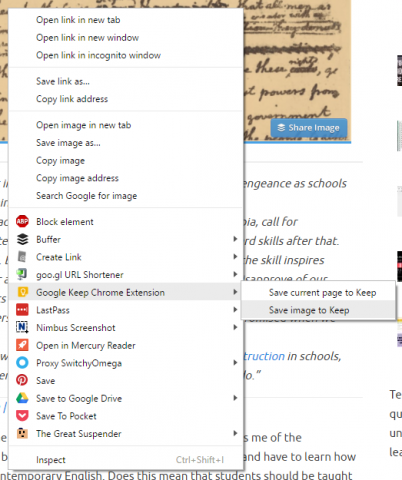
The cool part
Here’s where it gets cool. Google Keep saves each snippet or image in the same note for the web page, along with the title of the page and the address. As you add pictures or snippets of text, they automatically go into the same note for the page. For students, that means they can research on the internet, and use Google Keep to save not only the title and address of the web page, but pictures and important information from the site.
I am continually amazed at what Google Keep has to offer. Now they just need to let me share notes by labels and I would be very, very happy!