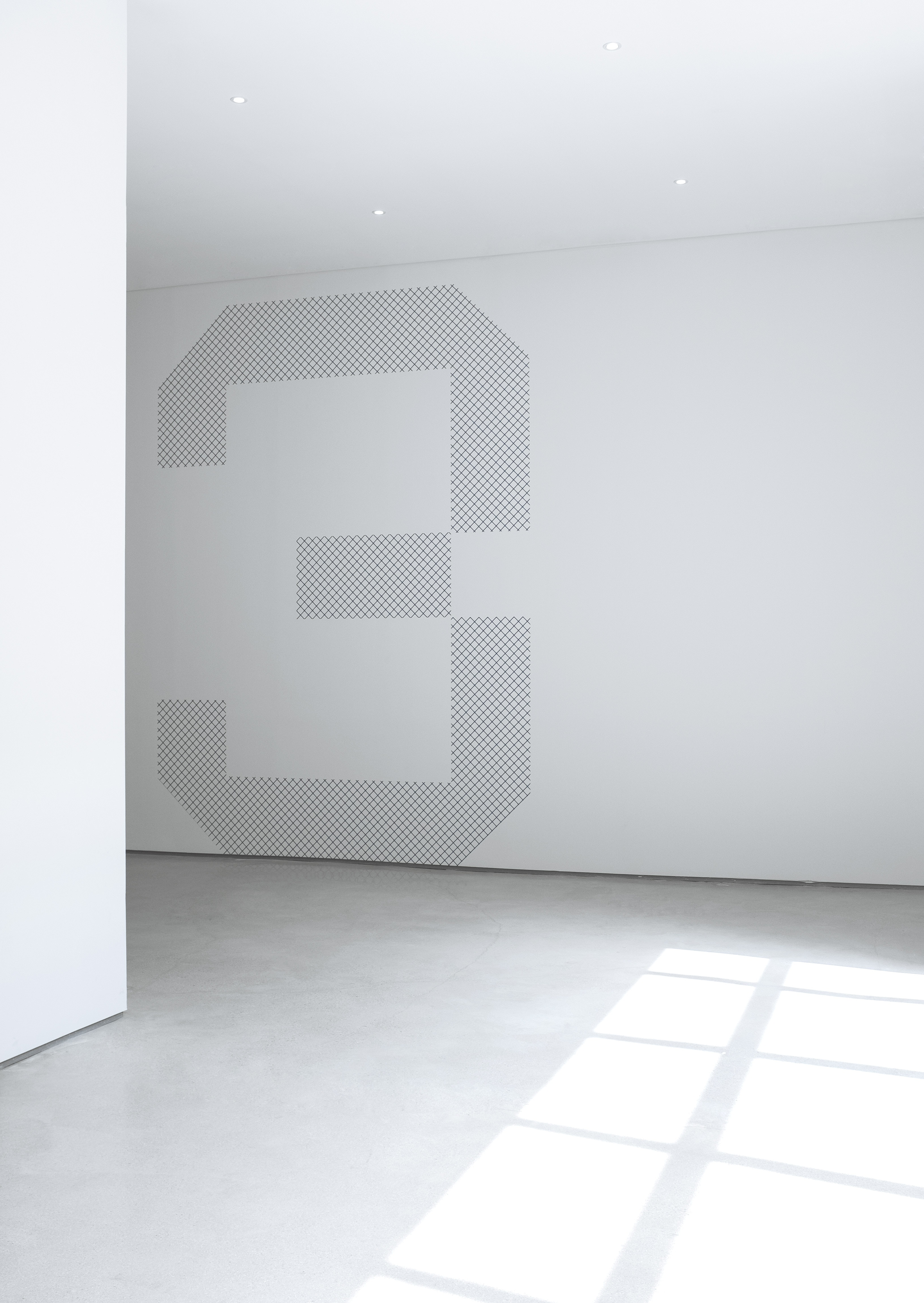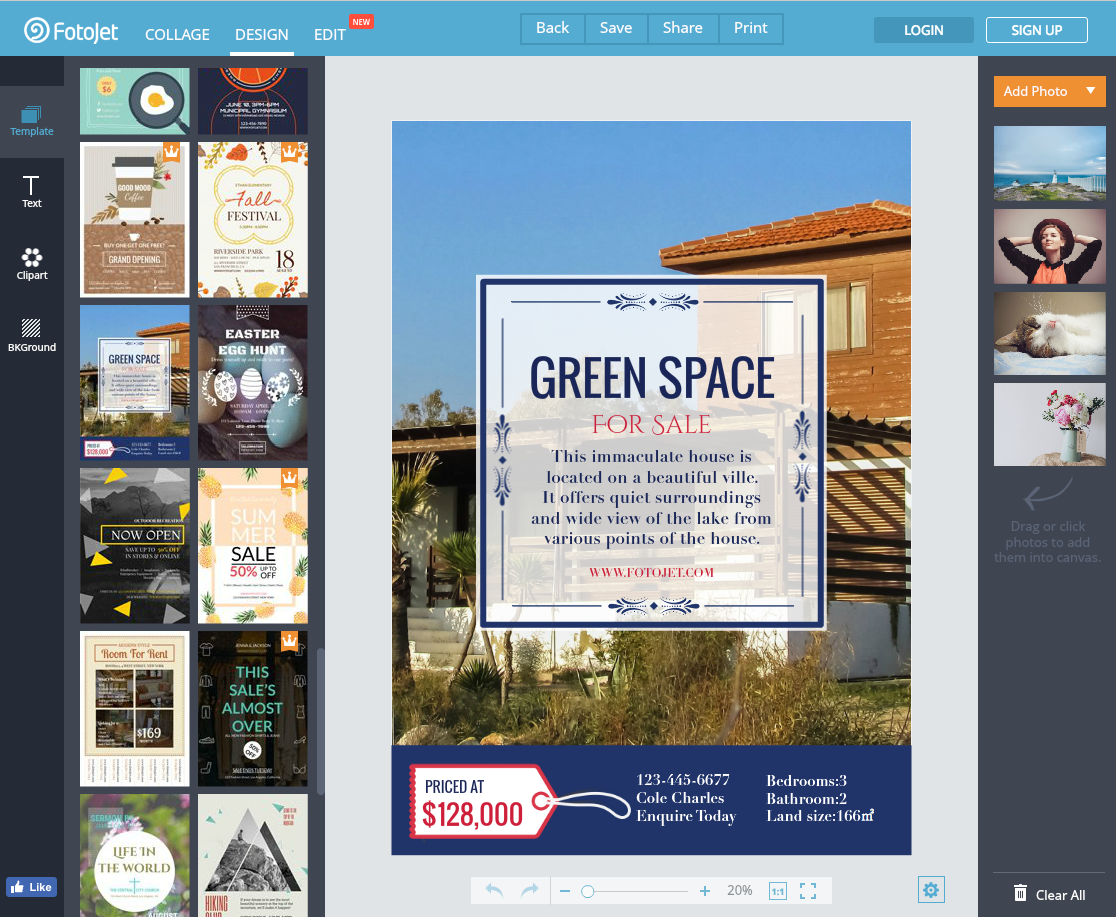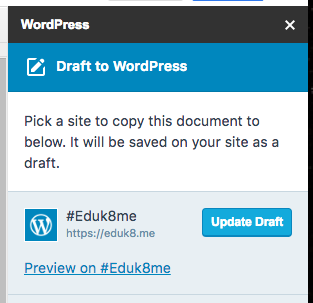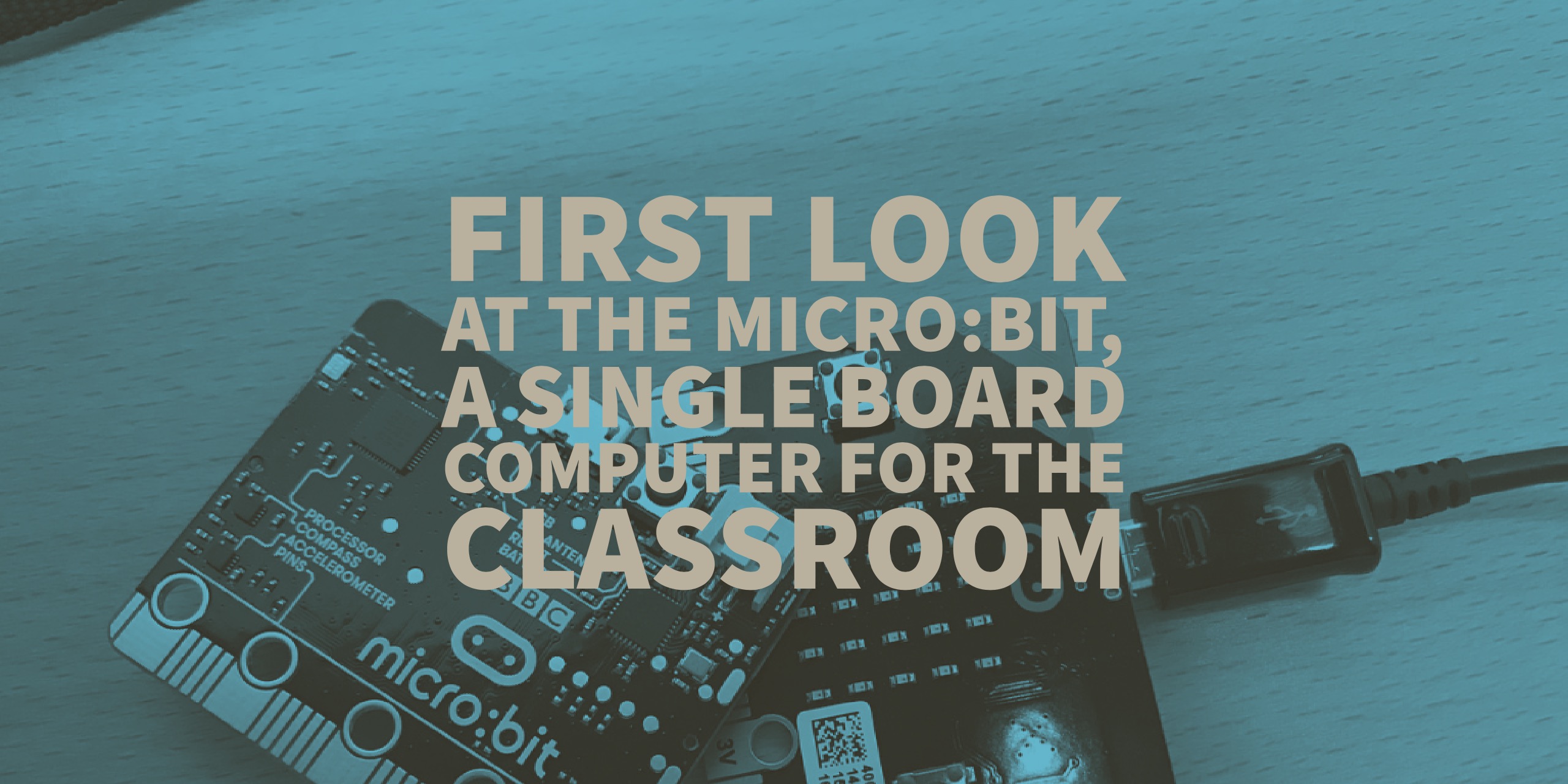Feedback from Google Forms with formMule
If you use Google Forms to collect entry or exit tickets, or other information from students, a quick and fast way to offer custom feedback is to use the formMule add-on. I posted a how-to before on using formMule, and you can follow that page with a couple of changes.
By using formMule, you can not only provide quick turn-around commentary to your students but also personalize it based on their responses. All of the other features of formMule are still usable. This means, for example, you can customize the first paragraph of the email based on their responses, merging their responses into the text. Your specific observation can then be the second paragraph in your email.
Create a column for feedback
In your spreadsheet, create a column for feedback. This is the column you are going to merge into the email to provide custom feedback. Your responses can be used as a separate paragraph in the email like I explained above.
Send if feedback is not null
When setting up formMule, you’ll use the Set # of email templates and send conditions to tell formMule to only send if there is something in the feedback field. 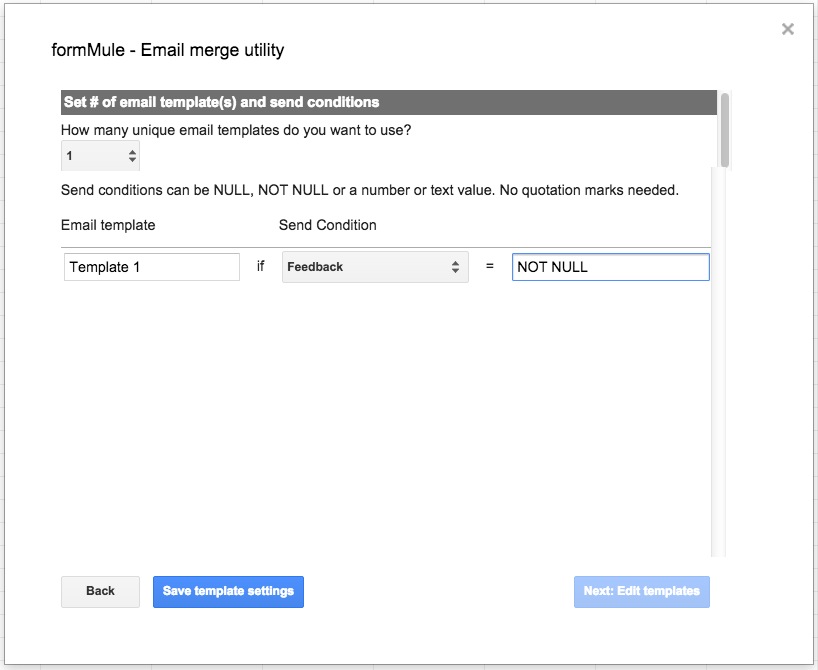 I don’t always send comments for entry or exit tickets if we cover the info in class, so I can leave the feedback entry blank and an email won’t be sent.
I don’t always send comments for entry or exit tickets if we cover the info in class, so I can leave the feedback entry blank and an email won’t be sent.
Finishing
You send the emails as normal, but the only emails that will be sent are based on whether there is feedback listed in the row and if an email has already been sent. Since I use the same sheet to collect every exit ticket, this comes in handy because I don’t have to worry about overwhelming students with emails.
I have found formMule and indispensable tool in my arsenal. For example, I’ve used it to remind students of the dates of upcoming presentations and to create personalized alerts for grades.