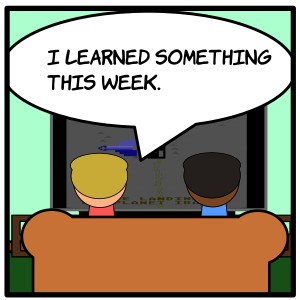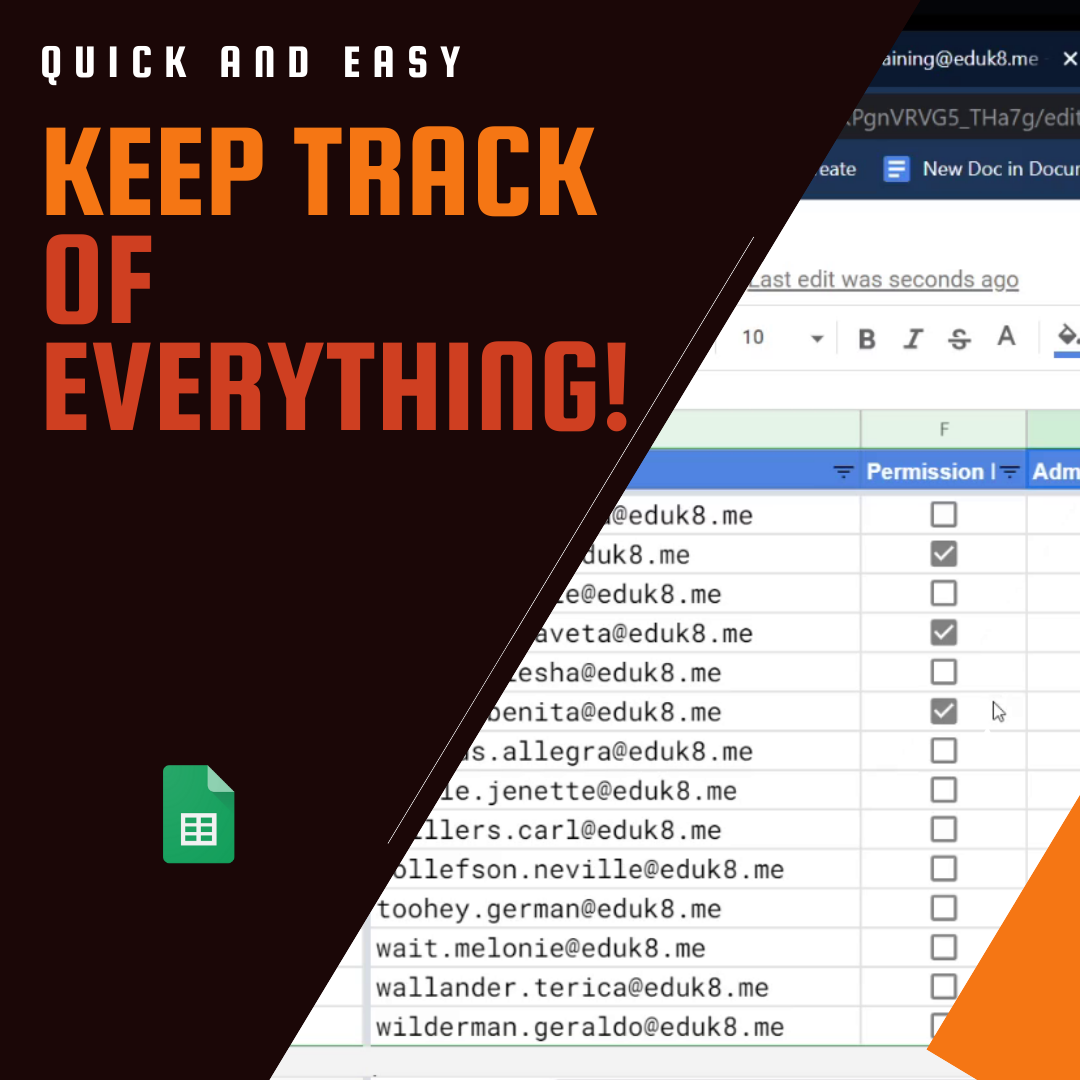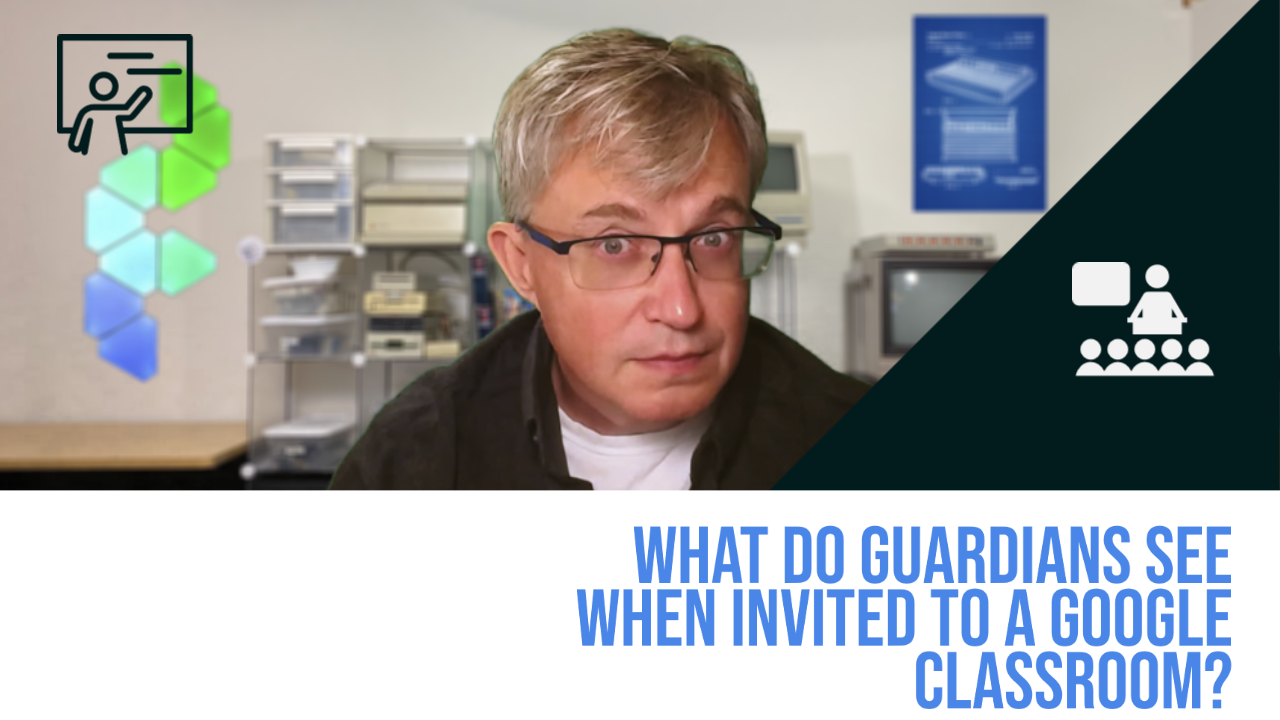
Similar Posts
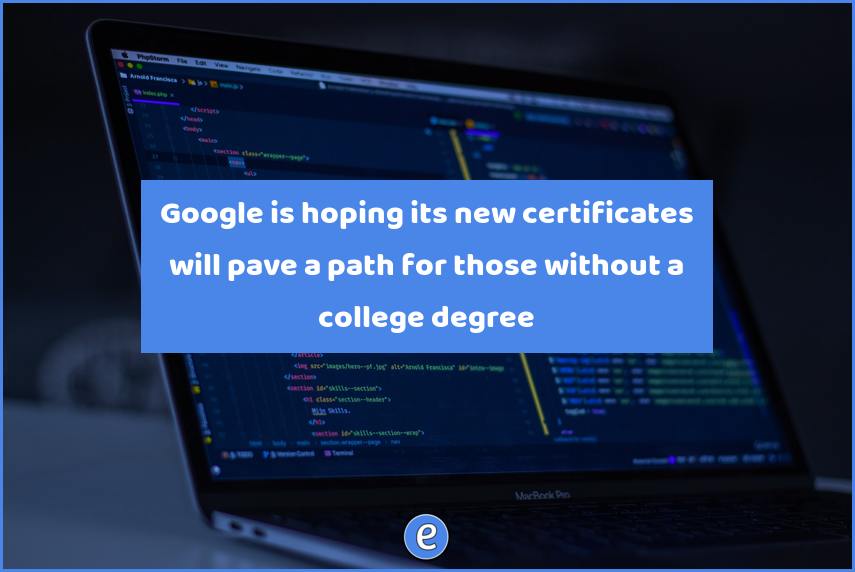
Google is hoping its new certificates will pave a path for those without a college degree
This morning, Google is announcing the next steps in its plan to disrupt the world of education, including the launch of new certificate programs that are designed to help people bridge any skills gap and get qualifications in high-paying, high-growth job fields–with one noteworthy feature: No college degree necessary. Source: How Google’s New Career Certificates Could Disrupt the College Degree…
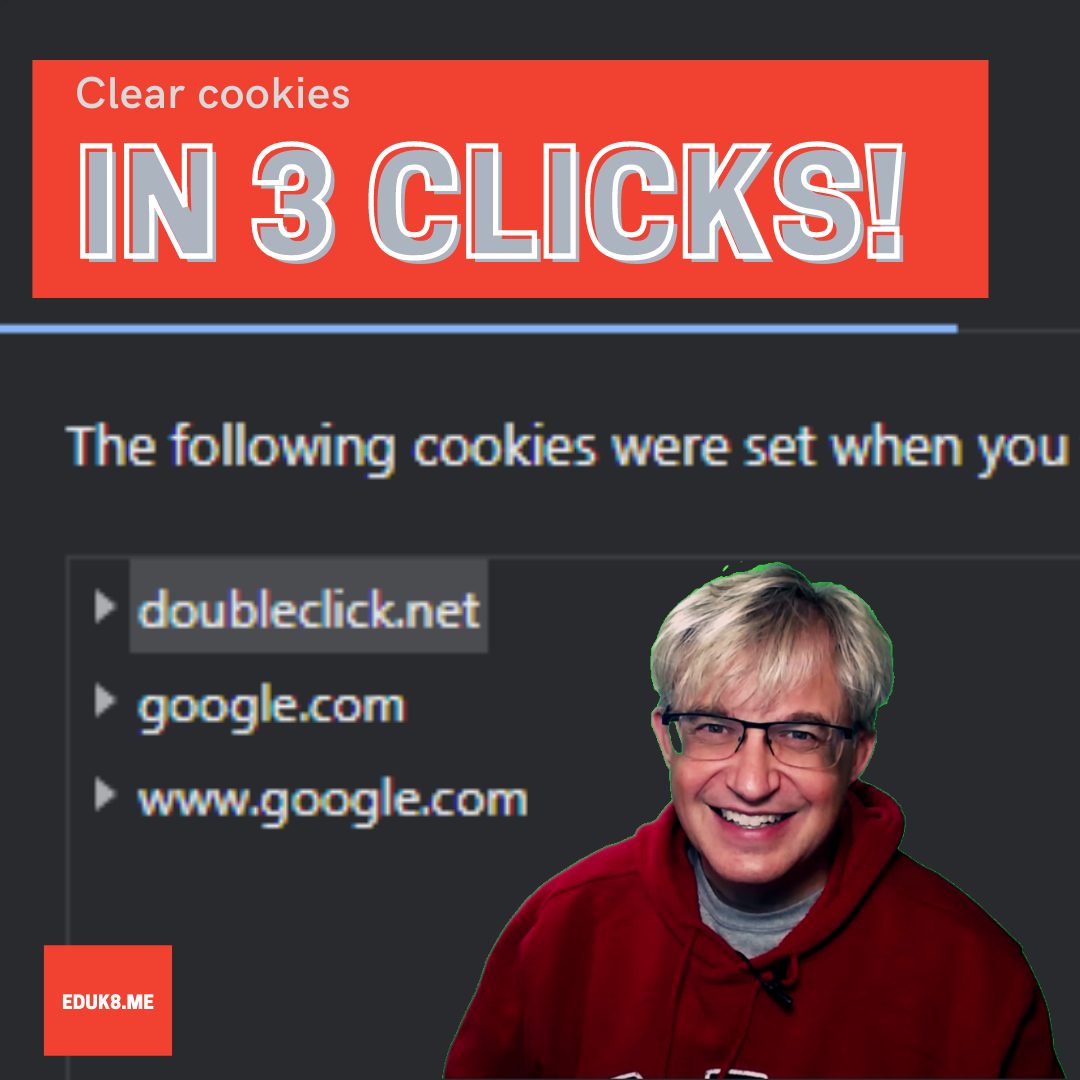
{YouTube} Quickly clear cookies for a single website in Google Chrome
Stop jumping through chrome://settings! Instead, clear the cookies directly from the site!
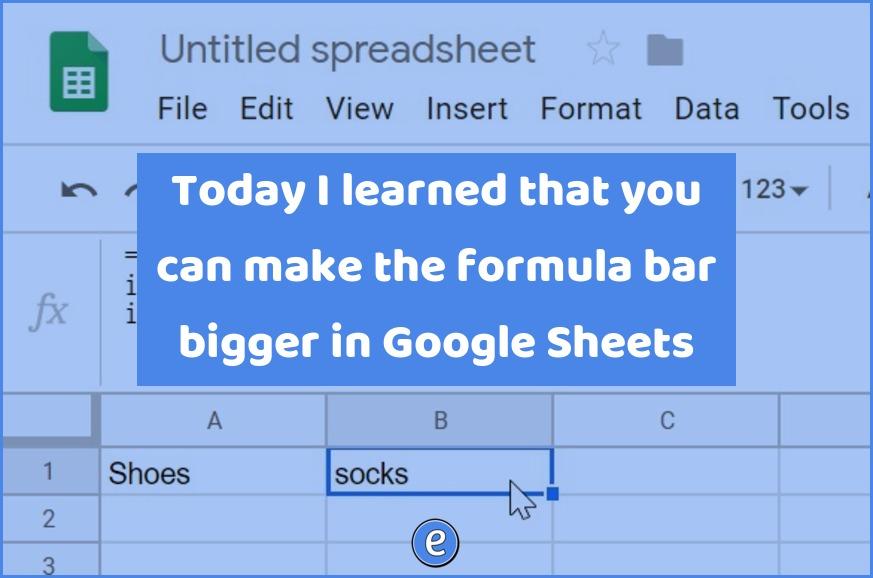
Today I learned that you can make the formula bar bigger in Google Sheets
Formulas can get pretty complex in Google Sheets (or any spreadsheet for that matter), and the one line formula bar raises the annoyance bar. Being able to extend the formula bar is a godsend! Excel already has the ability, and apparently Google added the ability back in 2016. I just found out about it last…
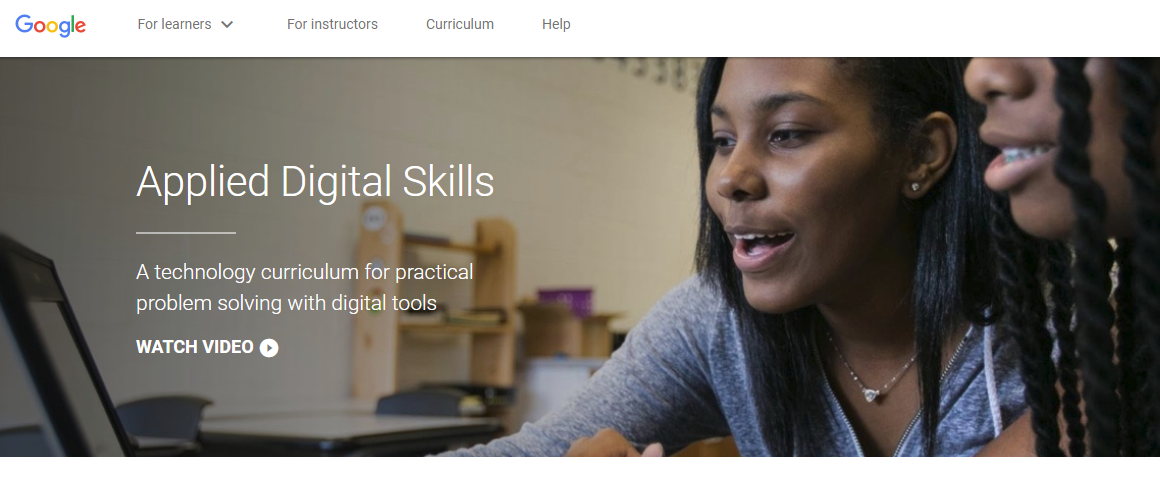
Applied Digital Skills from Google is a free curriculum based on tech skills
Source: Free Technology Curriculum from Google – Applied Digital Skills Applied Digital Skills is a free website by Google that offers technology lessons for staff and students (middle school and older). There are tons of lessons available online to help you or your students learn new skills. When I use online lessons like this, I…