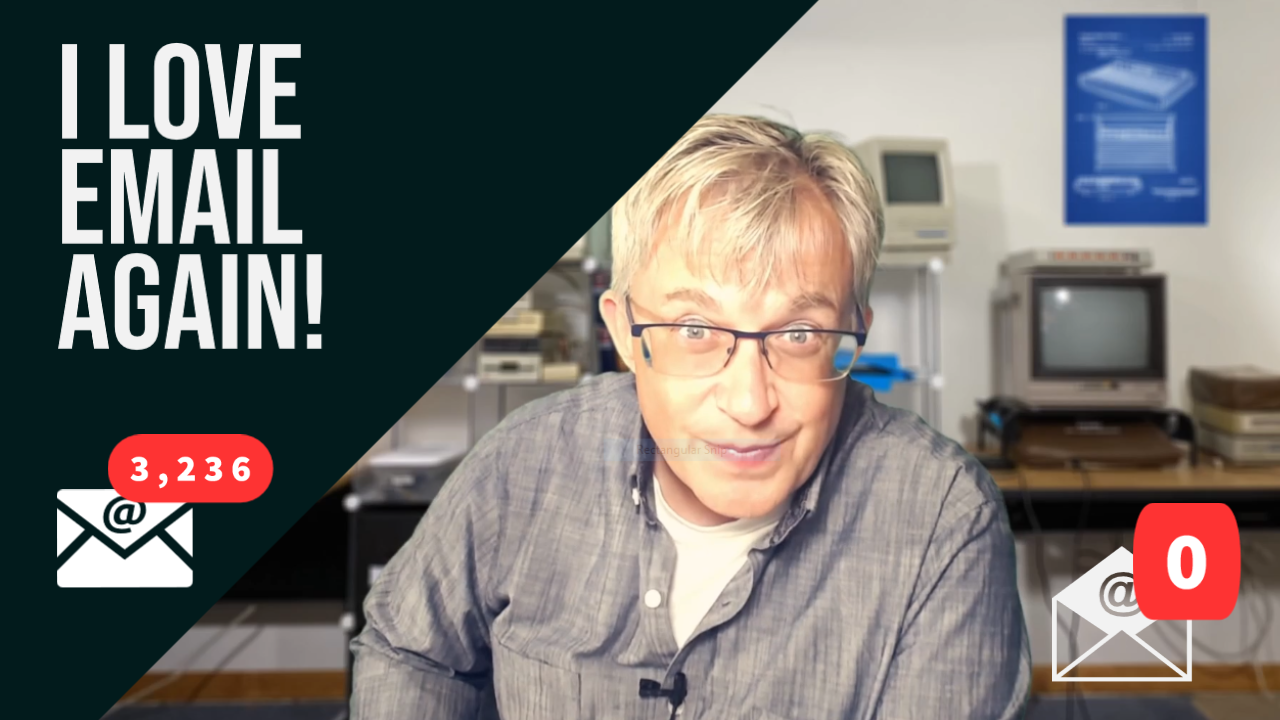
Similar Posts
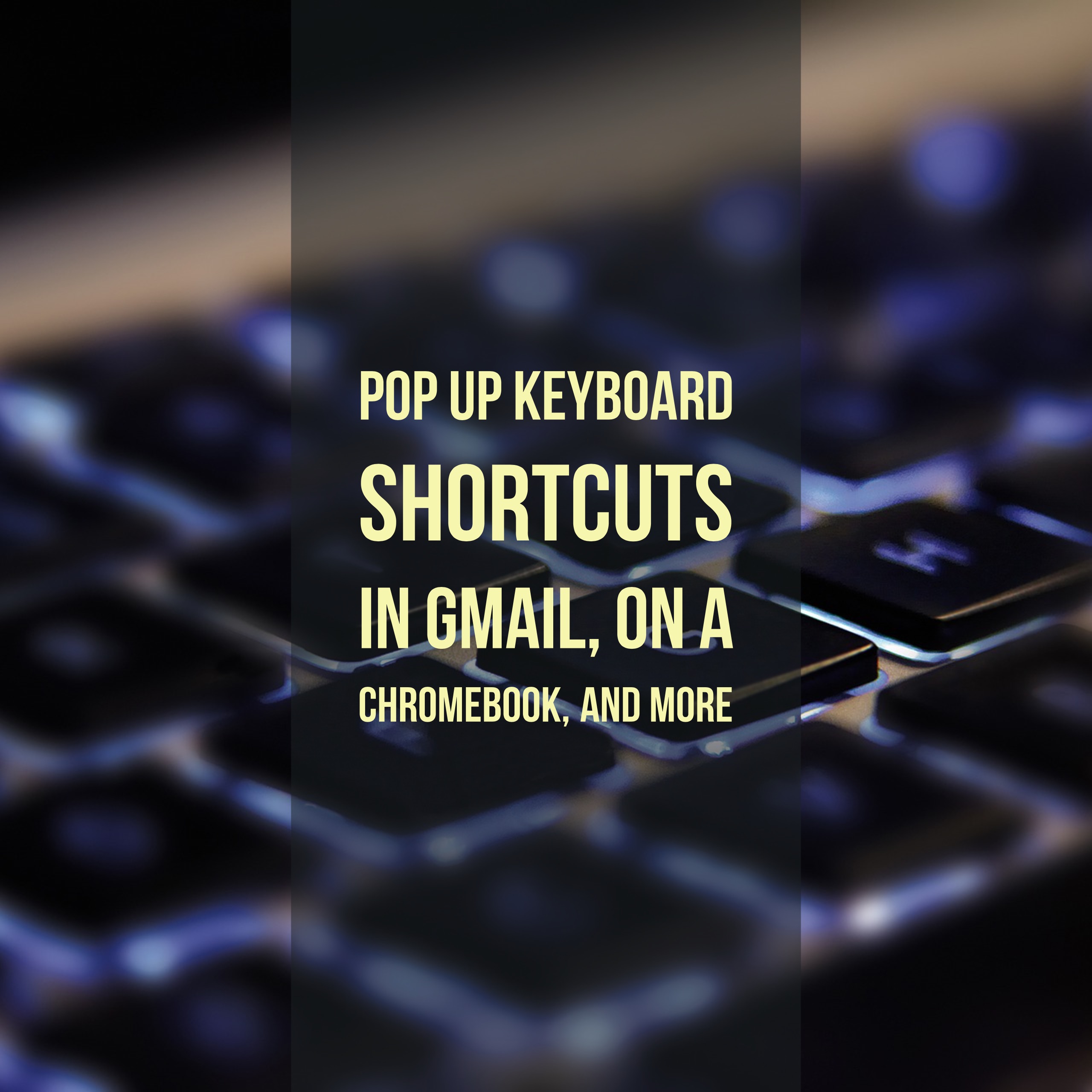
Pop up keyboard shortcuts in Gmail, on a Chromebook, and more
Although I’ve created a couple of cheat sheets for remembering keyboard shortcuts, there are other ways to remind yourself which key does what. A lot of Google products have a key sequence that will show you the keyboard shortcuts for the current product: Product Show Keyboard Gmail* Shift – / Chromebook Control – Alt –…
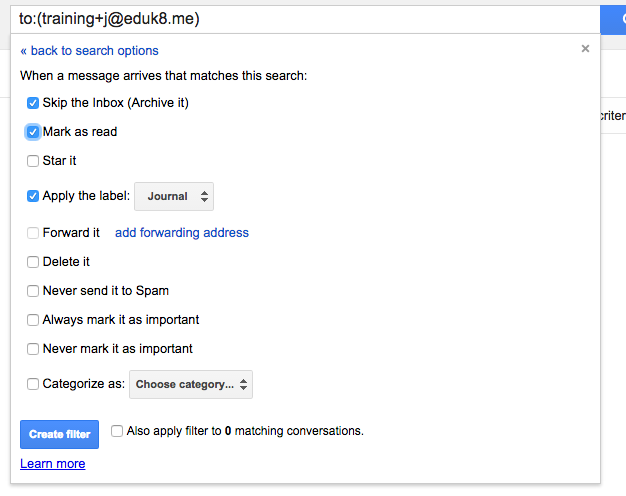
ⓔ Easy journaling with GMail
Over the years I’ve played around with easy ways to collect and search information, but never really satisfied with the outcome. Last week I had the idea to try to use GMail as a journal, and so far it is working pretty well. Why GMail? I wanted something that was frictionless to use. What do…
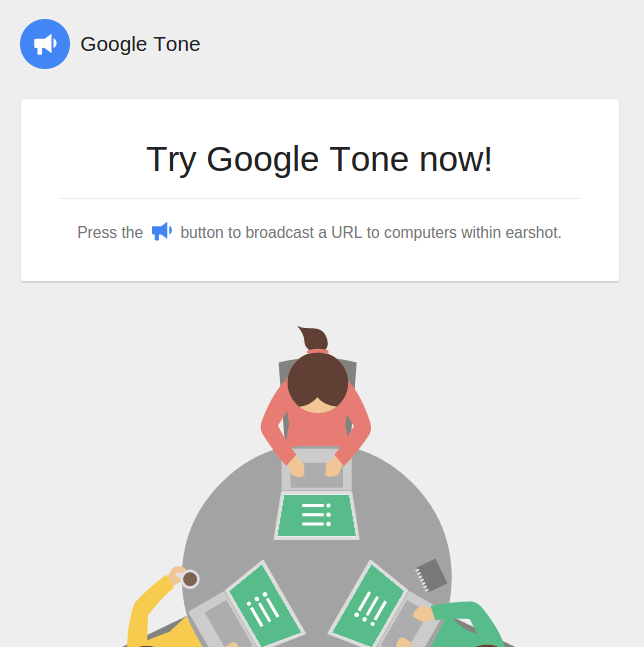
ⓔ Share page urls over sound with the Google Tone Chrome Extension
I’ve mentioned in the past about using Pushbullet to send links, text and other information to your students. Yesterday, Google announced the Google Tone. This adds a new icon in the toolbar that when pressed, emits a series of tones that other browsers with the extension installed will hear. I’ve tried it out at home, and…
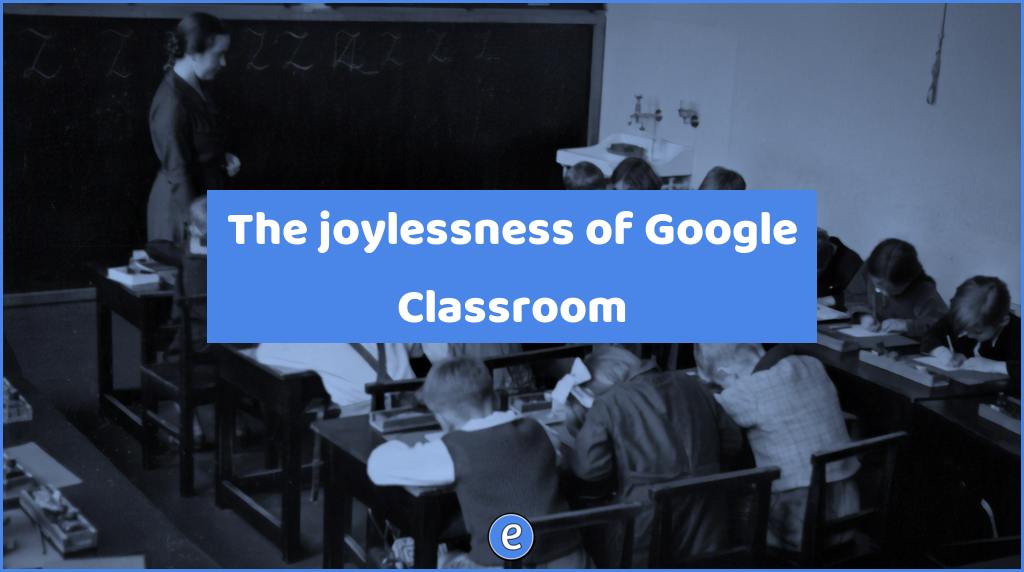
The joylessness of Google Classroom
When I saw Google Classroom for the first time, my immediate thought was, “This is clearly an under-funded product that ranks fairly low on the list of Google’s priorities.” Our kids use the iPad version and, setting aside the inconvenient fact that it’s at least a few steps behind Google Classroom in the browser, the…
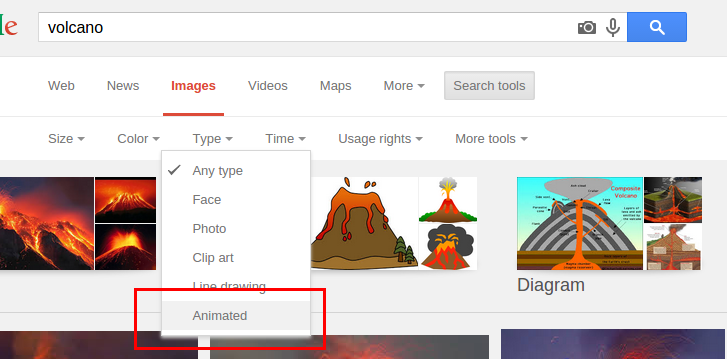
Spice up your Google Slides with animated gifs
While Google Slides can be viewed as limited in reference to animations, it seems to support one cool feature, animated gifs. Animated gifs are images that usually loop over a few frames, such as this volcano: It’s a pretty spiffy way to spruce up a presentation! To find animated gifs, you can go to Google…
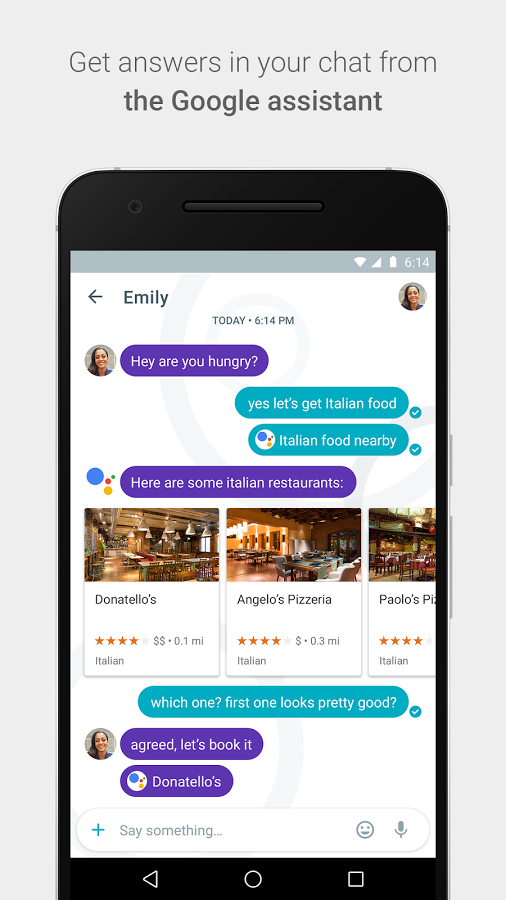
New messaging apps from Google – Allo and Duo
Google’s developer conference is going on this week, so that means a lot of announcements out of Google. Yesterday Google showed off Allo and Duo, an instant messaging and video chat app. Both apps require the use of your cell phone number for identification, so they will not be of much use when working with…