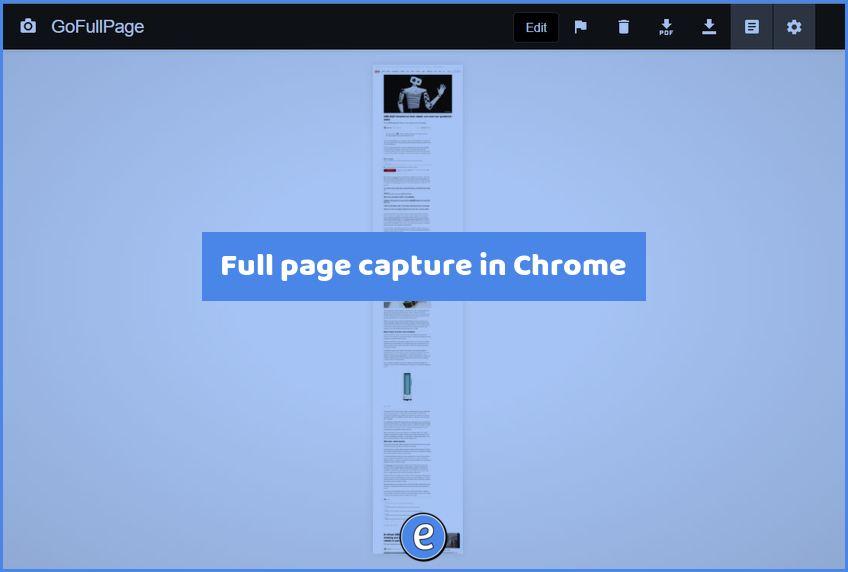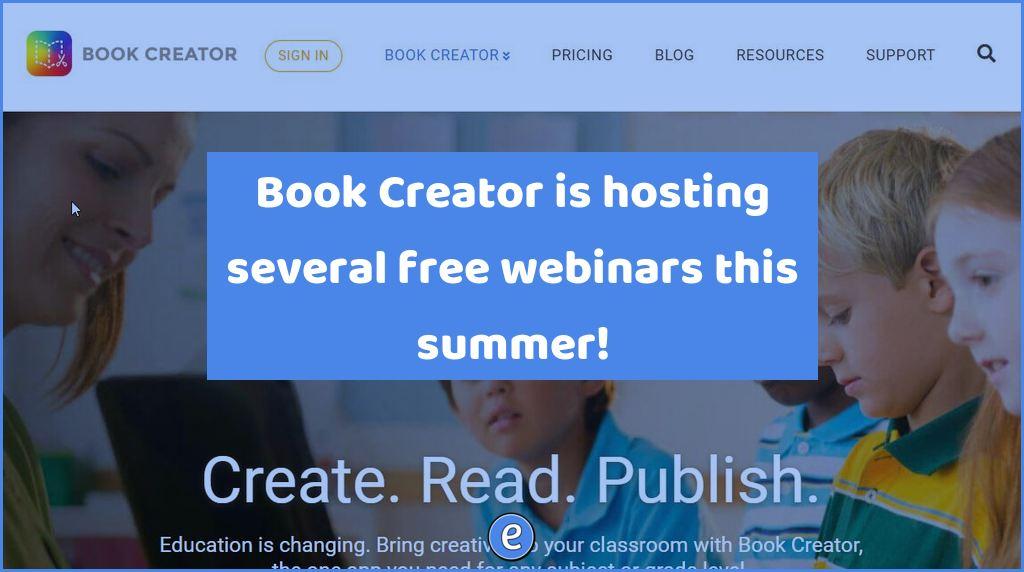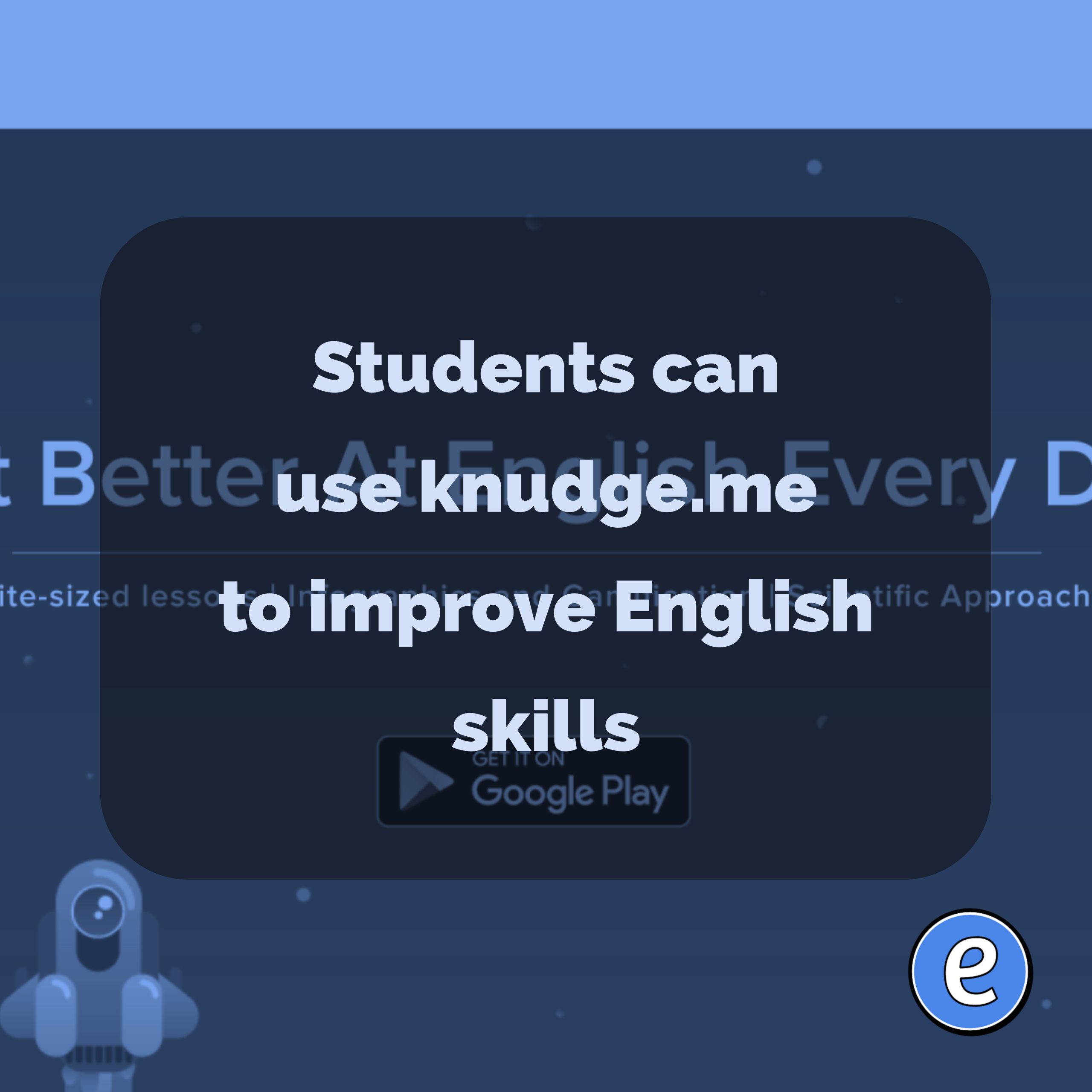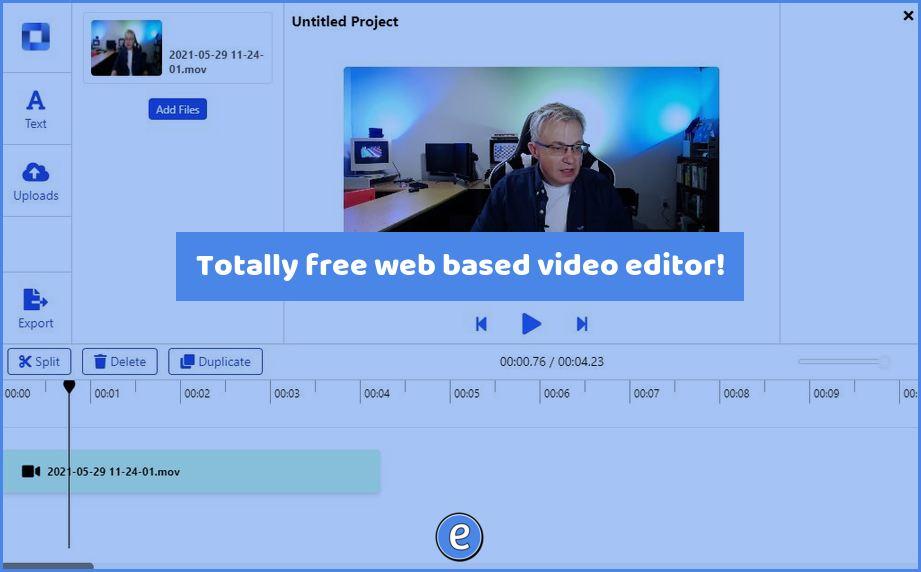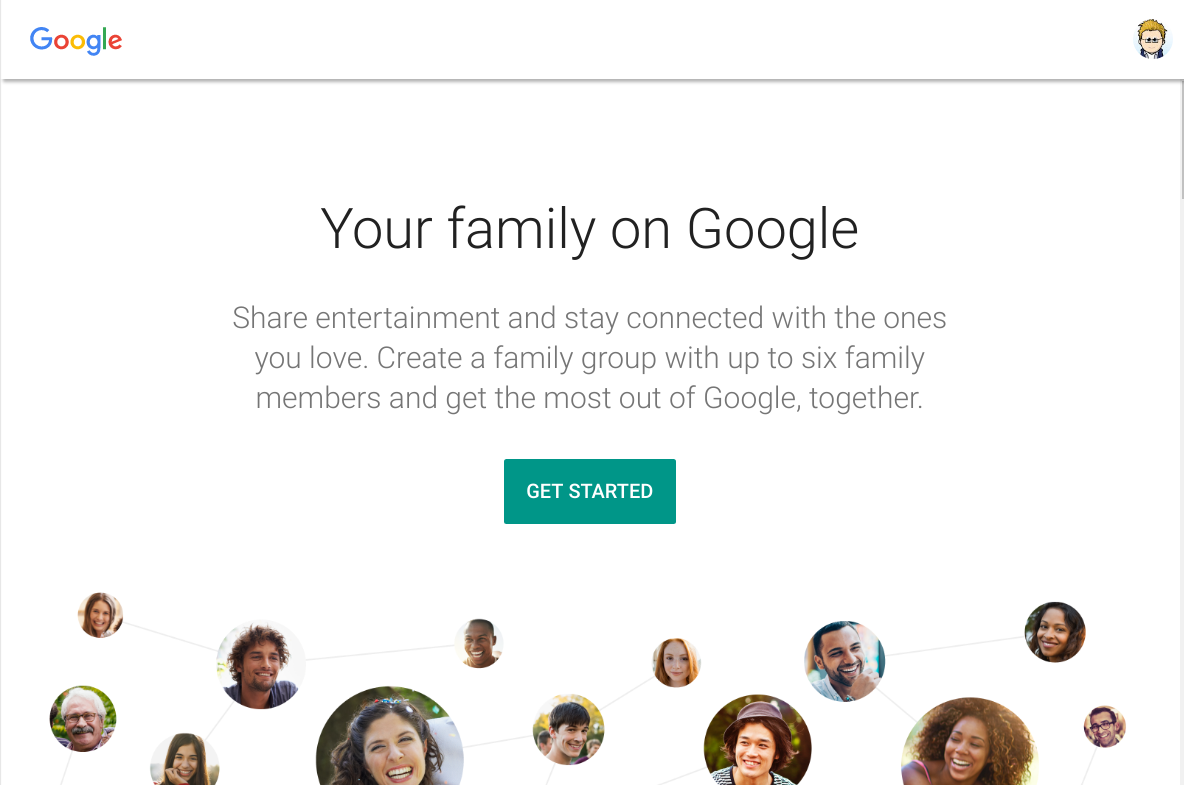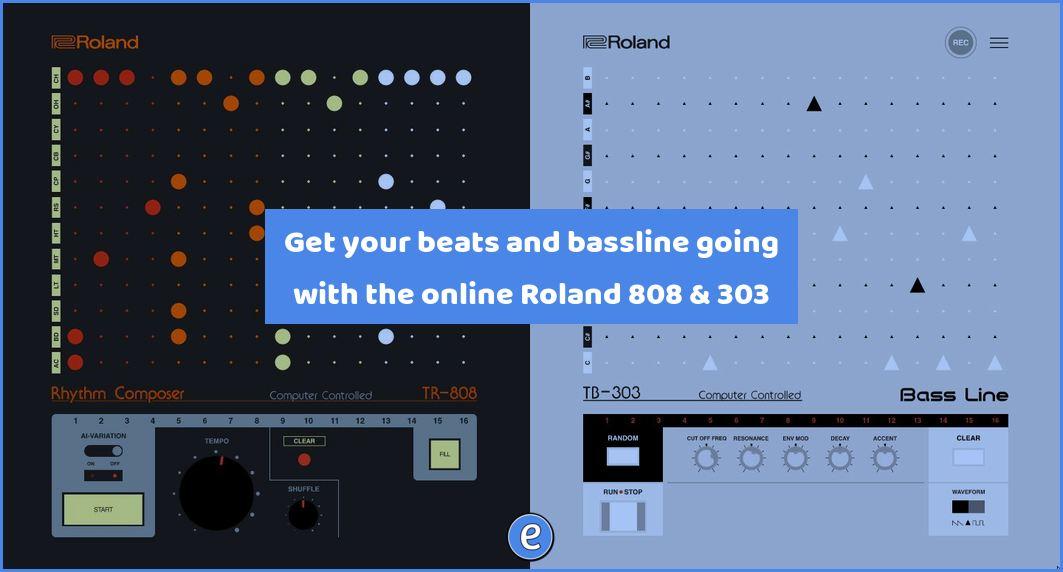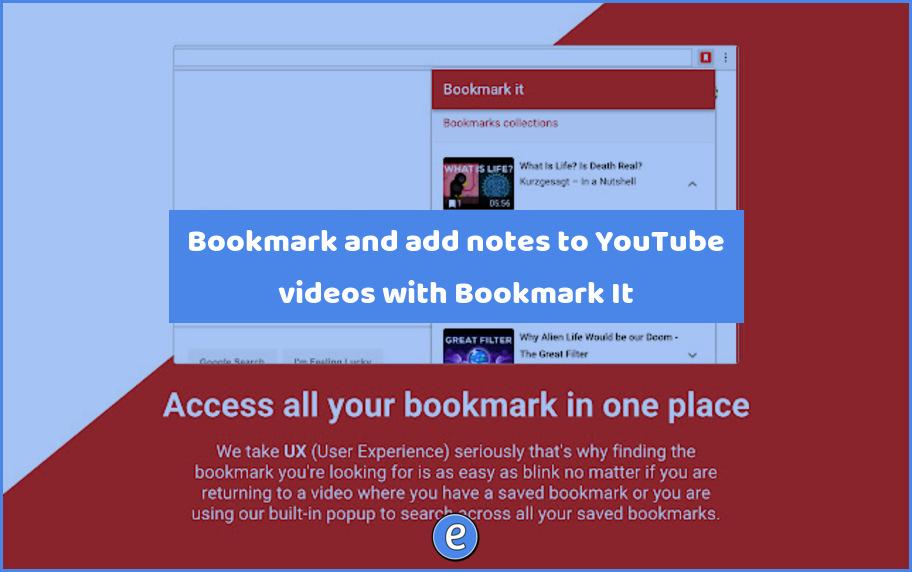Full page capture in Chrome
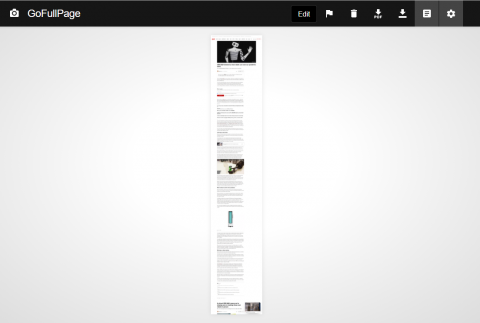
Source: GoFullPage – Full Page Screen Capture – Chrome Web Store
There are times when it would be nice to share a picture of a web page with your students, but the page is too long to capture at once. That’s where GoFullPage for Chrome1 comes in. After you install the extension, click on the puzzle piece in the toolbar and pin the extension.
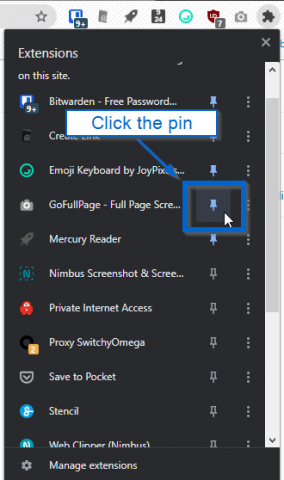
A camera will now be on your toolbar.
Using the extension is as simple as clicking on the camera when you’re on a web page. The extension will capture the webpage in “pages”, you’ll see the page scroll as the extension captures each section. When finished, you’ll see a zoomed out view of your capture.
From there, you can download the image, or, you can crop/annotate the image by clicking the Edit button.
1 Or any Chromium based browser such as Microsoft Edge, Brave, or Vivaldi.