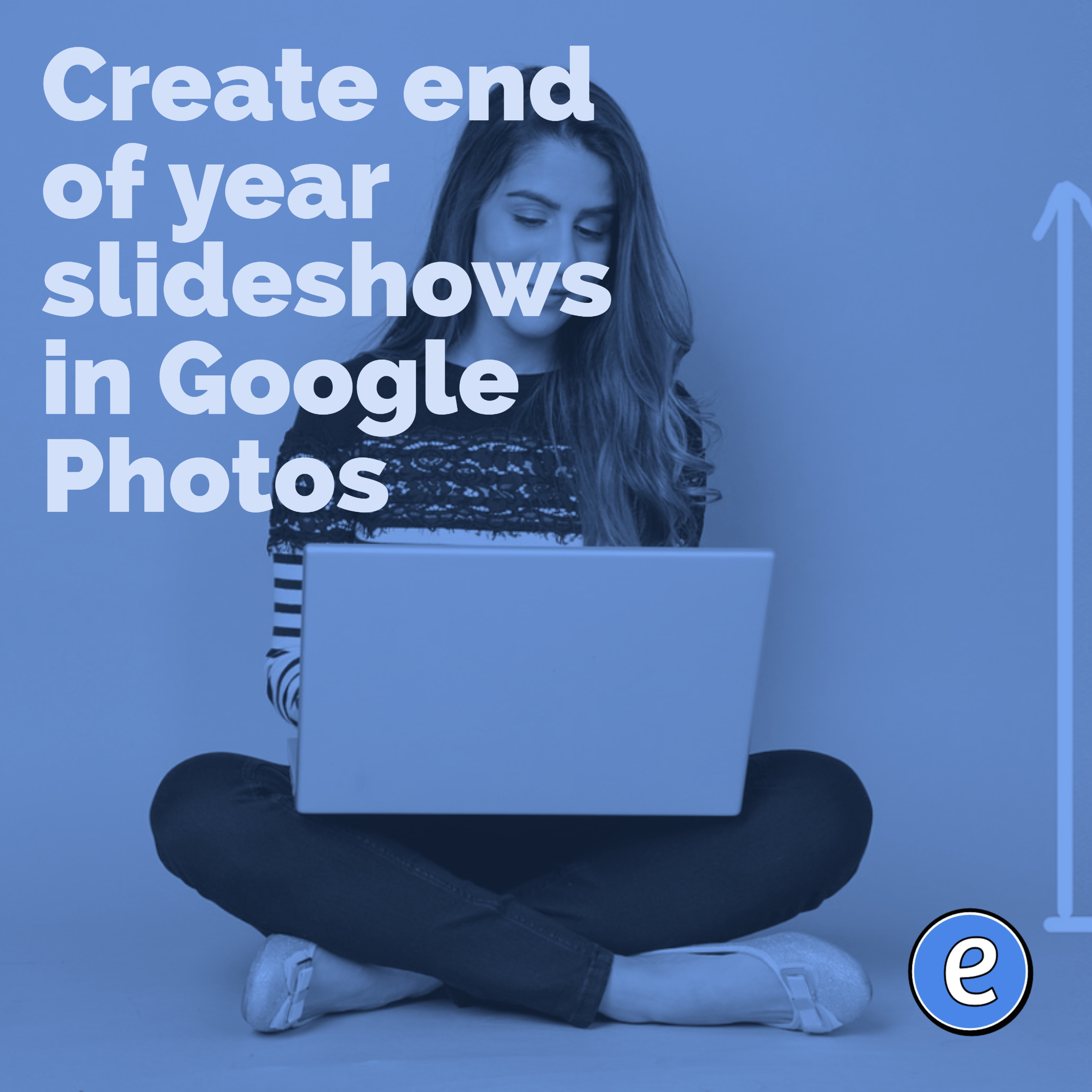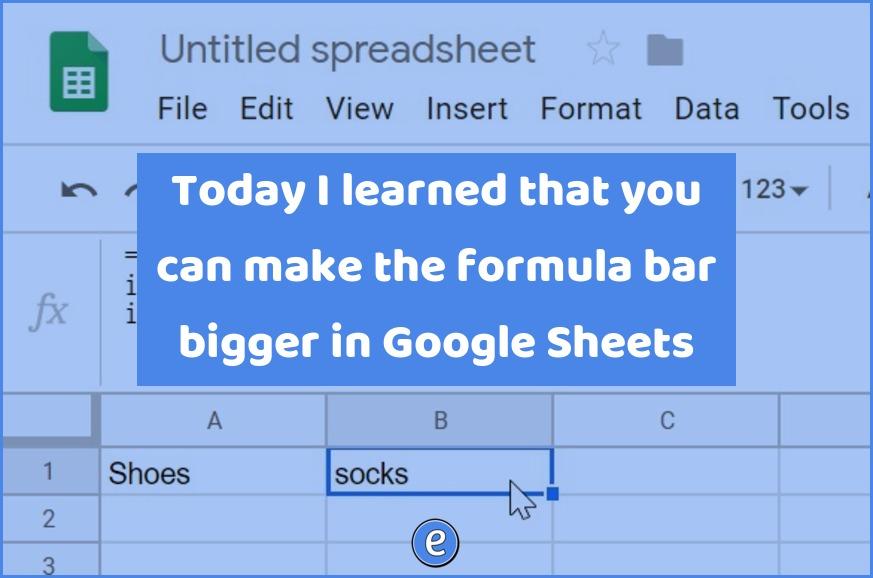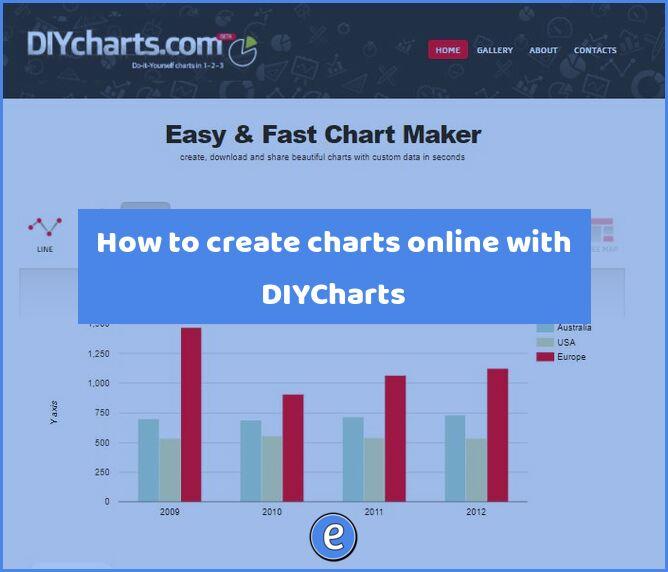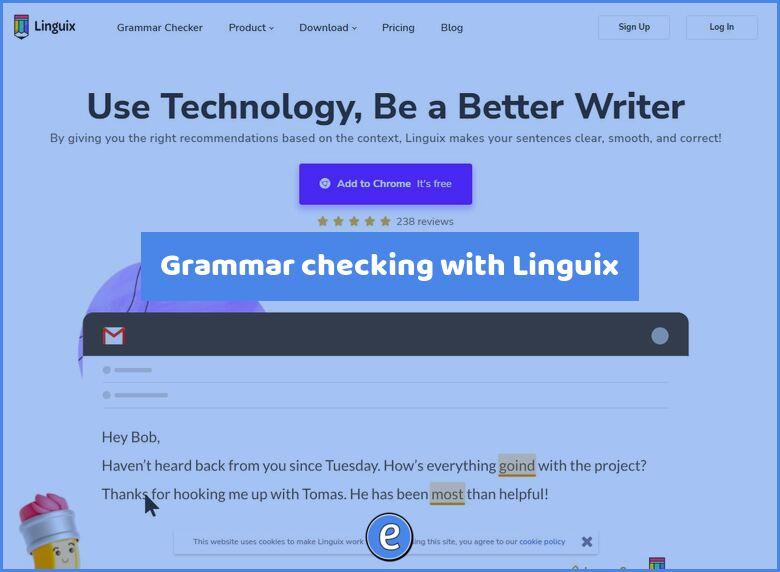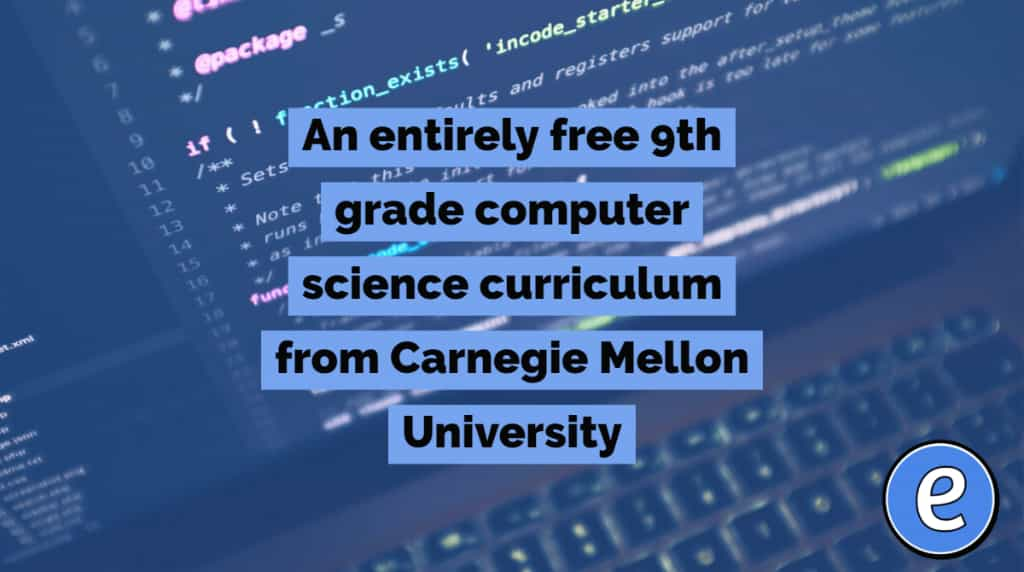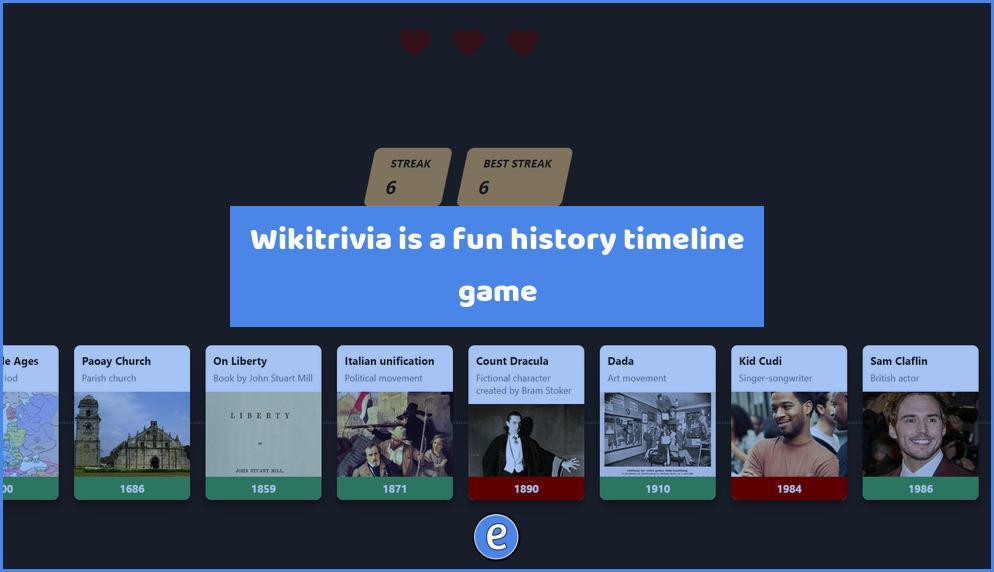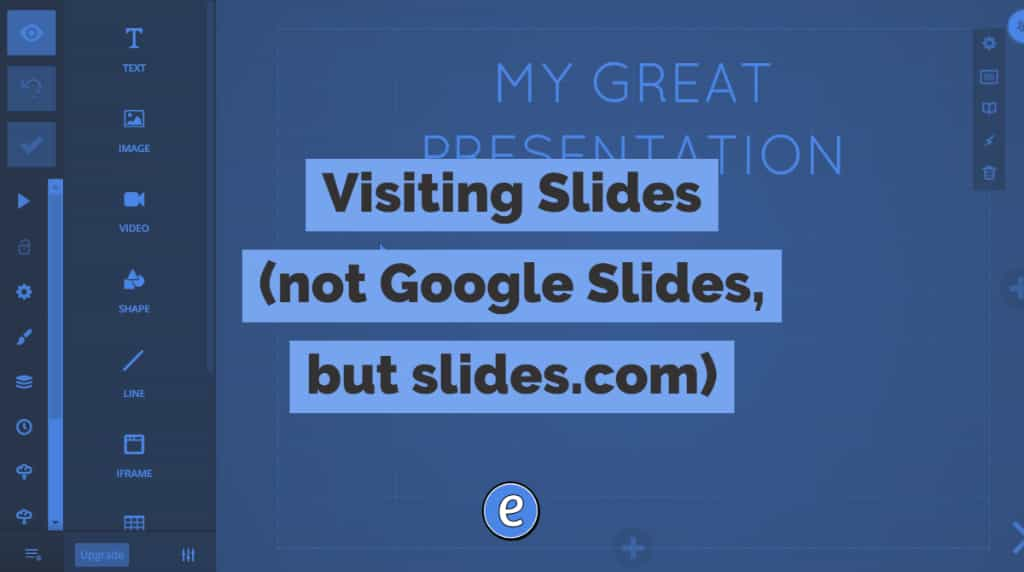Create end of year slideshows in Google Photos
Google Photos allows you to create your end of year slideshow in a few steps.
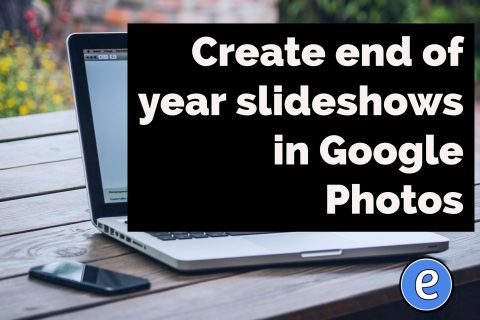
Google Photos is a great way to manage your classroom photos. Besides offering unlimited space, Google Photos allows you to collaborate on photo albums with other teachers.
To get started with a slideshow, click on the Albums icon on the left side of the screen and then click on the big blue plus to create an album.
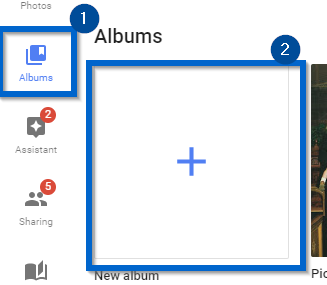
Add the photos you want to use in the slideshow to the album. To arrange the photos, click on the 3 dot menu and select Edit Album. From there, you can drag and drop the pictures to put them in any order.
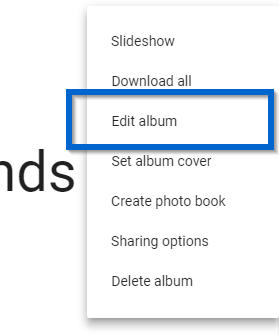
Click on the check mark in the upper left when finished. To view the slideshow, click on the three dot menu and select Slideshow.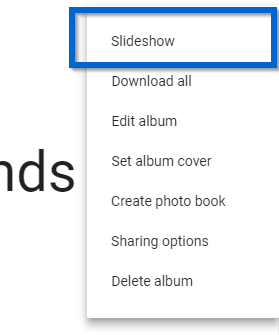
The album can contain photos and movies, and Google Photos will automatically play the movie clips when displaying the slide show.
While there aren’t very many options for your slideshow, Google Photos does get the job done.
If you use the mobile app on your smartphone, you get a lot more options for your slideshow, such as music and controlling the length of transitions.