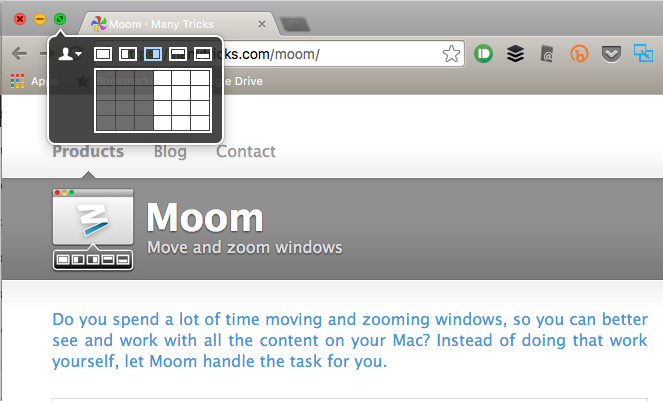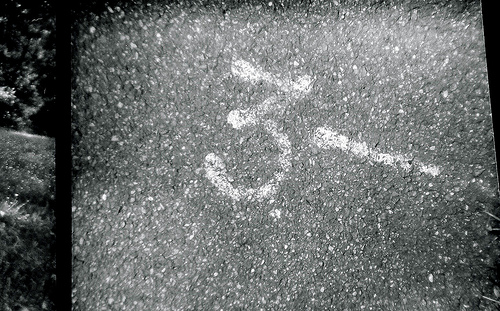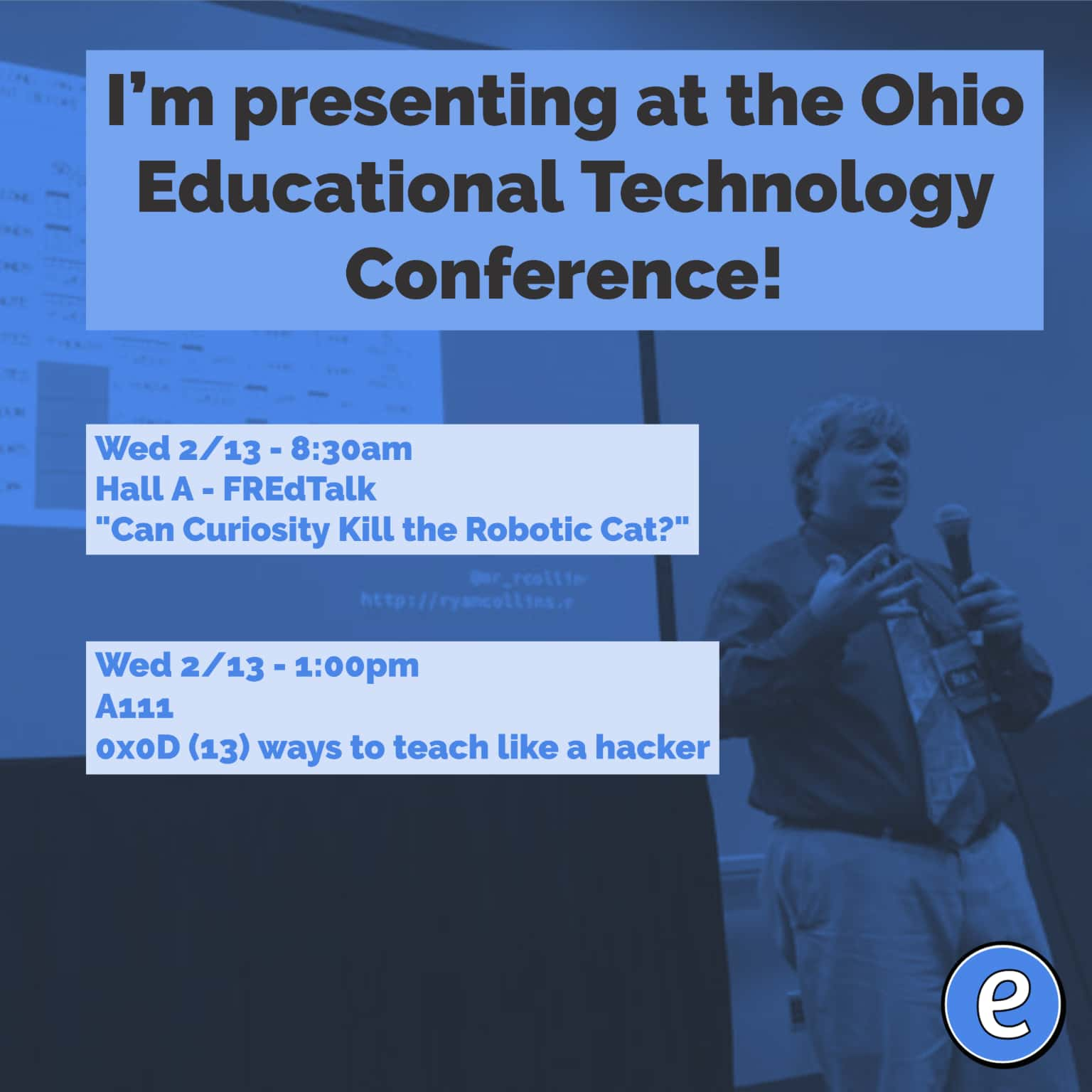ⓔ An Email alias for Google Apps users
Depending on the situation, your Google Apps administrator can assign aliases to your account in Google Apps for Education account. These aliases can be used to send and receive email as the alias. This could come in handy for situations such as club advisors. The club can have an email alias created which can be used by the advisor for club business. Not only does this help organize your email, but if the advisor changes for the club everyone can still use the same email address.
Setting up
The administrator for Google Apps will need to use the admin panel to add the alias. After bringing up the user’s account in the admin panel, click on the Account settings in the middle of the page.
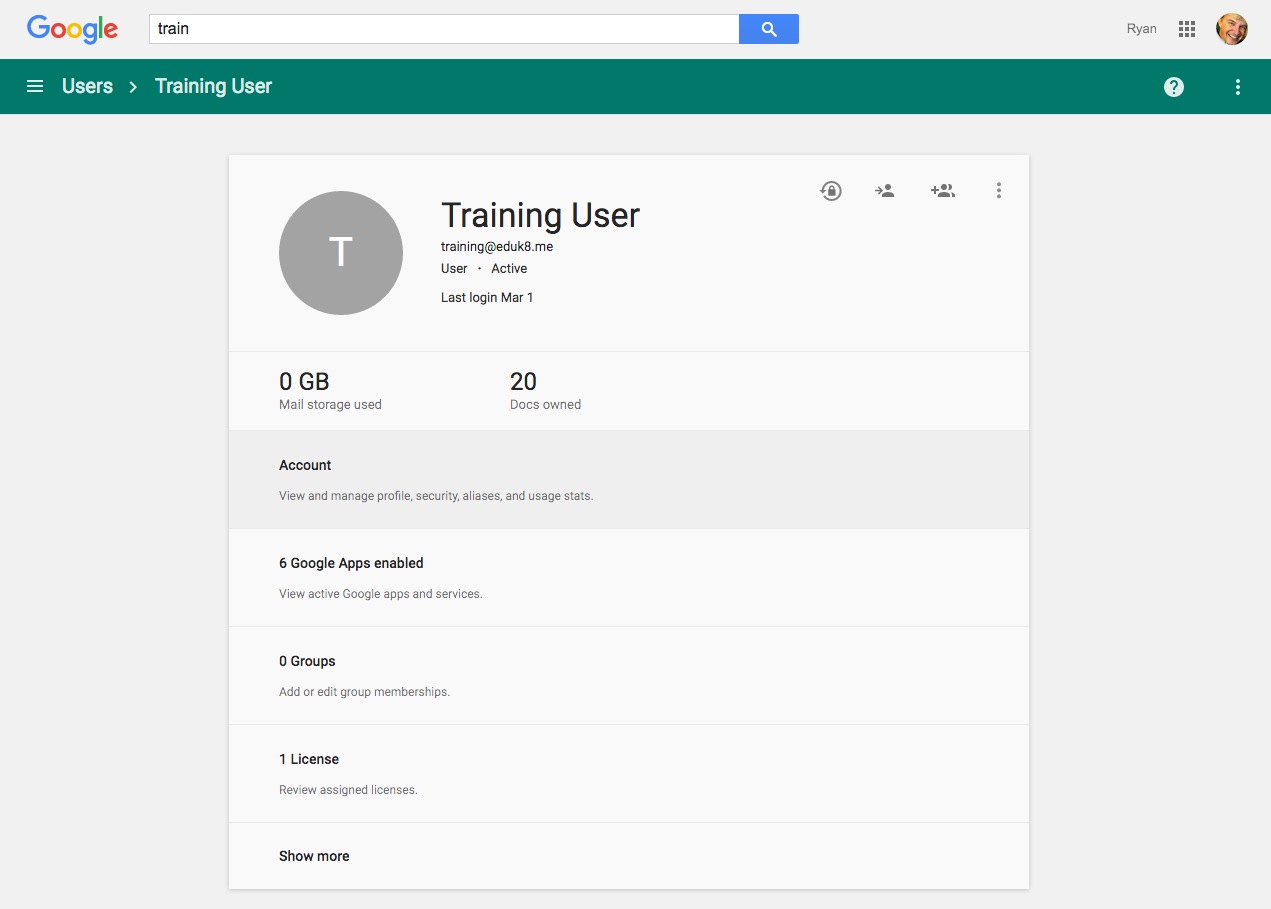
At the Aliases settings, click on Add an alias and enter your alias. Here is an example for [email protected].
The administrator’s job is done now, and this account will start receiving email sent to dramaclub.
Sending from the email alias
If you want to be able to send email as dramaclub, you’ll need to add the address to Gmail. Go to Settings -> Accounts and click on Add another email address you own.
![]()
Enter the name and email account of the alias in the pop up. Leave Treat as an alias checked.
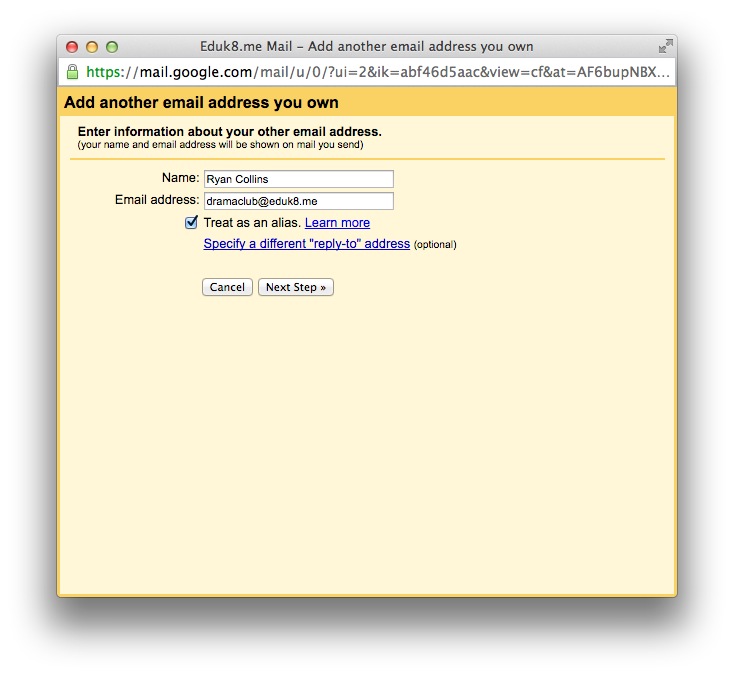
You will probably want to select Reply from the same address the message was sent to under When replying to a message on the Accounts setting also. This way when you receive an email from your alias your replies will automatically come from that alias.

Now there is a new dropdown in the Gmail compose window where your address is that let’s you select the from address for the email message.
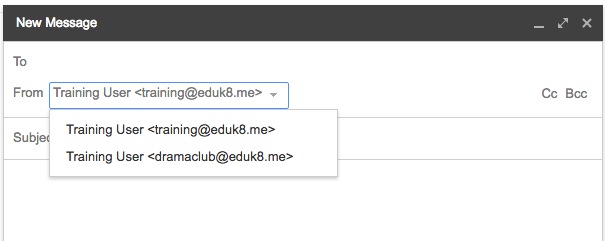
Now you’re good to go!