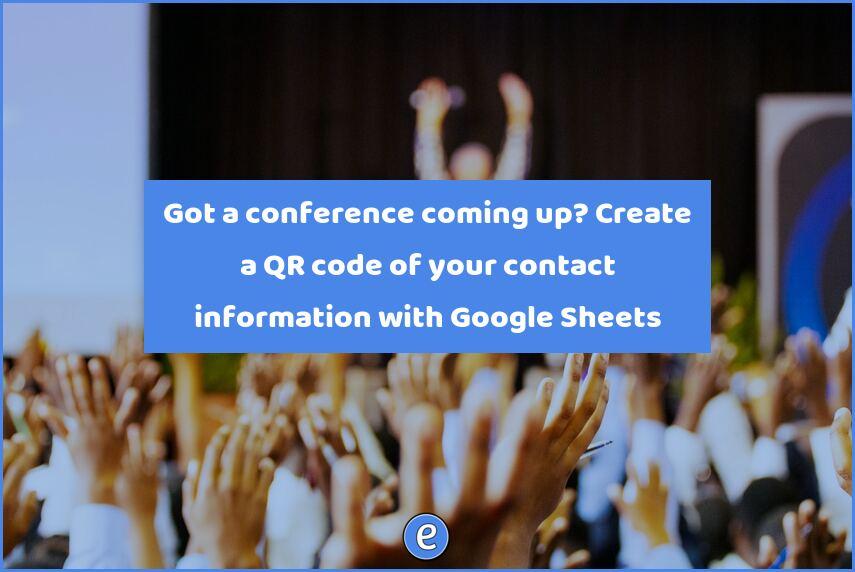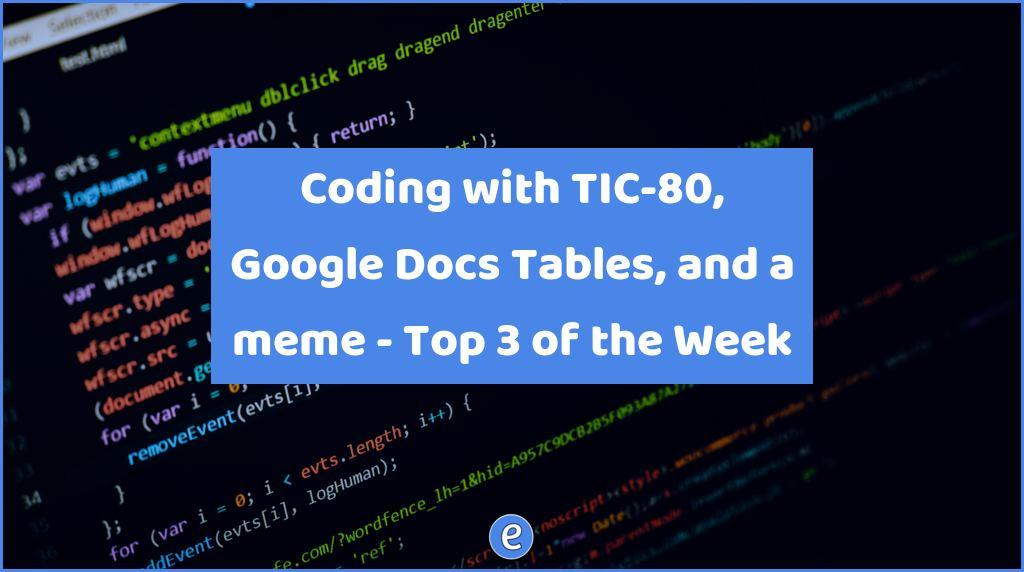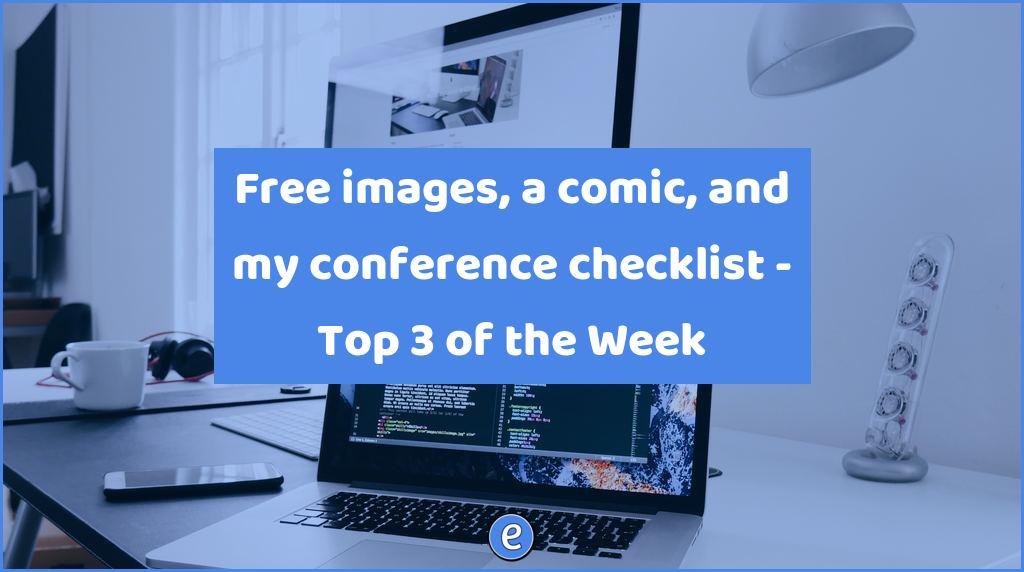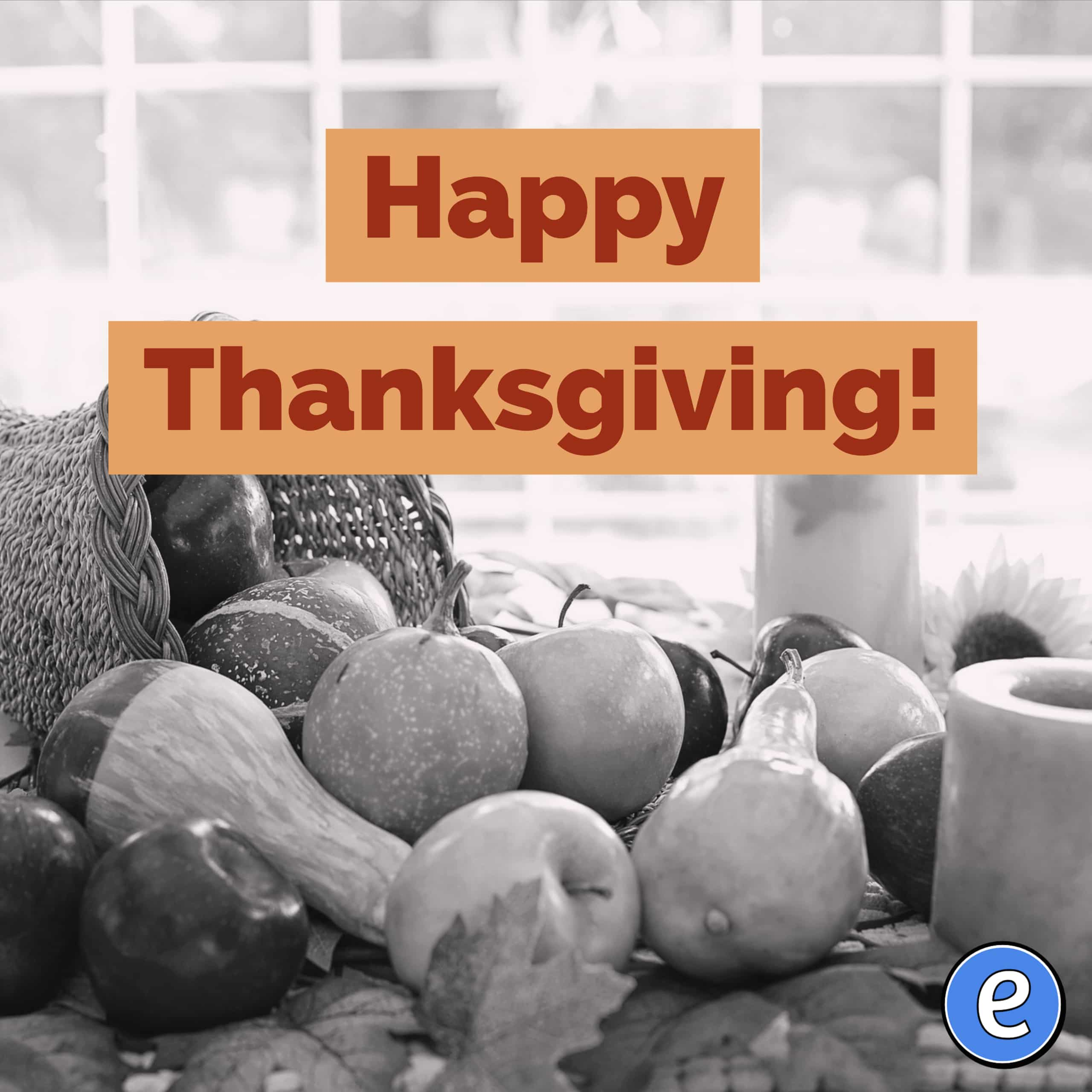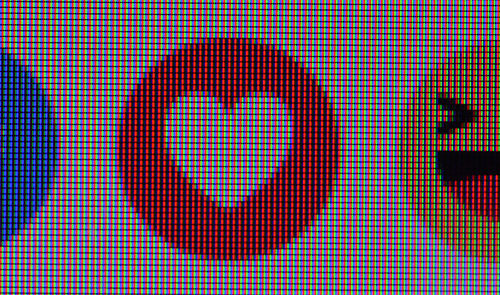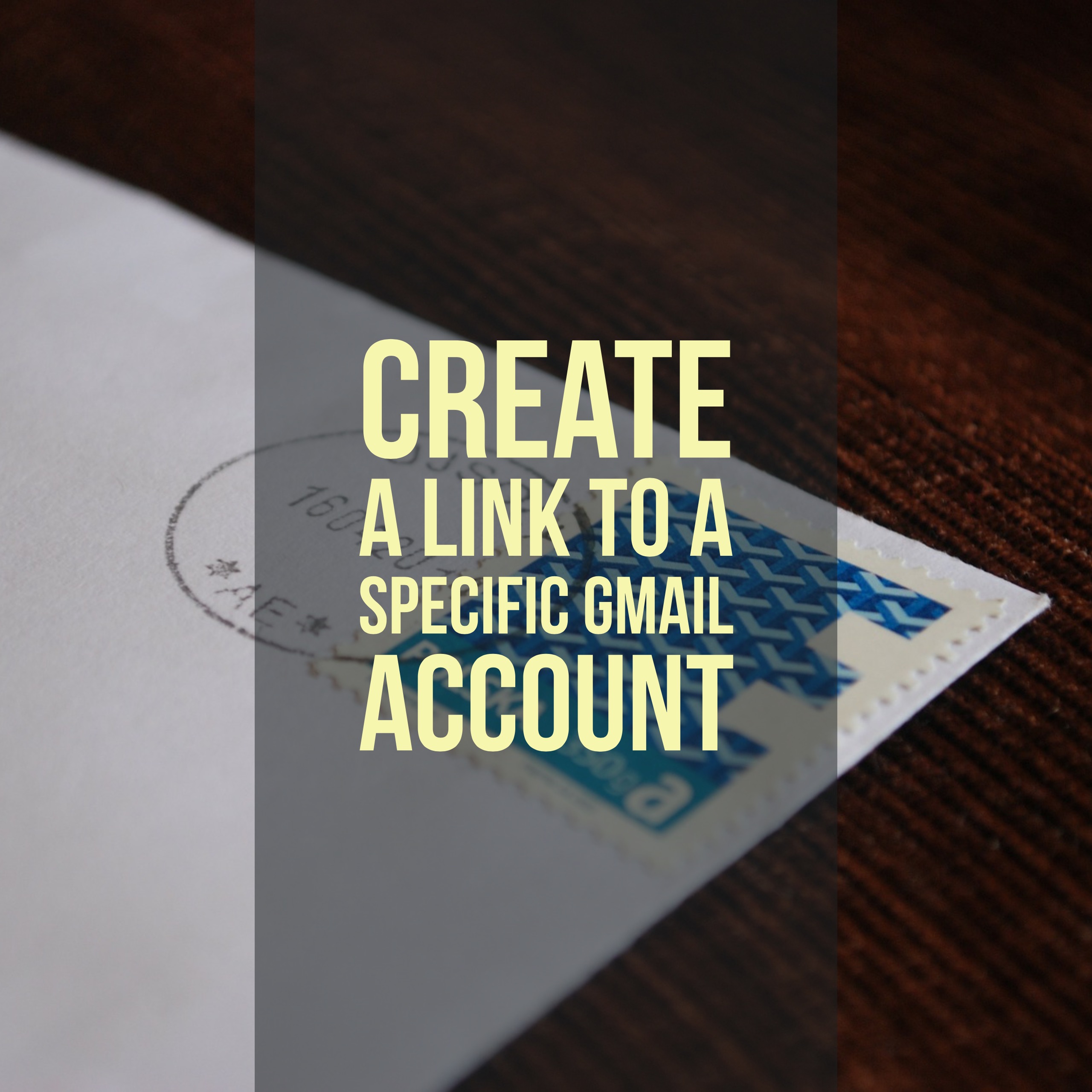Got a conference coming up? Create a QR code of your contact information with Google Sheets
I am not able to go to ISTE this year, but I’ve been following along online, and after attending the first #ISTEChat video conference there was mention of a Popl wristband that uses a QR code or NFC to share your contact info. That led me down the rabbit hole of qr codes, Vcards, and NFC chips.
Creating a QR code of your contact information
There are two ways to use QR cards to share your contact information. Each use a standardized format for contact information called vCard. The Vcard format is a simple text file, here’s what mine looks like:
BEGIN:VCARD
VERSION:3.0
N:Ryan Collins
NICKNAME:
ORG:Eduk8me
URL:https://eduk8.me
URL:https://t.me/eduk8_me
URL:https://twitter.com/eduk8me
NOTE:
EMAIL:[email protected]
END:VCARD
Easy peasy. Once you have your Vcard created, you can share it two ways. The first way would be to place that file on a webserver somewhere, and encode the link to the file in the QR code. Others that use your QR code would download the Vcard file from your web space. This is more complicated, and if you want to go this route, there are several sites out there that will allow you to set this up and store it for it.
The other way is to encode that information directly into the QR code itself. This means that others can save your contact information even if they don’t have a network connection. That’s what my Eduk8me’s Vcard QR code Creator Google Sheet does.
Using the sheet
Make a copy of the sheet and fill in your information, leaving blank anything that you don’t want to use. I would recommend putting the conference’s name or hashtag into the Note box so others can more easily figure out where they met you. To add returns in the Note box, separate the items with a backslash n (\n). Don’t use control-return to add line breaks, this won’t work.
Once you have the information entered, click the Open Image link, which will give you access to a .png file that you can print out and place with your name tag, or put it in your phone case if it’s clear, or, set it as your wallpaper on your phone. You can test your QR code by opening up the camera app on your phone and pointing it at the QR code. The iPhones and Android phones will let you preview the information before adding it to your Contacts.
What’s up with the photo?
The photo is simply a URL that directs the person to a picture of you. There are limitations on storing a photo in the Vcard format that doesn’t work well with iPhones, Android, or QR codes. My workaround is to include a link to your photo. The recipient has to do a little work by downloading your picture and then adding it to the contact, but I couldn’t figure out a better way. My example with Mickey Mouse pulls the image from the Mickey Mouse Twitter account, but you don’t have to use Twitter. You only have to have a picture of yourself somewhere on the net.