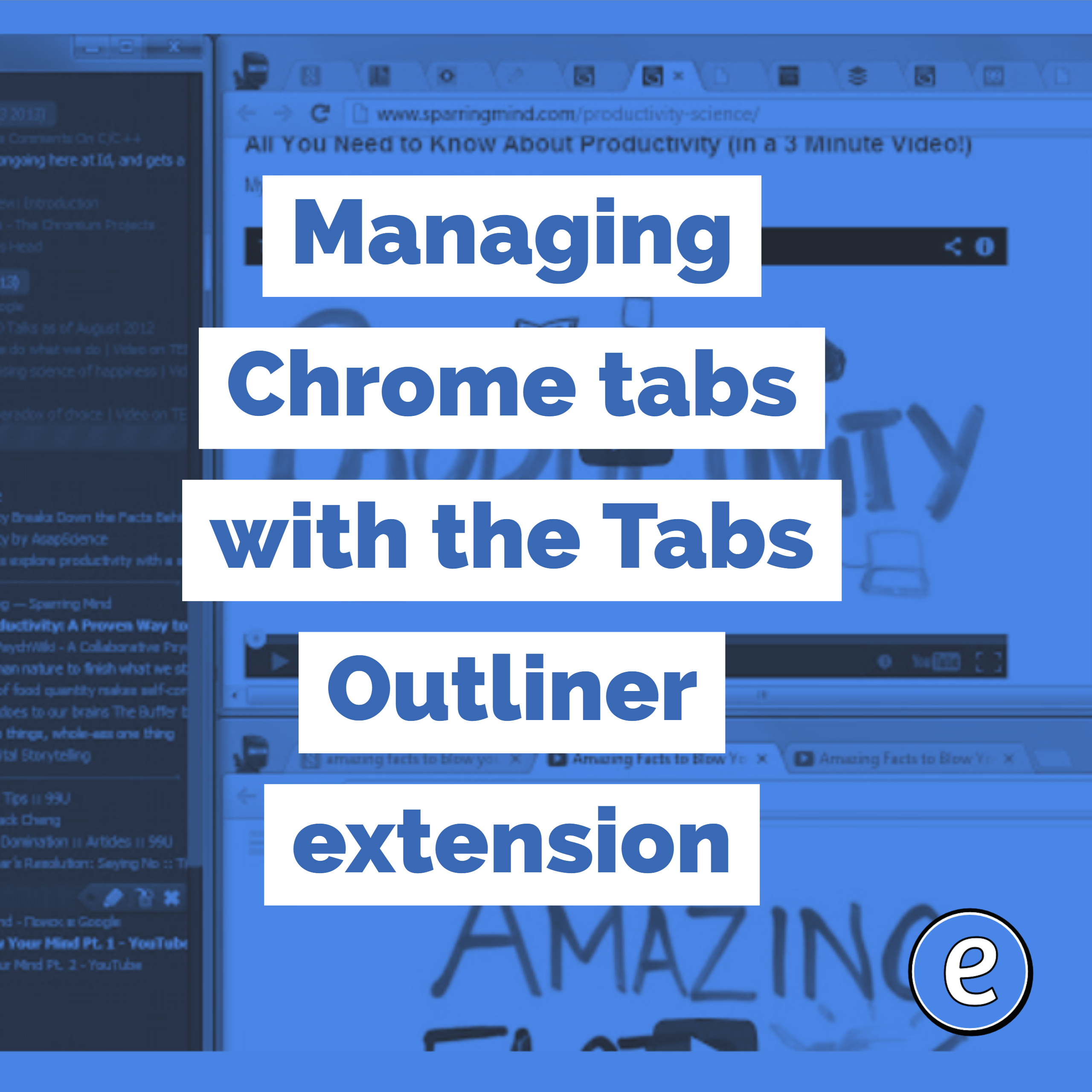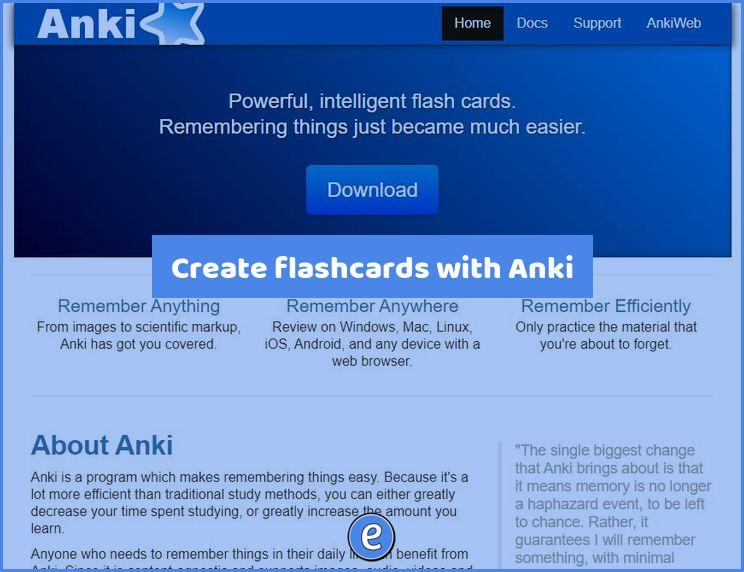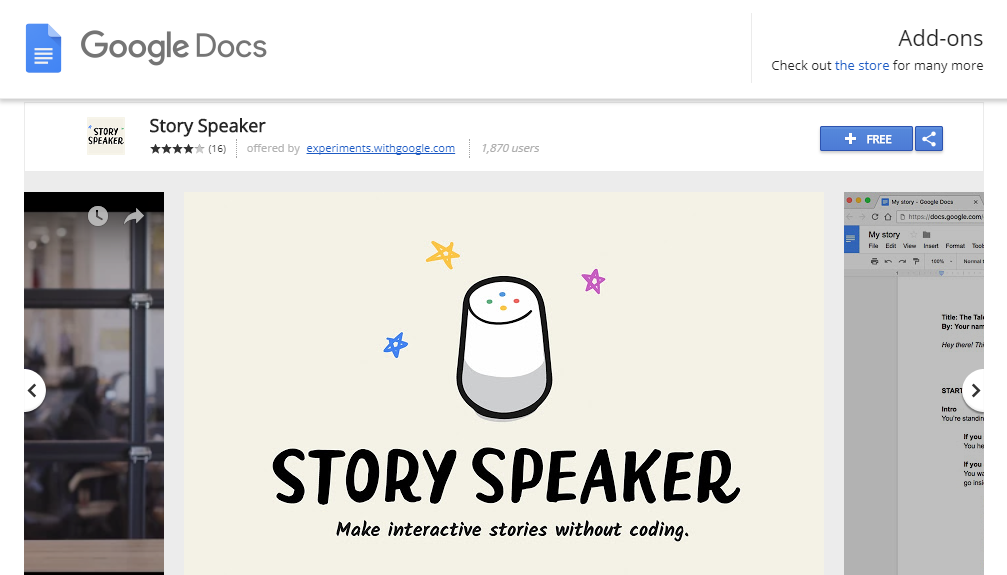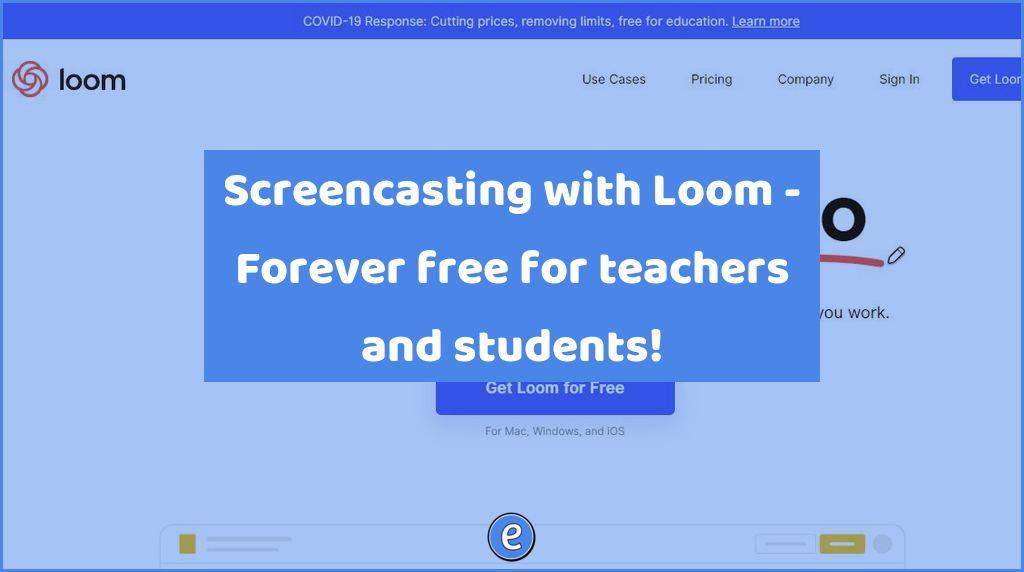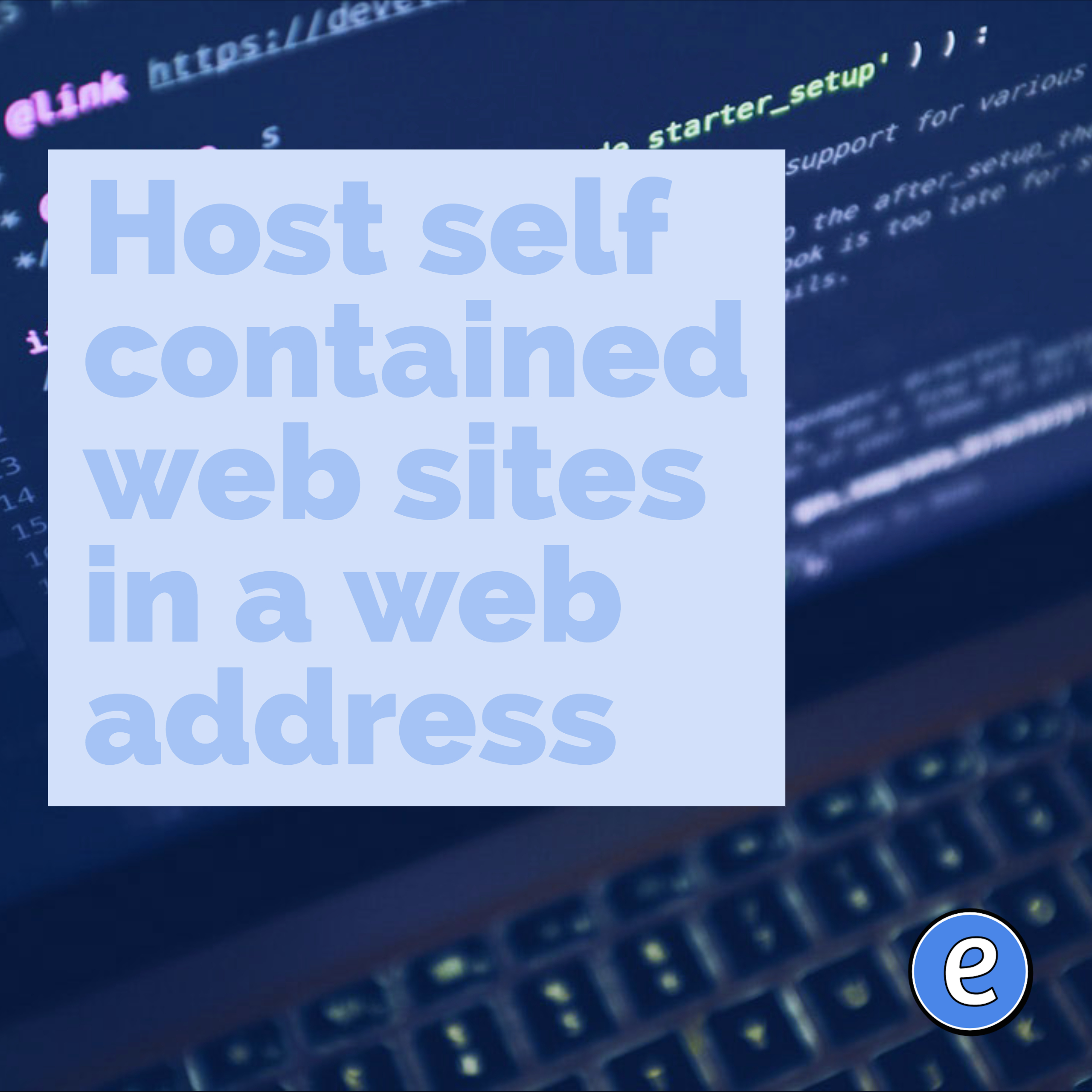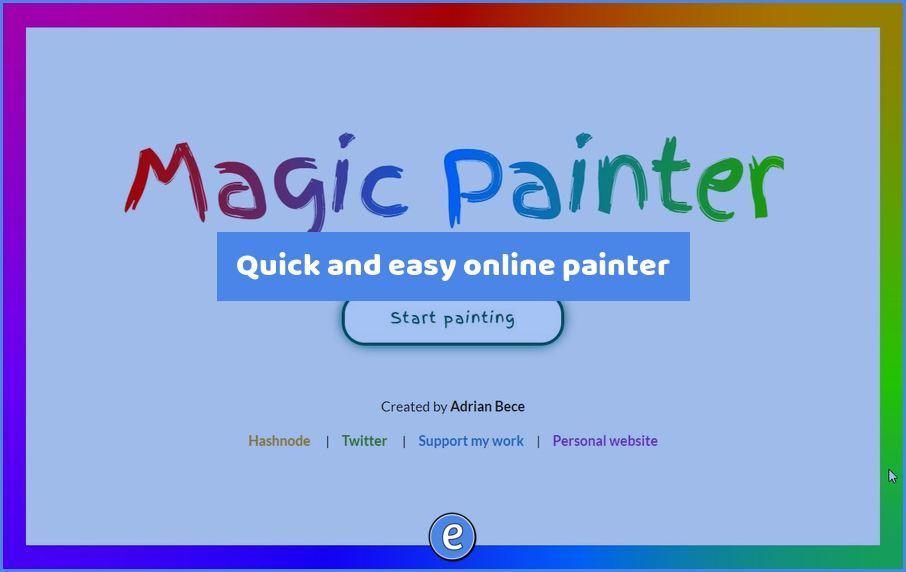Managing Chrome tabs with the Tabs Outliner extension
Tabs Outliner for Google Chrome is a way to help managing Chrome tabs.
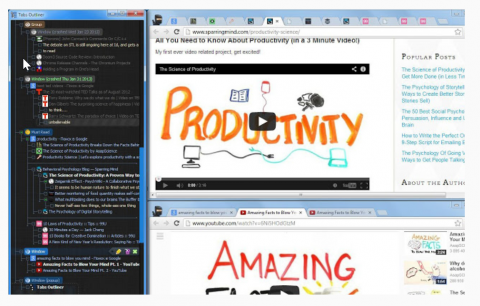
Source: Tabs Outliner – Chrome Web Store
Do you have a tab addiction? If you work a browser the same way I do, then you probably are also addicted to tabs. Tabs Outliner helps in managing Chrome tabs.
There is no shortage of extensions for Google Chrome to help you manage your tabs. I’ve discussed many ways before, and here is yet another one, Tabs Outliner.
Using Tabs Outliner
Installing
To get started with Tabs Outliner you will need to install it in Google Chrome. Navigate to Tabs Outliner and click the Add to Chrome button.
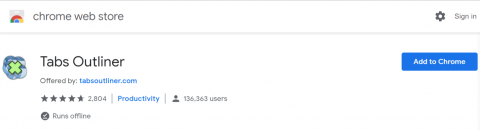
Launching Tabs Outliner
Tabs Outliner works a little different than the other extensions I’ve used for managing tabs. Clicking on the Tabs Outliner button in the tool bar opens a Chrome Window. At the top of the Window are the currently open windows and tabs. At the bottom of the window are directions on using Tabs Outliner.
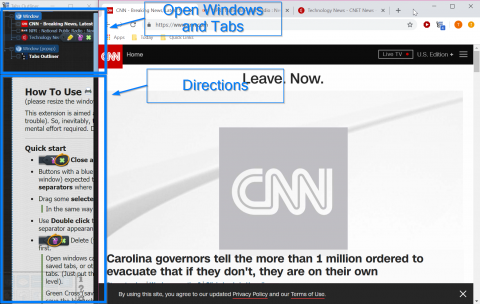
Be sure to read through the directions. As I was learning to use the extension I would resize the window to cover most of the page just so I could be reminded of the directions.
Notes
Tabs Outliner also lets you drag and drop text from a web page to save the text as a note. These notes aren’t synced anywhere, so I don’t know how useful this feature is.
Managing Chrome Tabs
There is no wrong way to manage your tabs, especially with all of the options you have to help in managing Chrome tabs. Here is a list of articles on different ways to manage your Chrome tabs to help you find the way that works for you.
This won’t be the last article I post on managing Chrome tabs, I’m sure I’ll come across even more options for you. If you have a favorite, send me an email or leave a comment!