Using your phone or a tablet as a document camera
This thread by Tony Vincent on Twitter got me thinking about the various ways you can set up a document camera with your phone or a tablet.
**Since I posted this article, I have had a chance to put together a video showing the software side. This technique is easier than the software listed below and is totally free, **
Setting it up
To get started, you will need a smartphone or a tablet to use as a camera. Depending on what you want to do, one will probably work better than the other. Along with the camera, you’ll need something to use to hold the camera above your work.
How you mount the camera is up to you. Some examples include:

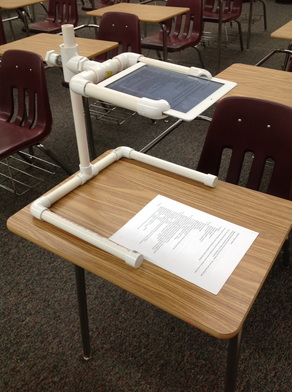

The iPhone Tripod is one of my favorites. The legs are easy to wrap around and hold the phone, and the mount that holds the phone can be unscrewed from the bendy tripod and used in a regular tripod.
If you would like a remote shutter button, a nice accessory to have is a pair of headphones with volume controls or an Apple Watch. The volume up on the headphones acts as a shutter button on iOS or Android devices. With an Apple Watch, you get a remote viewfinder and a remote shutter, two for the price of one! Any of these accessories will allow you to take pictures without touching the device.
Software
If you only want to take pictures, you can use the built in camera app on your devices. Line up the shot and take a picture.
But, for a better affect, you may want to record video from your camera along with narration. Let’s go through a couple of different scenarios.
Recording Video on the device
Simplest is to use the built-in camera app on your device, hit record, and go to town. You can record the video and trim it before uploading to your service of choice. For example, if you are a Google School, I would recommend you install the Google Drive app and upload the video directly.
iPhone/iPad and a Mac (desktop or laptop)
Let’s get fancier. Suppose you want to record your document camera along with yourself in with a webcam. You can do this with your iPhone/iPad plugged directly into your Mac.
Open up Quicktime Player from the Applications folder. Under the File menu, you can start a new movie recording. Select the iPhone/iPad as your camera source. Put your phone in landscape and start the Camera app. The live preview will now show on your screen of what the iPhone/iPad camera is seeing.
Next, use some Screencasting software such as Screencastify to record. You can record your desktop and add your webcam. Recording the desktop will record Quicktime player show the screen, and you’ll be in the webcam.
Android and any computer
IP Webcam is an Android app that lets you use your Android phone as a web cam. After installing the app, fire it up. Don’t mess with the settings, scroll to the bottom and select Start Server. The app will ask for some permissions required to work the first time it is launched. Allow these permissions.
Now the camera is up, the address of the camera is displayed on screen. Open up your browser and navigate to that address (don’t forget the :8080). Under Video Renderer select browser. The phone’s camera will now show in the browser.
From here, it’s the same directions as above. Use your favorite screencasting software such as Screencastify to record the screen, and you can add your laptops webcam to show you on screen as well.
The sky’s the limit
What’s your favorite document camera hack? Let me know in the discussion below!
Amazon links contain affiliate codes. They don’t affect your purchase, but they do help support this site.
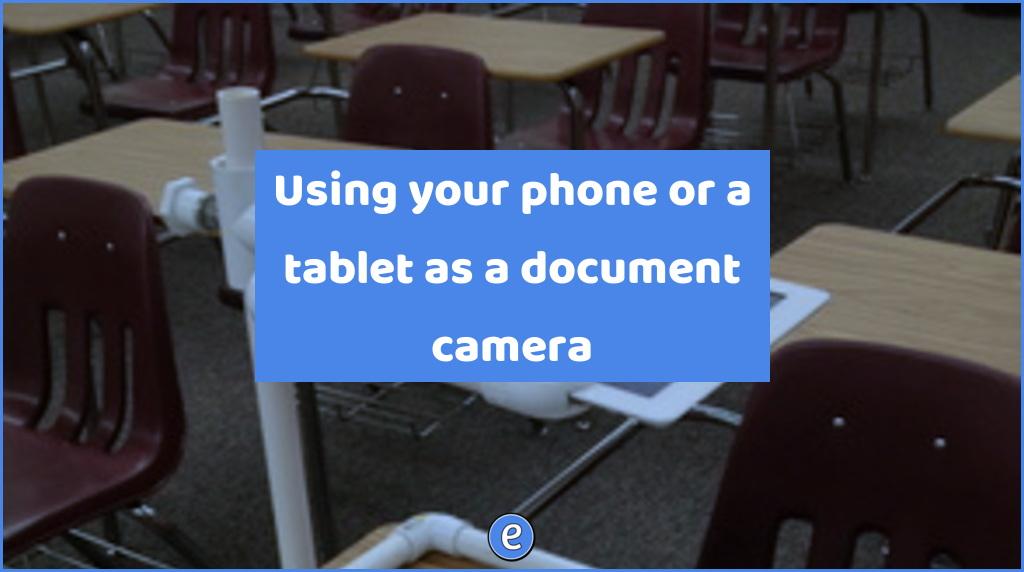
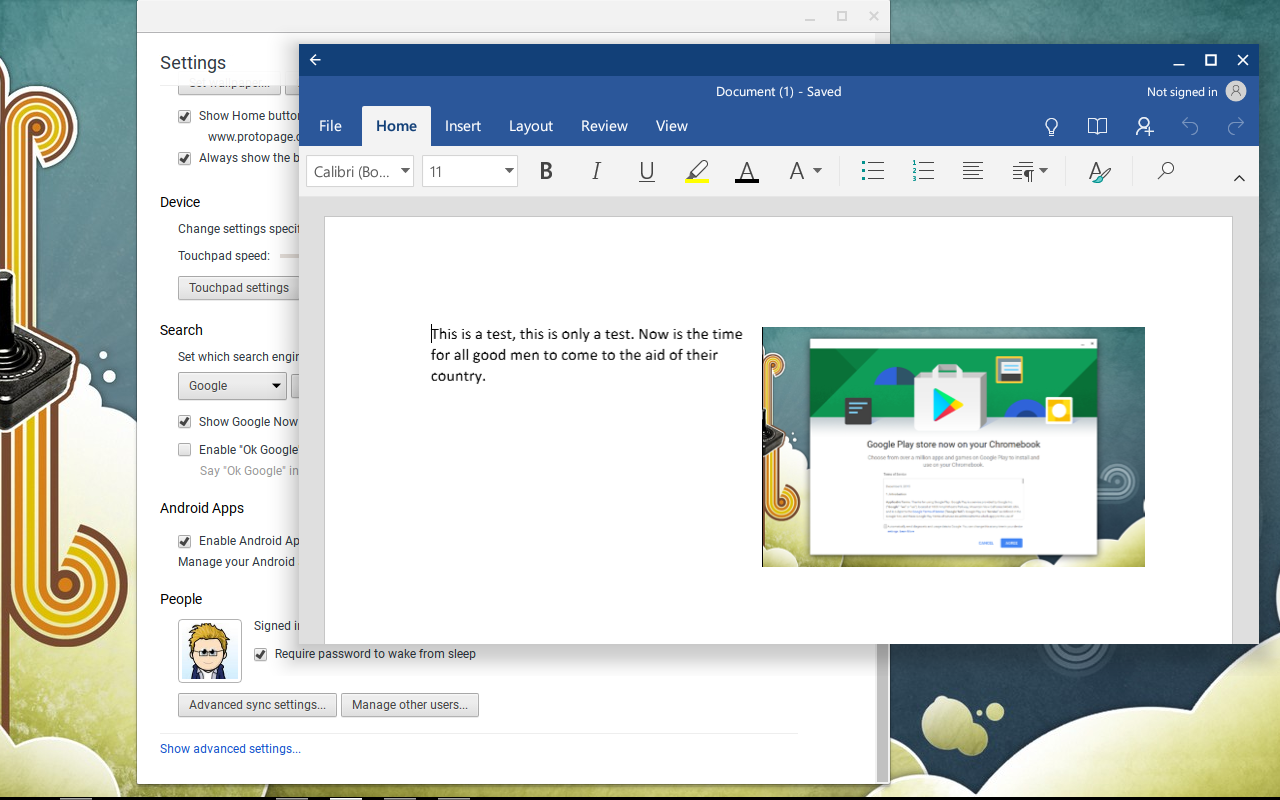
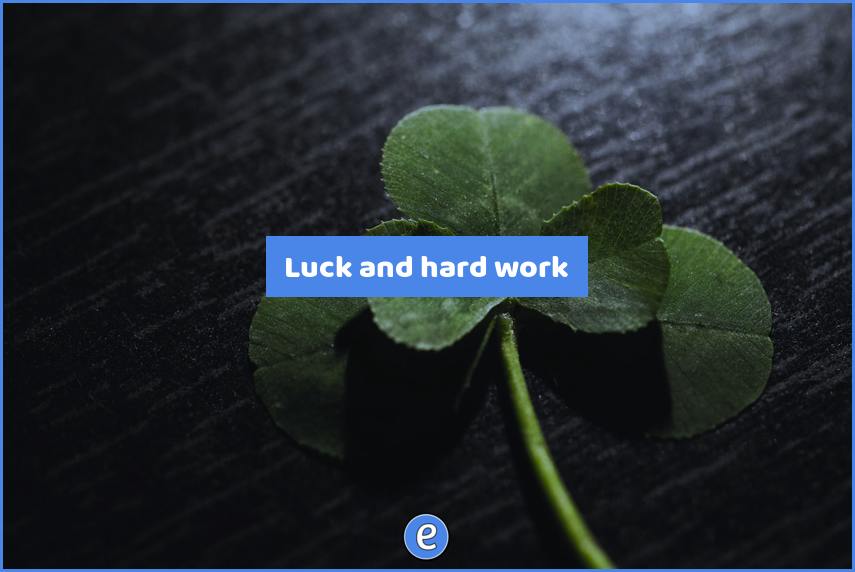
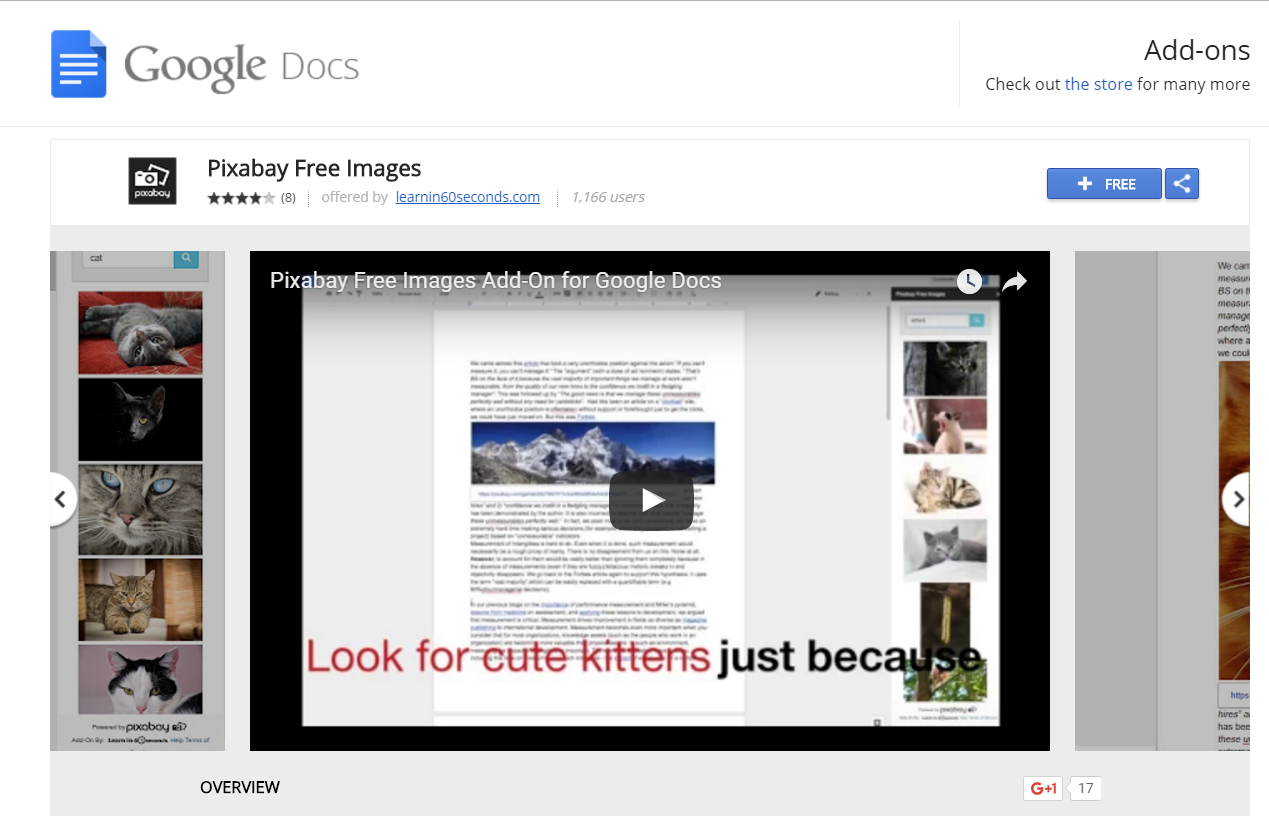

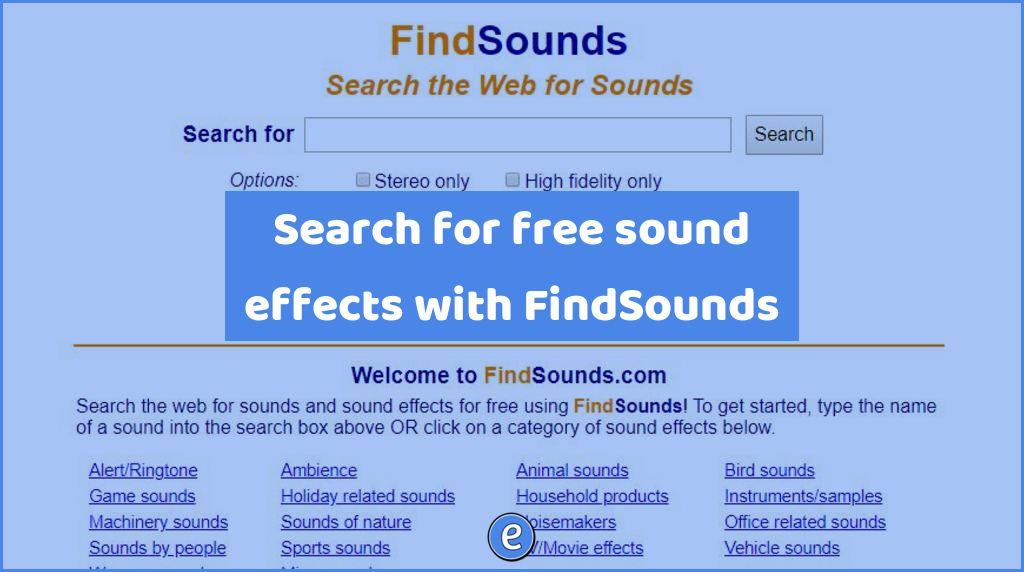
I am an Art teacher, I have to demonstrate drawing techniques for my classes. I have an IMac desktop and an Ipad. How would I connect and use the Ipad to show my demonstrating?
Let me work on a video for this. Writing out directions won’t be the same as seeing a video demonstrating!
Video is done and at the top of the post!