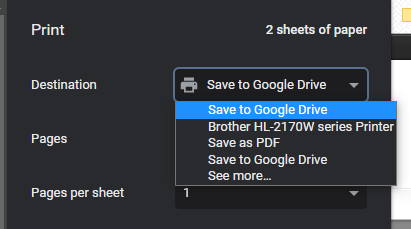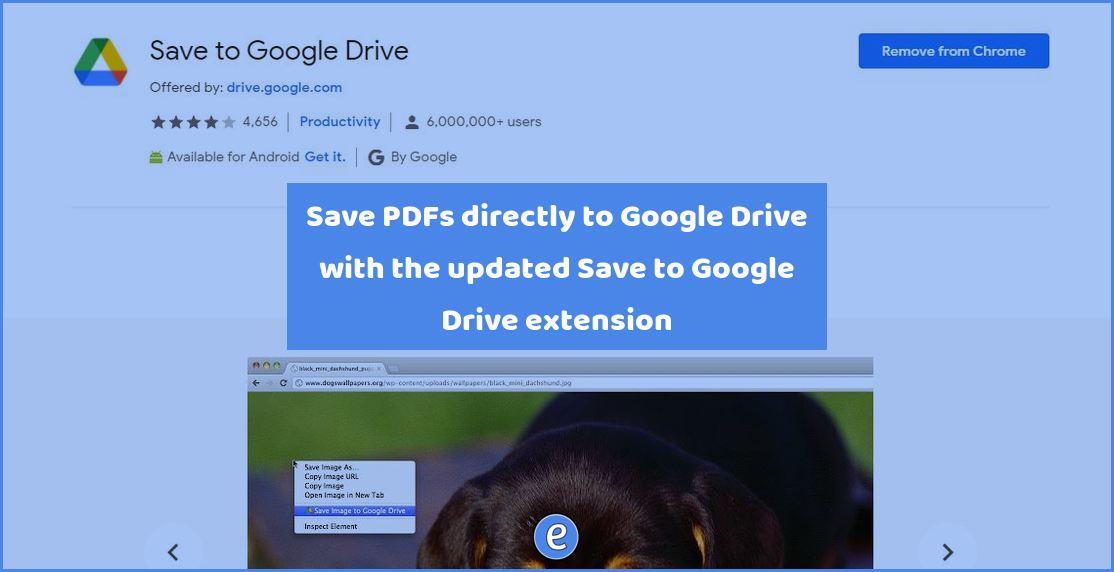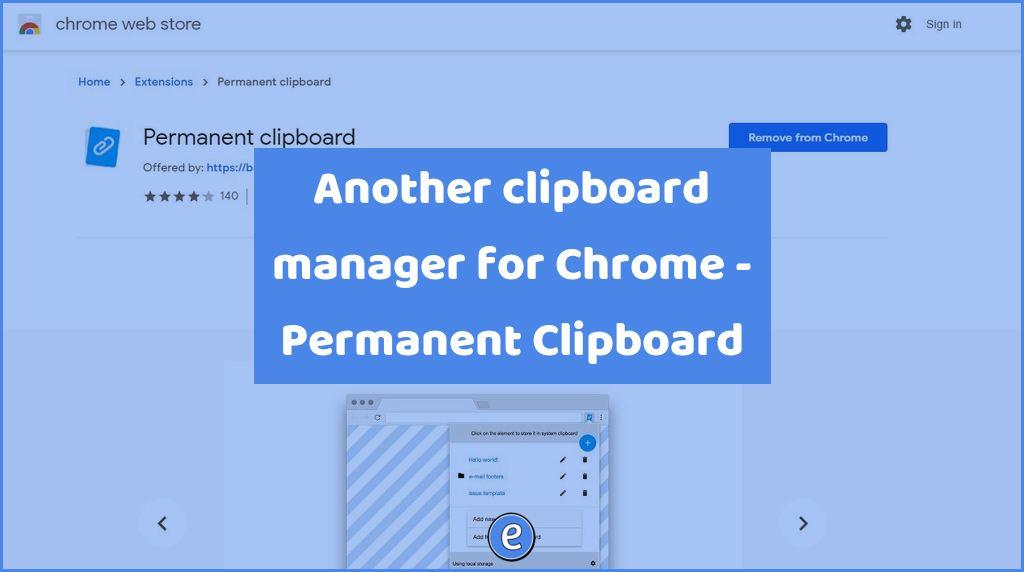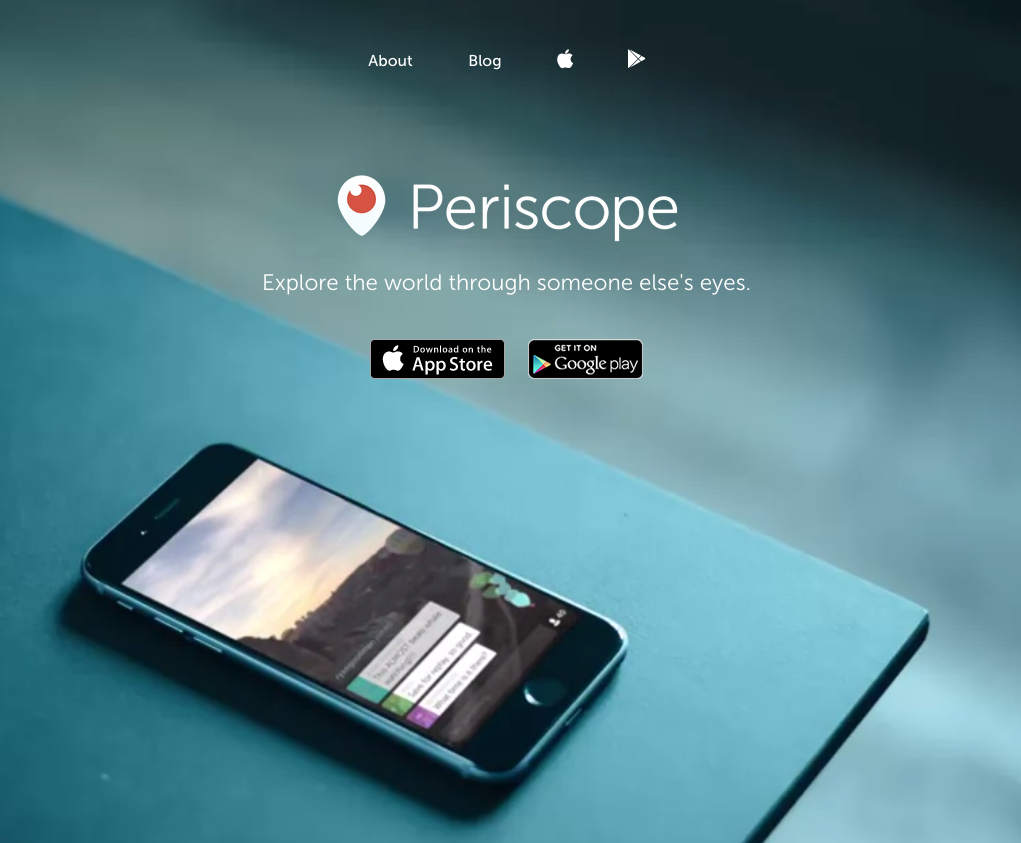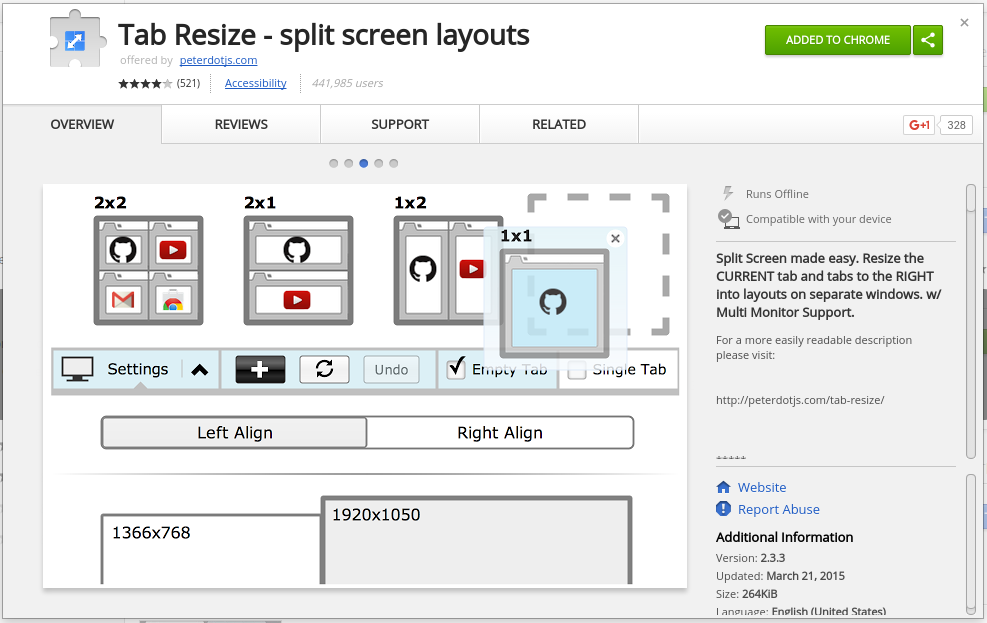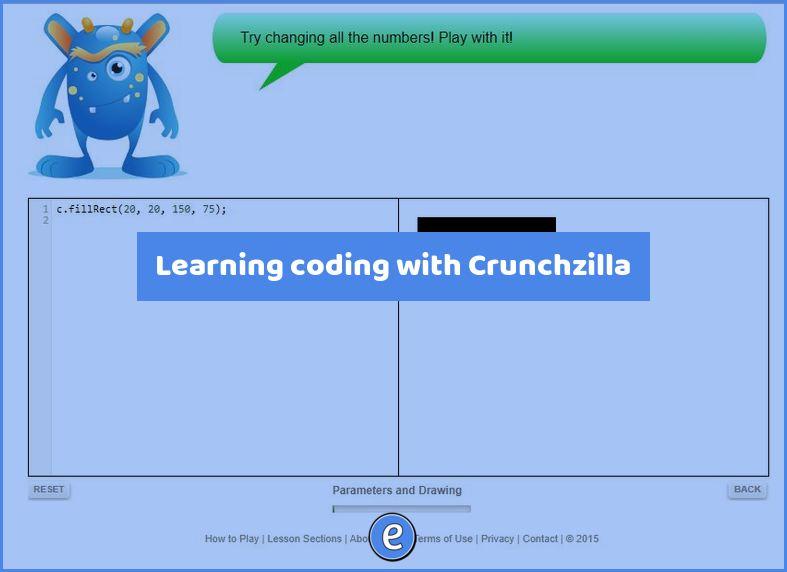Save PDFs directly to Google Drive with the updated Save to Google Drive extension
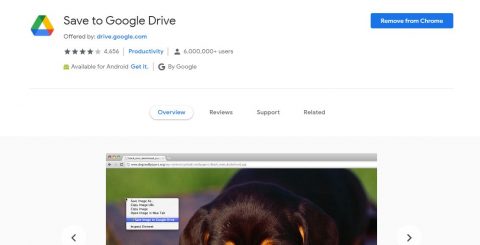
Source: Save to Google Drive – Chrome Web Store
Although Chrome currently lets you “print” a PDF directly to your Google Drive, this feature will be removed in future versions. That functionality is being replaced by the Save to Google Drive Chrome extension.
Once installed, you activate the extension by clicking on it. The first time it is run the extension will ask for you to authenticate. By default, the extension will save the current web page as a .png picture file to your Google Drive.
Right-clicking on the icon will allow you to change the options.
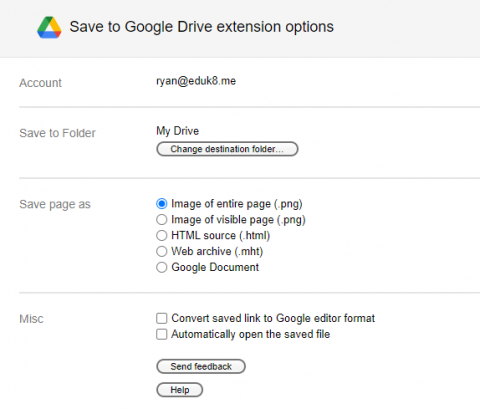
To save the page as a PDF, you use the built-in print feature of Chrome. Unfortunately, since Chrome still supports Save to Google Drive, the extension adds another Save to Google Drive which can be confusing.