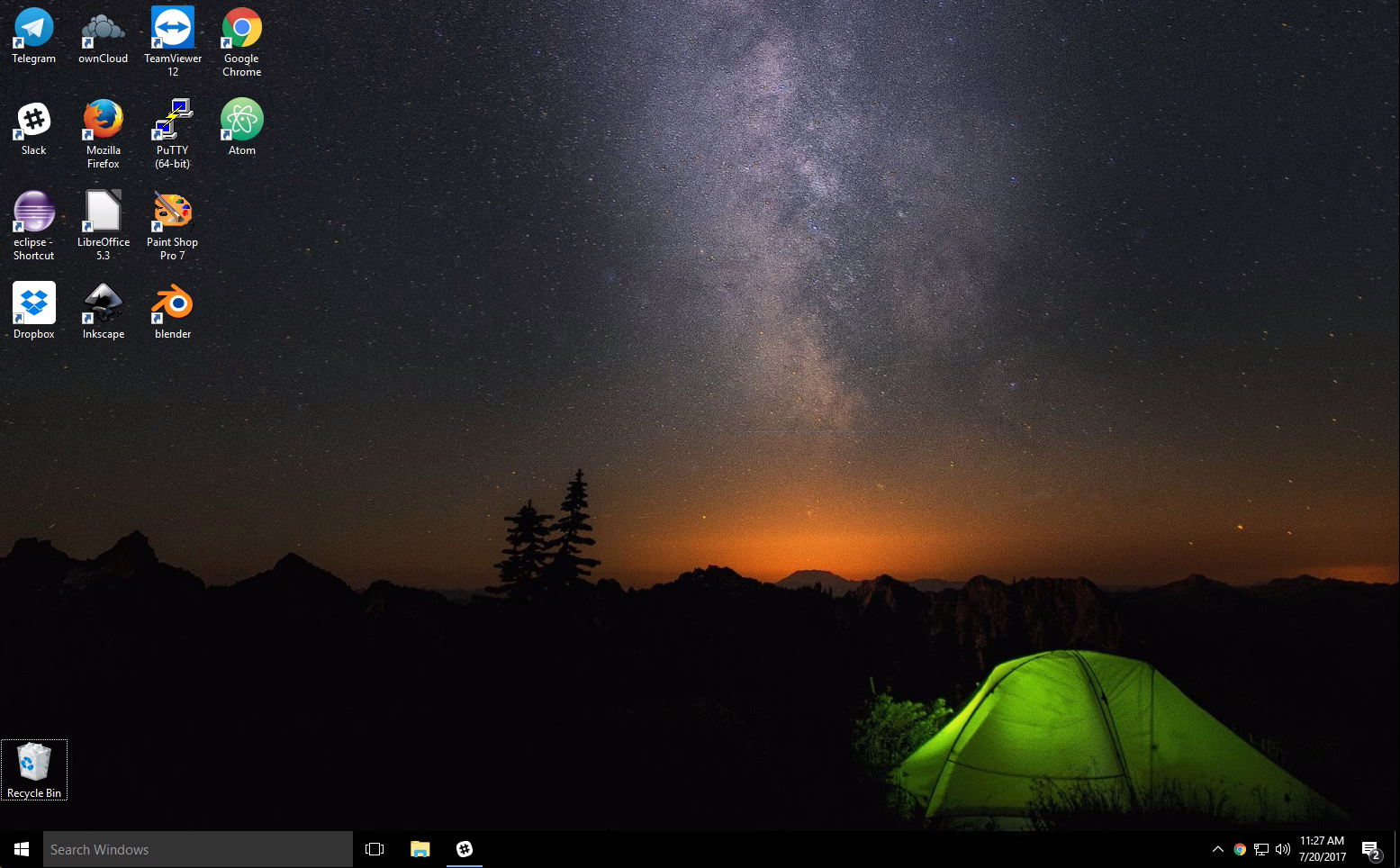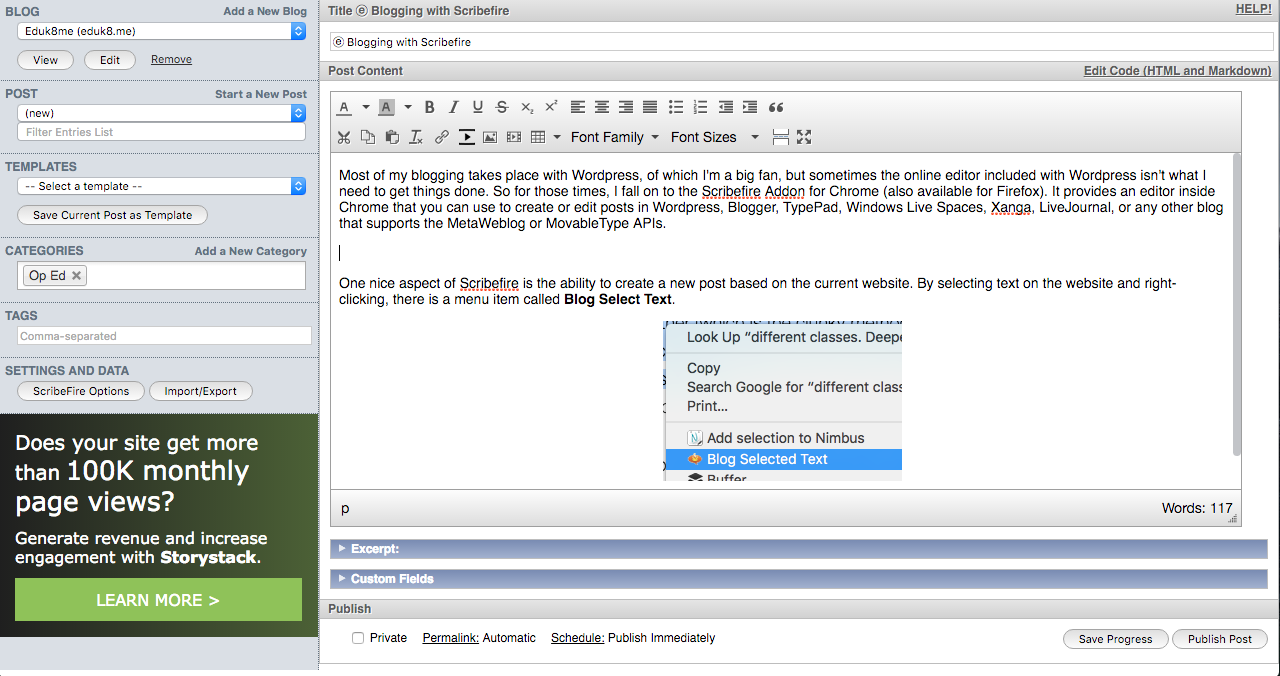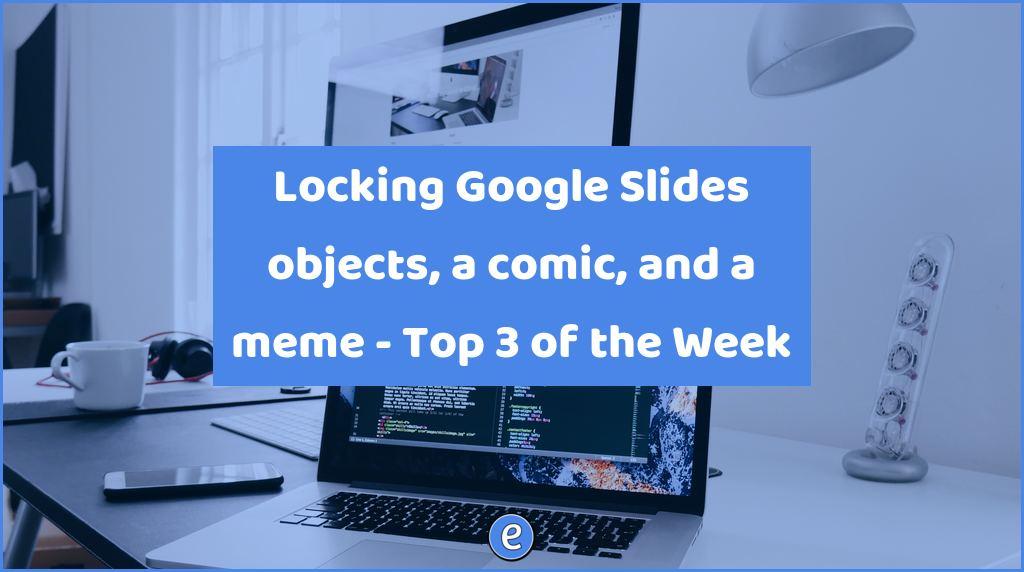Windows on a Chromebook with Paperspace
Running Windows on a Chromebook with Paperspace.
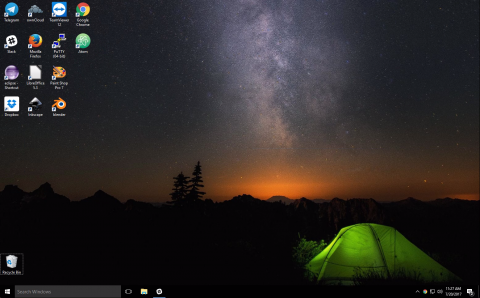
Quick summary
Using Paperspace.com I can run a full version of Windows remotely. It does cost, and it does require a fast connection. The downsides are outweighed by the convenience of filling in some of the uses that are still difficult or impossible to do on a Chromebook or other limited device.
What is Paperspace?
Paperspace.com is a company offering virtual Window desktops. There are other companies that offer this service, such as Amazon, but none of them offer the prices and ease of use that Paperspace.com does. Basically, it’s a way of running Windows on a Chromebook.
Once you sign up and create a Windows desktop, you can access it from any web browser. This means you can easily run Windows apps on a Chromebook, Linux, or Mac. Paperspace.com offers a dedicated client for Mac and Windows machines, which offers some additional features like USB connectivity, but I haven’t missed anything when using Paperspace.com to run Windows on a Chromebook.
In practice running Windows on a Chromebook
I’ve been using Paperspace.com regularly on my Asus Chromebook C302, and on my Asus Flip C100 & Acer C720. Speed is pretty impressive, unless I think about it, I don’t notice that I’m running Windows remotely. In fact, one time what I thought I was downloading on my virtual Windows machine was actually being downloaded in my local copy of Chrome.
My main use currently is to run Inkscape and Blender. Although I could run each of these in Crouton on the respective laptop, the Asus Flip C100 and the Acer C720 do not have the memory or the speed to run them acceptably.
At home, my 30Mb connection is more than fast enough. Paperspace.com is also usable when I tether my phone to my Chromebook, although there are pauses from time to time.
Pricing
They have two pricing models: pay as you go or a monthly fee. I’m currently paying $.10 an hour for an 8GB machine. There is also a $5 a month charge for the machine. My total is $7.20 a moth, plus $.10 an hour. The additional charges is $1,00 for 100GB of total storage and $1,20 for a weekly backup. All of my files are stored in the cloud, so I may remove the snapshot.
If I was paying monthly, this machine would cost $25 +$1 for additional storage. The breakeven point for hourly vs monthly is 188 hours of use, which I’m not even coming close to using.
I’m currently spending $15-$20 a month. Over 4 years, $20 a month is $960, about what I would be spending on a new machine for my use.
Is it for you?
If your needs aren’t that great, then it may be something for you to look into. I can now use all sorts of apps from my Chromebook, that wouldn’t be possible before. Video editing is one application I’d like to try, but haven’t had a chance it. Also, if you use a Mac or Linux machine, Paperspace.com could be an option to run any Windows only application that you have.
As a solution for students I believe that the cost of entry is too high to make Paperspace.com useful in a school setting.
I also have a referral code for Paperspace, https://www.paperspace.com/&R=GB8UN6, which gives you $10 in credit to try Paperspace, and gives me $15 in credit once you have been billed more than $25. So, if you decide not to use it, I don’t get anything but you still get $10 in credit.