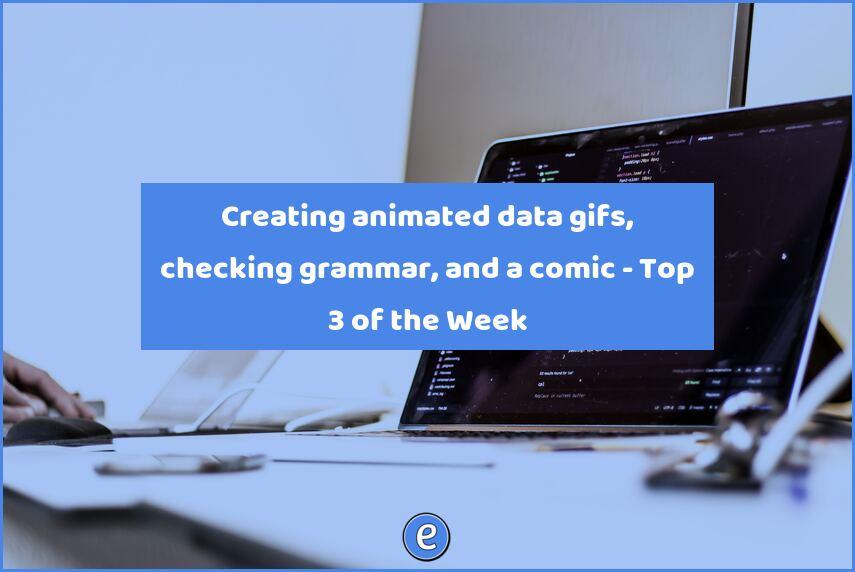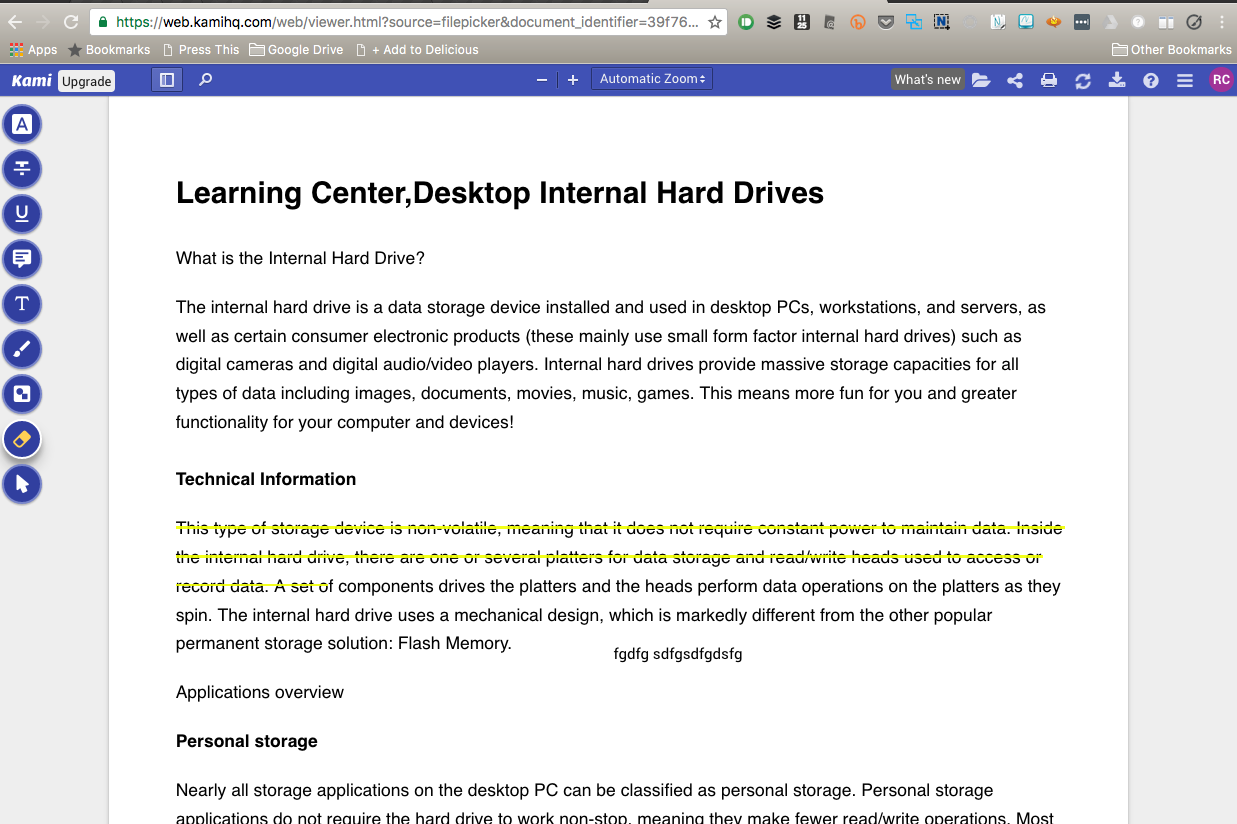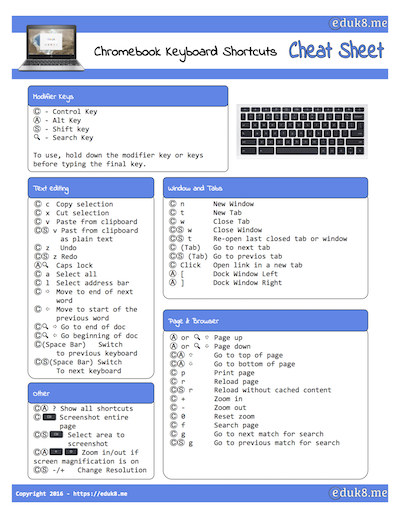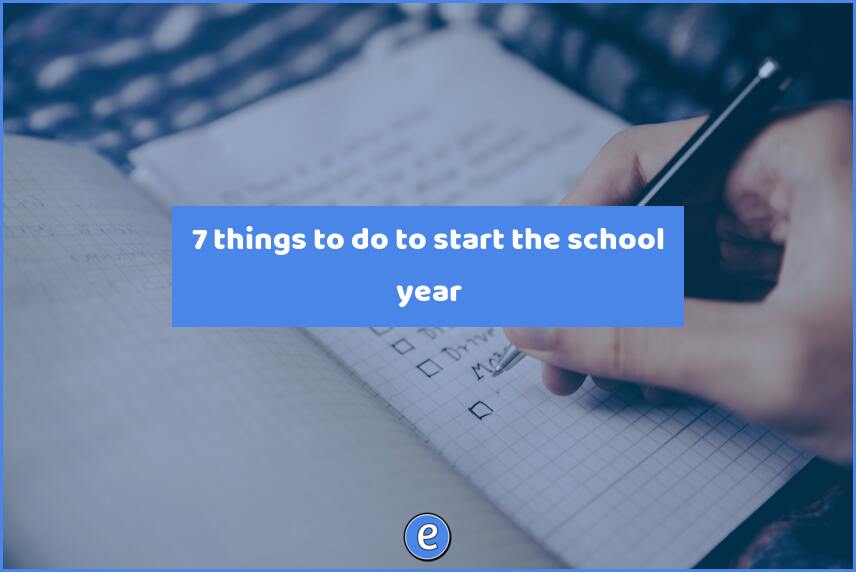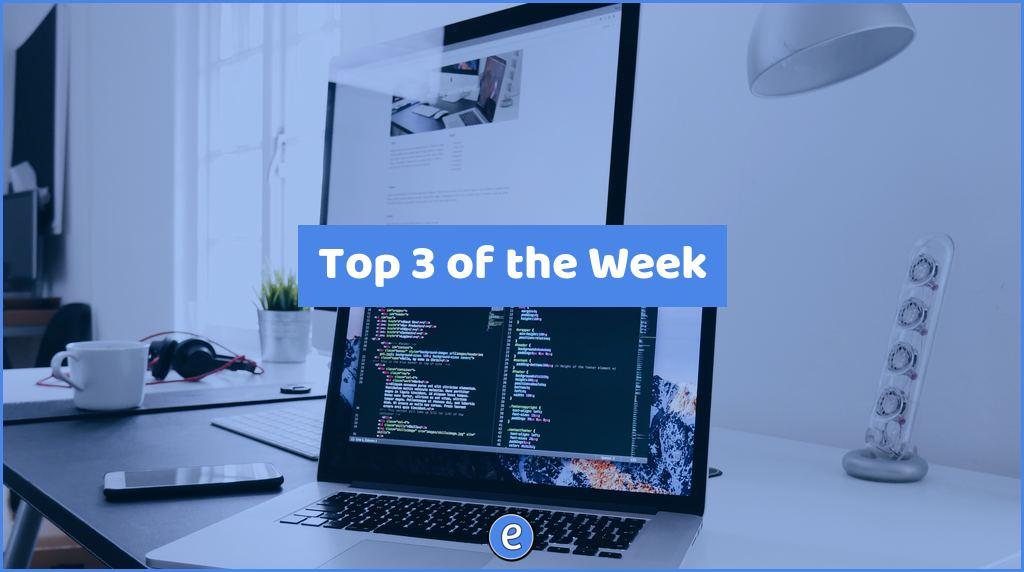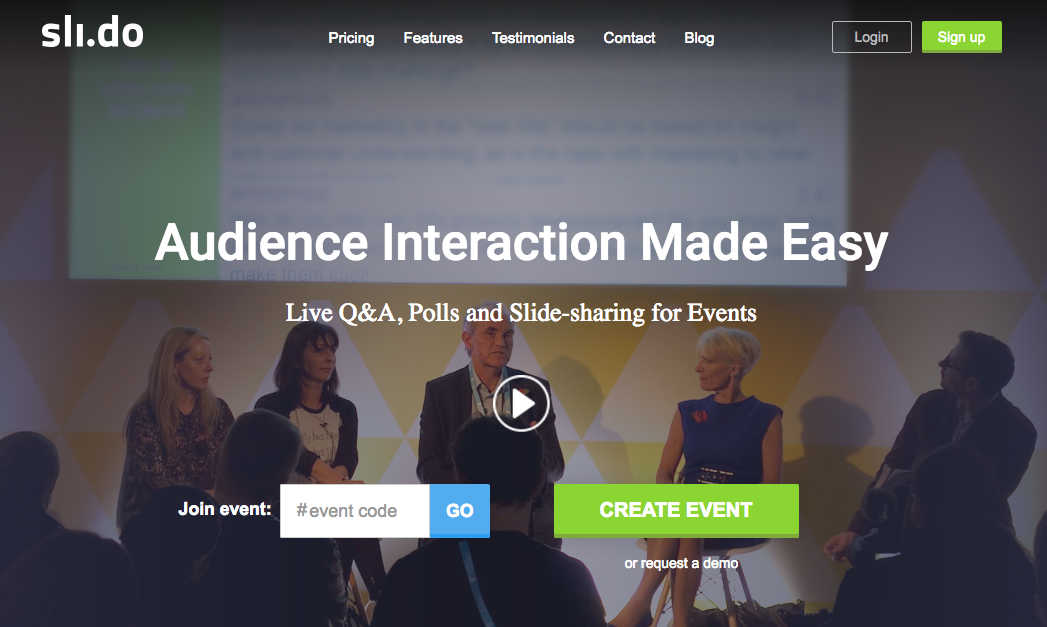13 Gmail hacks for teachers

The one application that is probably used the most by teachers is email. Here are 13 hacks for Gmail, although a lot of them would work with any email system. These are the tricks I use every day to manage my email and make myself more productive in reaching inbox zero.
Inbox zero is a technique where you strive to keep your inbox empty. These hacks will help you achieve inbox zero.
For each item will get an expanded post on Eduk8me, so be sure to stop back for more information!
1. To Do folder
One of the ways I manage my inbox is to use a to do folder. In this folder I place emails that need further action, and remove the emails from the inbox.
2. Waiting on folder
A folder where emails are placed for which I’m waiting on a third party to perform an action or reply. By using the Waiting On folder, I don’t have to try to remember who I’m waiting on for replies.
3. Non-school email filter
One of my best Gmail filters is my non-school email filter, which redirects any emails that don’t come from a district email account into an Outside Email folder. The emails never show up in my inbox, which helps a lot with receiving emails on my phone.
4. Student email filter
I’v talked about this before, a filter that redirects emails from students into another folder, yet again, keeping those emails out of my email.
5. Google Groups
Not necessarily a Gmail hack, Google Groups is an efficient way to email your classes. Google Groups can also be used to share items from Google Drive or schedule events in Google Calendar.
6. Contacts group
Groups in contacts work differently than a Google Group. A contacts group can only be used by the person who created it.
7. Searches
Go beyond labeling your email, and use Gmail’s search terms such as from:, to:, and more to find those pesky emails.
8. Email notifications (icon and desktop notifications)
Set up Gmail to notify you about new email messages as desktop notifications or in the tab in the browser.
9. Mobile apps
A lot of the time when you deal with email, you want to deal with it from your mobile device. What are some of the ways you can do that?
10. Saved searches
The Quick Links Gmail lab allows you to save Gmail searches. For example, you can create a saved search that shows you all of your unread email from students.
11. Journal
Journaling has many benefits, but if it’s not easy to do, then you won’t do it. Using a folder and a filter in Gmail makes it easy.
12. Database
Do you need a place to store data and information? Maybe try a Gmail folder. Google offers a ton of space, and you can attach files of up to 25MB to an email message. By using a filter and a folder, you can set up a place to store all of the little bits of information you collect, and all easily searchable.
13. Using Drafts for iOS or Android widgets to send email
Now that you have all of these tips on sending and collecting information, how can you quickly send emails? Drafts for iOS and several Android widgets allow you to quickly compose and send emails.