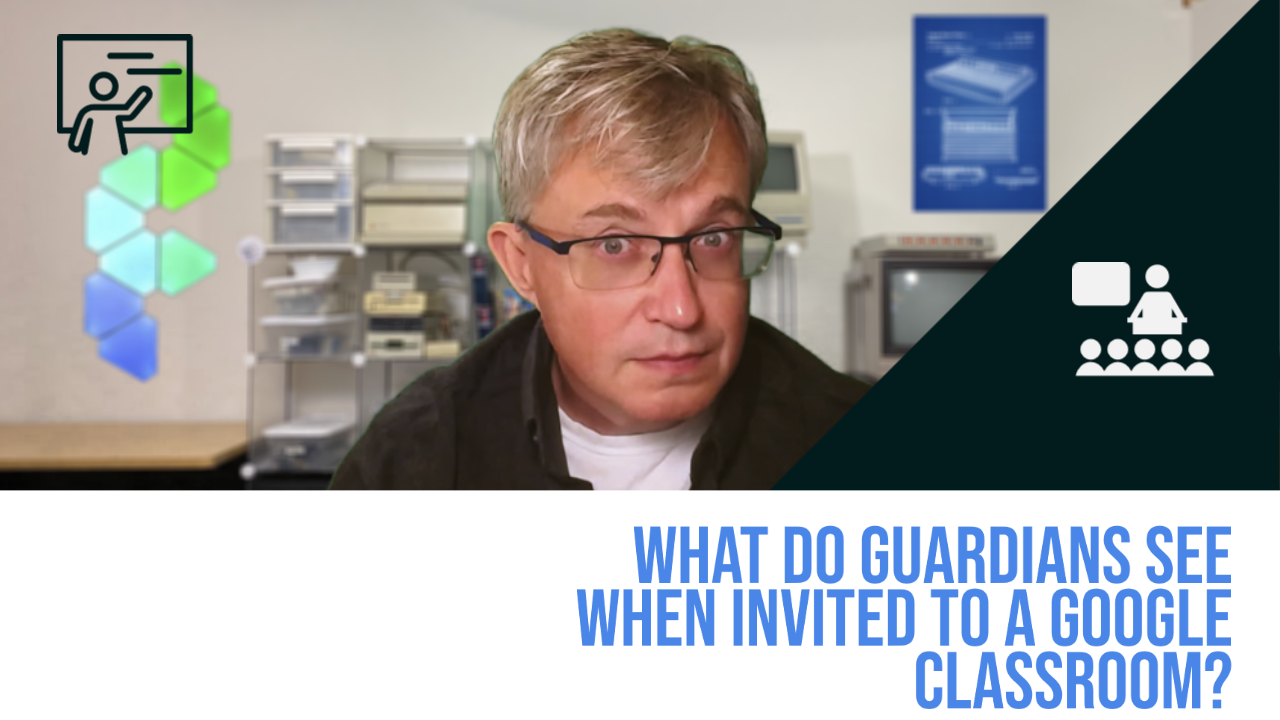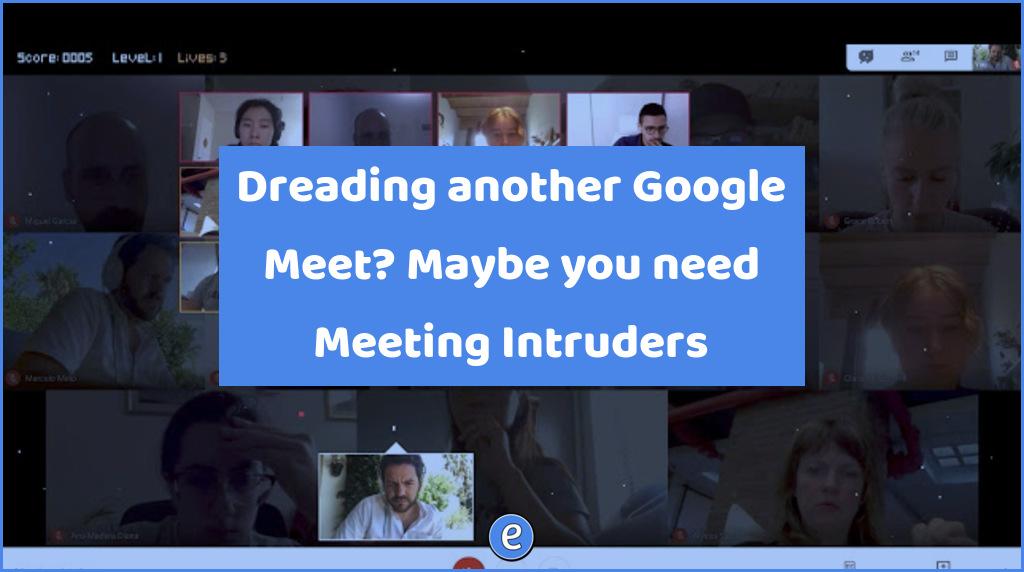
Similar Posts
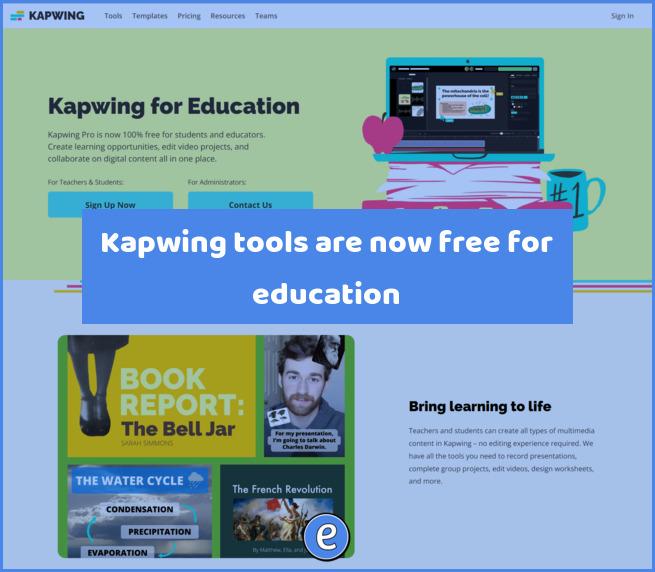
Kapwing tools are now free for education
I’ve mentioned Kapwing before, but now they gone and made all of their tools free for students and educators. Kapwing is a video and photo editing online platform that was created in 2016. The company started by charging for its services, but it has now decided to make all of its tools free for education…
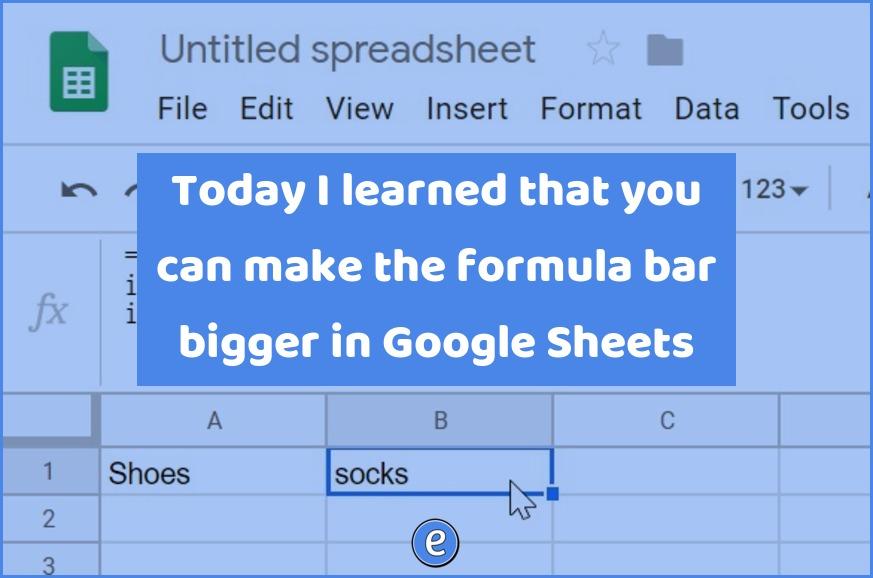
Today I learned that you can make the formula bar bigger in Google Sheets
Formulas can get pretty complex in Google Sheets (or any spreadsheet for that matter), and the one line formula bar raises the annoyance bar. Being able to extend the formula bar is a godsend! Excel already has the ability, and apparently Google added the ability back in 2016. I just found out about it last…
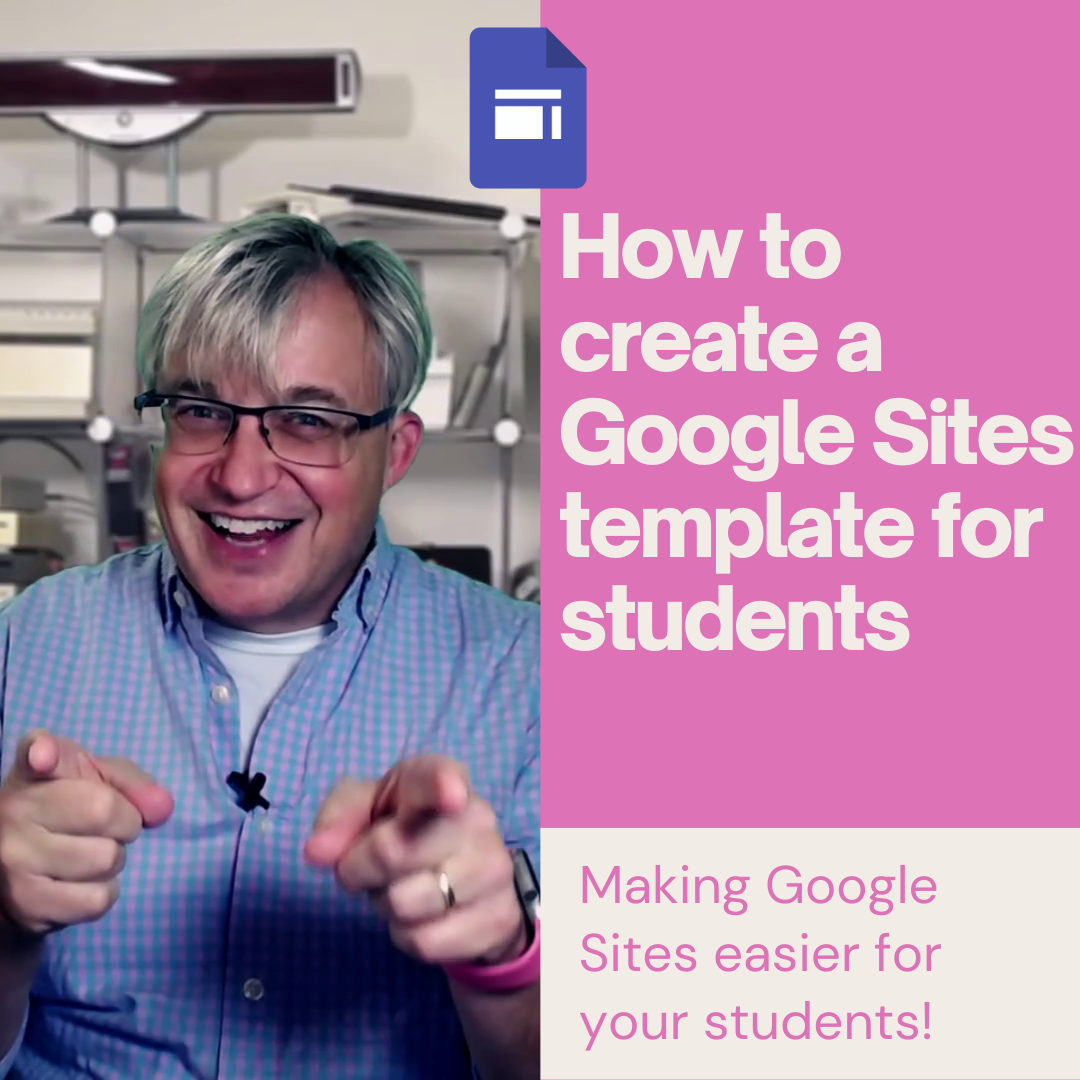
How to create a Google Sites template or copy a Google Site for students #YouTube
Google Sites is a great way to publish a website, but, Google doesn’t make it easy to distribute a template of a Google Site to your students or other staff members. I have figured out one way to easily copy a Google site. This allows you to make a template of the site and then…
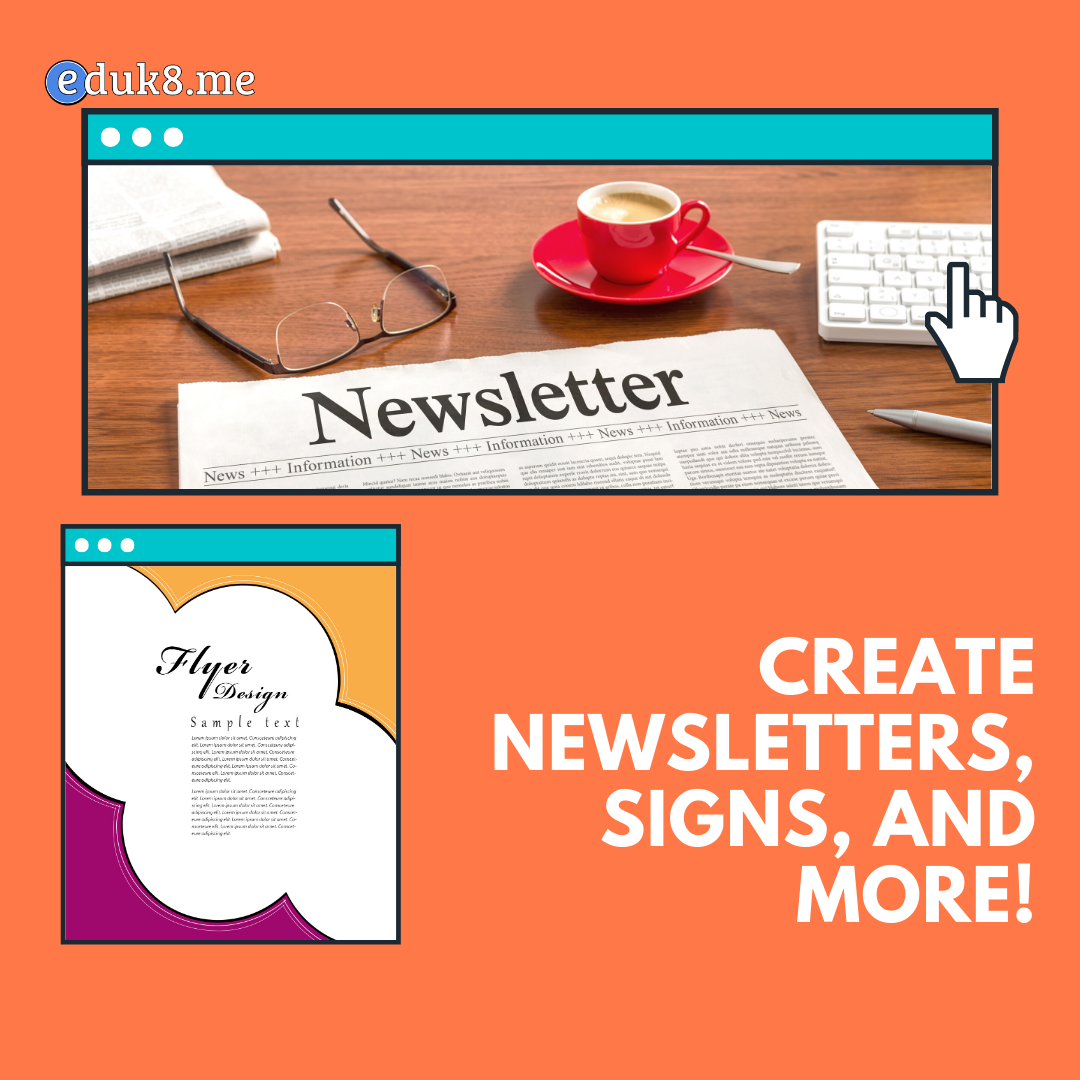
Desktop Publishing with Google Slides #YouTube
Change the document size so you can create full page signs, newsletters, and flyers in Google Slides! Is there anything Google Slides can’t do?
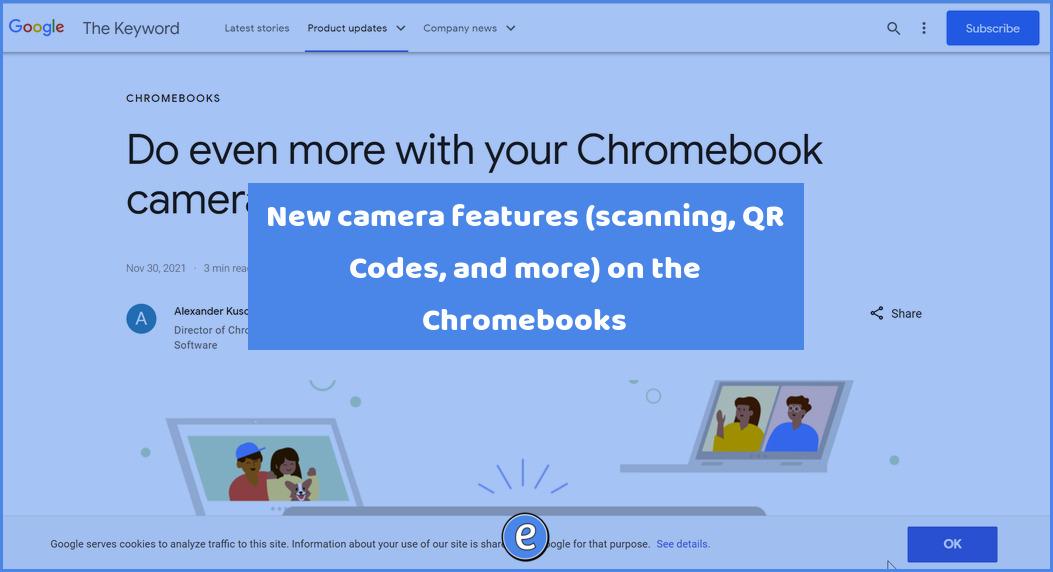
New camera features (scanning, QR Codes, and more) on the Chromebooks
Source: Do even more with your Chromebook camera Chromebooks are getting some cool camera abilities. I don’t know what is better, the scanning of the documents or the QR code reader. With the built in scanner, students and teachers will be able to take a document and “scan” it. This is different than just taking…